How to See Old Notifications on iPhone


What to Know
- Swipe up on your Lock screen to open the Notification Center and view the notification history on your iPhone.
- You cannot view cleared notifications on iPhone.
- Once cleared, they will permanently disappear from your iPhone's notification history.
While you can't view cleared notifications on your iPhone, there is a way to catch up on any notifications you might have missed. If you just navigated away and now you can't find a specific notification, you're in luck. We'll go over how to see past notifications on your iPhone, and what to do if you actually did clear a notification you want to see again.
How to View Notification History on iPhone
If you actually clear a notification by tapping the X in your notification history on your iPhone or swiping left on a notification and tapping Clear, then you won't be able to see that notification again. However, there is a way you can see which app was trying to get your attention, which we'll go over shortly.
Frequently, though, people lose a notification they want to see by opening their Lock Screen or swiping away from a notification that popped up on the top of your screen. When this is the case, you can still access your Notification Center history on your iPhone.
How to See Notification History on Your iPhone
While you won't be able to view cleared notifications on iPhone, you can still see the ones that you have not dismissed. To discover tips for managing your iPhone notifications, be sure to sign up for our free Tip of the Day newsletter. Now, let's look at how to see old notifications on your iPhone:
- Swipe up on your Lock Screen to open the Notification Center (don't swipe up from the very bottom of your Lock Screen, since this opens your Home Screen).
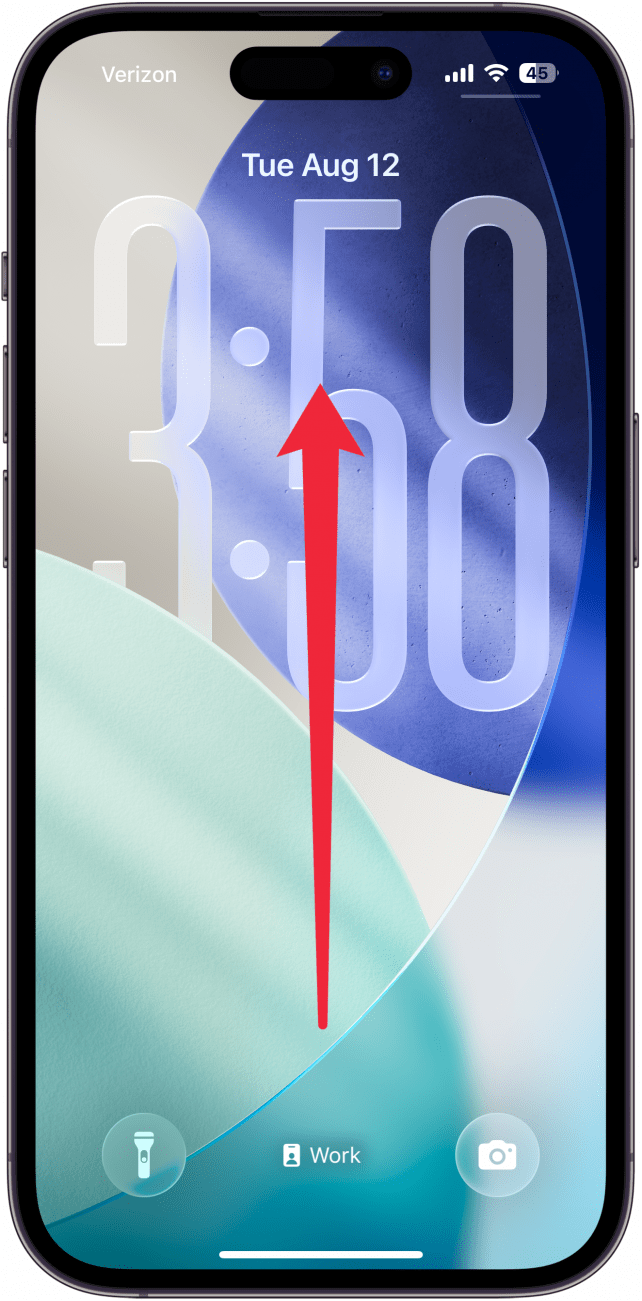
- Scroll to see all your past notifications.
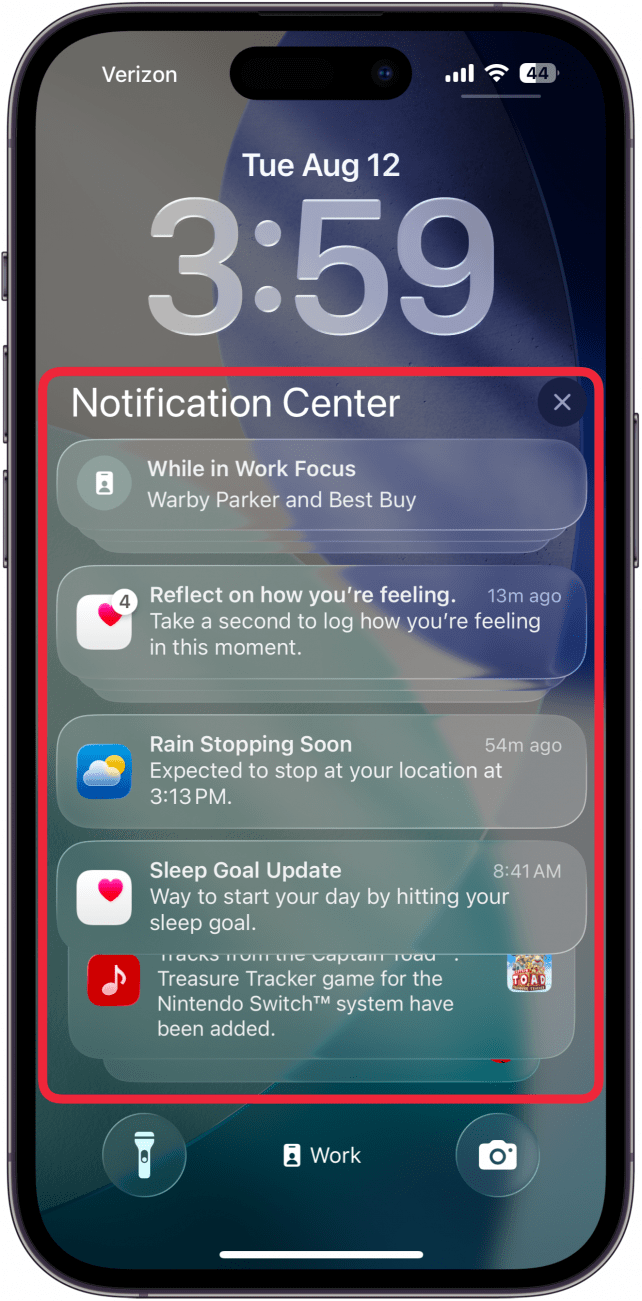
That's how to see older notifications on iPhone. In this list, you'll see all your past notifications that have not been cleared yet. Notifications history on iPhone only sticks around for one week, so if you're searching for a notification that is older than seven days, you won't find it here.
How to View Cleared Notifications on iPhone
Can you see old notifications on the iPhone? As mentioned before, if you have actually cleared your notifications and not just swiped away, those will not be saved to your notification history. However, if you enable notification badges you can see which apps have unread notifications. A little red number will appear on the top left of the icon on your Home screen, which will let you know how many unread notifications you have since opening that app. So while you cannot view cleared notifications on iPhone, notification badges will at least let you know if you have unread notifications in a specific app. Next, find out how to make your notifications private.
FAQ
- Where are notifications stored? Your iPhone notifications are stored in your Notification Center, which you can access by swiping up on your Lock Screen to view your notification history.
- How long do notifications stay in Notification Center? Your iPhone will keep unopened notifications for one week. However, if you've cleared or read the notifications, you cannot view them in your Notification Center.
- How do I see notifications I already clicked on iPhone? If you've opened a notification, it will be removed from your iPhone Notification Center, and there's no way to access or view it.
- Can I see cleared notifications on my iPhone? No, once you clear a notification, it will disappear from your iPhone Notification Center, and there's no way to see it.

Amy Spitzfaden Both
Amy Spitzfaden-Both is the Managing Editor for iPhone Life magazine and an award-winning novelist, with over 10 years of experience in the publishing industry. She specializes in Apple news and rumors, health and fitness tech, and parenting in the digital age. She graduated from MIU with a BA in Literature and Writing.
Amy lives in New Hampshire with her husband and daughter. When she’s not writing or glued to her iPhone, she enjoys hiking, traveling, and creating her own tea blends.
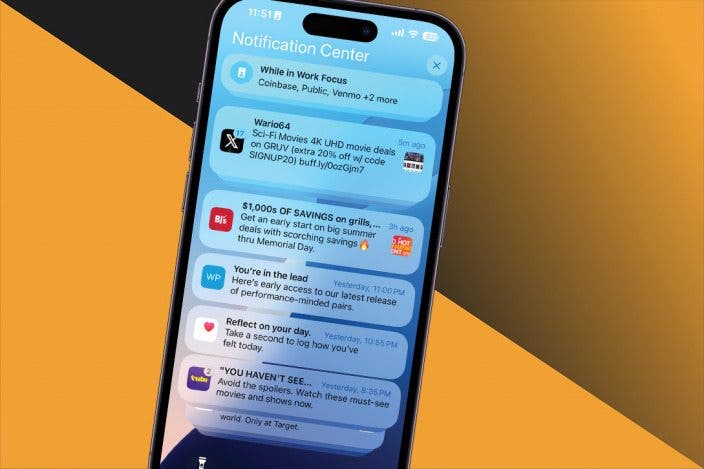

 Rhett Intriago
Rhett Intriago
 Cullen Thomas
Cullen Thomas
 Olena Kagui
Olena Kagui
 Susan Misuraca
Susan Misuraca



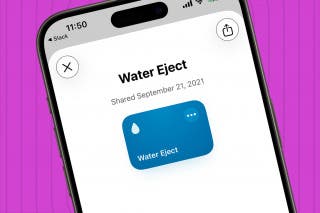

 Rachel Needell
Rachel Needell



 Amy Spitzfaden Both
Amy Spitzfaden Both