How to View Your Activity Rings in Your Health App Dashboard



If you have an Apple Watch paired with your iPhone, you’re familiar with Activity rings. On the Apple Watch, your activity is represented by three concentric circles that track how much of your daily goals you have met. There’s a red circle for your Move goal, a green one for Exercise, and a blue one for Stand. However, you can also view these Activity rings in graph form in the Health app and include it as a part of your health Dashboard. Here’s how to view your activity rings in your health app dashboard.
-
Open your Health app
-
Tap on Health Data at the bottom of the page.
-
Select Fitness
-
Tap Activity. Here’s where you’ll find the visual representation of the three metrics from your Activity rings.
-
Below the chart, toggle on Show on Dashboard.
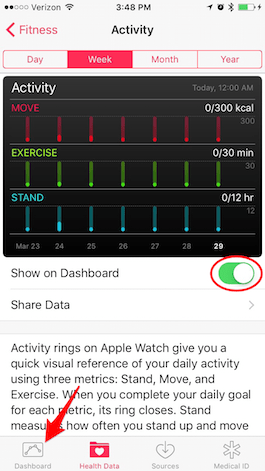

Conner Carey
Conner Carey's writing can be found at conpoet.com. She is currently writing a book, creating lots of content, and writing poetry via @conpoet on Instagram. She lives in an RV full-time with her mom, Jan and dog, Jodi as they slow-travel around the country.
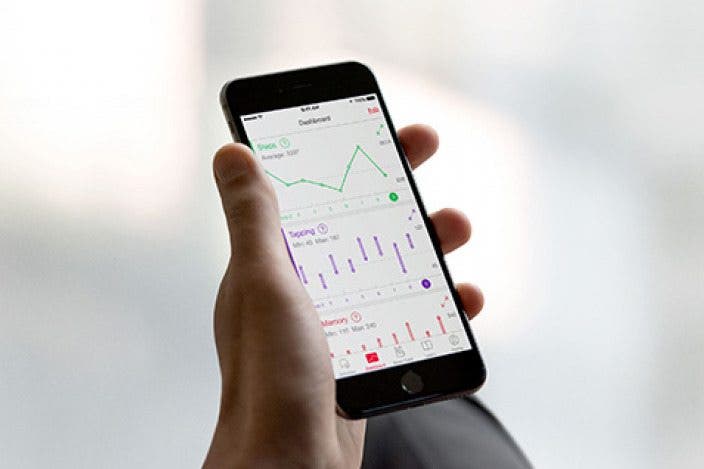
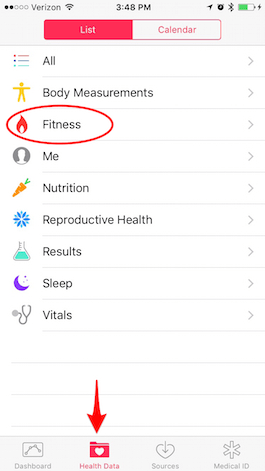
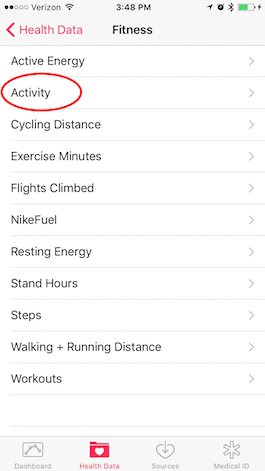

 Rhett Intriago
Rhett Intriago
 Amy Spitzfaden Both
Amy Spitzfaden Both
 Olena Kagui
Olena Kagui



 Rachel Needell
Rachel Needell
 Michael Schill
Michael Schill
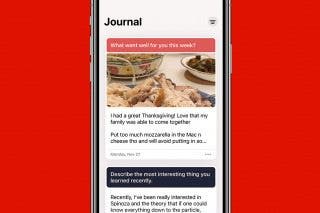




 Cullen Thomas
Cullen Thomas
 Donna Schill
Donna Schill