How to Widen the Display in Your iPhone's Daily Calendar

By Hallei Halter
May 27, 2021
Updated May 27, 2021

By Hallei Halter
May 27, 2021
Updated May 27, 2021
I like adding events and to-do list items for certain days in my iPhone Calendar app. Here's how to widen the daily Calendar display to make it easier to read and to display any additional information included with the event. I usually do this in the morning since reading densely packed words before I've had coffee is nearly impossible.
Related: How to Create & Add Events to Calendar on iPhone & iPad
- Open Calendar.

- Tap on a day. For this example, I'm showing a day I've already filled with events.

- The default display will look like this:

- Place your thumb and forefinger on the screen and stretch open to widen the display.

- To make the display smaller, place your thumb and forefinger on the screen and stretch inward.

Next time you find yourself squinting at your day's Calendar schedule, use this tip to save yourself some frustration!

written by
Hallei Halter
Hallei is a 2018 graduate of Maharishi University of Management with a BFA in Creative & Professional Writing. She's currently working on a novel about people using witchcraft to clean their houses.
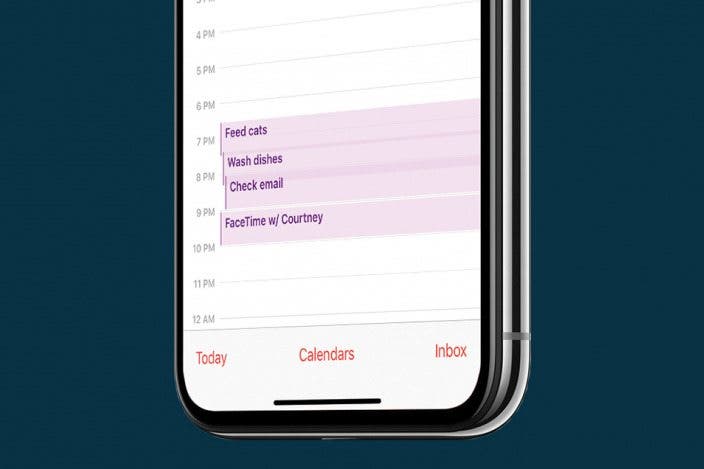

 Rhett Intriago
Rhett Intriago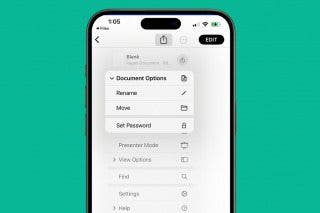
 Leanne Hays
Leanne Hays
 Nicholas Naioti
Nicholas Naioti
 Hal Goldstein
Hal Goldstein
 Ashleigh Page
Ashleigh Page
 Susan Misuraca
Susan Misuraca


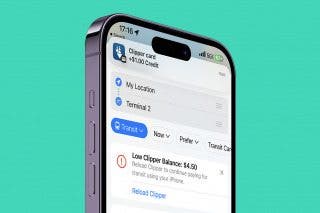
 Olena Kagui
Olena Kagui
 Amy Spitzfaden Both
Amy Spitzfaden Both


 Rachel Needell
Rachel Needell