How to Zip Files & Unzip Files on Mac
Here's how to create a zip file or zip folder on a Mac. This will compress the file or folder's data and make it easier to share via email or other methods


How do I reduce file size on a Mac? You don't have to pay for a file compressor to create a zip file or zip folder. We'll show you how to compress a file (or folder) in three easy steps! We'll also cover how to unzip files on a Mac.
Related: How to Save a File as PDF on iPhone & iPad
How to Make a Zip File & Zip Folder on Mac
Here's how to create a zip file on a Mac. When you zip a folder or file, you make it easier to email or send a file, or make a PDF smaller. For more great tutorials about how to save storage and share files on a Mac, check out our free Tip of the Day. You may also want to learn how to zip files on an iPhone or iPad. Now, let's learn how to make a file smaller on a Mac.
Making a zip file is one of the many times you can use Mac keyboard shortcuts. This time, you'll use the Control-click shortuct.
- Locate the file or folder you want to zip in the Finder.
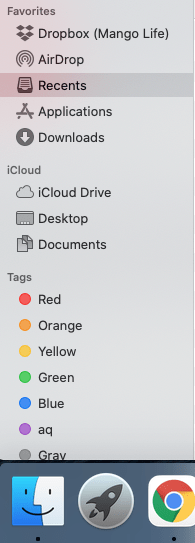
- Right-click or Control-click the file or folder you want to zip (press Control then click the file with your mouse or trackpad).
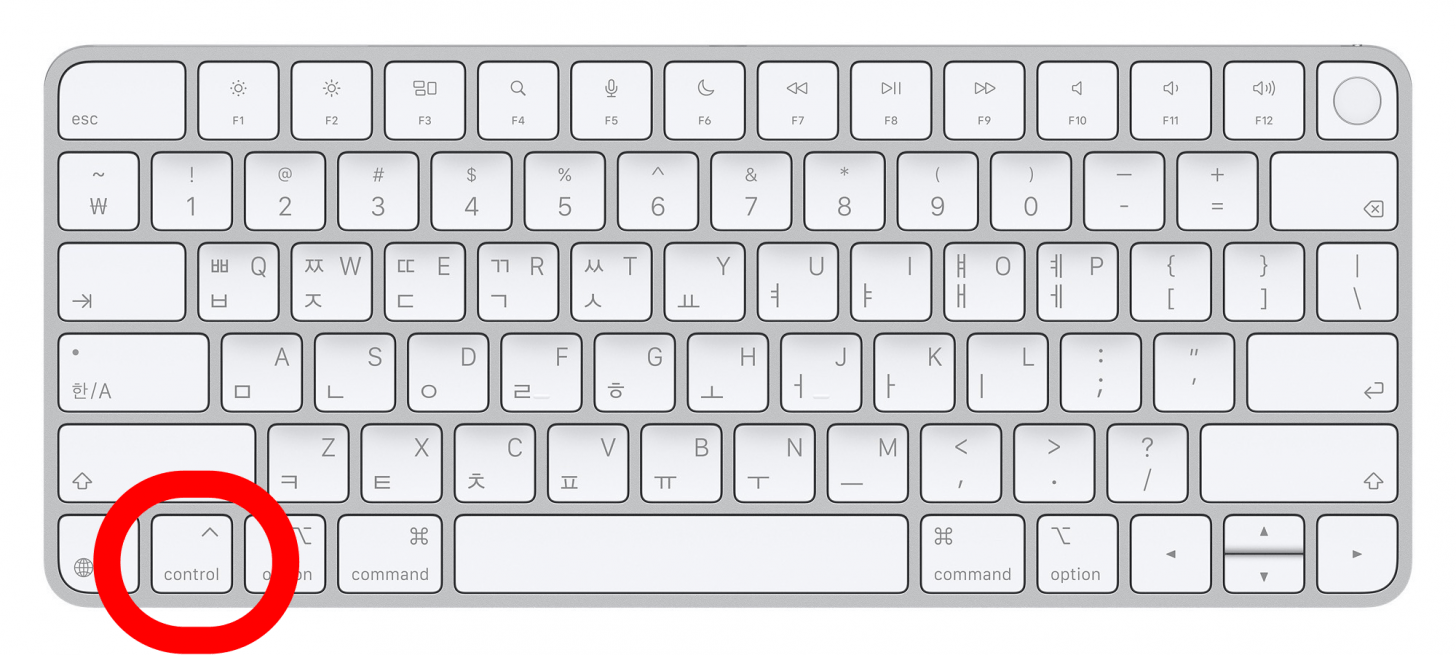
- Click Compress or Compress X Items in the shortcut menu.
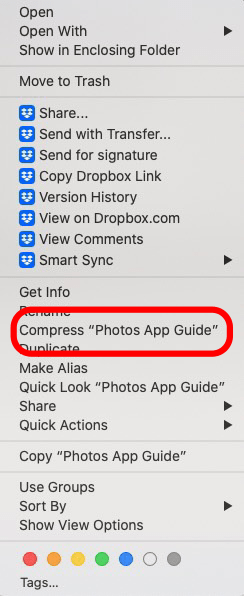
If you created a zip file, it will keep the original file name and add .zip. If you compress more than one item in a zip folder, the file is named Archive. zip.
How to Unzip Files on a Mac (Decompress a Zip File)
If you've been wondering how to unzip files on a Mac, it's super easy! All you have to do is double-click the .zip file or Archive.zip file.
If you found this tip helpful, you may also want to learn how to sync a Mac to your iPhone.

Leanne Hays
Leanne Hays has over a dozen years of experience writing for online publications. As a Feature Writer for iPhone Life, she has authored hundreds of how-to, Apple news, and gear review articles, as well as a comprehensive Photos App guide. Leanne holds degrees in education and science and loves troubleshooting and repair. This combination makes her a perfect fit as manager of our Ask an Expert service, which helps iPhone Life Insiders with Apple hardware and software issues.
In off-work hours, Leanne is a mother of two, homesteader, audiobook fanatic, musician, and learning enthusiast.
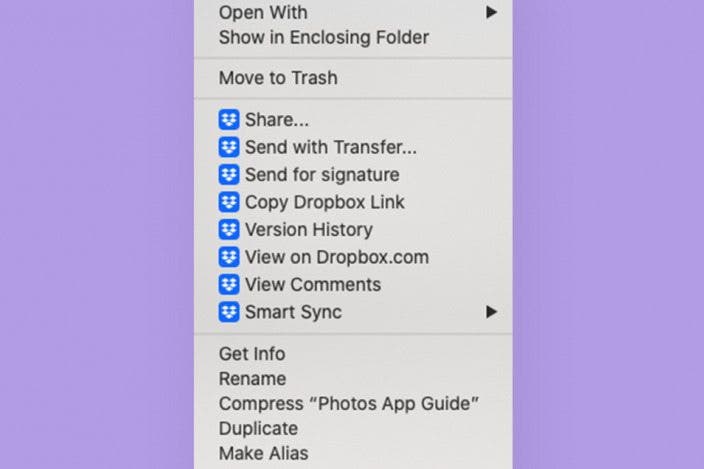

 Leanne Hays
Leanne Hays
 Amy Spitzfaden Both
Amy Spitzfaden Both
 Olena Kagui
Olena Kagui
 Cullen Thomas
Cullen Thomas

 Rhett Intriago
Rhett Intriago




 Rachel Needell
Rachel Needell



 Susan Misuraca
Susan Misuraca