How to View Detailed Battery Info on Your iPhone



In iOS 9, you can view specifics on which apps are using your iPhone’s battery. If you find your battery is draining quickly, viewing detailed battery info is a great way to figure out why. You can see which apps use chunks of your battery life, how long the app was active, and how long the app was running in the background. This is also a great way to see how much time you're spending on a particular app; in case you're still in denial about your Facebook habit.
To view detailed battery info, open Settings. Select Battery.

Scroll down to Battery Usage. You can view the last 24 hours or 7 days and see the percentage of your battery's life used with any particular app.
Tap the clock icon to see how many minutes the app was active on screen and in the background.

Top Image Credit: Denys Prykhodov / Shutterstock.com

Conner Carey
Conner Carey's writing can be found at conpoet.com. She is currently writing a book, creating lots of content, and writing poetry via @conpoet on Instagram. She lives in an RV full-time with her mom, Jan and dog, Jodi as they slow-travel around the country.




 Olena Kagui
Olena Kagui
 Rhett Intriago
Rhett Intriago

 Cullen Thomas
Cullen Thomas
 Susan Misuraca
Susan Misuraca
 August Garry
August Garry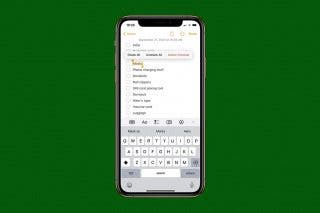
 Devala Rees
Devala Rees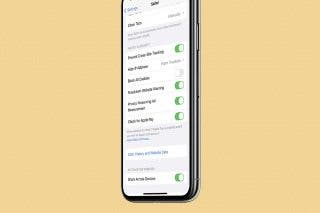
 Brian Peters
Brian Peters


 Rachel Needell
Rachel Needell
 Amy Spitzfaden Both
Amy Spitzfaden Both

