iPhone Basics: Intro to Buttons & Ports on iPhone 8 Plus & Earlier


Want to know more about why your iPhone looks the way it does? If you have an iPhone 8 Plus or earlier, here's a general overview of what the external ports and buttons are for. Knowing which functions the buttons perform and what the ports are for can help you navigate and use your device to its full capability. Below I show example of iPhones from Apple's support page to better explain your device.
Related: The Evolution of the iPhone: Every Model from 2007–2019
Here's a photo from Apple's support page that shows the different buttons and ports of iPhones ranging from iPhone 8 Plus to iPhone 6. Starting from the top, I'll explain a little more detail of what each does.

Top Speaker & Microphone
- At the top are a front-facing built-in stereo speaker and microphone. Together with the microphones and stereo speaker at the bottom, these help your iPhone provide quality sound and allow you to be heard or recorded. The speakers allow you to hear when you play videos, receive calls, or if you have sounds on for notifications for example. The microphones let other people hear you when you're talking during a call or if you're recording a video or message on your iPhone.
Ring/Silent Switch
- Top left is the Ring/Silent switch. With the switch pushed up, your phone will ring for calls and notifications. If you push the switch down, you'll see an orange tab letting you know the switch has been pushed down. With the switch down, your iPhone's Ringer is silenced, and your phone won't emit noise for calls or notifications. Even with the switch pushed down to Silent, your phone may still vibrate if you have those setting enabled.
Volume Buttons
- Below the Ring/Silent switch are volume buttons. The top volume button will make the sound louder while the bottom volume button will reduce the sound. Your volume buttons can have other functions, such as being used to snap photos.
Side Button
- On the right is the Side button. You can click the Side button to turn your device's screen on or off, or bring up the "slide to power off" function by holding the Side button and either Volume button at the same time to completely turn off the device. You can also shut down your iPhone without using buttons.
Home Button
- At the bottom front is the Home button. Starting with the iPhone 5s, the Home button has a Touch ID sensor that you can set up and use as another layer of security to keep information private from anyone else who may use your iPhone.
Lightning Connector
- Between the bottom built-in microphones and stereo speaker, is the Lightning connector. You'll use this port to connect your iPhone to anything with a Lightning connector such as charging cables, USB cords, and other compatible devices.
Headphone Jack
- If you have an iPhone 6, 6 Plus, 6S, 6S Plus, or SE, the headphone jack is on the bottom left. You can look at the example of iPhone 5S and earlier to see the visual of the headphone jack's location.
Here's another photo from Apple's support page showing the ports and buttons of an iPhone 5S and earlier:

- The speakers, microphones, Volume buttons, and Ring/Silent switch all function the same as described above.
- The largest difference for these earlier iPhones is the On/Off or Sleep/Wake button (which performs most of the same functions as the Side button for later iPhones) is at the top right.
- Unless you have an iPhone 5S, the Home button doesn't have a Touch ID sensor. Press the Home button to wake your device if it's locked, or long press to activate Siri if you have an iPhone 4S or later (and haven't or aren't able to enable Hey Siri).
Now you know what (and generally why) all the different ports and buttons on your iPhone 8 Plus or earlier are for. If you're not sure which iPhone you have, you can check here.
Every day, we send useful tips with screenshots and step-by-step instructions to over 600,000 subscribers for free. You'll be surprised what your Apple devices can really do.

Hallei Halter
Hallei is a 2018 graduate of Maharishi University of Management with a BFA in Creative & Professional Writing. She's currently working on a novel about people using witchcraft to clean their houses.
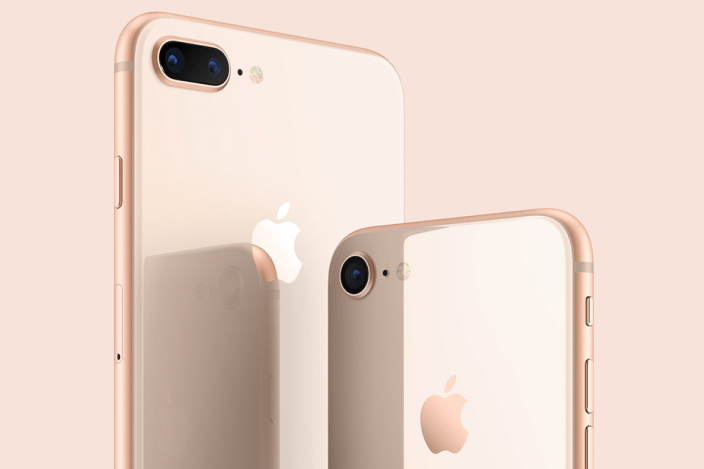

 Rachel Needell
Rachel Needell
 Rhett Intriago
Rhett Intriago



 Leanne Hays
Leanne Hays

 Amy Spitzfaden Both
Amy Spitzfaden Both

 Kenya Smith
Kenya Smith


 Olena Kagui
Olena Kagui

