Fixed: Notification Says iPhone Storage Almost Full When It's Not
Is your iPhone saying storage full? Learn more about this annoying error.


What to Know
- Sometimes, after updating, your iPhone says storage is full, despite having plenty of space. This is a known software bug.
- Check your iPhone storage in the Settings app to confirm it is only a bug.
- If you are experiencing this glitch, you can carry on taking photos and downloading content without worrying about your storage.
For every iPhone user, storage capacity is a common concern, but the “storage almost full” error began back in iOS 15. It's unclear why this glitch still occurs even in iOS 16, but if you get this iPhone storage full error message, there are a few things you should do. Please keep in mind that this iPhone error is happening to many users who still have a lot of free data on their phones.
iPhone Storage Says Full, but It's Not
Why is your iPhone saying storage full when it's not? Well, back when iOS 15, and in some cases, iPadOS 15, launched, many users experienced an unusual error. Their iPhones started saying storage was full. The notification kept popping up even after being dismissed. This can happen if you are almost out of storage, but these users have a lot of space left on their devices and are still getting this message. With the release of iOS 16, it's possible you might still see this error.
Unfortunately, there isn't a definitive solution for this error, and it is best to wait for Apple to fix it in an upcoming software update. If your iPhone keeps saying storage is full, do not attempt to delete photos or files on your device, as this will not fix the problem. Likewise, buying more data on iCloud will also not solve this problem. The first thing to do is to check your storage to see if it is actually full. For more iPhone troubleshooting tips and tricks, like what to do when the App Store is not working, be sure to sign up for our Tip of the Day newsletter.
How to Check If Your iPhone Storage Is Full
If you ever see a “storage almost full” or “iCloud storage almost full” message, you should check your storage first. Here's how to do this:
- Open the Settings app.
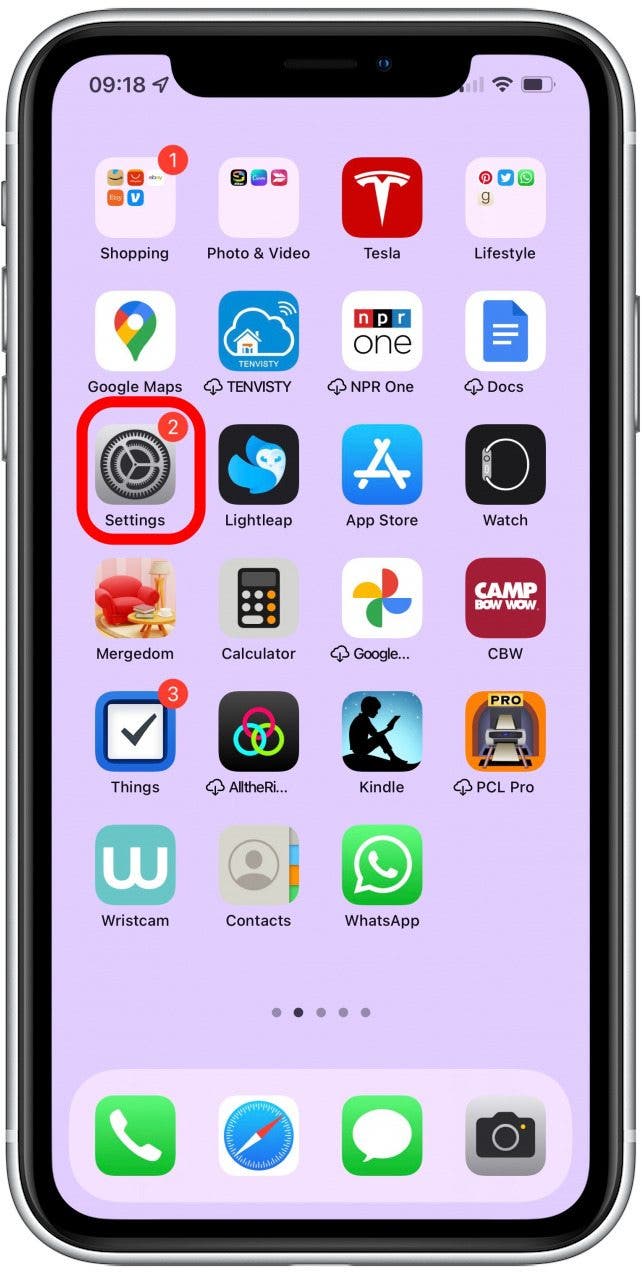
- Tap General.
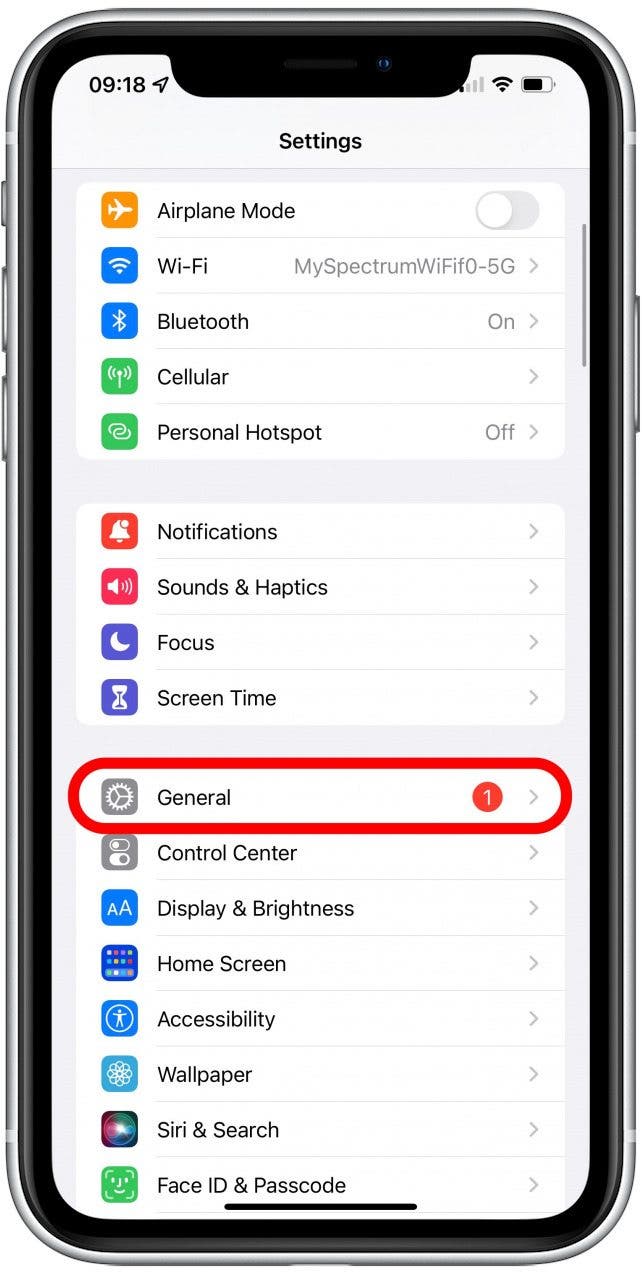
- Select iPhone Storage.
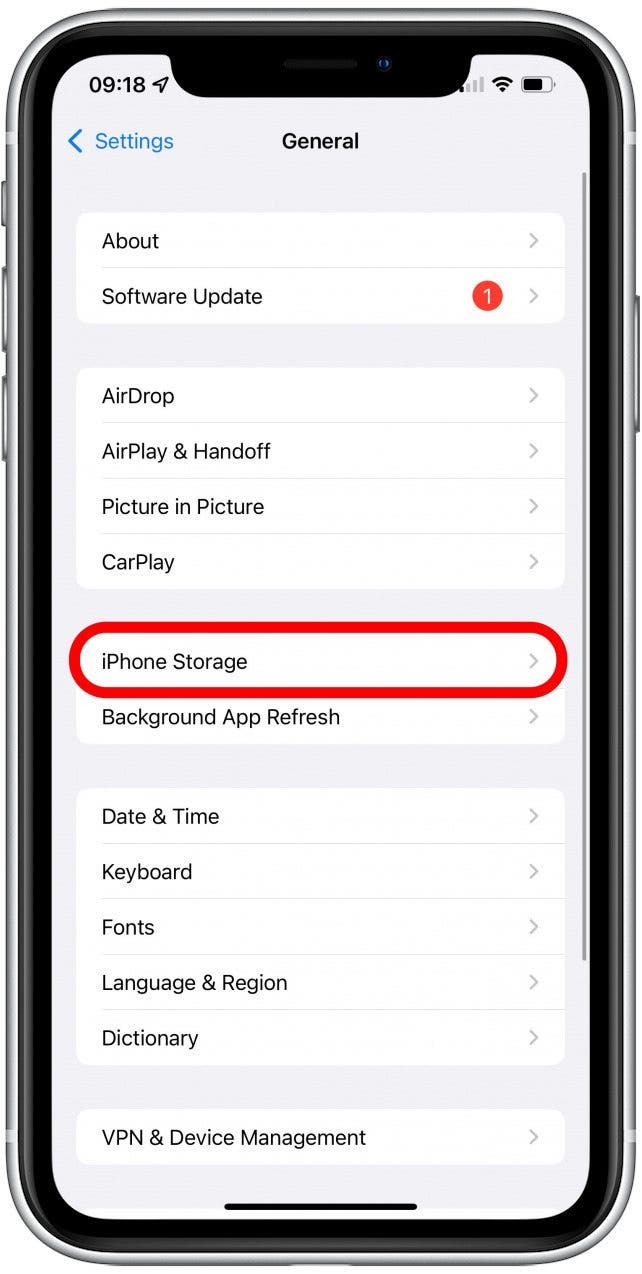
- Here you can see how much space you are using on your iPhone.
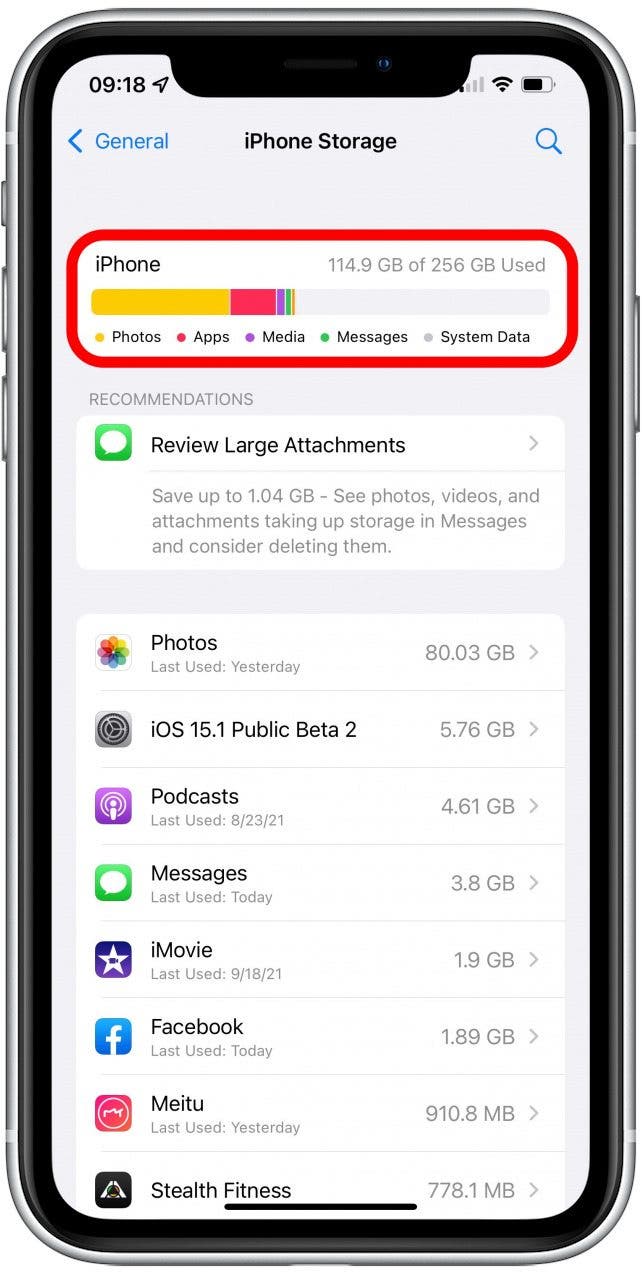
- If you don’t have a lot of storage left, there may be suggestions under RECOMMENDATIONS on what to delete.
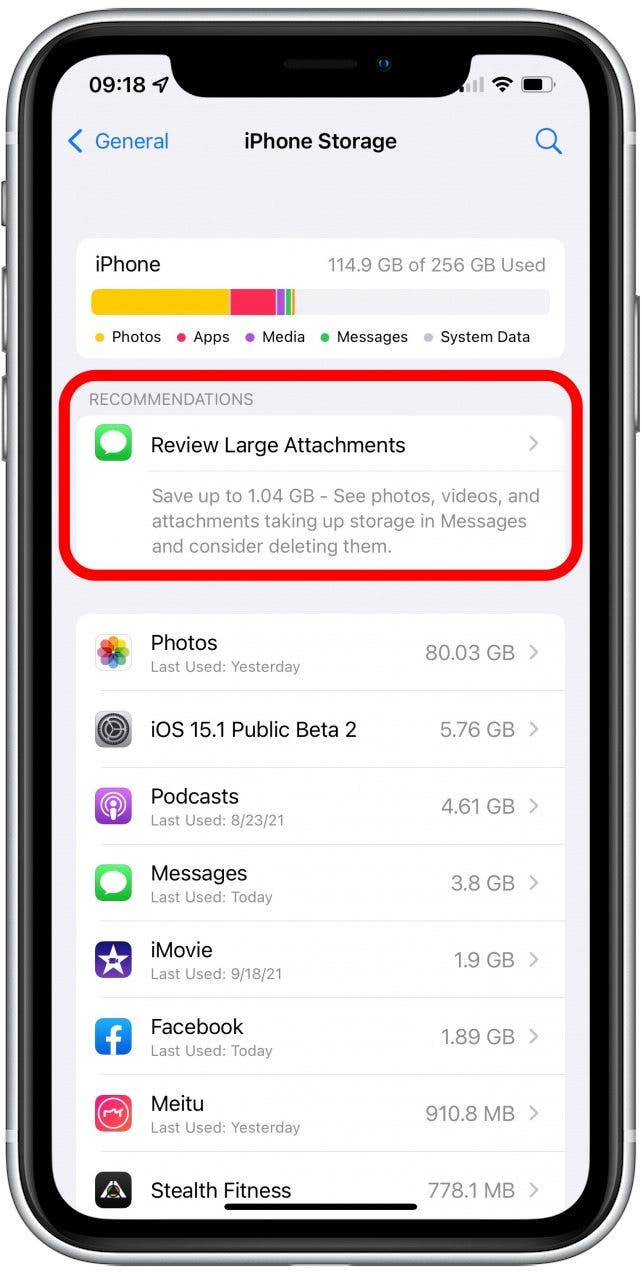
If your iPhone storage actually is almost full, be sure to check out this guide on how to clear even more storage. However, keep in mind that this will not fix this storage almost full error. On the other hand, if your iCloud storage almost full notifications won't go away, find out how to manage iCloud storage.
Although there isn't a fix for this annoying problem just yet, you now know that you can safely disregard this message once you've checked your storage. If your iPhone says storage is full but it's not, you do not need to delete files or buy more iCloud storage; you should still be able to take photos and receive text messages and other content. Remember to keep checking if a new iOS update is available whenever you run into a problem or bug like this. Next, learn what to do if you see the iPhone pink screen of death, as well as how to fix photos not uploading to iCloud.

Olena Kagui
Olena Kagui is a Feature Writer at iPhone Life. In the last 10 years, she has been published in dozens of publications internationally and won an excellence award. Since joining iPhone Life in 2020, she has written how-to articles as well as complex guides about Apple products, software, and apps. Olena grew up using Macs and exploring all the latest tech. Her Maui home is the epitome of an Apple ecosystem, full of compatible smart gear to boot. Olena’s favorite device is the Apple Watch Ultra because it can survive all her adventures and travels, and even her furbabies.
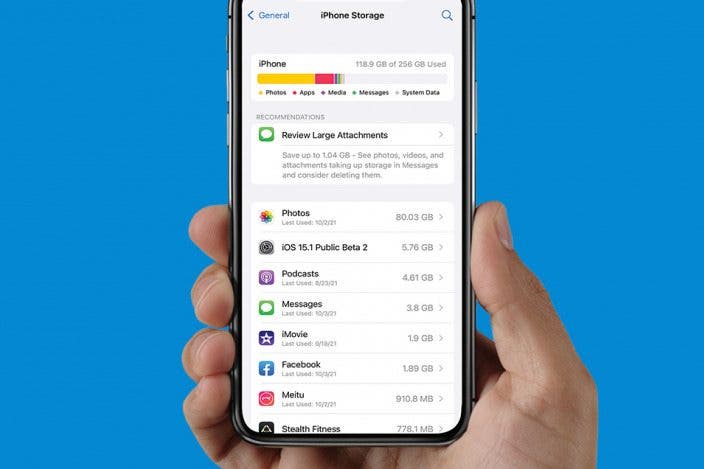

 Olena Kagui
Olena Kagui
 Rhett Intriago
Rhett Intriago



 Ashleigh Page
Ashleigh Page




 Leanne Hays
Leanne Hays

 Rachel Needell
Rachel Needell


 Amy Spitzfaden Both
Amy Spitzfaden Both