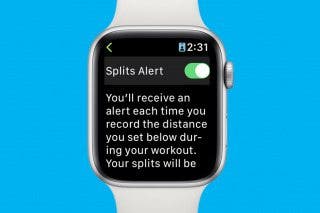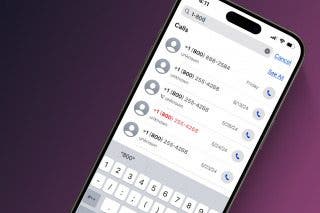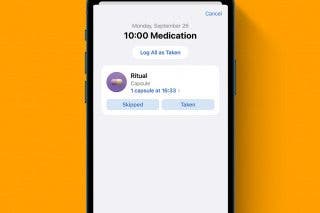Kik for iPad: How to Download the Kik App on Your iPad



Kik is a free messaging app that lets you send text messages, videos, GIFs, stickers, and more to friends who've also downloaded the Kik app. Kik users can also find new friends to message; and since the Kik app has over 300 million users, the odds are good that you'll find at least a few people you'd like to chat with. It's easy to get started using Kik; rather than using your phone number to create an account, all you need is an email address and username. Once you've downloaded Kik and created your account, you can use the app to message your friends who are also on the platform, and invite other people in your phone contacts to join. There's one problem though: Kik is easy to download on your iPhone, but what about Kik for iPad? Despite the lack of an official Kik app for iPad, there are ways to work around this missing offering. Let's get started learning how to get Kik for iPad.
Kik for iPad: Let's Go!
Want to put Kik on your iPad? Open the App Store app on your iPad and type in Kik. As you can see, the auto-complete feature even suggests there's an iPad version of Kik.

But when you do the search, the Kik app doesn't appear. The only Kik app that comes up is KK Username Search. That's because the App Store recognizes that you're on an iPad and only shows you apps designed for that device.

Don't worry though; there's an easy workaround. To download the actual Kik app, go to the top left corner of the App Store app and tap on Filters. A menu will drop down; tap on Supports.

Select iPhone Only and the app automatically executes the search again.

The Kik app will now appear in the search results. You can now download it to your iPad by clicking on the Get button, then open it by clicking Open.

Kik for iPad: Does It Work?
Short answer: mostly. The Kik app was not designed to be used on an iPad, so you may not have the resolution you'd have on your iPhone. Some photos and videos appear very crisp, and others not so much. The iPad also minimizes the display a bit, so you'll see a black frame instead of a full-screen view. Another major difference is that you won't be able to make the display horizontal. In my experience, though, being able to use an iPad to take, view, and send photos and videos is entirely worth it, and while some photos appear a bit pixelated, it's not that extreme.


Leanne Hays
Leanne Hays has over a dozen years of experience writing for online publications. As a Feature Writer for iPhone Life, she has authored hundreds of how-to, Apple news, and gear review articles, as well as a comprehensive Photos App guide. Leanne holds degrees in education and science and loves troubleshooting and repair. This combination makes her a perfect fit as manager of our Ask an Expert service, which helps iPhone Life Insiders with Apple hardware and software issues.
In off-work hours, Leanne is a mother of two, homesteader, audiobook fanatic, musician, and learning enthusiast.
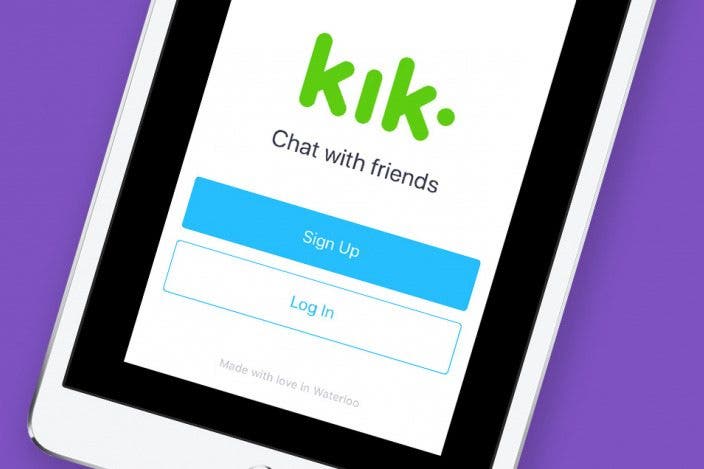

 Rhett Intriago
Rhett Intriago

 Olena Kagui
Olena Kagui


 Hal Goldstein
Hal Goldstein
 Amy Spitzfaden Both
Amy Spitzfaden Both
 Leanne Hays
Leanne Hays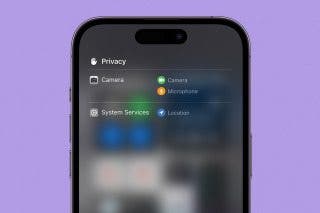


 Belinda Sanmiguel
Belinda Sanmiguel