How to Ungroup Notifications in the Notification Center on Your iPhone


Apple groups app notifications and email and message threads together in the Notification Center to help users see all their updates at a glance rather than sorting through them individually. But what if you don't like how your notifications are sorted and want to ungroup them? If you don't like receiving these notification bundles, it's easy to ungroup some or all of your notifications. Let's get started learning how to ungroup notifications in your iPhone's Notification Center.
Related: iPhone X: How to Find the Notification Center & The Hidden Privacy Feature You’ll Love
How Ungroup Notifications on the iPhone:
- Open the Settings app.
- Tap on Notifications.
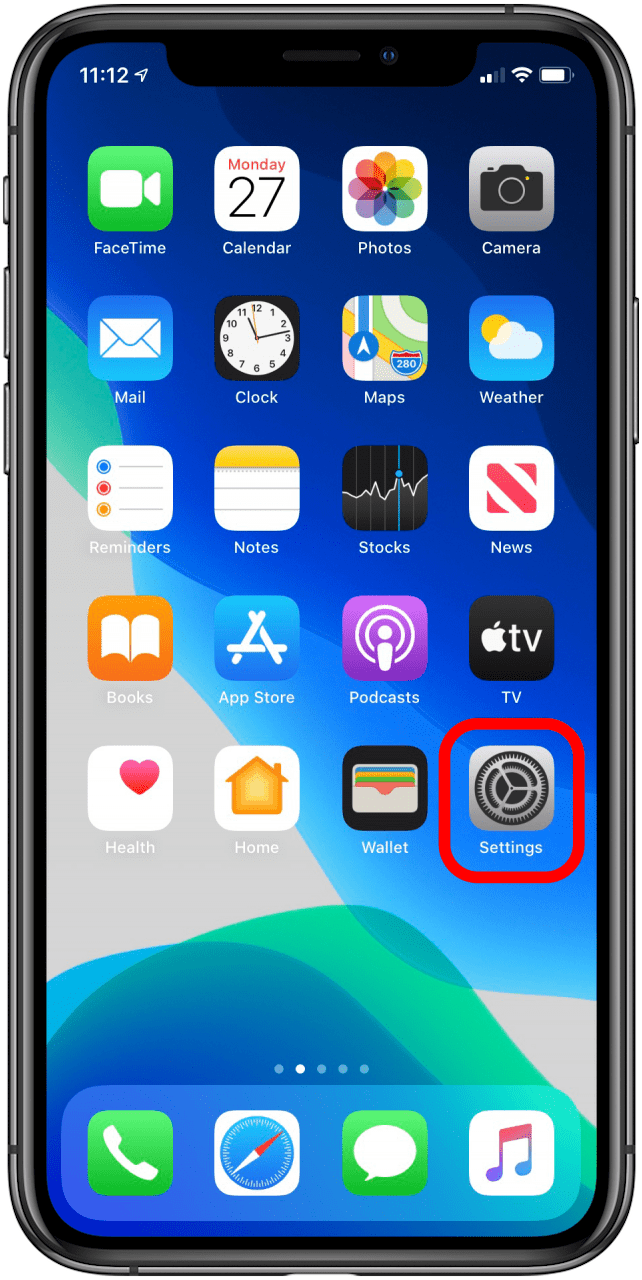
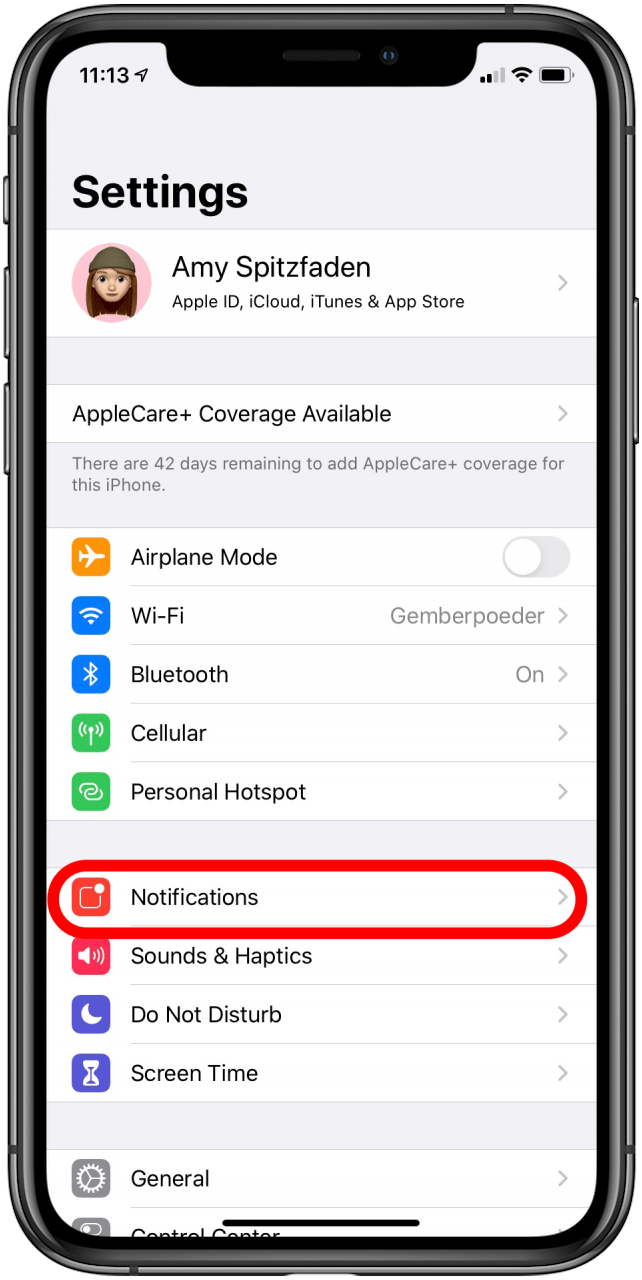
- Tap on the app that you'd like to ungroup notifications for under Notification Style.
- Tap on Notification Grouping.
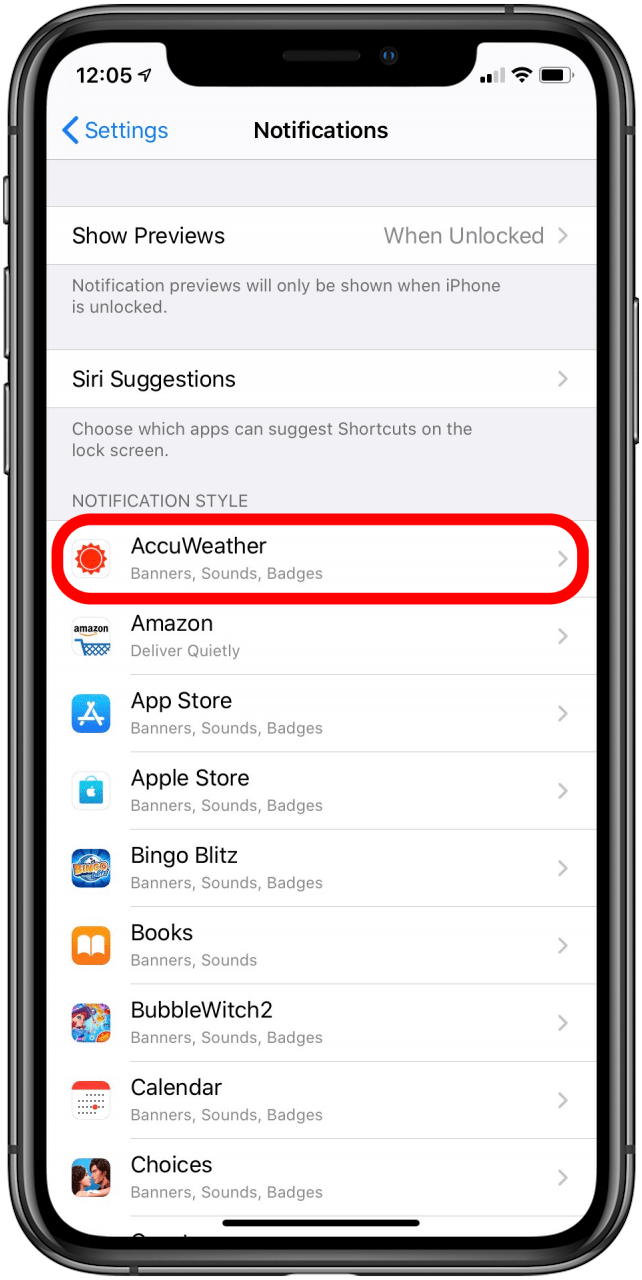
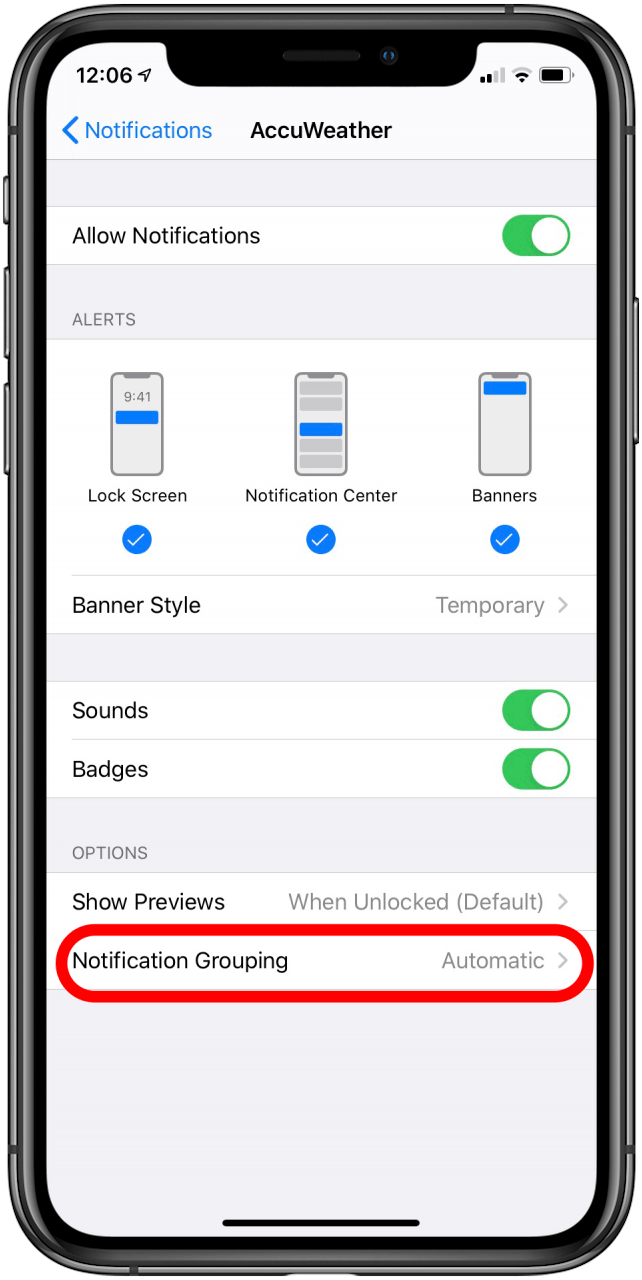
- If you tap Off, grouping is turned off altogether. Tap By App, and all the notifications from the app you chose will be grouped together. If you tap Automatic, notifications will be organized based on topics or threads within the app.
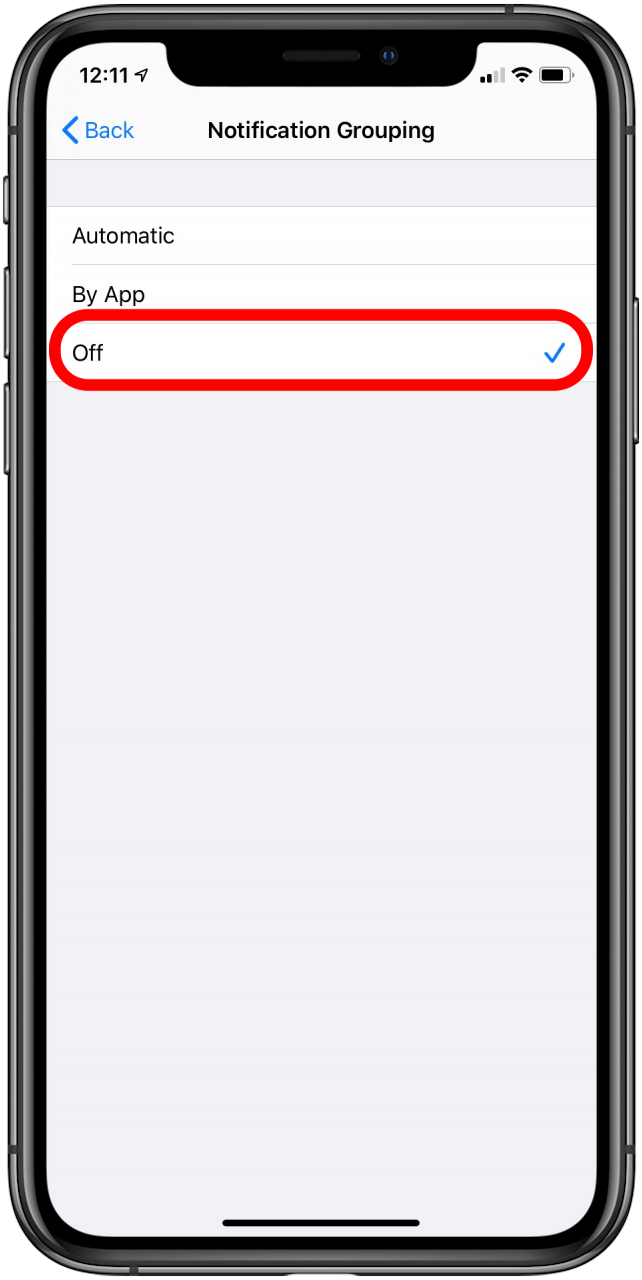
You can repeat this process for whichever other apps you'd like to ungroup notifications for. Learn more about how to customize your Notification Center.
Every day, we send useful tips with screenshots and step-by-step instructions to over 600,000 subscribers for free. You'll be surprised what your Apple devices can really do.

Leanne Hays
Leanne Hays has over a dozen years of experience writing for online publications. As a Feature Writer for iPhone Life, she has authored hundreds of how-to, Apple news, and gear review articles, as well as a comprehensive Photos App guide. Leanne holds degrees in education and science and loves troubleshooting and repair. This combination makes her a perfect fit as manager of our Ask an Expert service, which helps iPhone Life Insiders with Apple hardware and software issues.
In off-work hours, Leanne is a mother of two, homesteader, audiobook fanatic, musician, and learning enthusiast.
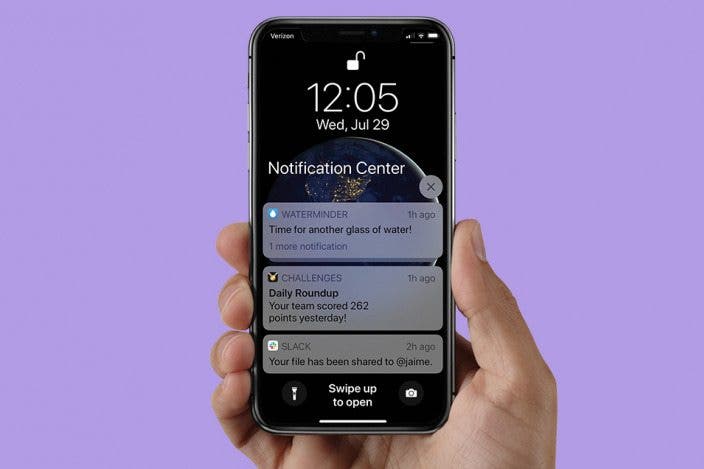

 Leanne Hays
Leanne Hays
 Rhett Intriago
Rhett Intriago


 Rachel Needell
Rachel Needell


 Olena Kagui
Olena Kagui


 Nicholas Naioti
Nicholas Naioti


 Amy Spitzfaden Both
Amy Spitzfaden Both
