How to Use Screen Time to Set Content Restrictions on Your iPhone & iPad


If you have a child who uses your iPad or iPhone, you'll love this tip. Keeping our kids from seeing inappropriate content online can be a struggle, but Apple makes putting parental controls on your iPad or iPhone easy. (We cover how to use Parental Controls to set restrictions on a child's personal device in a different tip.) If you ever hand your iPhone to the back seat to keep your kids occupied on a long car ride or let them watch a movie on your iPad while you get dinner together, you'll want to read how to restrict your iPad or iPhone for your child to make sure they're only accessing age-appropriate material.
Related: 8 Tips for Raising Healthy Kids in the Age of Screens
To Filter & Restrict Content on Your Device:
- Open the Settings app.
- Tap Screen Time.
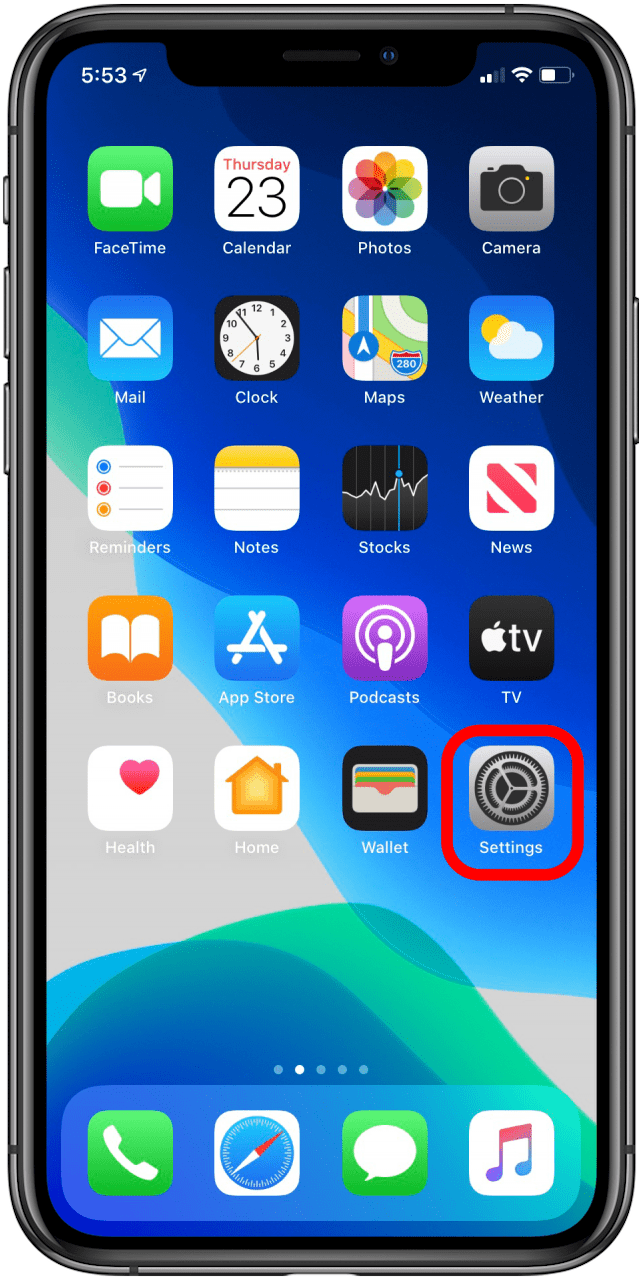
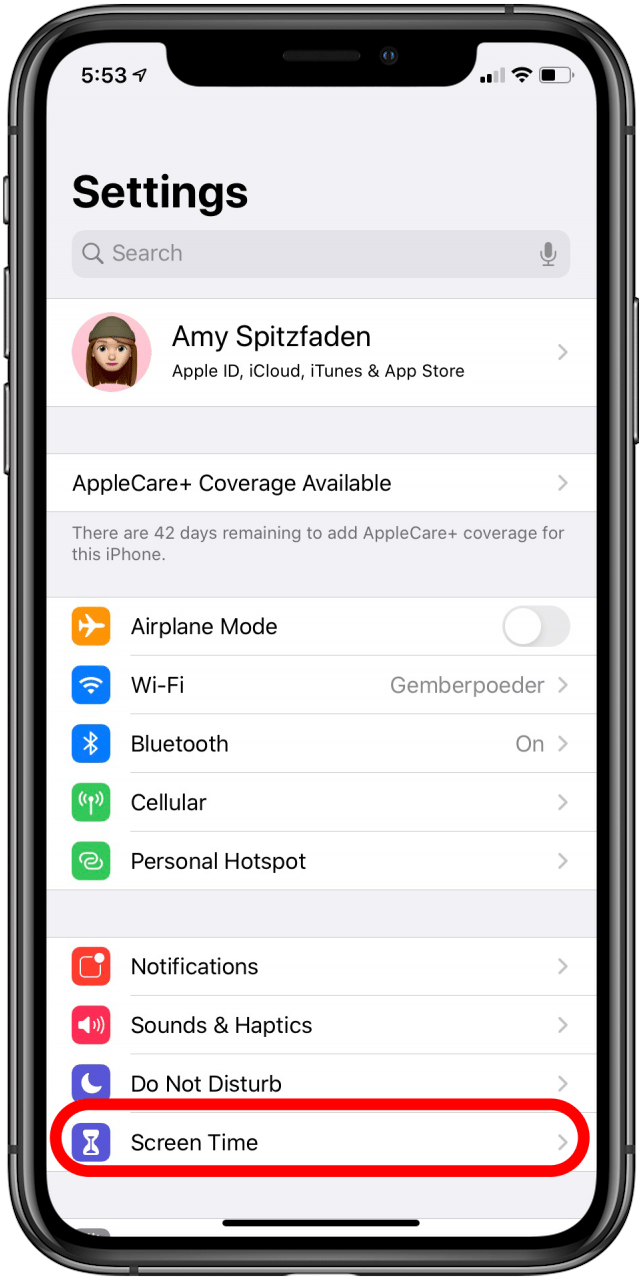
- Tap Content & Privacy Restrictions.
- Toggle on Content & Privacy Restrictions at the top of your display.
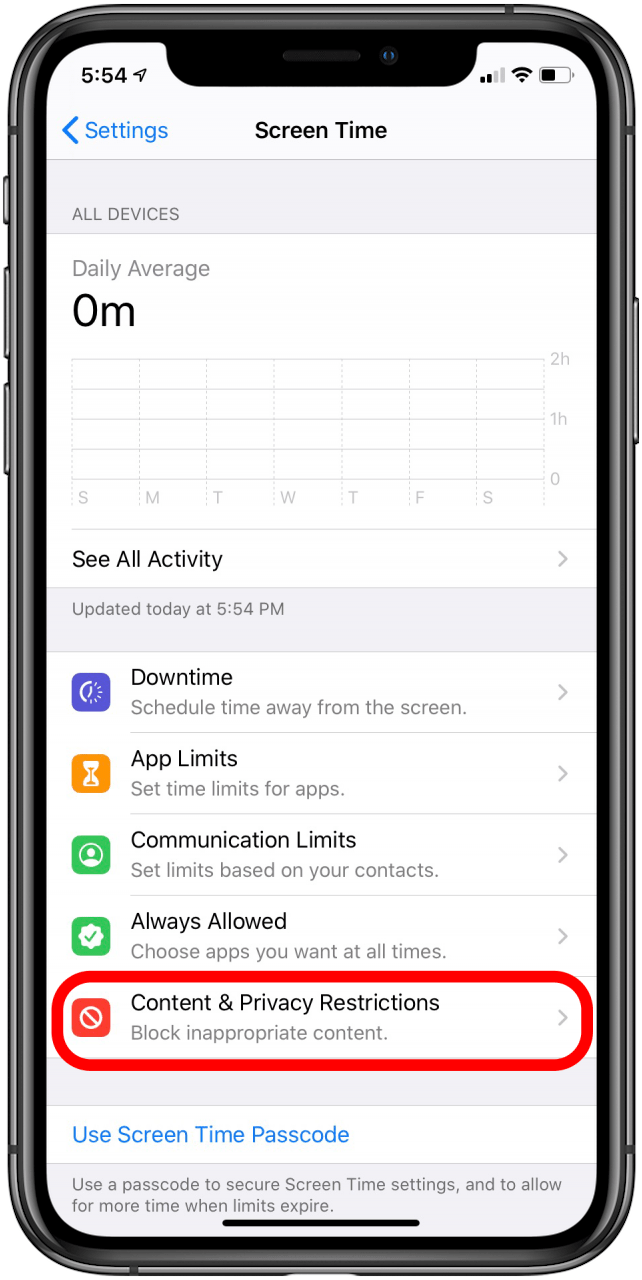

- Tap Content Restrictions.
- Now you can go through, category by category, and choose content restrictions for each area listed including Music, Movies, TV Shows, and more. Tap whichever area you'd like to restrict; for this example I've chosen Movies.
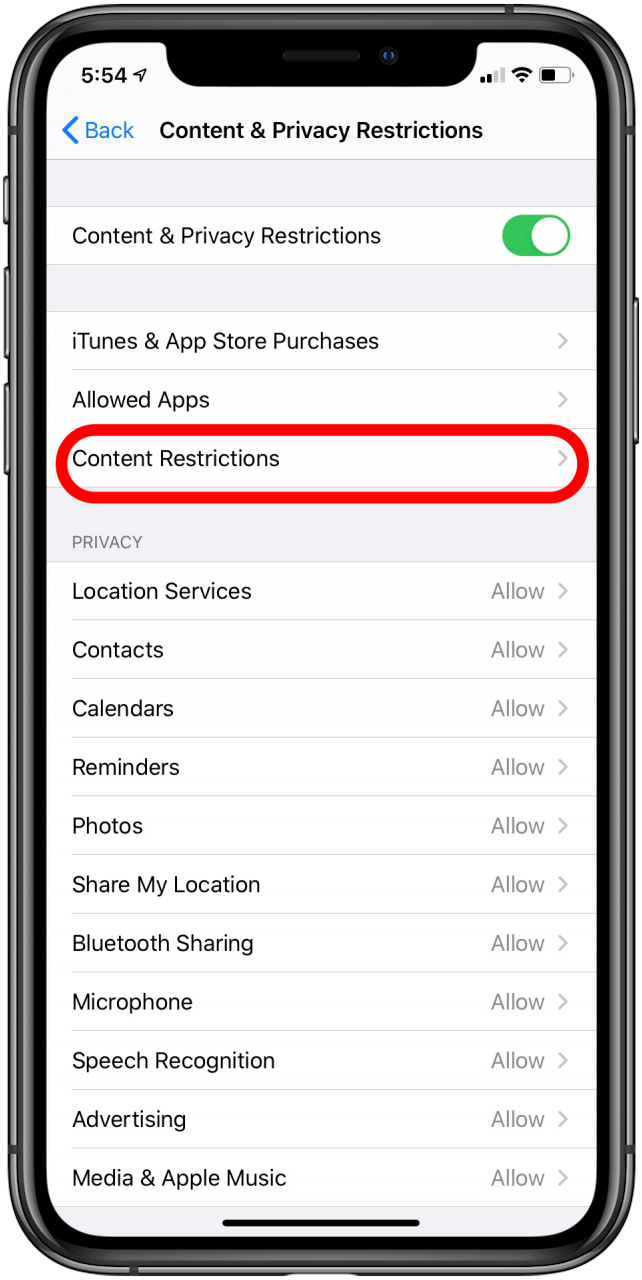
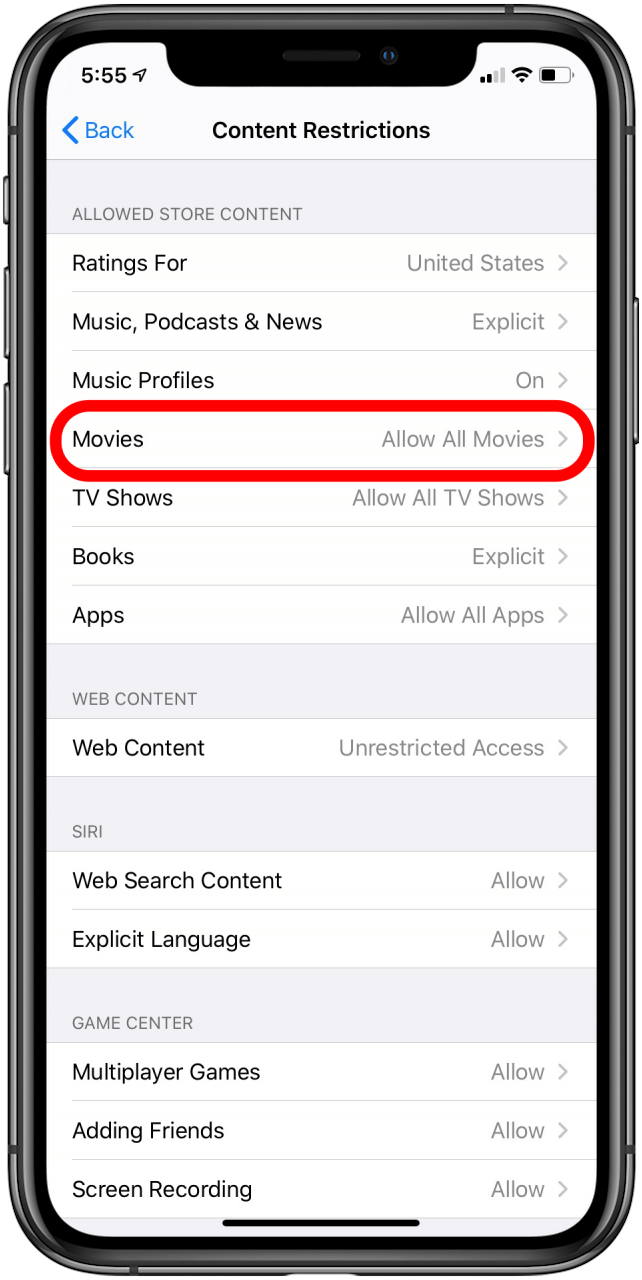
- You'll be given a rating or simply an explicit or non-explicit choice for each type of media; here I chose a G rating for Movies because I have a four-year-old.
- To lock in the changes you've made, go back to the Screen Time page and tap on Use Screen Time Passcode.
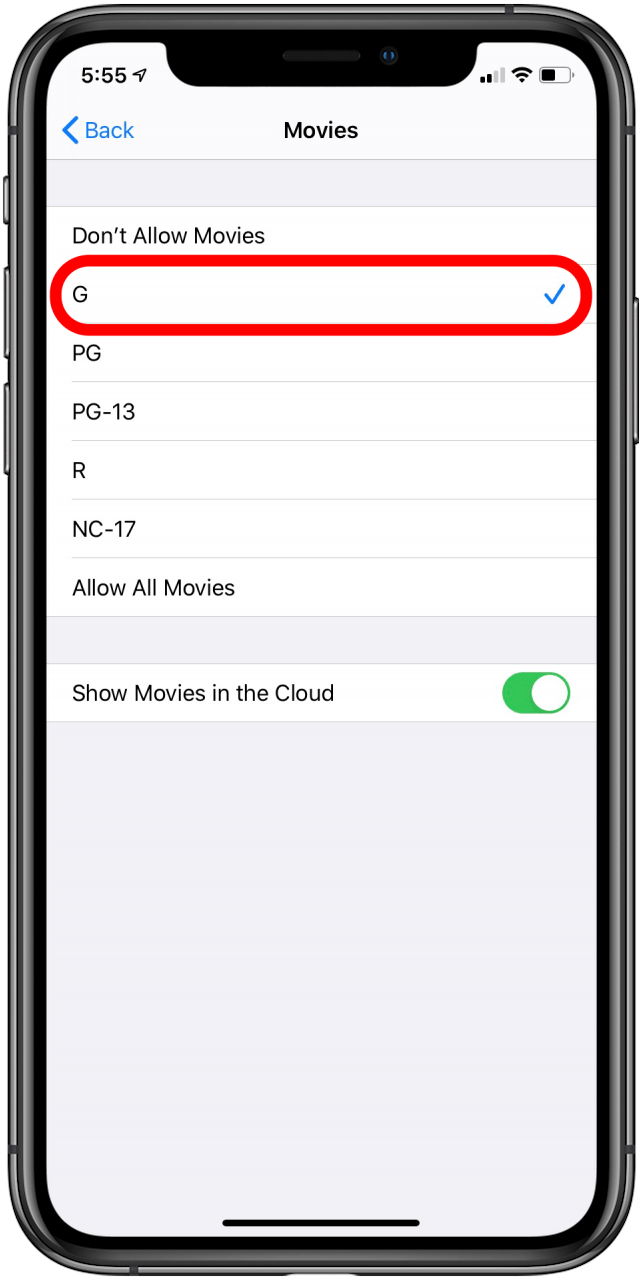
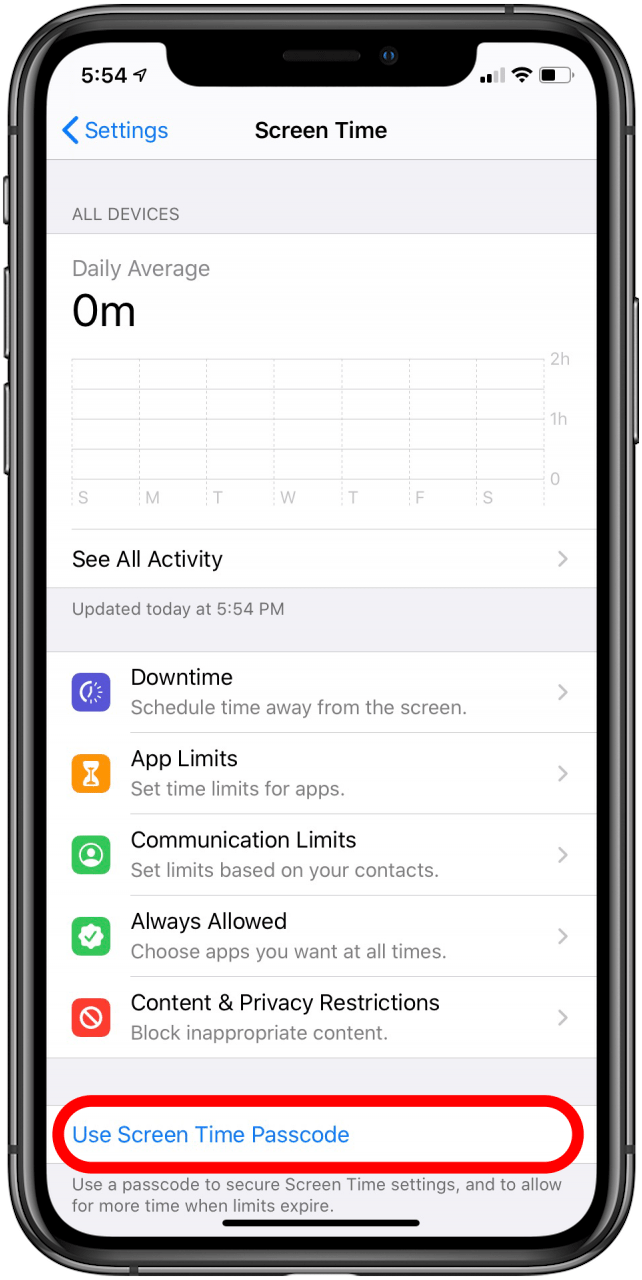
- Set a Screen Time Passcode that you can easily remember, confirm it, and from now on only someone with that passcode will be able to change your Screen Time settings (so write it down if you think you might forget it!)
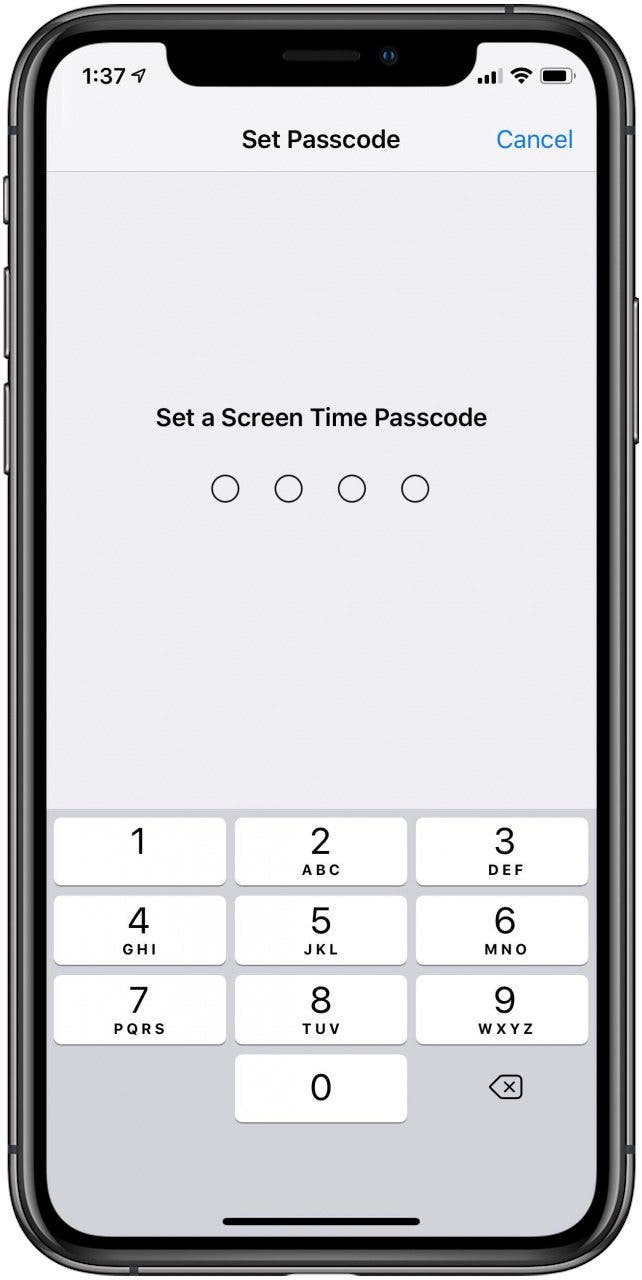
Every day, we send useful tips with screenshots and step-by-step instructions to over 600,000 subscribers for free. You'll be surprised what your Apple devices can really do.

Leanne Hays
Leanne Hays has over a dozen years of experience writing for online publications. As a Feature Writer for iPhone Life, she has authored hundreds of how-to, Apple news, and gear review articles, as well as a comprehensive Photos App guide. Leanne holds degrees in education and science and loves troubleshooting and repair. This combination makes her a perfect fit as manager of our Ask an Expert service, which helps iPhone Life Insiders with Apple hardware and software issues.
In off-work hours, Leanne is a mother of two, homesteader, audiobook fanatic, musician, and learning enthusiast.
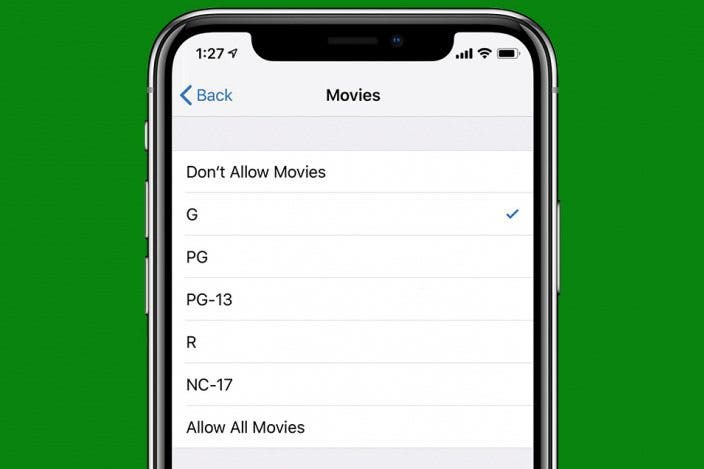

 Amy Spitzfaden Both
Amy Spitzfaden Both
 Olena Kagui
Olena Kagui
 Rhett Intriago
Rhett Intriago
 Leanne Hays
Leanne Hays

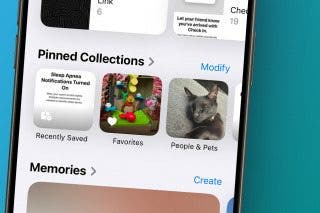


 Cullen Thomas
Cullen Thomas





 Rachel Needell
Rachel Needell