Reset Photos App Facial Recognition for People & Pets


Your Photos app has a facial recognition search feature that is used to identify different people and animals in your life. These are then automatically turned into Memories and show up as suggestions in the People & Pets album. If you notice that your iPhone is incorrectly identifying certain loved ones or not including them in your Memories, doing a quick reset can fix the issue!
Why You'll Love This Tip:
- Your iPhone can automatically recognize people and animals that you frequently photograph, but sometimes it makes incorrect identifications.
- Resetting the suggestions lets you fix incorrect identifications or missing contacts in Memories.
How to Reset Suggested Memories and People & Pets in the Photos App
System Requirements
The screenshots in this tip are taken on an iPhone running iOS 18 or later. Steps may differ on older software versions. Learn how to update to the latest OS.
If you want to start fresh and help your iPhone better identify the loved ones in your life and in your Photos app, resetting suggestions will show any hidden people from Memories and improve the accuracy of suggested individuals. For more tips like this, don’t forget to sign up for our free Tip of the Day newsletter.
- Open the Photos app.

- Tap on your photo in the top right corner.

- Scroll to the very bottom and tap Reset Suggested Memories and/or Reset People & Pets Suggestions.
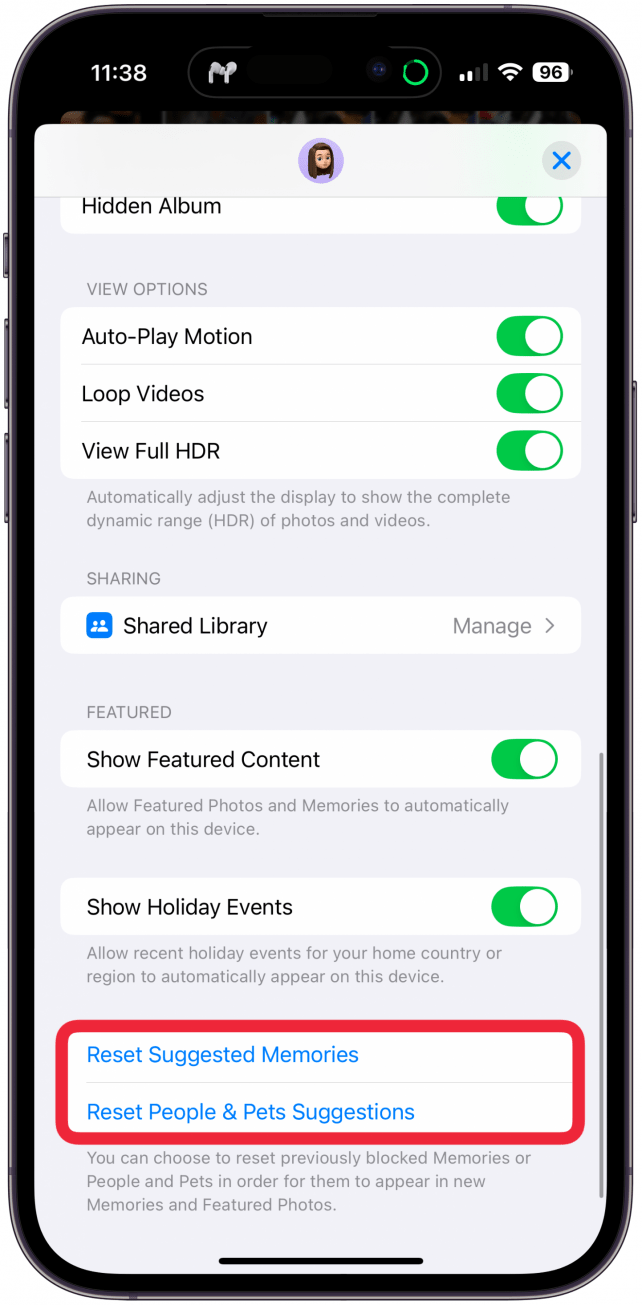
- You will have to confirm that you wish to Reset them.
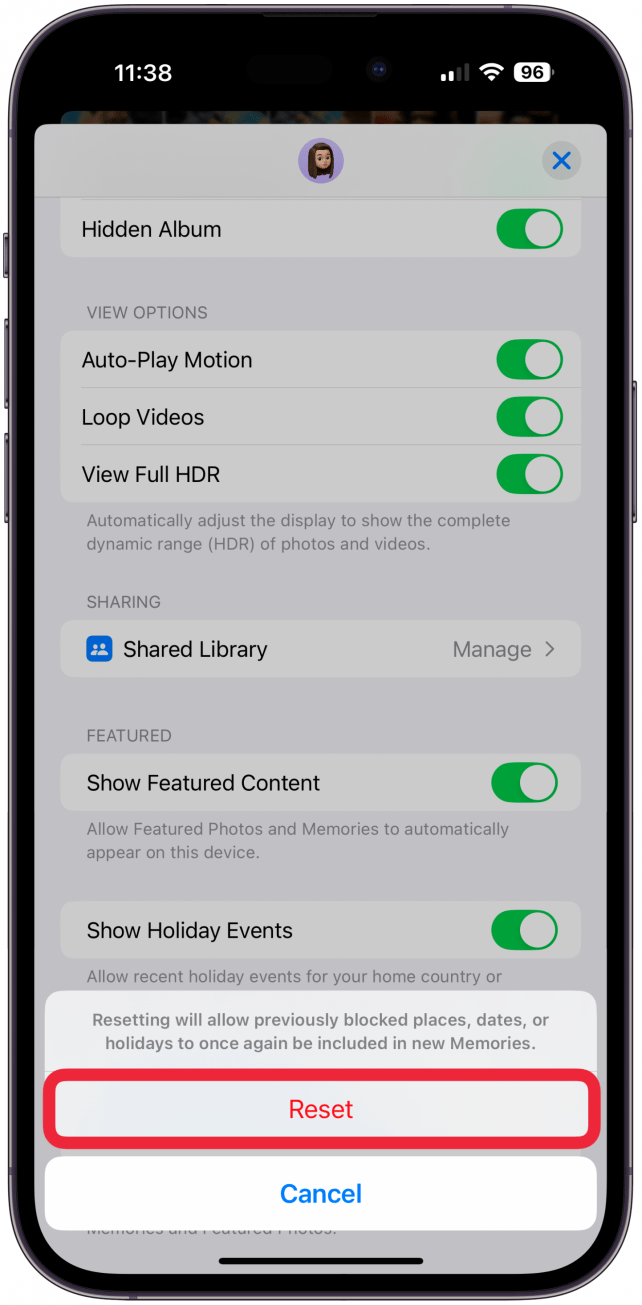
Now you know how to improve the iPhone People and Pets album in the Photos app and the person picture search when it comes to Memories and correct identification. Once you reset these, you should notice suggestions that will help you improve the facial recognition search in the Photos app. Next, learn how to remove people from Photos by hiding them from Memories or by using the AI Clean Up feature.

Olena Kagui
Olena Kagui is a Feature Writer at iPhone Life. In the last 10 years, she has been published in dozens of publications internationally and won an excellence award. Since joining iPhone Life in 2020, she has written how-to articles as well as complex guides about Apple products, software, and apps. Olena grew up using Macs and exploring all the latest tech. Her Maui home is the epitome of an Apple ecosystem, full of compatible smart gear to boot. Olena’s favorite device is the Apple Watch Ultra because it can survive all her adventures and travels, and even her furbabies.
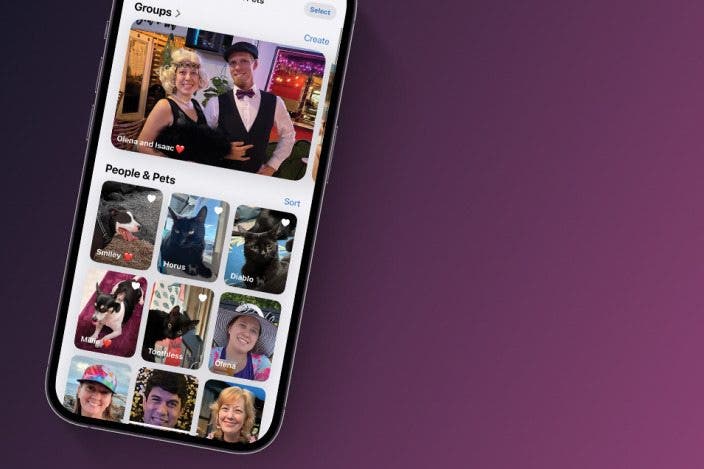

 Rachel Needell
Rachel Needell
 Leanne Hays
Leanne Hays
 Kenya Smith
Kenya Smith
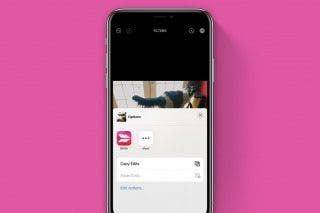
 Belinda Sanmiguel
Belinda Sanmiguel

 Rhett Intriago
Rhett Intriago
 Olena Kagui
Olena Kagui


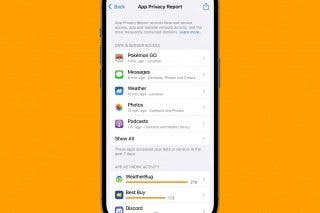


 Amy Spitzfaden Both
Amy Spitzfaden Both
 Ashleigh Page
Ashleigh Page