Review: Create Your Own Private Cloud on the MyCloud Mirror



Cloud-based storage is now an everyday thing, and I have reviewed several services at iPhone Life over the years. However, newer options are always becoming available, and if you are looking to back up, sync, or share your important data, then you might want to check out this review. Mainly I will focus on a lunchbox-sized storage gadget from Western Digital called the MyCloud Mirror ($309.99), but I'll also share some other options that I have tested.
First, why should you care about backing up anything to a storage device (even one in the cloud)? Ever lose your phone, forever losing all your contacts, pictures, videos, notes, emails, and documents? Ever had your computer hard drive crash, with no backup? It sucks. Of course, the iCloud users reading this are thinking, "Hey, I use iCloud so I have nothing to worry about!" Sure, but do you use iCloud for every device in your house? Do your friends and family? You think your iCloud data is safe, but it may not be as safe as you think—I have an iCloud scary story about a lengthy article I lost because of an iOS version mismatch. Public cloud services are great, don't get me wrong, and I use them. Guess what, though? You have no idea where that data lives nor do you have the ultimate control of it. A more hybrid approach combines the best of both worlds (public and private cloud). This approach lets you store data locally on your own network (and/or remotely) and access it anywhere quickly and reliably. Plus, you take back some of the power that the pure public cloud has stolen.
The MyCloud Mirror is a network-enabled storage enclosure with 2 multi-TB hard drives installed in it (though smaller, cheaper models are available), which comes out of the box in a mirrored configuration (meaning your data is written to both disks to better protect it). It has a ton of superb features, but one of those is not wireless, which does detract somewhat from its relative cloudiness. It must be connected to your home network with a wired ethernet connection. What it does is quite simple: It appears as file storage to your other network devices, be they computer, tablet, smartphone, etc. It also presents the storage through several access protocols (i.e. HTTP, CIFS, NFS, AFP, WEBDAV, etc.). You can also easily set up sharing so that other users can access the MyCloud as well.

If all you want to do is add substantial storage drive to your network, then you would be pretty much ready to go after the initial setup. You can start dumping documents, music, movies, and pictures on the MyCloud Mirror. You can fire up a Windows or Mac file browser or configure local settings to back up your files to the MyCloud. Some of the third-party software provided by WD can also help, but you could simply use internal tools like Offline File syncs/image backup in Windows, and/or Time Machine in Mac. If you want to back up data on your smartphone or tablet, download the appropriate app and install it (iOS and Android are supported), and connect to the MyCloud Mirror on your network. It will prompt you to configure auto picture sync. The app also works quite well for media consumption, but for iOS users, the mobile MyCloud experience is a bit anemic:
1. It does not backup Notes or other documents from your iPhone automatically 2. It does not backup or sync your iPhone contacts, email, calendar, or other personal data 3. It apparently offers no encryption that I could detect that is built-into the WD suite (WD engineers replied that the higher-end drives do offer this option). 4. It relies on other apps to open or edit your documents, which then have to be saved back to the device as another file, which is also a bit kludgey. On Android, Google Docs did not seem to suffer this limitation (admittedly, I used Pages on iOS, which may have been the issue).
As far as performance goes, the MyCloud Mirror did a decent job all around. Writes to the drive averaged between 8–10 MBps. Several Gigs of data completed transfer in a matter of minutes. Streaming performance for movies and music was also respectable, and surprisingly smooth. The cloud service side of it creates an encrypted connection through the cloud to your device. Of course, this requires some registration steps and an account setup with the MyCloud service site. The MyCloud website does not feature two-factor authentication, however, which in my opinion is an important security consideration if you plan to store and access sensitive information on the Mirror through the web portal.
Pros
- Access media and files anywhere
Cons
- Pricey and could use a few advanced security features to make cloud access more secure
Final Verdict
The Western Digital My Cloud Mirror is a powerful home storage system that brings cloud connectivity to all your devices. Better security features to the cloud service side of things could and should be added, but it is still a great option for storing, sharing and syncing non-sensitive items like music, movies and pictures. Document editing is kind of weird on the iOS side of the equation, and the overall native iOS support and app experience is somewhat lacking. However, as far as any technology I have tried in the hybrid cloud home storage front, the ease of use and performance of this solution is still superior.
Other Options:
The product featured in this post is very capable, but it has a higher price to match. If you are looking for a few more affordable options, here are some less expensive ways to your data protected (in cloud or off) that I have used over the years: 1. Pogoplug, Cirago NUS or other third-party NAS gateway devices. These are not quite as turn-key or as effective as the Mirror, but if you already have one or more USB storage drives laying around, you can convert them into your own private cloud backup or storage service device with one of these appliances. Mileage varies. Google search for Pogoplug or Cirago NUS for information on either. 2. Use iCloud/iTunes on any PC or Mac as a backup/media server. The Mac OS makes sharing and syncing easy, but PC also does a pretty fair job of storing your data (iTunes and iCloud), though I wouldn't compare that directly to using a cloud NAS product like the My Cloud. You can play some media from these sources on your home network with this configuration, but again mileage will vary. The only way however to remotely connect to the home network in this configuration would be to run a VPN server. 3. Build your own NAS /Media server: Probably the most extreme (and maybe fun) option, but if you really want something tailored to your own requirements (perhaps you do a lot of BitTorrenting and streaming and need a boost in network performance), this may be the easiest way to get what you need. You could do something as cheap as a Raspberry Pi or board-based design, buy a cheaper server (more for the SMB user), or use an old PC. Open source and free software alternatives (see http://www.freenas.org), make this an attractive option.

Nate Adcock
Nate Adcock is a system and integration engineer with experience managing and administering a variety of computing environments. He has worked extensively with mobile gadgets of all shapes and sizes for many years. He is also a former military weather forecaster. Nate is a regular contributor for the iphonelife.com and smartphonemag.com blogs and helps manage both websites. Read more from Nate at natestera.tumblr.com or e-mail him at nate@iphonelife.com.
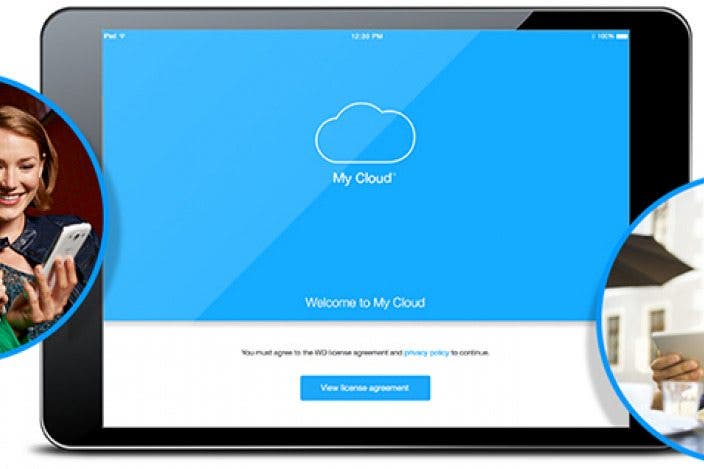


 Rhett Intriago
Rhett Intriago
 Amy Spitzfaden Both
Amy Spitzfaden Both



 Rachel Needell
Rachel Needell
 Ashleigh Page
Ashleigh Page
 Leanne Hays
Leanne Hays

 Olena Kagui
Olena Kagui
 Devala Rees
Devala Rees


