How to Delete the Live Photo Version of a Picture on Your iPhone



Apple introduced the Live Photo feature with the iPhone 6S, and it's still a fun and popular feature of the native iPhone Camera app. Unless you've unselected Live Photo settings in the Camera Settings, the Live Photo function is on by default when you open the Camera app, so you need to turn off Live Photo if you want a traditional still shot. Sometimes, though, we all forget to turn off Live Photo; now what? No worries, you can delete the Live Photo version of your picture and keep the still photo.
Related: What Does HDR Mean? Take Gorgeous Photos with HDR on iPhone
To delete a Live Photo and keep a still shot instead:
- Open the Photos app and open the Live Photo you'd like to change to a still photo.
- Tap Edit.


- Scroll through the stills of the Live Photo and select which one you want to keep.
- Tap Make Key Photo.


- Tap the Live Photo icon to turn off the Live Photo effect.
- Next tap Done to save the still you selected as a normal photo.


Now you can delete the Live Photo versions of your photo and keep images you really like!
Top Image Credit: Hadrian / Shutterstock.com

Conner Carey
Conner Carey's writing can be found at conpoet.com. She is currently writing a book, creating lots of content, and writing poetry via @conpoet on Instagram. She lives in an RV full-time with her mom, Jan and dog, Jodi as they slow-travel around the country.
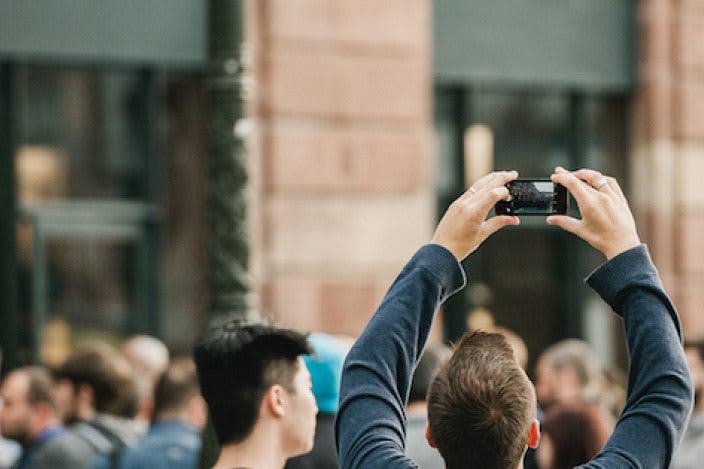
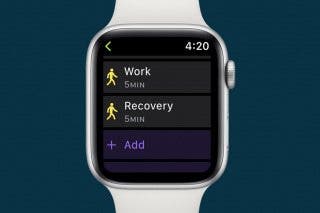
 Rhett Intriago
Rhett Intriago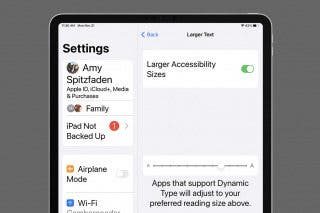
 Amy Spitzfaden Both
Amy Spitzfaden Both
 Olena Kagui
Olena Kagui

 Rachel Needell
Rachel Needell









