How to Forward a Text on iPhone
You can easily forward texts from the Messages app, including photos. Here’s how to forward a text message on iPhone.
Why You'll Love This Tip
- Learn how to forward a text on iPhone to quickly send pictures you received in Messages to friends and family.
- Use text message forwarding to send the same message to multiple people without making it a group text.
How Forward Text Messages on iPhone
System Requirements
This tip was performed on an iPhone 16 running iOS 18.3.1. Find out how to update to the latest version of iOS.
How do you forward a text message on iPhone? Just press and hold the message you want to forward, then follow the rest of the steps below! Here's how to forward a text message on your iPhone in a few easy steps:
-
Tap the conversation containing the text you want to forward.
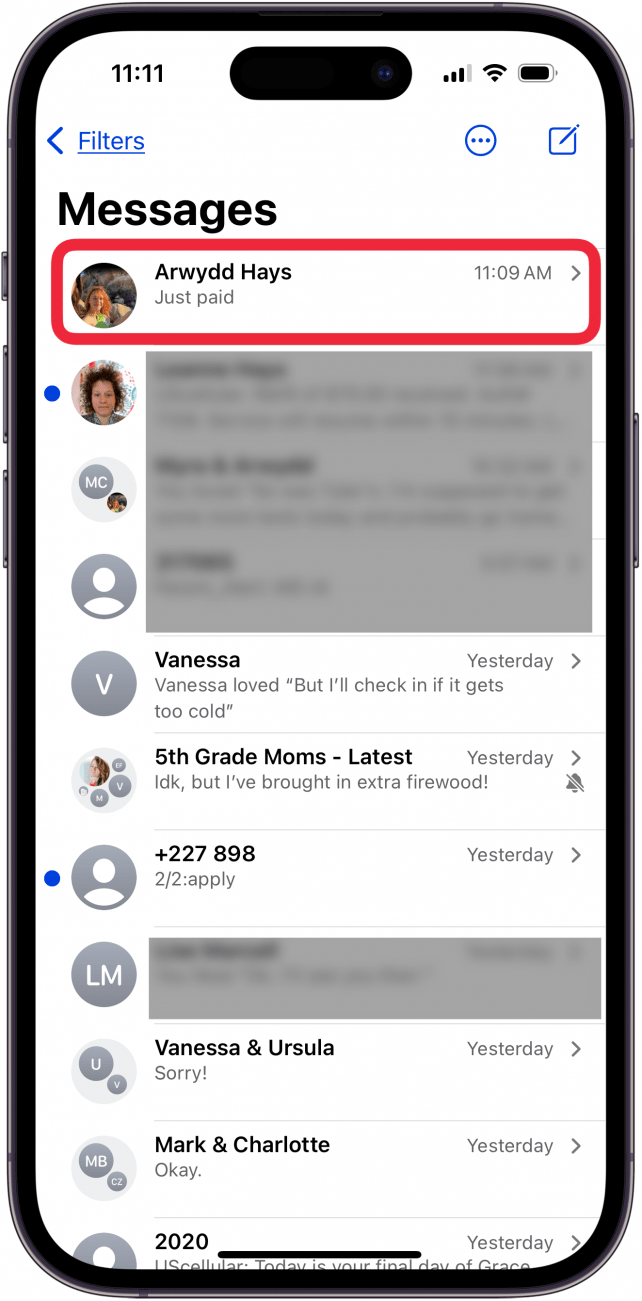
-
Long press on the body of the message you want to forward, then tap More.

-
All the messages will have small circles that will appear to the left of each text, with the chosen message already selected. If desired, tap the circle next to any other messages you want to forward.
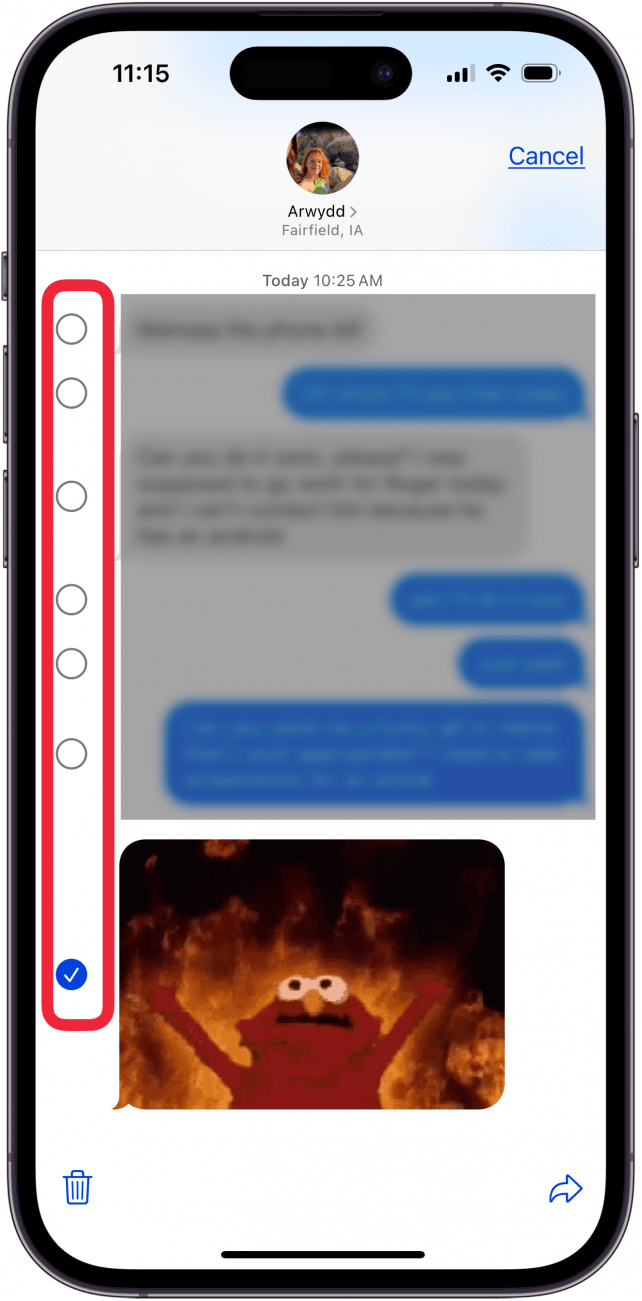
-
Enter your recipient's contact information and tap the contact when it pops up.

Now your friend will receive the text you've forwarded. So much easier than retyping a whole message! To learn more about the Messages app, sign up for our free Tip of the Day newsletter.
More On: iPhone Messages App
Top image credit: DenPhotos / Shutterstock.com
Every day, we send useful tips with screenshots and step-by-step instructions to over 600,000 subscribers for free. You'll be surprised what your Apple devices can really do.
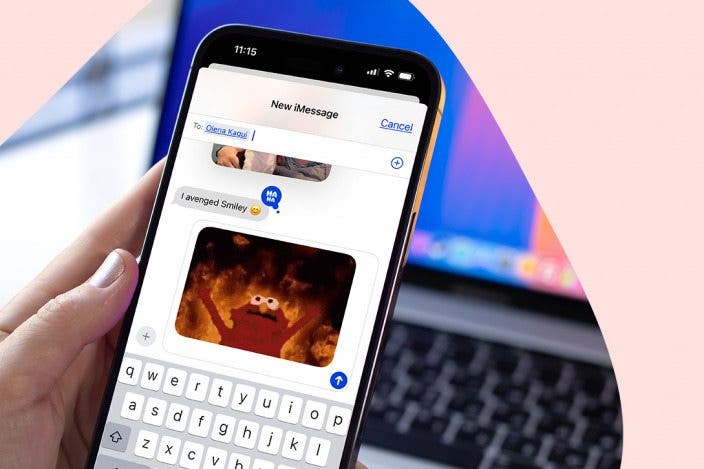
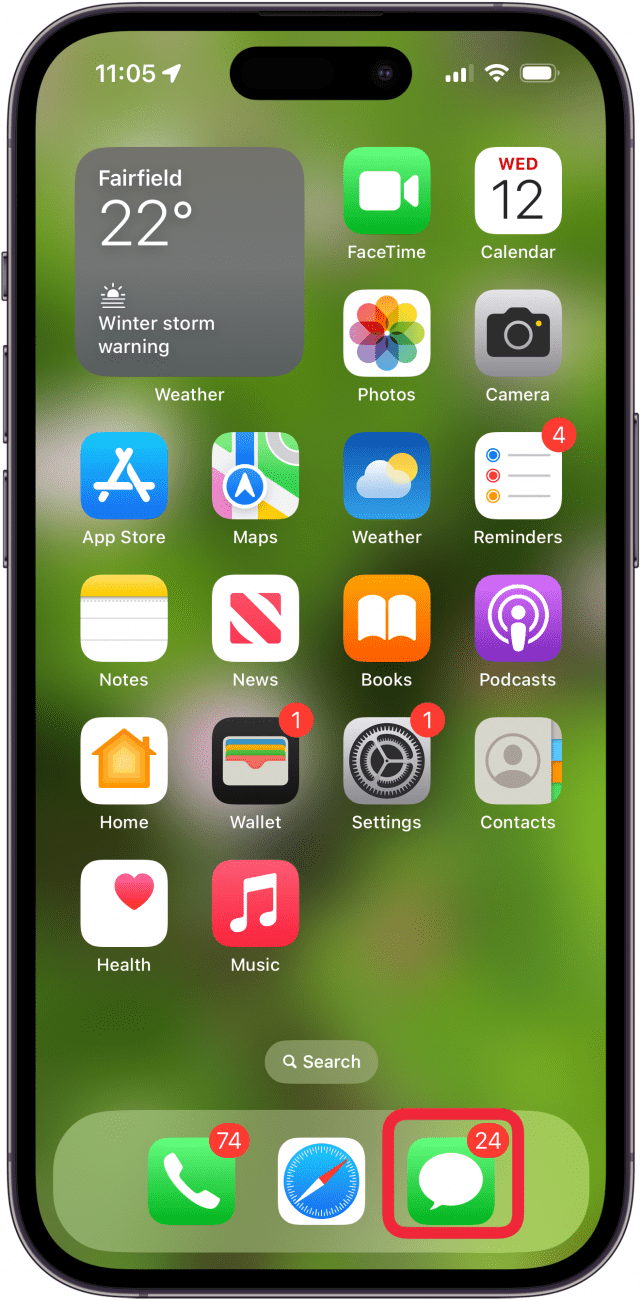

 Ashleigh Page
Ashleigh Page
 Rhett Intriago
Rhett Intriago
 Olena Kagui
Olena Kagui

 Amy Spitzfaden Both
Amy Spitzfaden Both
 Leanne Hays
Leanne Hays


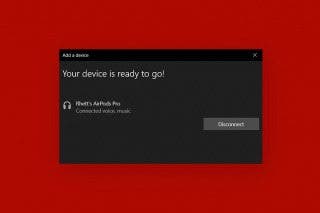



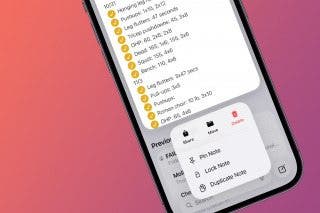
 Rachel Needell
Rachel Needell

 August Garry
August Garry