How to Turn Off Search Suggestions in the iPhone & iPad Safari App



Similarly to the Safari browser on your Mac, the Safari app on your iPhone or iPad will recommend suggested websites, show popups related to your search, and auto-fill search queries as you type. Here's how to turn off suggestions for search in Safari. It's a simple, quick tip!
Related: How to Quickly Close All Tabs in Safari on iPhone
- To turn off auto-suggested websites and search terms, open Settings and tap Safari.

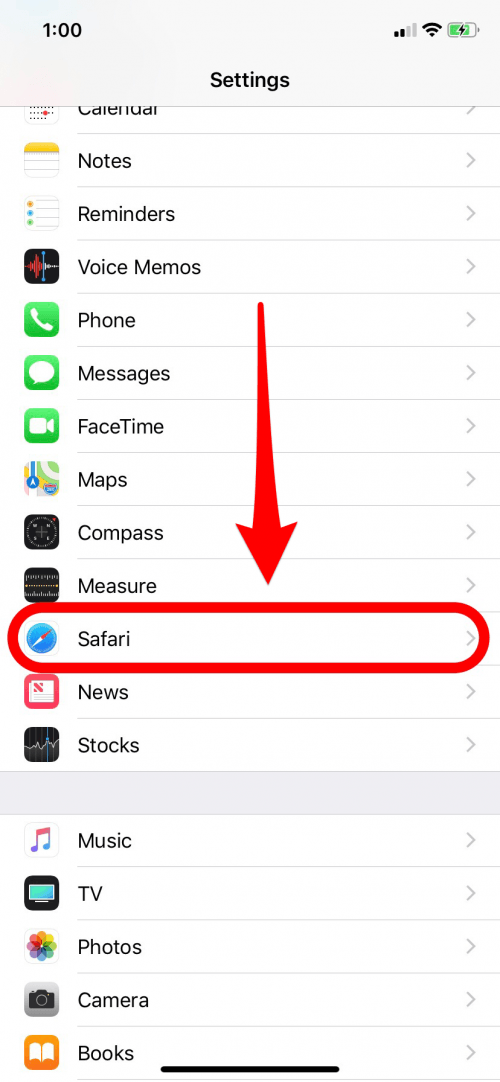
Toggle Search Engine Suggestions and Safari Suggestions to off. Search Engine Suggestions allows your search engine to auto-fill your search queries and Safari Suggestions will show you web results it thinks are related to your query
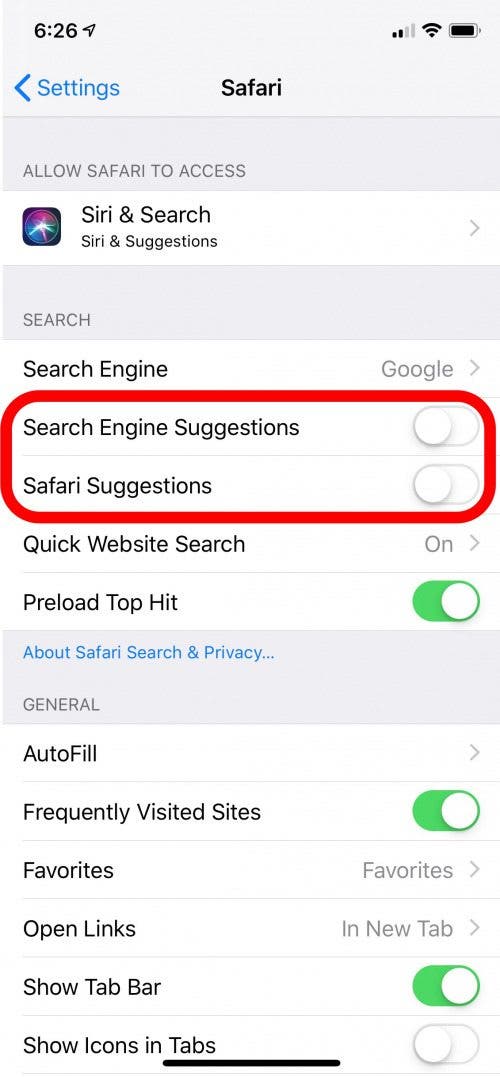
Now Safari won't auto-suggest search terms and search results and you can use search that much more to your liking.
Top Image Credit: Leszek Kobusinski / Shutterstock.com

Conner Carey
Conner Carey's writing can be found at conpoet.com. She is currently writing a book, creating lots of content, and writing poetry via @conpoet on Instagram. She lives in an RV full-time with her mom, Jan and dog, Jodi as they slow-travel around the country.


 Olena Kagui
Olena Kagui
 Leanne Hays
Leanne Hays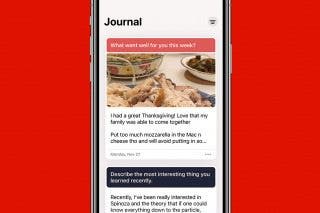
 Rachel Needell
Rachel Needell



 Rhett Intriago
Rhett Intriago

 August Garry
August Garry





 Belinda Sanmiguel
Belinda Sanmiguel