Turn Off Siri Suggestions in Seconds


Siri tracks your iPhone habits, including who you contact, which apps you use, and where you are in order to provide Siri Suggestions in Spotlight Search. However, if you’d rather Siri didn’t anticipate your every search, you can turn off Siri suggestions.
Why You'll Love This Tip:
- Prevent embarrassing suggestions from popping up when using Spotlight Search.
- Avoid having irrelevant suggestions when trying to find something.
How to Turn Off Siri Suggestions
System Requirements
This tip works on iPhones running iOS 9 or later, but the screenshots below were captured on iOS 17. Find out how to update to the latest version of iOS.
Siri Suggestions can be useful for navigating your iPhone more quickly, but if you don't want Siri to suggest specific apps to you when using Search, you can disable this feature. For more hidden Siri tips and tricks, like how to set up Hey Siri, check out our free Tip of the Day newsletter. Now, here's how to turn off Siri Suggestions:
- Open Settings, and tap Siri & Search.
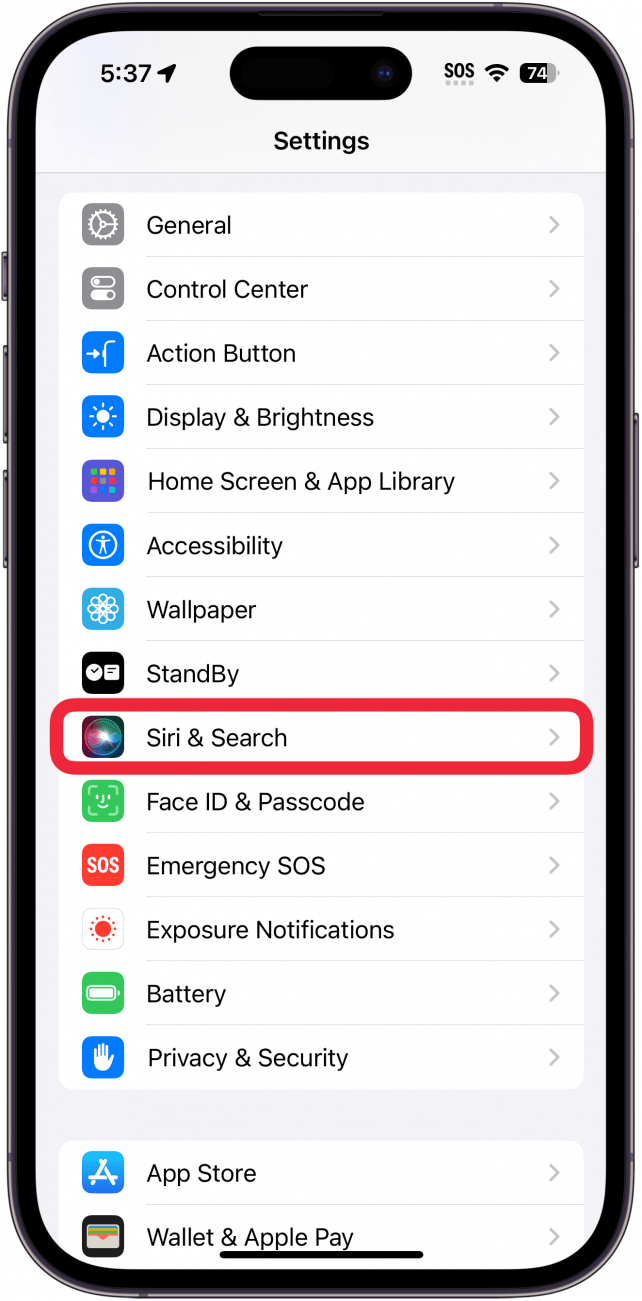
- Scroll down and tap the toggle next to Show Suggestions.
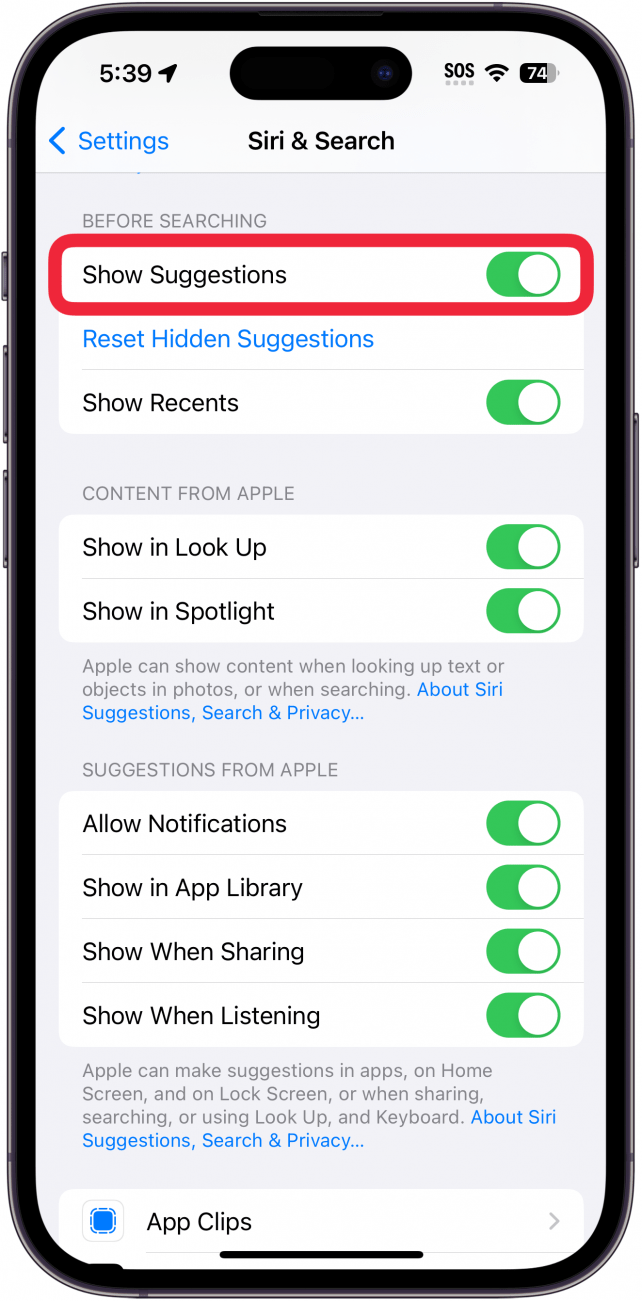
- Tap the toggles under Suggestions from Apple to disable suggestions completely.
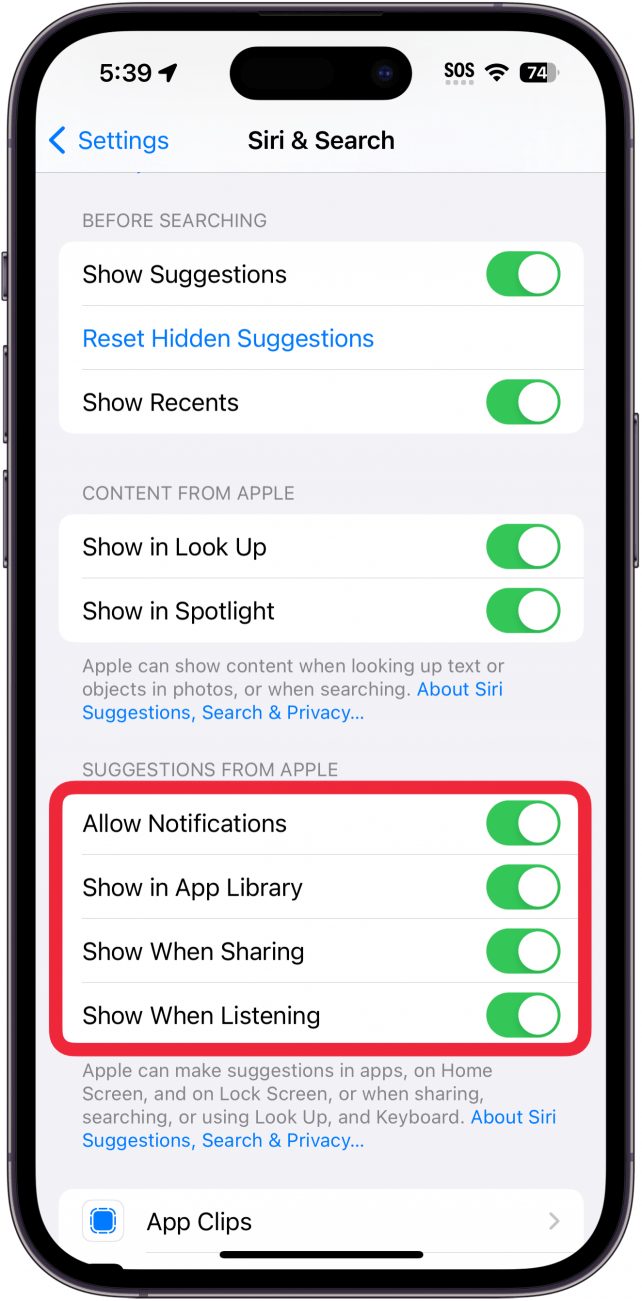
- To turn off Siri suggestions for a specific app, scroll down further to the app list and tap the app you want to change.
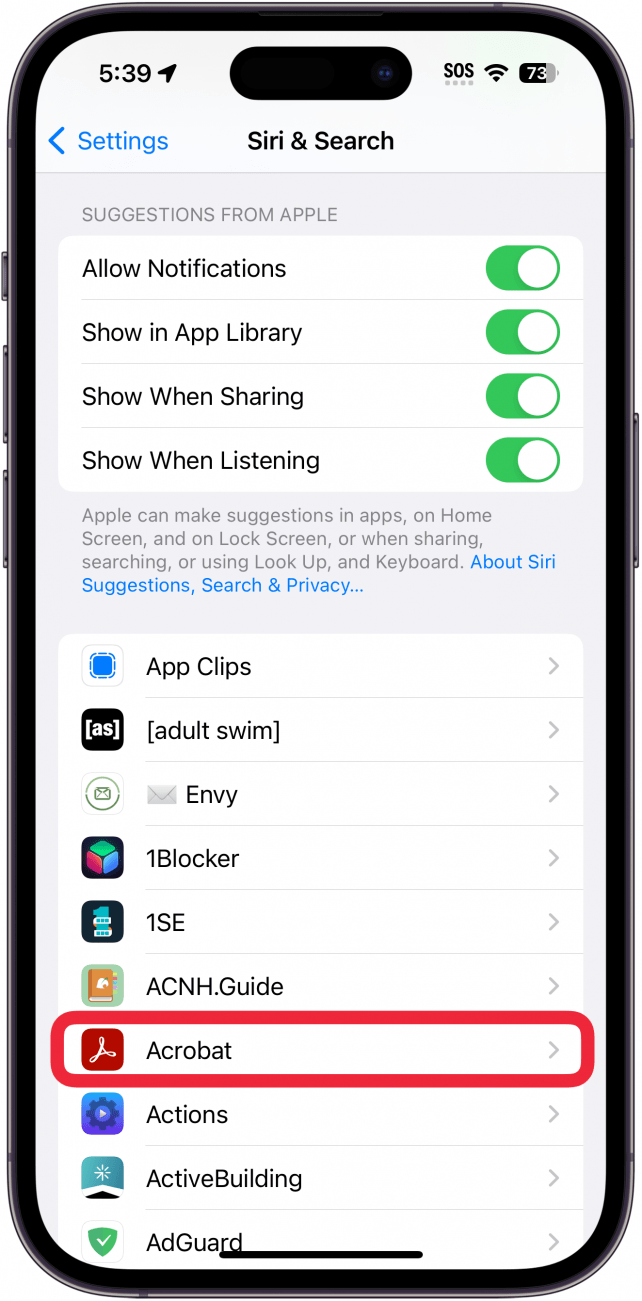
- Tap the toggles under Suggestions to prevent this app from showing up as a suggestion.
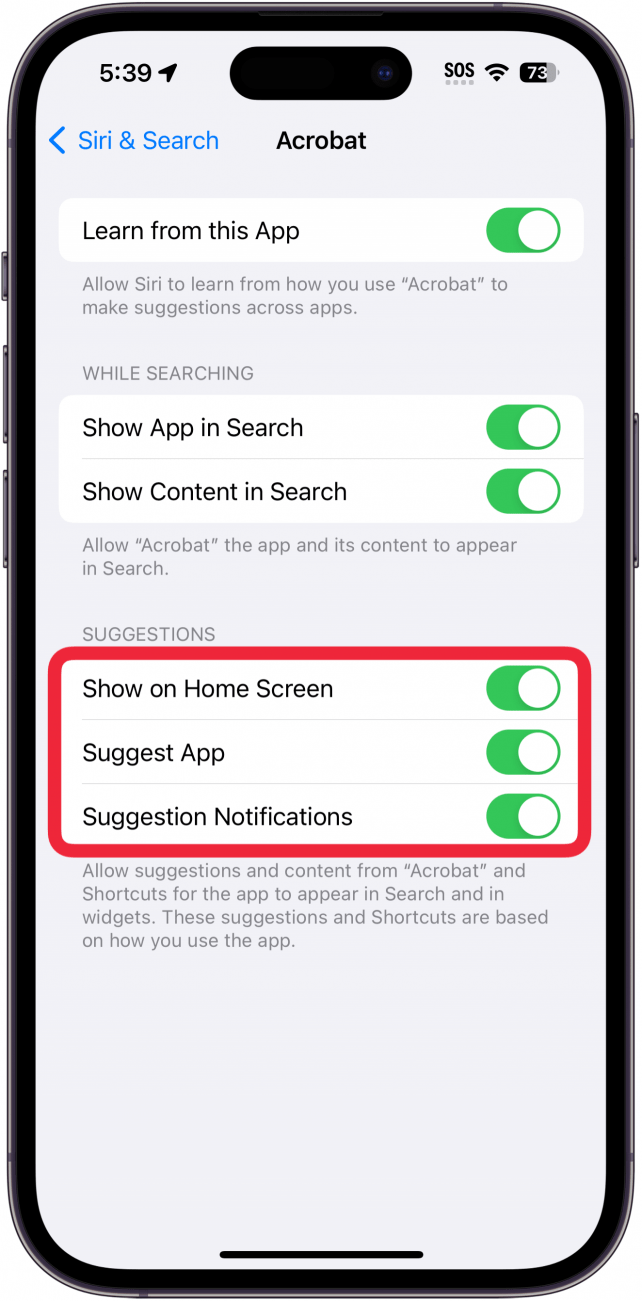
That's how to get rid of Siri Suggestions! Now, you shouldn't have any problem with Siri making suggestions that you don't want. Next, find out how to clear Siri search history.
Every day, we send useful tips with screenshots and step-by-step instructions to over 600,000 subscribers for free. You'll be surprised what your Apple devices can really do.

Conner Carey
Conner Carey's writing can be found at conpoet.com. She is currently writing a book, creating lots of content, and writing poetry via @conpoet on Instagram. She lives in an RV full-time with her mom, Jan and dog, Jodi as they slow-travel around the country.
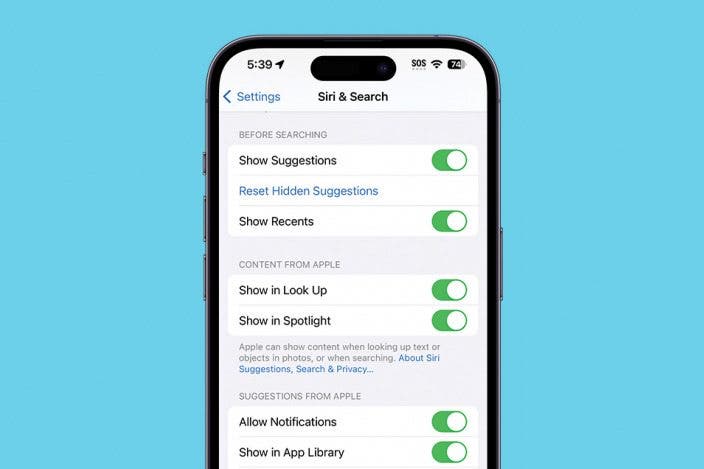

 Susan Misuraca
Susan Misuraca
 Rhett Intriago
Rhett Intriago
 Amy Spitzfaden Both
Amy Spitzfaden Both

 Leanne Hays
Leanne Hays
 Rachel Needell
Rachel Needell

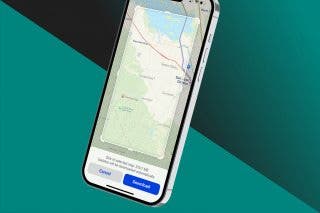


 August Garry
August Garry

 Olena Kagui
Olena Kagui

