What Is AE/AF Lock & How to Use It


When you capture an image with your iPhone, the camera's autofocus (AF) and auto exposure (AE) features will automatically determine the best focus position for you and the best exposure for that area of focus. However, you can manually adjust these settings and lock them so that you don't have to reset them between shots. Now, let's find out how to use AE/AF Lock!
Why You'll Love This Tip:
- Keep every shot in focus with the same exposure.
- Maintain consistency when taking multiple photos.
How to Use AE/AF Lock on iPhone
System Requirements
This tip works on iPhones running iOS 16 or later. Find out how to update to the latest version of iOS.
What is AE/AF Lock? AE stands for Auto Exposure, and AF stands for Auto Focus. Exposure determines how light or dark your image will be, while focus determines what will be the clearest part of the image. AE/AF Lock locks the focus and exposure, which will help prevent blurry shots and keep the focus on one part of the image without requiring you to refocus between each shot. For more iPhone photography tips, such as how to change exposure on iPhone, sign up for our free Tip of the Day newsletter. Now, here's how to use AE/AF Lock on iPhone:
- In your iPhone camera, tap the area where you want the camera to focus.
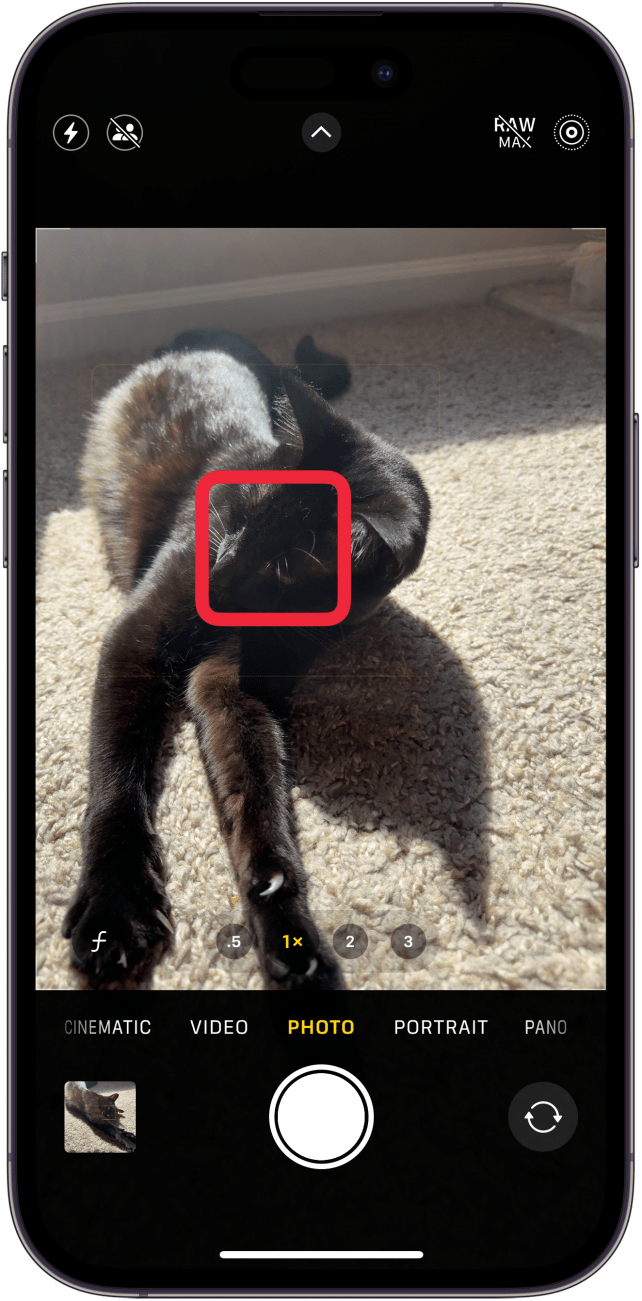
- When the yellow square appears, touch and hold it until the focus square flashes.
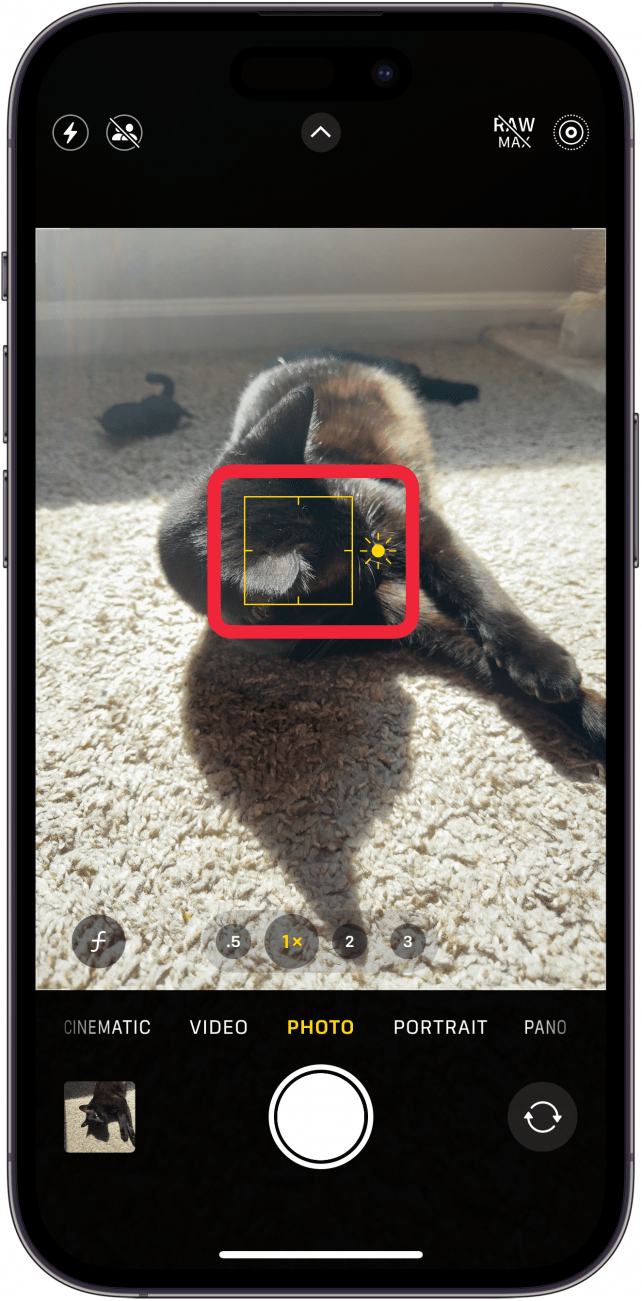
- The AE/AF Lock icon will then appear at the top of your screen.
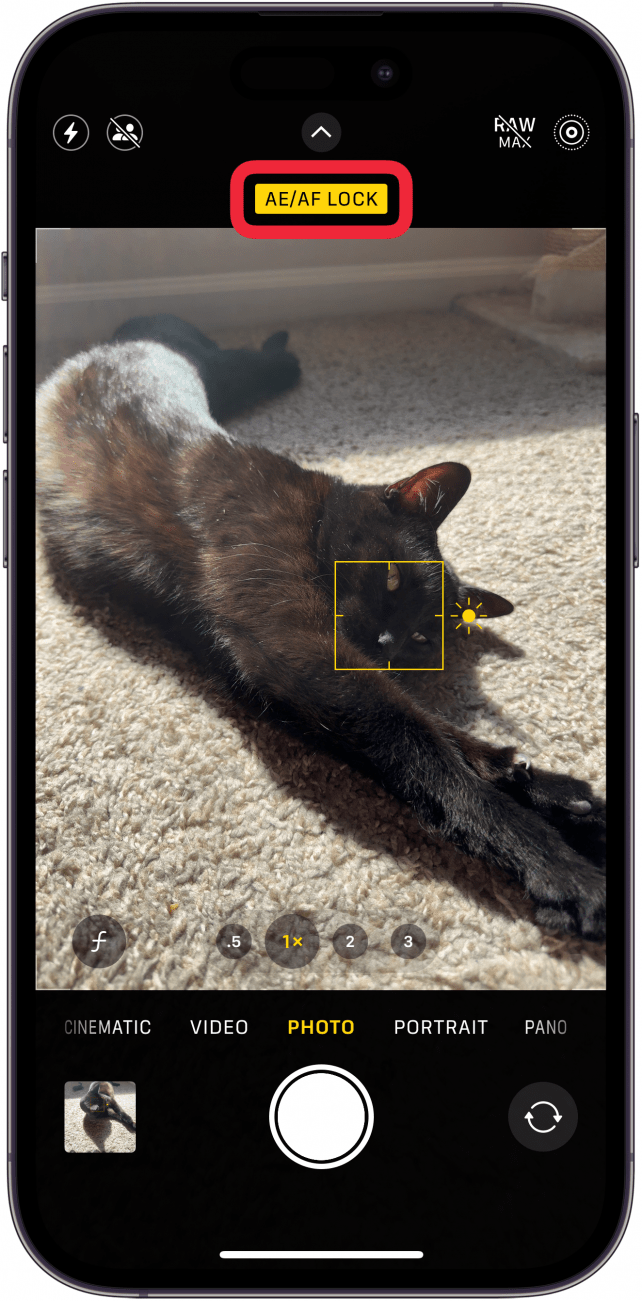
- Tap anywhere in the viewfinder to turn off AE/AF Lock.
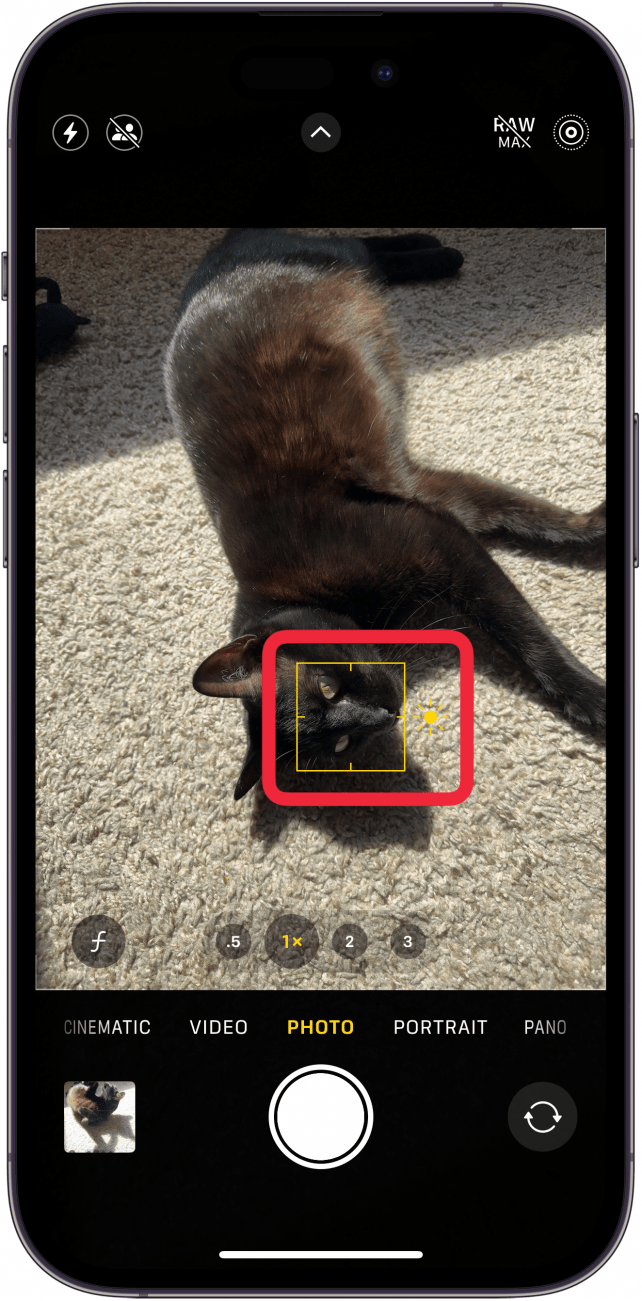
AE/AF Lock is also great for taking panoramic photos (since the consistency of exposure as you move the camera is important), for taking shots with difficult lighting, and for when you want to adjust the exposure for artistic reasons. Next, find out what to do if your iPhone camera is not focusing.
Every day, we send useful tips with screenshots and step-by-step instructions to over 600,000 subscribers for free. You'll be surprised what your Apple devices can really do.

Sarah Kingsbury
As the Editorial Director at iPhone Life, Sarah Kingsbury manages the online editorial team and oversees all website content. She is a long-time Apple enthusiast who never goes anywhere without her Apple Watch and owns way too many HomePods. Since joining iPhone Life in 2013, Sarah has done everything from writing hundreds of how-to articles to founding the Daily Tip newsletter. She even co-hosted the early episodes of the iPhone Life Podcast. When not at work, Sarah can be found hiking in the mountains and canyons around Las Vegas, where she lives with her partner and dogs.
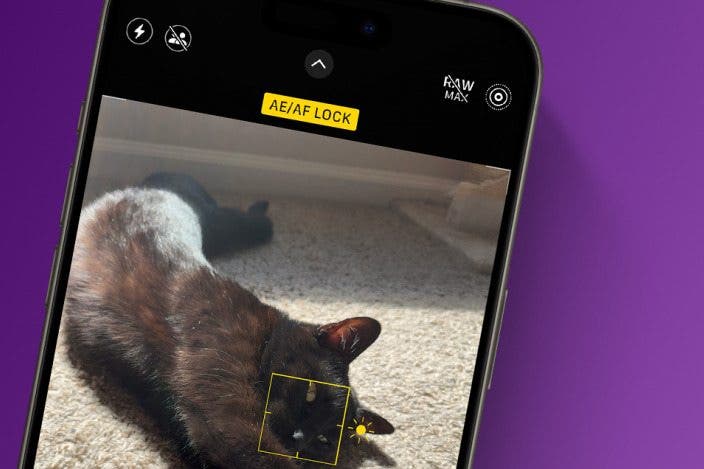

 Amy Spitzfaden Both
Amy Spitzfaden Both
 Rachel Needell
Rachel Needell
 Ashleigh Page
Ashleigh Page
 Olena Kagui
Olena Kagui
 Rhett Intriago
Rhett Intriago


 Leanne Hays
Leanne Hays






