How to Organize Notes on iPhone with Tags
The handy new way to filter and search for notes in the Notes app on iPhone and iPad


Do you struggle to find the note you're looking for in the Notes app? Now you can tag notes to make them easier to find and search for. We'll show you how to use tags in Notes on iPhone and iPad.
Related: iPhone Notes Disappeared? Troubleshooting the iPhone Notes App
Why You'll Love This Tip
- Create a tag for any topic, such as work tasks, hobbies, or anything else you can think of.
- View all notes with the same tag in one easy-to-find spot.
How to Find Notes in the Notes App More Easily with Tags
You can use hashtags in the text of your notes to make finding notes in the Notes app much faster. We'll walk you through it! For more iPhone organization tips, sign up for our free Tip of the Day newsletter.
- Open the Notes app.
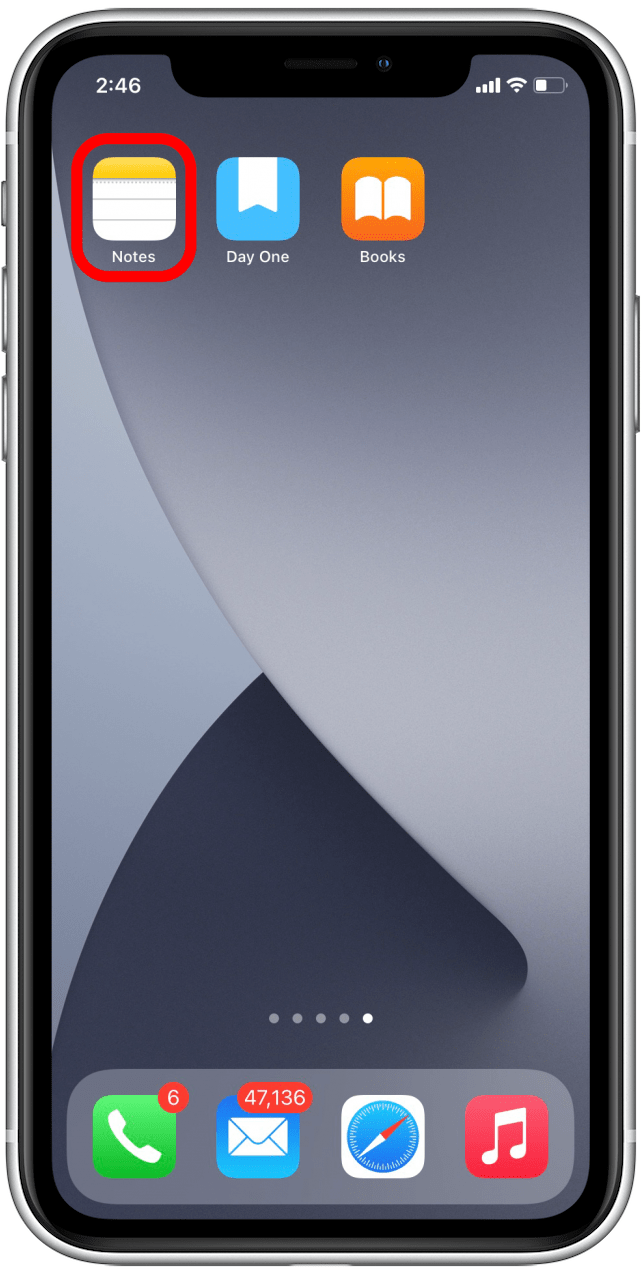
- Create a new note or open an existing note you want to add a tag to.
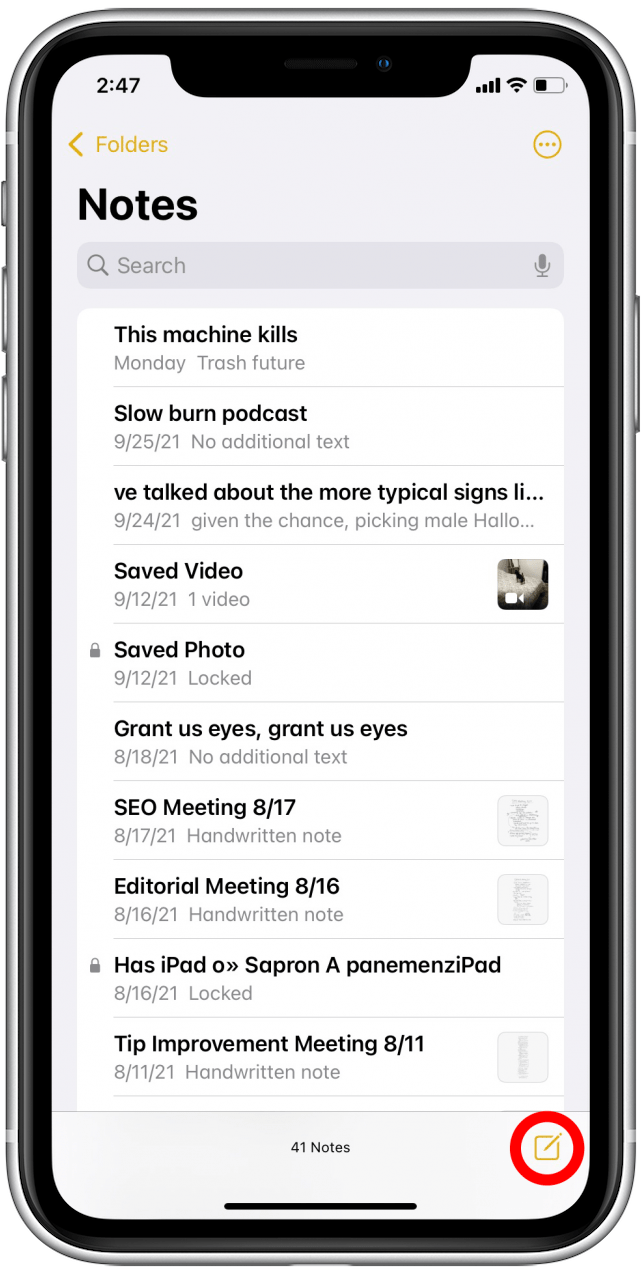
- Type a hashtag followed by any word at all. Now you've created a tag! Only one word will be included in the tag—typing a space will end the tag.
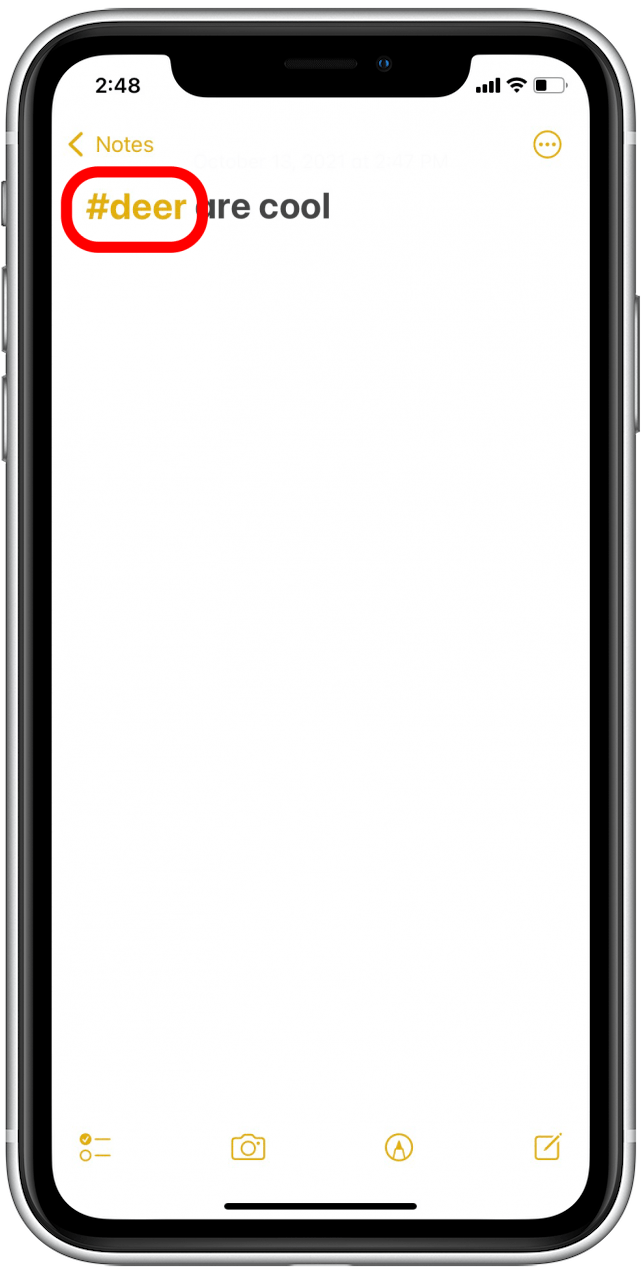
- Tap Notes to go back.
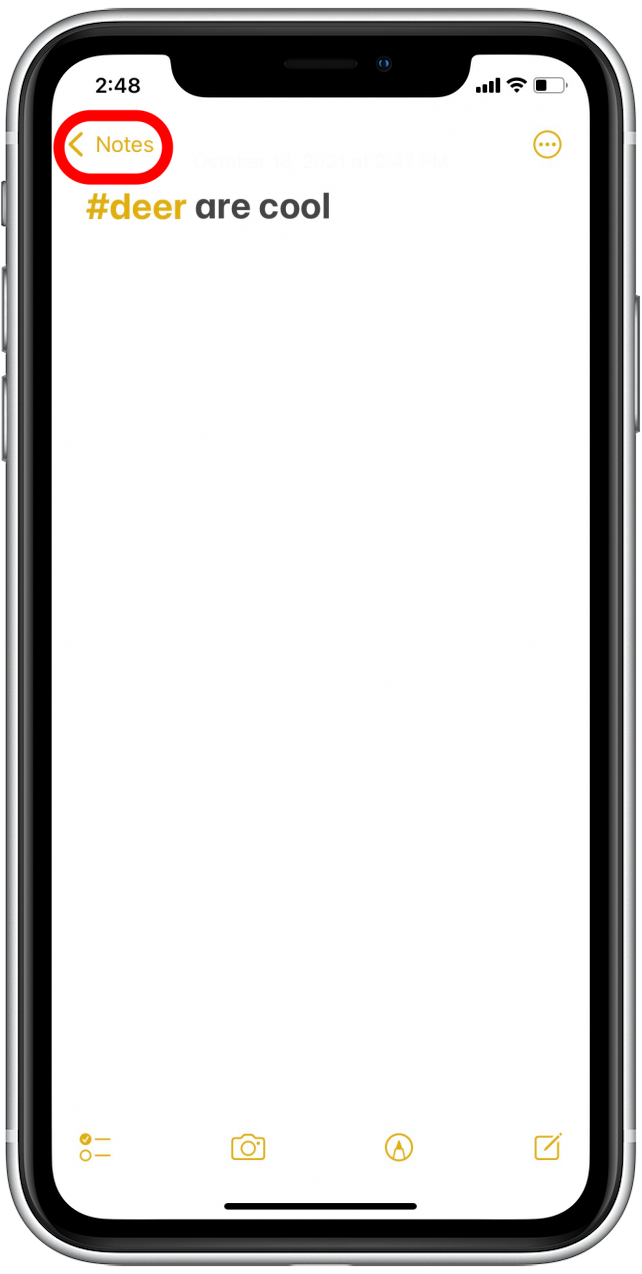
- Tap Folders.
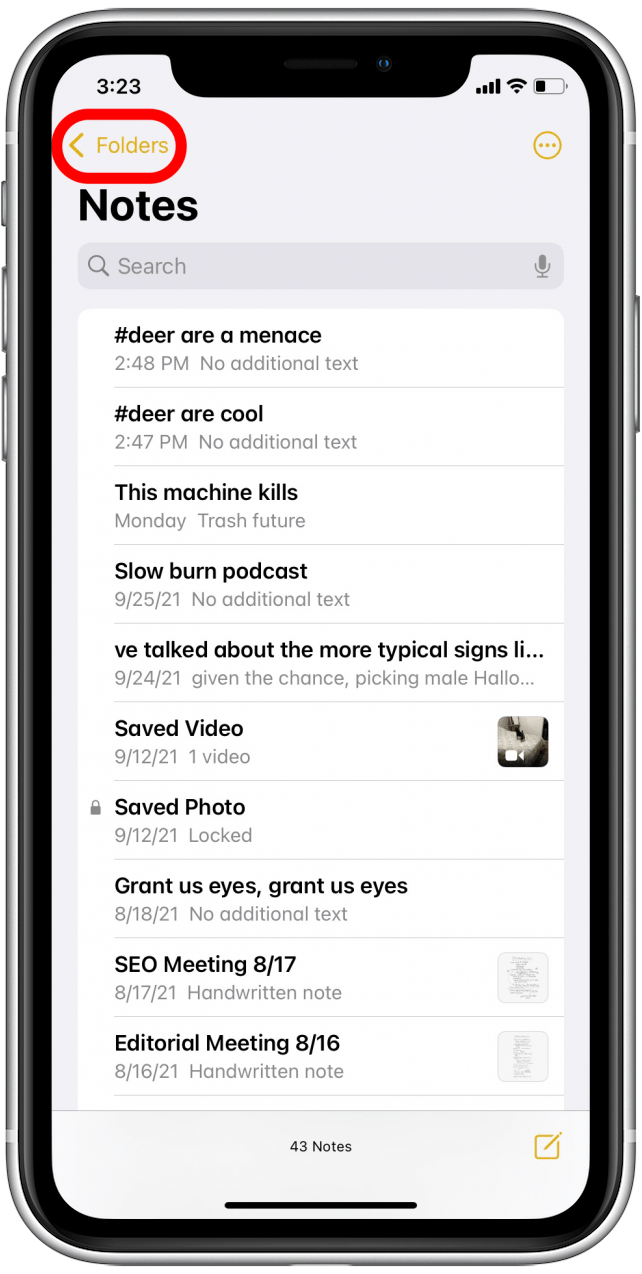
- You'll see a Tags section at the bottom of the screen. Tap any tag to see all notes associated with that tag.

- Tap on a note to open it, or search for notes using the search bar.
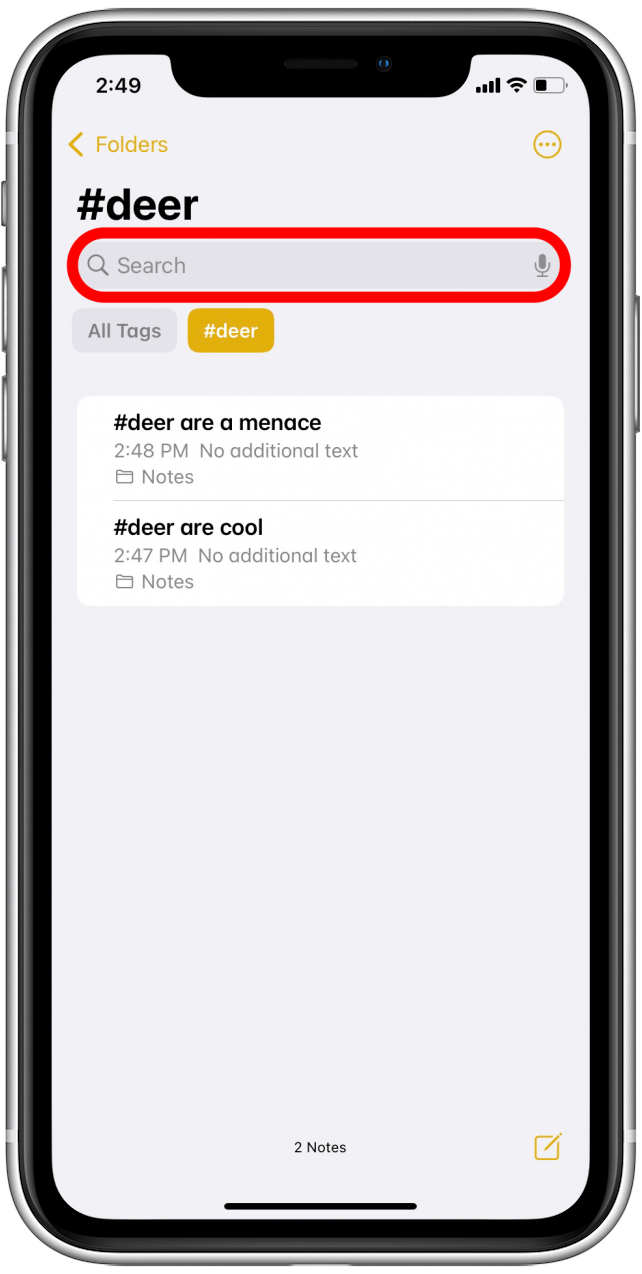
Now you can quickly locate exactly the note you're looking for instead of spending time scrolling through all of your notes. If you own an iPad, you might also be interested in checking out how to use Quick Note, the floating note editor available as part of the Notes app.
Every day, we send useful tips with screenshots and step-by-step instructions to over 600,000 subscribers for free. You'll be surprised what your Apple devices can really do.

August Garry
August Garry is an Associate Editor for iPhone Life. Formerly of Gartner and Software Advice, they have six years of experience writing about technology for everyday users, specializing in iPhones, HomePods, and Apple TV. As a former college writing instructor, they are passionate about effective, accessible communication, which is perhaps why they love helping readers master the strongest communication tools they have available: their iPhones. They have a degree in Russian Literature and Language from Reed College.
When they’re not writing for iPhone Life, they’re reading about maritime disasters, writing fiction, rock climbing, or walking their adorable dog, Moosh.
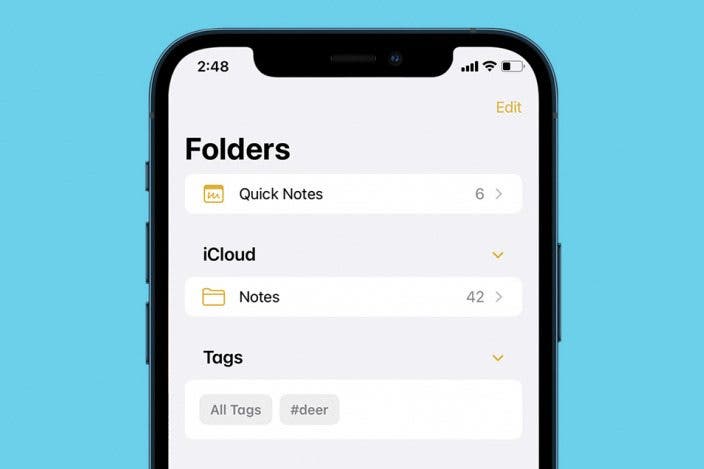

 Rachel Needell
Rachel Needell
 Olena Kagui
Olena Kagui


 Leanne Hays
Leanne Hays
 Rhett Intriago
Rhett Intriago





 Devala Rees
Devala Rees


 Ashleigh Page
Ashleigh Page