How to Stop Mac from Auto-Joining a Wi-Fi Network
Stop auto-joining an unwanted Wi-Fi network on your Mac with these simple steps.


By default, a Mac will automatically connect to Wi-Fi when it recognizes a network that it has joined before. If you'd like to stop this from happening for a network you don't want ot auto-join (such as an unsecured network at your local coffee shop) you need to know how to remove a Wi-Fi network from Mac network settings. We'll show you how.
Why You’ll Love This Tip
- Stop your Mac from trying to connect to a Wi-Fi hotspot when you don’t want it to.
- Avoid accidentally joining a neighbor or friend’s Wi-Fi, but still have your Mac remember its login credentials for later.
How to Stop Auto-Joining a Wi-Fi Network on Mac
It can be annoying if your Mac keeps trying to join a Wi-Fi network that you don’t want it to join. Fortunately, there's an easy fix for this in Mac Wi-Fi settings. For more tips on customizing your Apple device preferences, sign up for our Tip of the Day newsletter. Here's how to stop auto-joining networks on Mac.
- Click on the Apple menu in the top-left corner, then click on System Preferences.
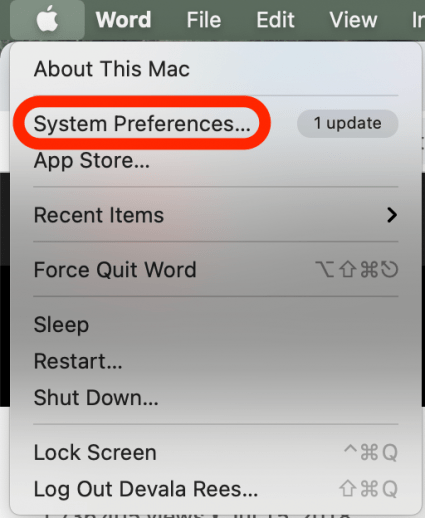
- Click on Network.
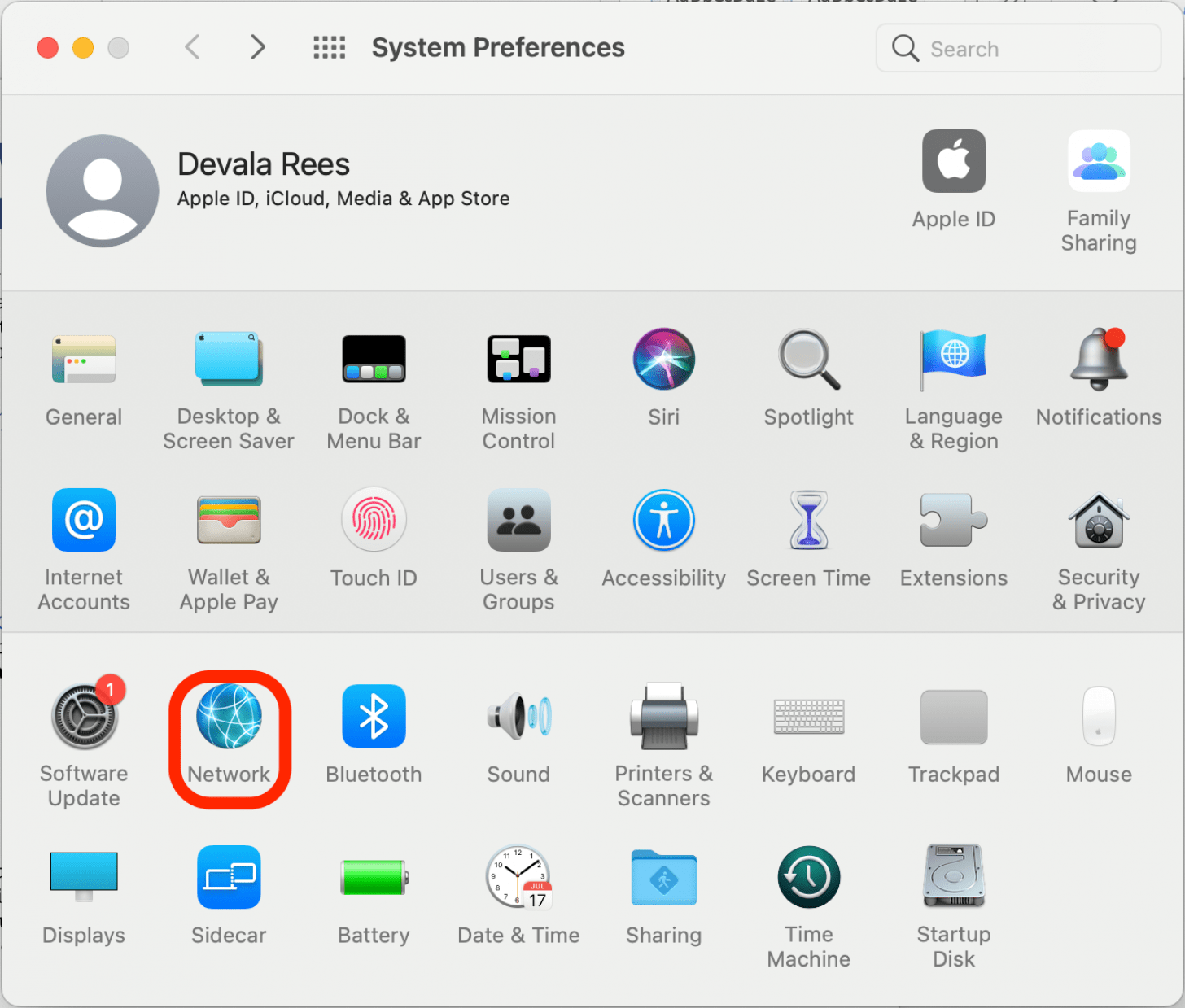
- Click on the Network Name drop-down menu to see the list of currently detected networks, then click on the network that you want to stop auto-joining.
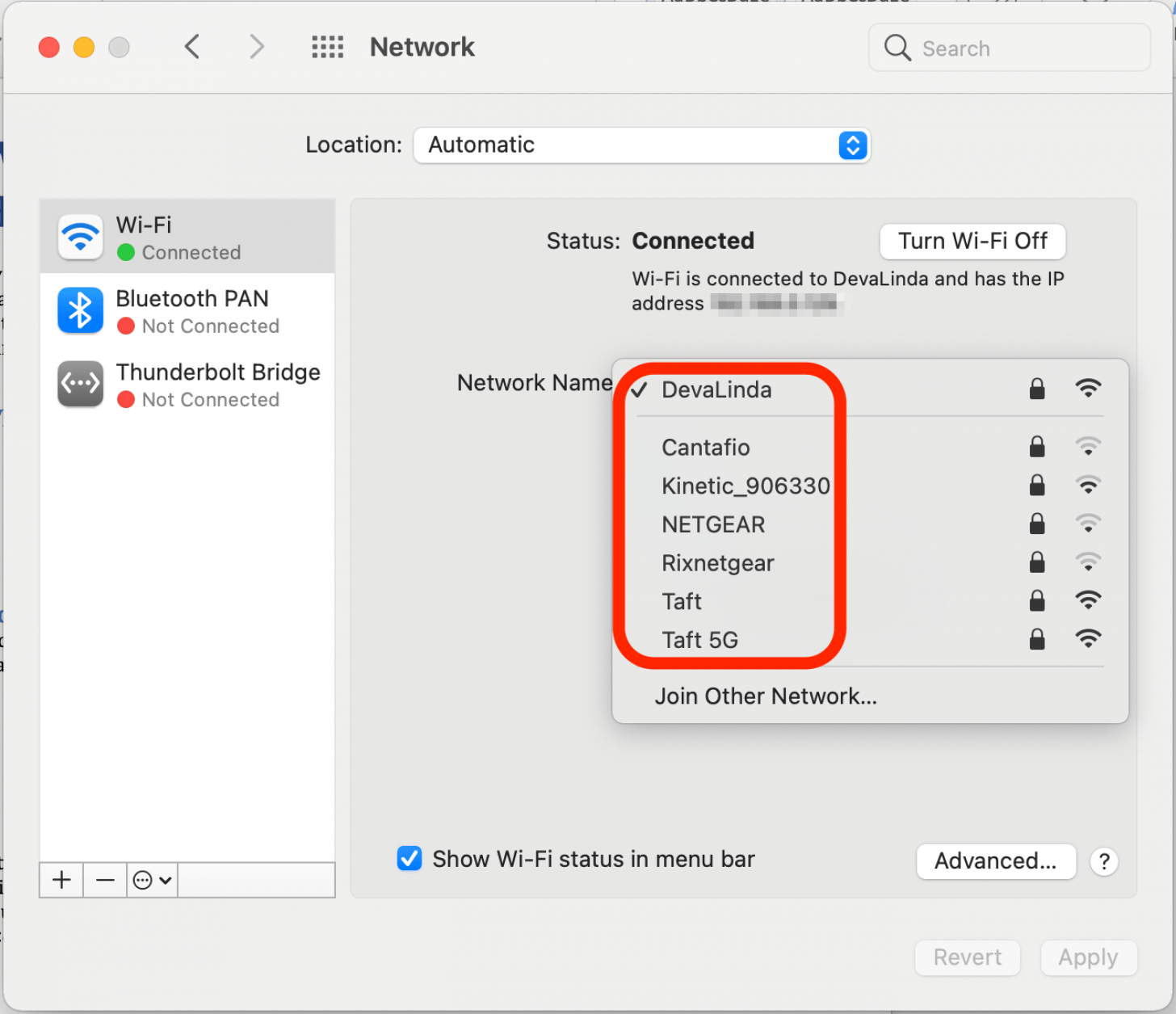
- Click to uncheck the checkbox next to Automatically join this network.
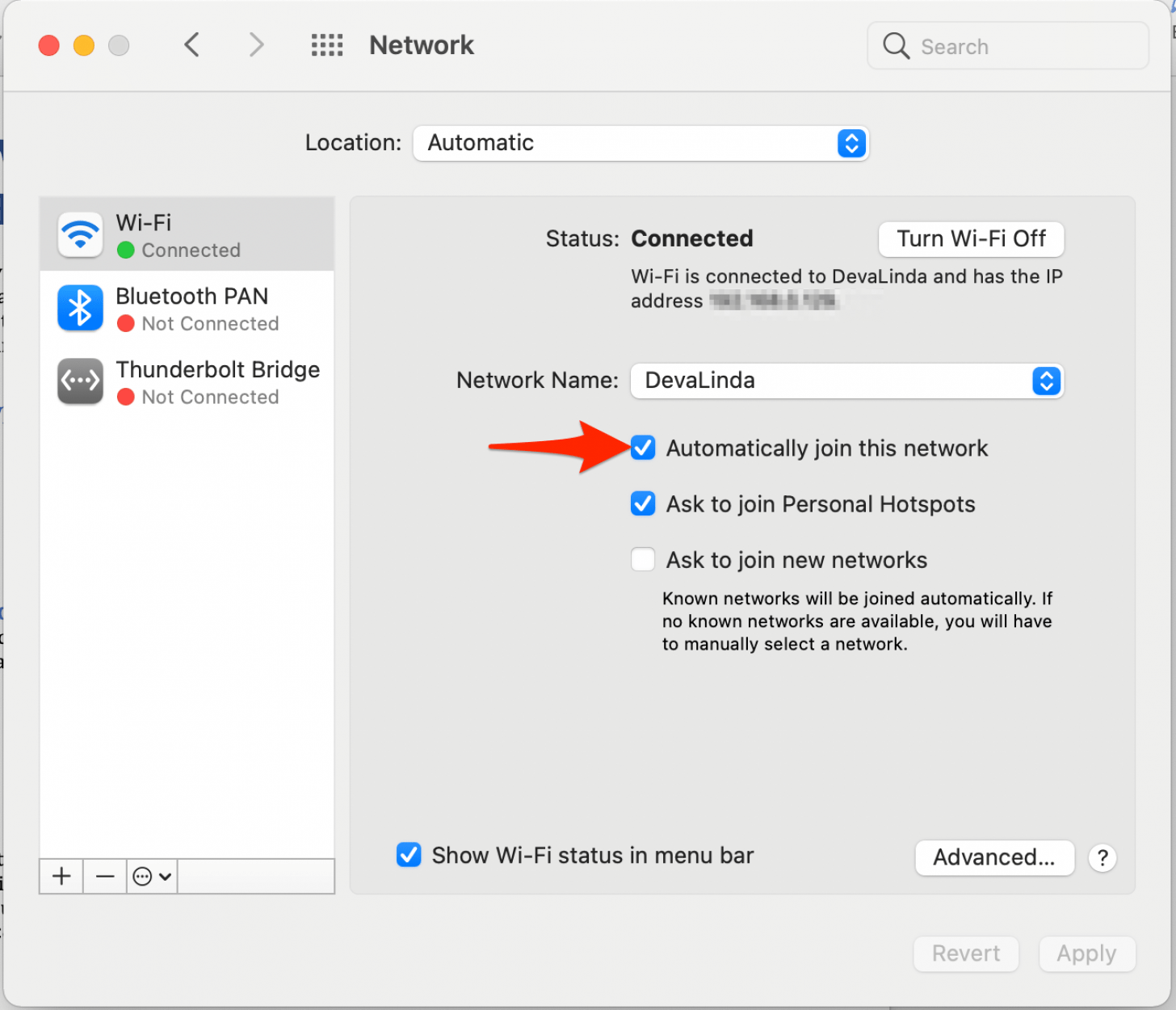
Every day, we send useful tips with screenshots and step-by-step instructions to over 600,000 subscribers for free. You'll be surprised what your Apple devices can really do.


 Rachel Needell
Rachel Needell
 Leanne Hays
Leanne Hays
 Olena Kagui
Olena Kagui
 Rhett Intriago
Rhett Intriago











 Amy Spitzfaden Both
Amy Spitzfaden Both