Share Events from Your iPhone Calendar in Seconds


Sharing events on your iPhone calendar with contacts can increase productivity at work, make get-togethers with friends easier to plan, and consolidate your upcoming events on your iPhone calendar for easy access. But how do you share events on the iPhone calendar? Follow the steps below to send an iPhone calendar invite to a group of contacts using your iPhone calendar app.
Why You'll Love This Tip:
- Invite coworkers to meetings so everyone is on the same page.
- Invite friends or family members to upcoming events.
- Easily share events so you don't have to rely on your friends remembering to write plans down.
How to Share an Event in iPhone Calendar
System Requirements
While this tip works on previous versions of iOS, the screenshots below were captured using iOS 18. Find out how to update to the latest version of iOS.
How do I send a calendar invite? When creating a new calendar event, you can add contacts. Doing so will share the calendar event with the contacts you’ve added. It’s good to note that adding contacts is how you invite them to your event; they will receive an email asking them to RSVP. Once they’ve tapped Accept or Decline, you’ll receive a notification. You can view responses by opening the event on your calendar. If they don’t respond, you may want to send a reminder email via your Mail app. Before you begin, make sure you know how to use the Calendar app on your iPhone. Now, here's how to share an event in your iPhone Calendar:
- Open the Calendar app.
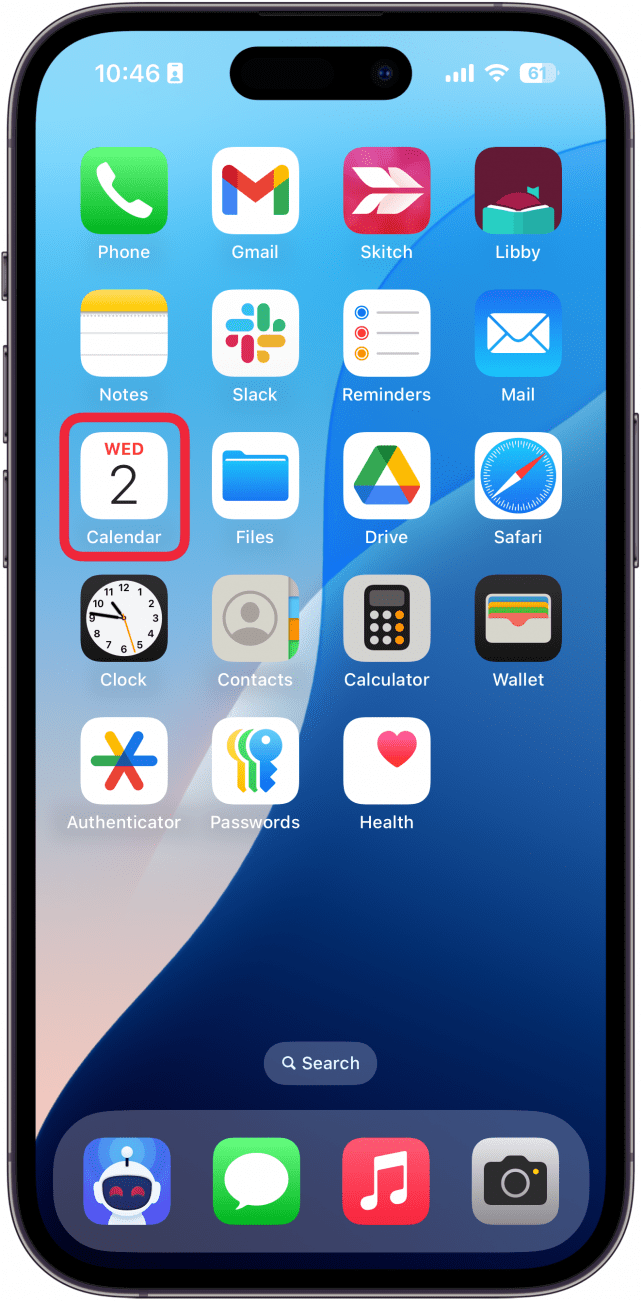
- Tap the plus icon to create a new calendar event, or select an existing event and tap Edit.
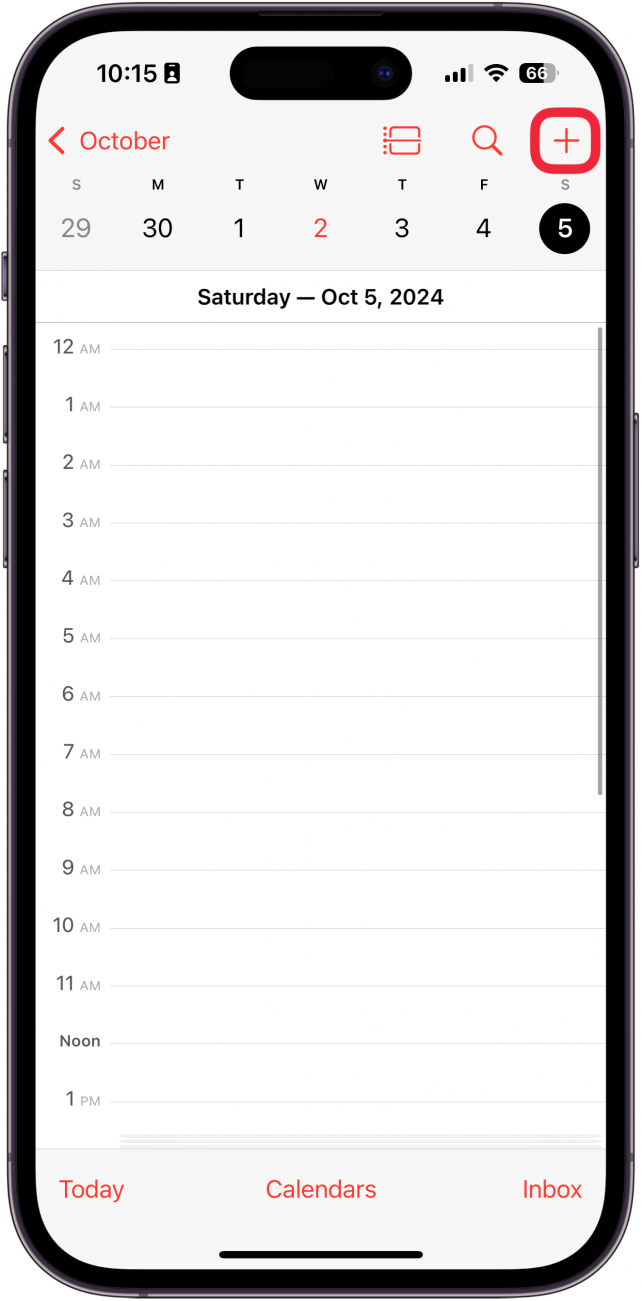
- Scroll down, and tap Invitees.
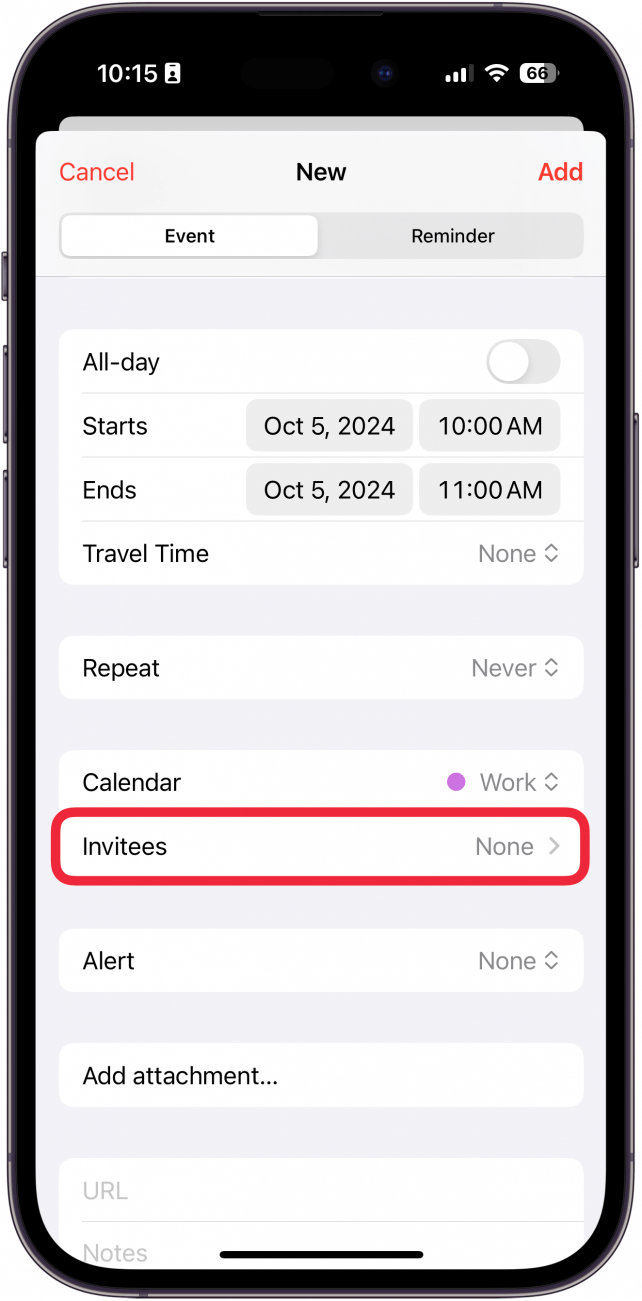
- Enter an email address or tap the plus icon to add an email address from your contacts.
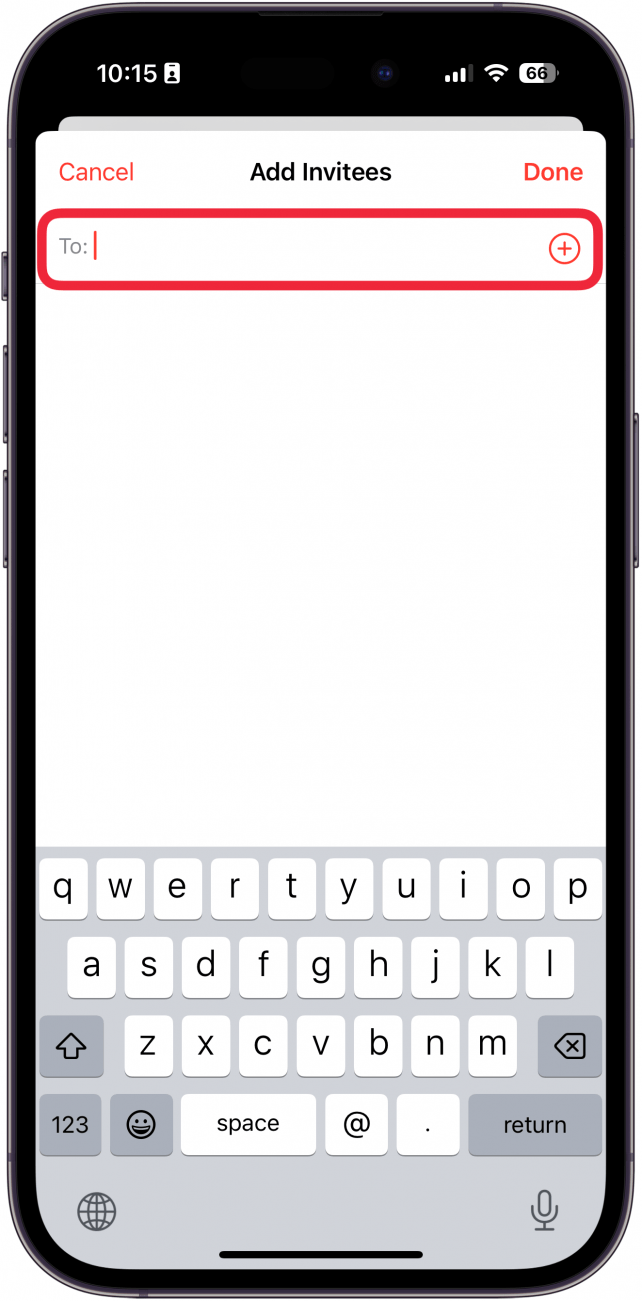
- Select a contact.
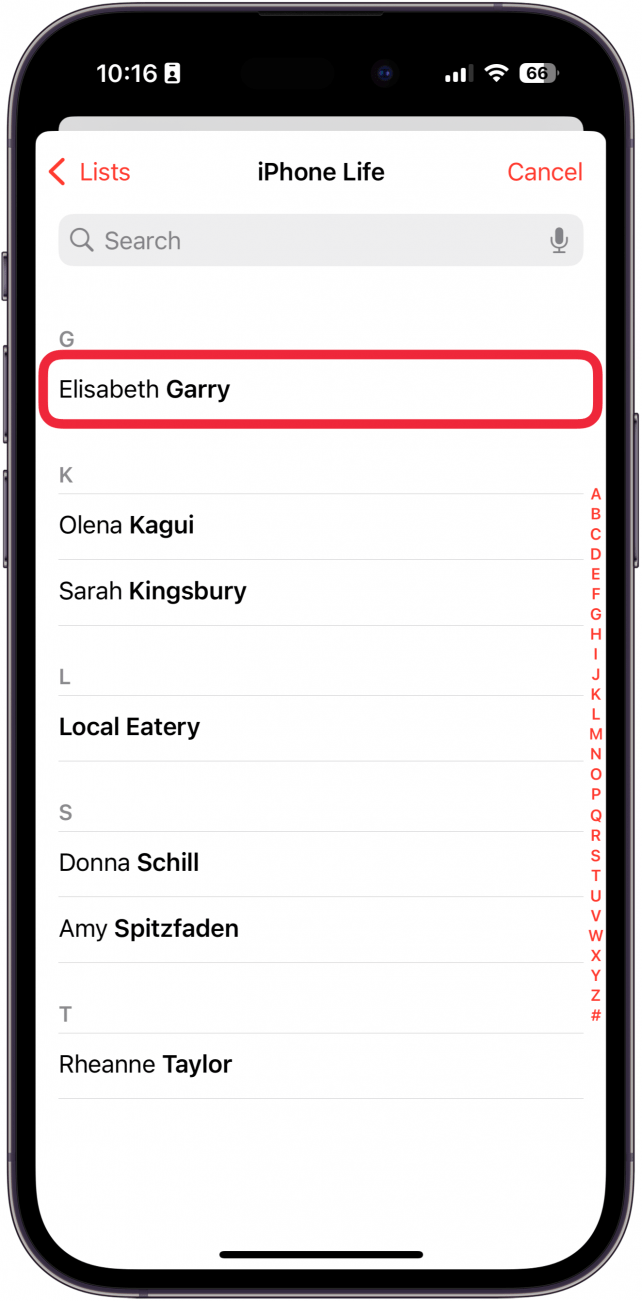
- You can enter multiple email addresses to invite multiple people. When you have added everyone, tap Done.
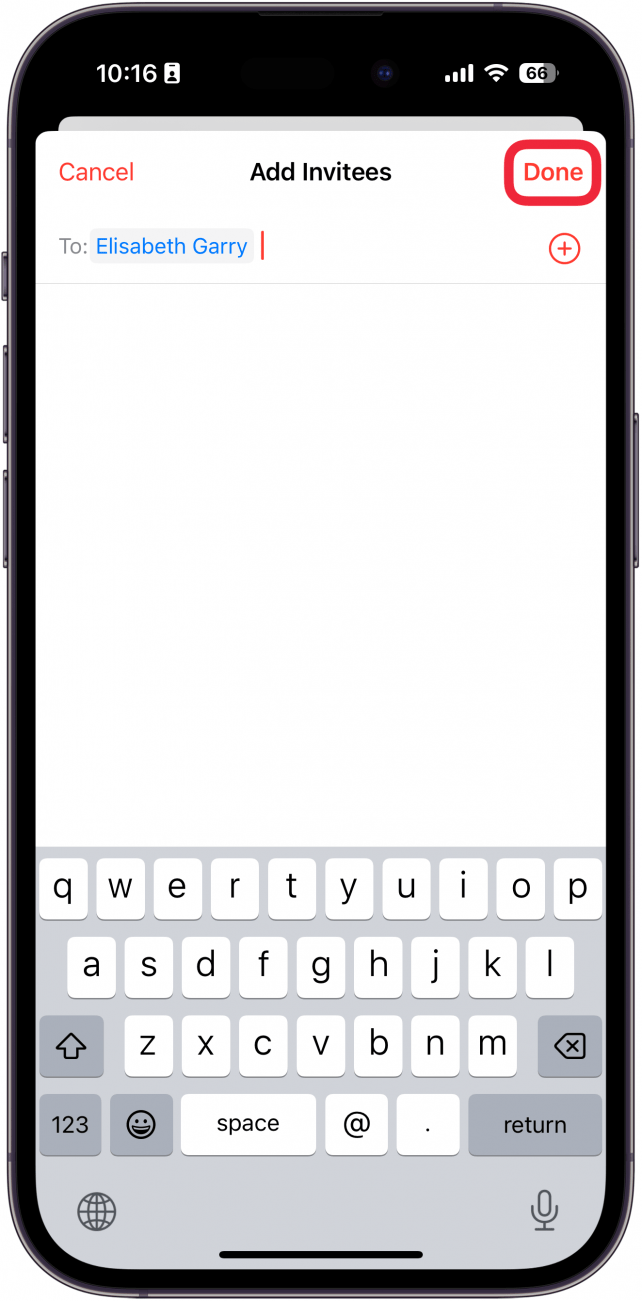
- You can see whether or not the invitee has responded on this screen. Tap New Event (if you are creating a new event) or Edit Event (if you are editing an existing event).
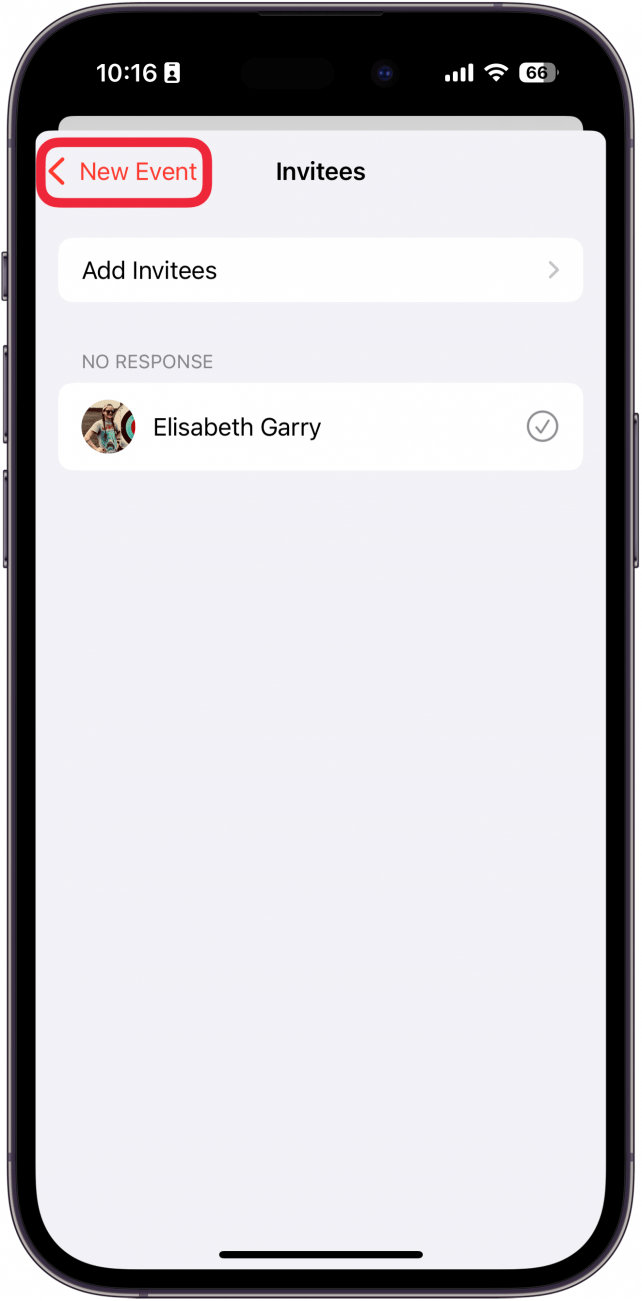
- You can tap the Invitees button at any time to check the response status of the invitee(s). Tap Add or Done to save the event.
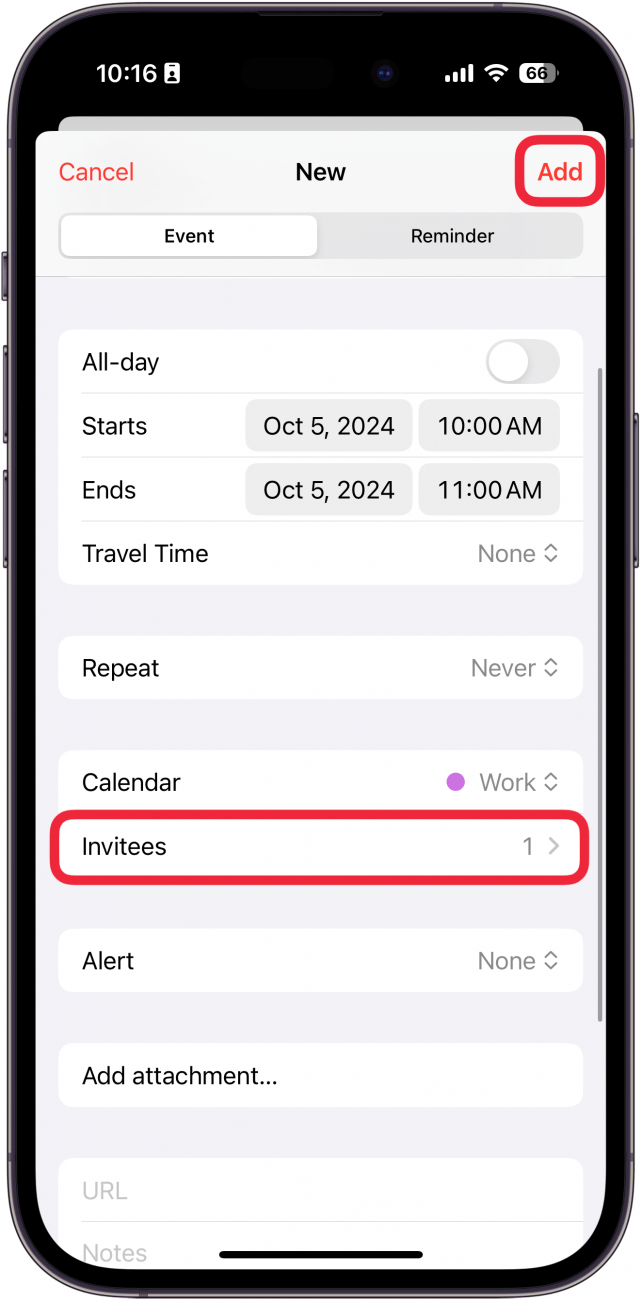
That's how to share a calendar event on the iPhone. Now, you can easily invite friends, family members, or coworkers to any calendar event. Next, find out how to set a recurring event in the iPhone Calendar.
More on the iPhone Calendar

Tommy Ly
Tommy Ly spent a few years covering iOS news and writing iDevice accessory reviews for AppAdvice.com before joining iPhone Life and loves checking out cases and other mobile gear.
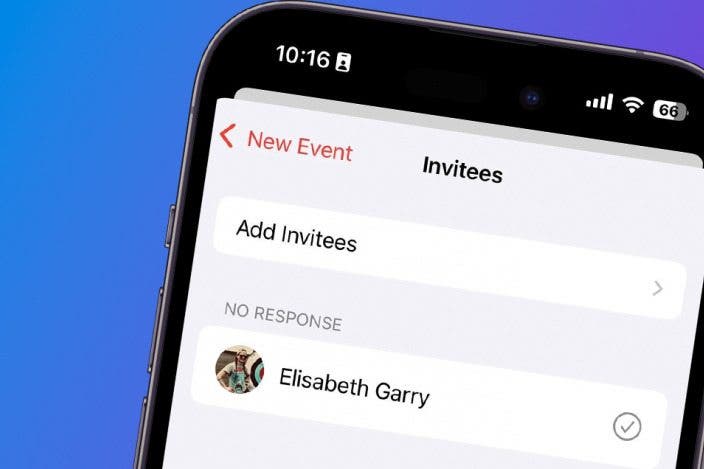

 Leanne Hays
Leanne Hays
 Amy Spitzfaden Both
Amy Spitzfaden Both
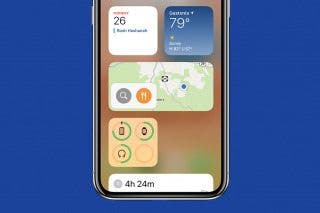
 Rachel Needell
Rachel Needell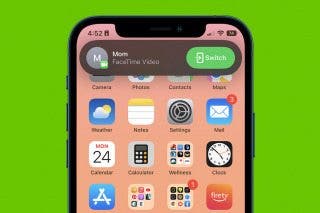
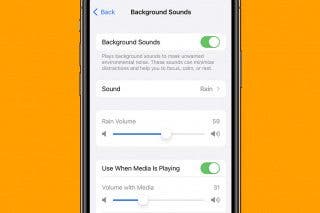
 Rhett Intriago
Rhett Intriago



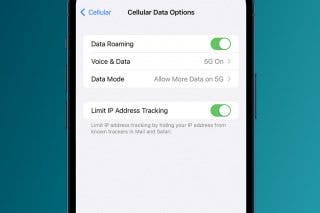
 Olena Kagui
Olena Kagui



