Tip of the Day: How to Add a Comment in Pinterest


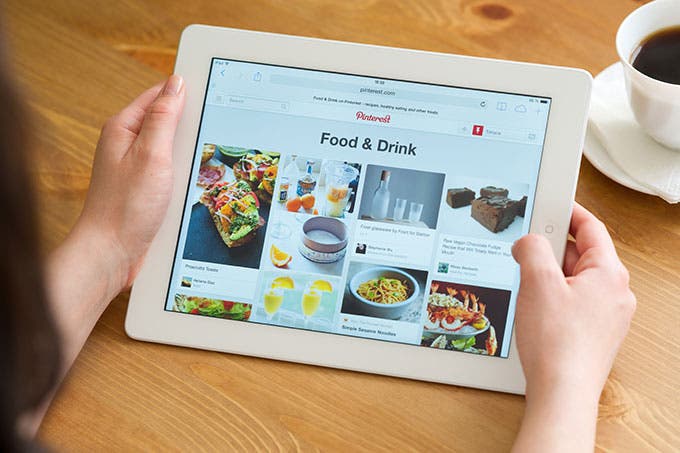
There are several reasons why you might want to edit a pin description. Maybe you'd like to add your comments about a recipe, mention another way to do a step in the DIY project that you found easier, or even just make a note for yourself that you have already tried that pin. The reasons are plentiful. Here's how to edit a pin description in Pinterest.
1. Tap the pin you'd like to repin to one of your boards. I chose an iPhone Life pin titled, "Tip of the Day: How to Set Triple Click Shortcuts."
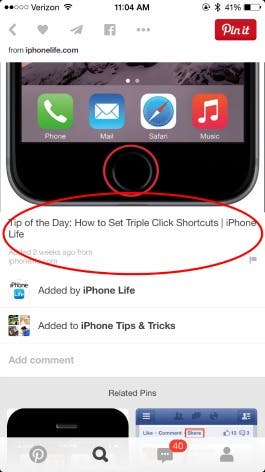
2. To repin that image, tap and hold your finger on the pin. I drew a red circle where I held my finger. After holding your finger there, you'll see three options: repin, heart (do this when you like something), and send. Slide your finger toward the repin icon to choose repin.
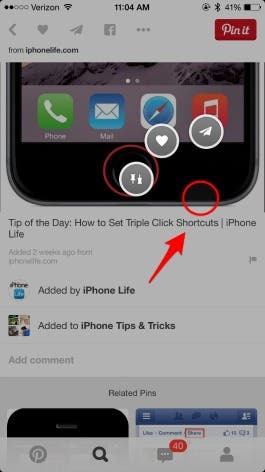
3. You'll be prompted to choose a board to repin to. Before choosing a board, you can edit your pin description. Tap the text that's currently the pin description.
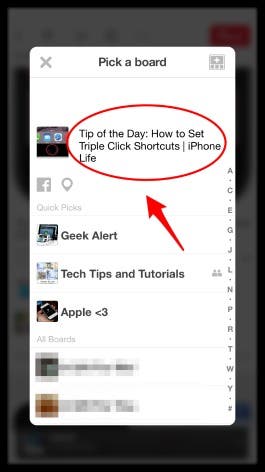
4. The text will highlight and you can change it.
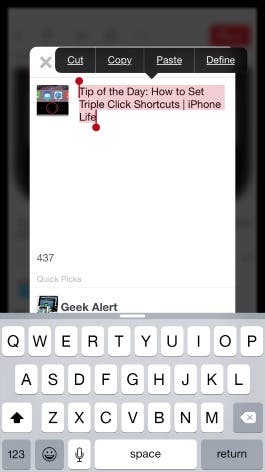
5. I added text in front of what was already there, making my pin a bit more personal. I also tagged iPhone Life by adding an @ symbol in front of their Pinterest username. When finished, I tapped "done."
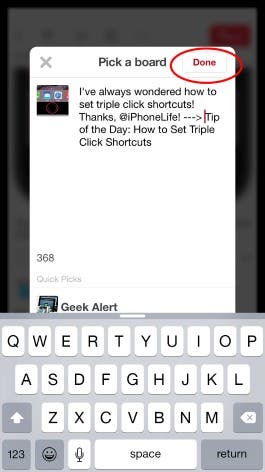
6. I'm prompted to choose a board again. Your most recent boards will always be shown at the top of your list under "Quick Picks" and an alphabetical list of your boards can be found under "All Boards" below. Tap the board you'd like to pin to.

You've done it!
Top image credit: Dr. Cloud / Shutterstock.com

Becca Ludlum
Becca is a blogger, freelance writer, and iDevice addict. She lives in the middle of the Arizona desert with her husband and two boys, and can't imagine life getting any better. Read about her crazy life at MyCrazyGoodLife.com, or connect with her on twitter @BeccaLudlum
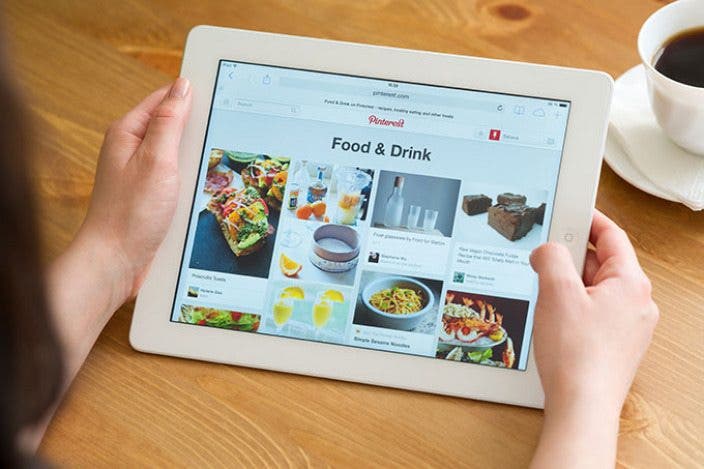

 Olena Kagui
Olena Kagui
 Amy Spitzfaden Both
Amy Spitzfaden Both
 Ashleigh Page
Ashleigh Page
 Rachel Needell
Rachel Needell

 Leanne Hays
Leanne Hays
 Rhett Intriago
Rhett Intriago


 Devala Rees
Devala Rees


 Donna Schill
Donna Schill


 Susan Misuraca
Susan Misuraca