How to Attach a Video to Messages on iPhone


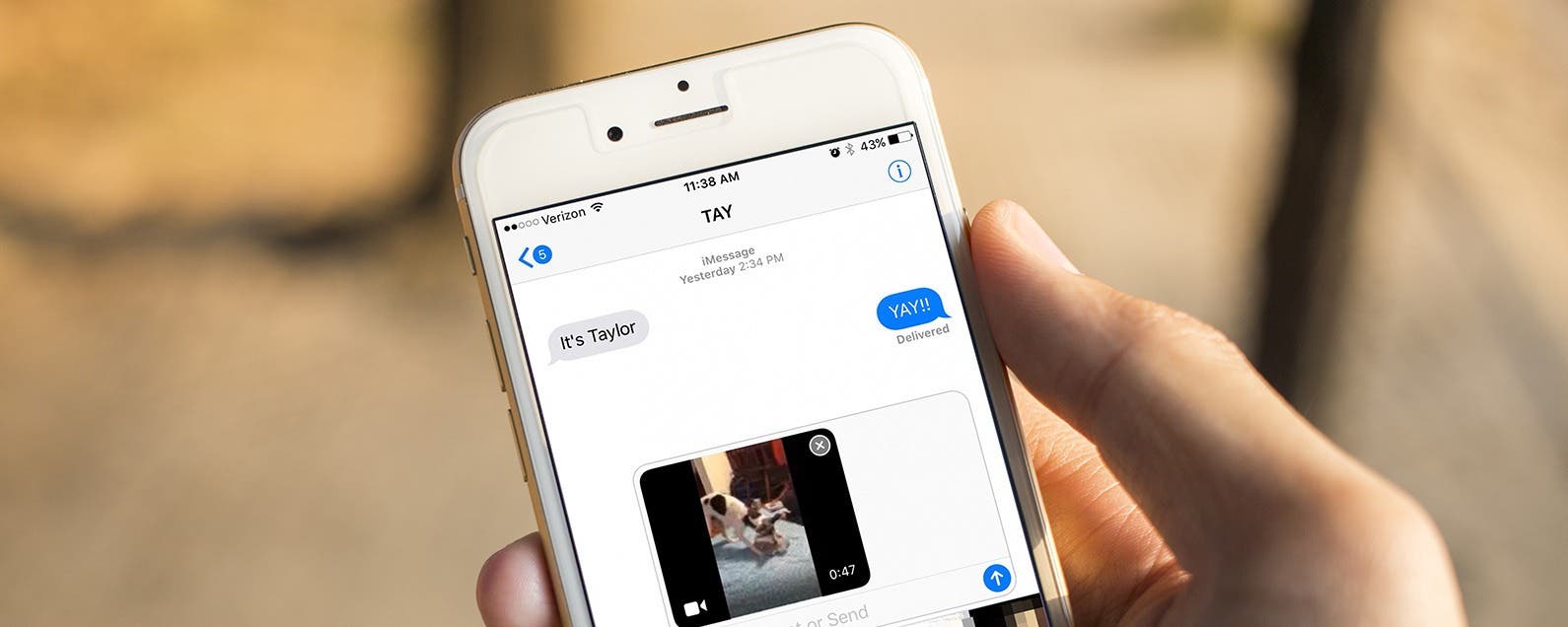
Capturing special or funny moments is one of the things our iPhones do best. And sometimes, taking a video is the best way to do that, such as when you want to show friends or family the new trick you taught your puppy. But once you’ve recorded your cute video, you’ll need to attach it to a message to send it to a friend. Here’s how to attach a video to Messages on iPhone.
Related: How to Save Photos from Text Messages on iPhone
How to Attach a Video to Messages on iPhone
-
Once you’ve recorded your video, open the Messages app.
-
Open the conversation thread you want to send the video in or start a new message and select the recipient you’d like to send the video to.
-
Tap on the camera icon located on the lower left corner of the screen.
-
To open your Photo Library, swipe right from the left side of the screen toward the bottom.
-
Select Videos.
-
Select the video you’d like to send. Tap “Choose”.
-
Send your video.
If you’d like to create a new video within Messages, tap on the camera icon instead of Photo Library. Swipe right to activate video mode, tap record, and record your video. You'll have a chance to review your video, and if you don't like it, tap on retake. Otherwise, tap Done and hit send.

Donna Schill
Donna Schill is the Editor in Chief at iPhone Life, where she oversees all multimedia content production for iPhone Life Insider, the premium educational platform for Apple enthusiasts and lifelong learners. After earning her master's degree from the University of Iowa School of Journalism & Mass Communication, Donna joined iPhone Life in 2012, where she has produced dozens of magazine issues, co-hosted hundreds of podcast episodes, and taught over 20 live online courses. When not glued to her iPhone 15 Pro Max, Donna can be found traveling, writing and podcasting (theneedle.co), or hiking the Iowa prairie where she lives with her partner and their German shepherd, Fox.
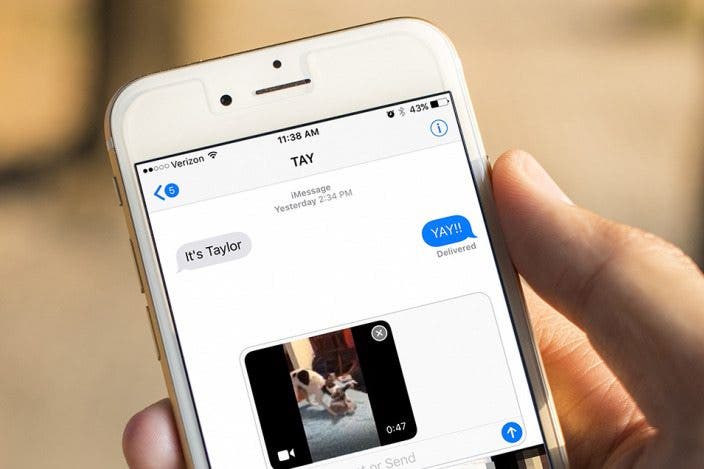
 Amy Spitzfaden Both
Amy Spitzfaden Both
 Olena Kagui
Olena Kagui
 Rachel Needell
Rachel Needell


 Brian Peters
Brian Peters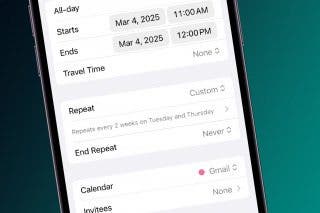
 Rhett Intriago
Rhett Intriago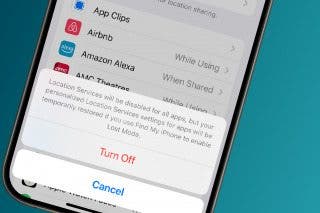


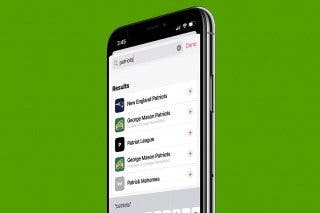

 Leanne Hays
Leanne Hays
 Donna Schill
Donna Schill


 David Averbach
David Averbach