How to Search for a Particular Reminder on Your iPhone


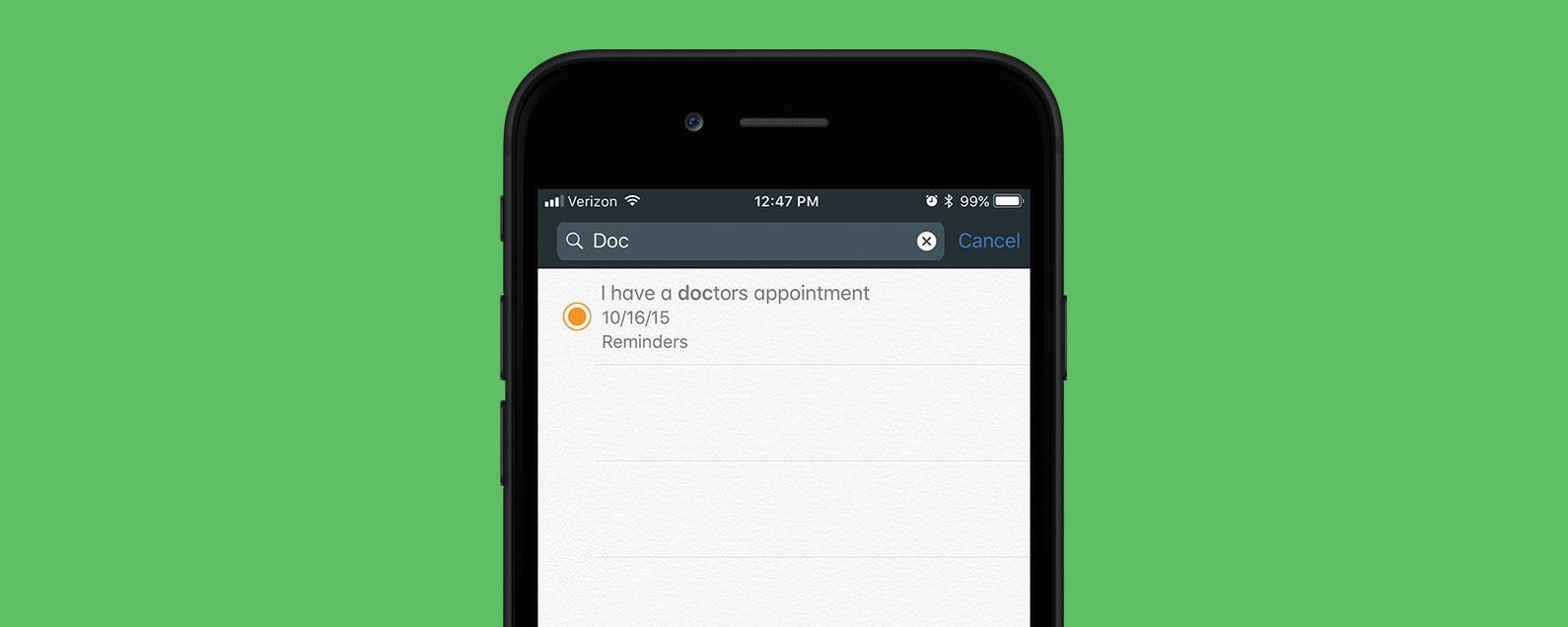
I use the Reminders app on my iPhone quite a bit. I’ll create a reminder to pick up my dry cleaning, to buy my cousin a birthday present, or to pay a bill. When I create Reminders, I usually set them to remind me on a certain day, at a certain time. But if I need to make a change to one reminder among many, manually shuffling through them is a pain. For example, I made a Reminder to “pay a fee for the school trip” my son was going on. I forgot what the fee amount was and needed the information before the due date. Instead of tapping each folder and scrolling through them to find it, I simply accessed the Reminders search field. Here’s how to search for a particular reminder on iPhone.
Related: How to Set Reminders on Your iPhone and iPad
How to Search for a Particular Reminder on Your iPhone
-
Open the Reminders app.
-
Make sure all the Reminder folders are visible (by tapping at the very bottom of the screen).
-
At the top of the folders view, a search field is visible.
-
Type the subject you are looking for; it’s easiest if you can remember some keywords in the Reminder. So for my son’s school fee, I might type “school fee.”
-
Find and tap on the Reminder.
*iOS 11 beta screenshots may appear slightly different but instructions should be the same.

Paula Bostrom
Paula is a freelance media broadcaster and journalist. She enjoys life at home with her husband, two kids, two dogs, two cats and a parrot. Her iPhone is never more than two feet away from her and she can't imagine life without it.
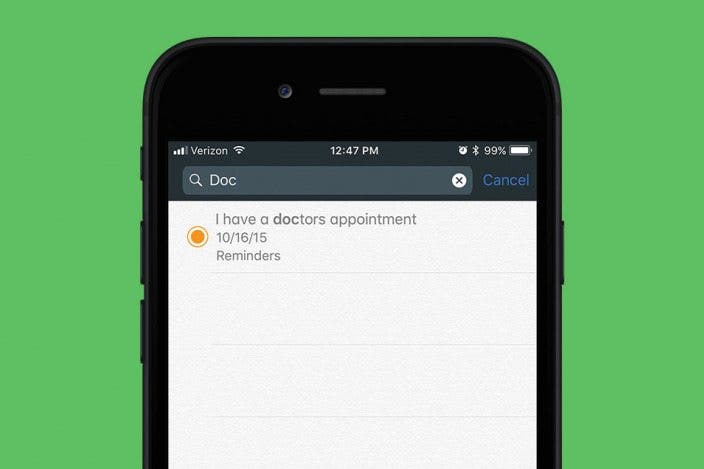

 Devala Rees
Devala Rees
 Leanne Hays
Leanne Hays
 Olena Kagui
Olena Kagui

 Rhett Intriago
Rhett Intriago
 Rachel Needell
Rachel Needell

 August Garry
August Garry


 Amy Spitzfaden Both
Amy Spitzfaden Both



