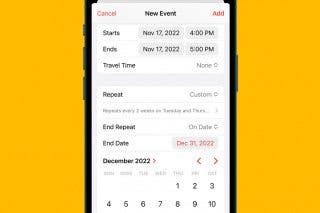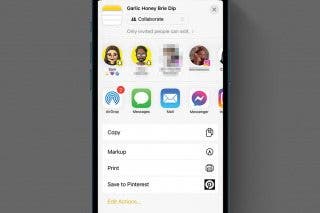Tip of the Day: Use Siri to Control Music Playback



Why would you go to the trouble of opening your Music app and manually selecting the music you want when Siri can play tracks, albums, and entires genres for you? You can even pause the music or skip at track.
Play Individual Songs
Press and hold down the Home button to activate Siri or call out “Hey Siri” if you have that feature activated. Tell Siri to play the song you want to hear, “Play 'All About That Bass.' ” If there’s more than one song with the same title, Siri will ask you which song you want to play.
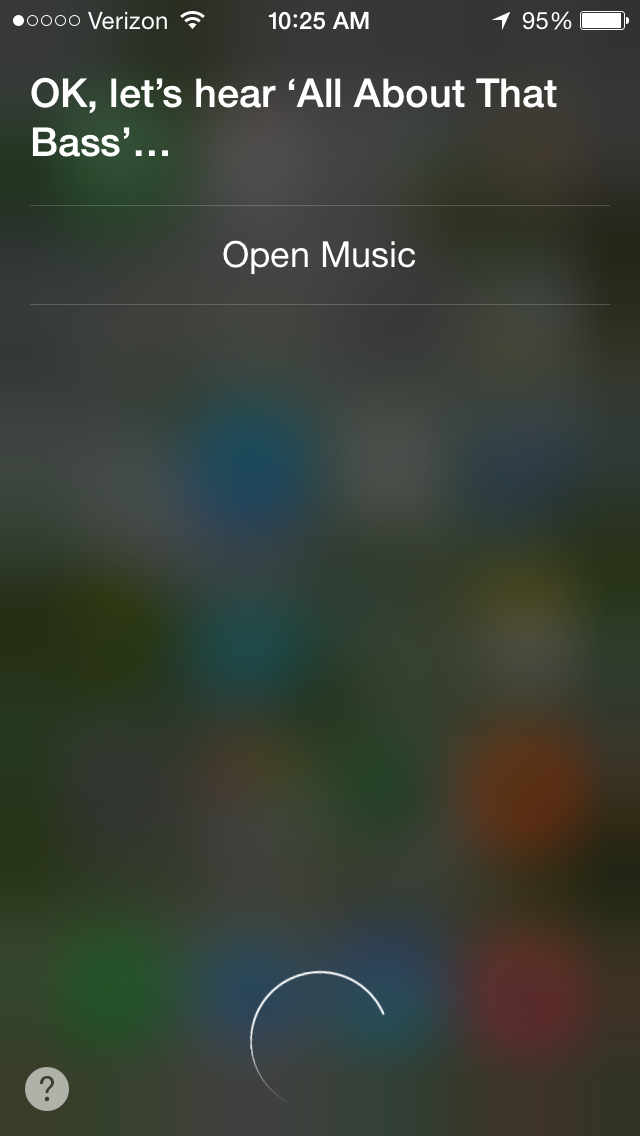
Play Specific Artist or Entire Album
Activate Siri and pick the artist or album you want to hear, for example, “Play 1989 by Taylor Swift.”
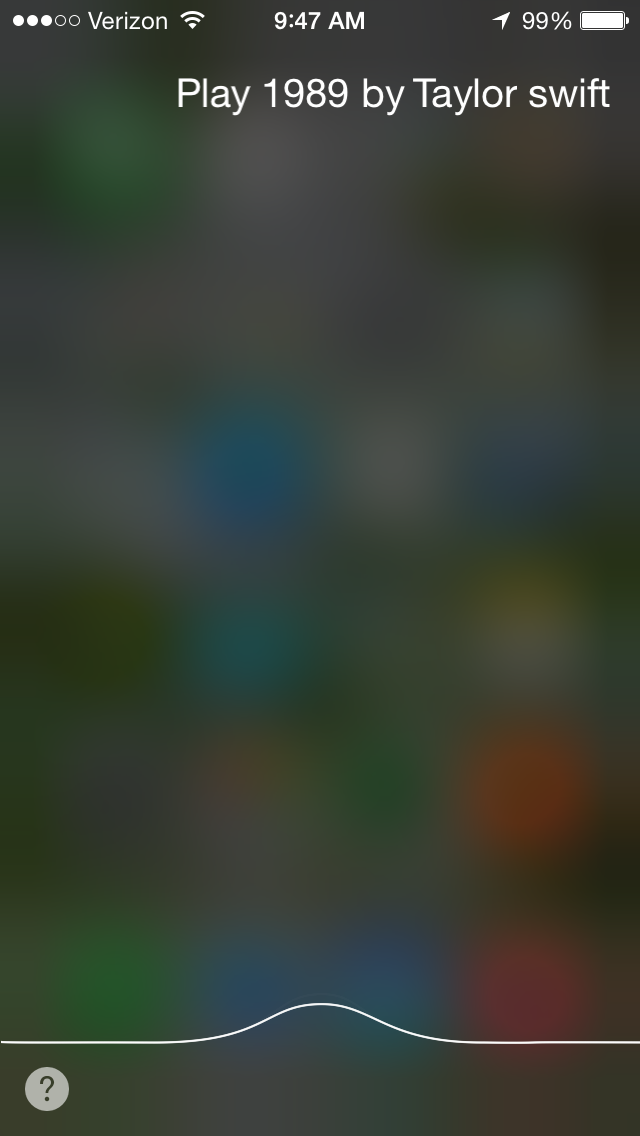
Play a Specific Genre
Tell Siri to play the genre you want to listen to, “Play some classic rock music.”
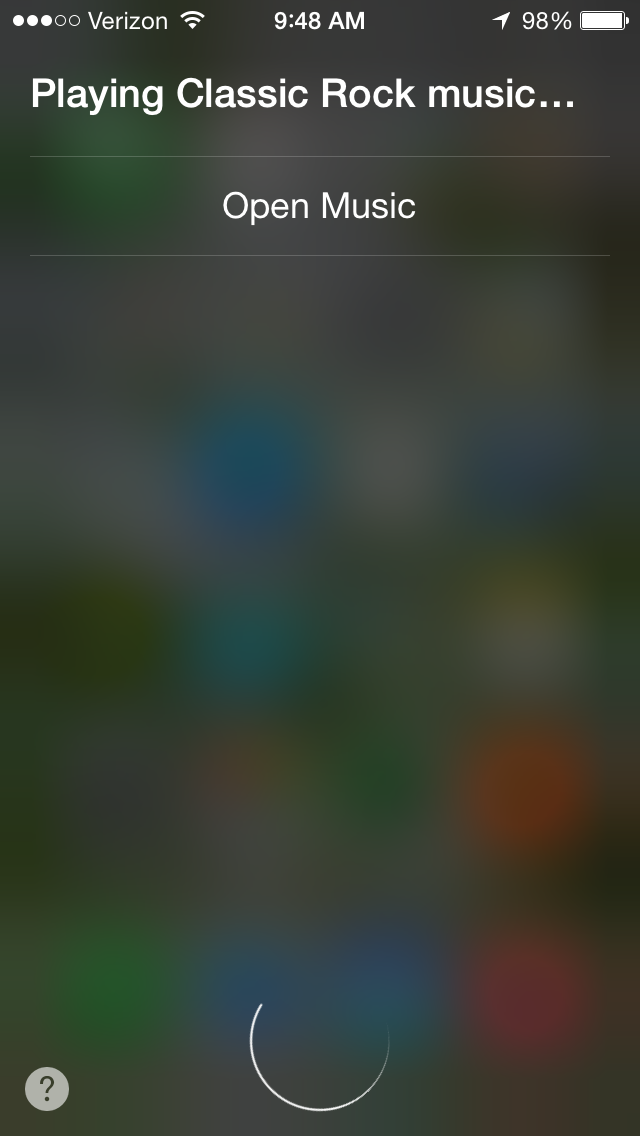
If you have created playlists in your Music app, you can have Siri play those as well, “Play my Workout playlist.”
And, if you want some variety, Siri can shuffle your music, “Play music by Taylor Swift on shuffle.”
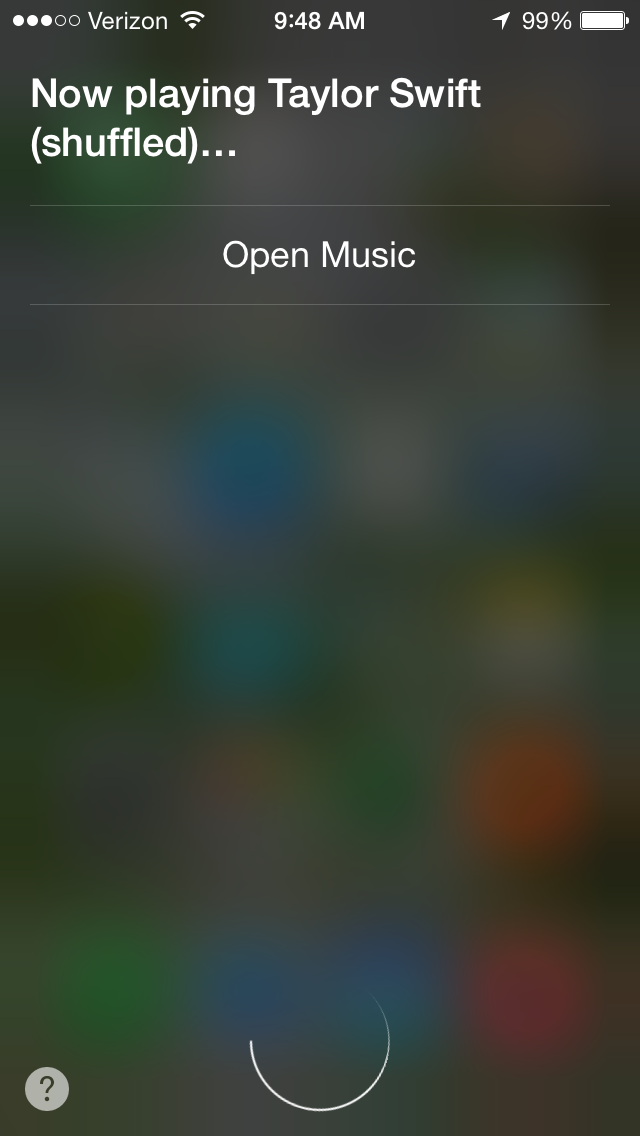
Pause Music or Skip a Track
To stop the music tell Siri, "Pause the music," and when you're ready to listen again, "Resume playing." Say, "Skip this track." if you want to move on to the next song.
Top image credit: Taborsky / Shutterstock.com

Paula Bostrom
Paula is a freelance media broadcaster and journalist. She enjoys life at home with her husband, two kids, two dogs, two cats and a parrot. Her iPhone is never more than two feet away from her and she can't imagine life without it.


 Rhett Intriago
Rhett Intriago
 Olena Kagui
Olena Kagui

 Rachel Needell
Rachel Needell
 Amy Spitzfaden Both
Amy Spitzfaden Both



 August Garry
August Garry