How to Change Siri’s Voice in Seconds


Tired of your current Siri voice? Let's learn how to change it. Apple has recorded actors' voices and run them through its neural text-to-speech engine in an effort to make Siri sound more natural, so you have more options than ever for how Siri's voice should sound. Let's find out how to change Siri's voice.
Why You'll Love This Tip:
- Customize Siri's voice to one that you like the best.
- Make Siri more understandable by matching the voice to your country's native accent.
How to Change Siri's Voice on iPhone
System Requirements
This tip was performed on an iPhone 15 Pro running iOS 18.3.2. Find out how to update to the latest version of iOS.
If you haven't used Siri before, when you first use the virtual assistant, you'll be prompted to choose a voice for it, but if you have, you can change the voice Siri is using manually. So, how do you change Siri's voice? You can customize Siri's voice in the Settings app. Here's how to change Siri's voice on iPhone:
- Open Settings, and tap either Siri or Apple Intelligence & Siri (the menu option will appear differently depending on whether or not you have an Apple Intelligence-enabled device).
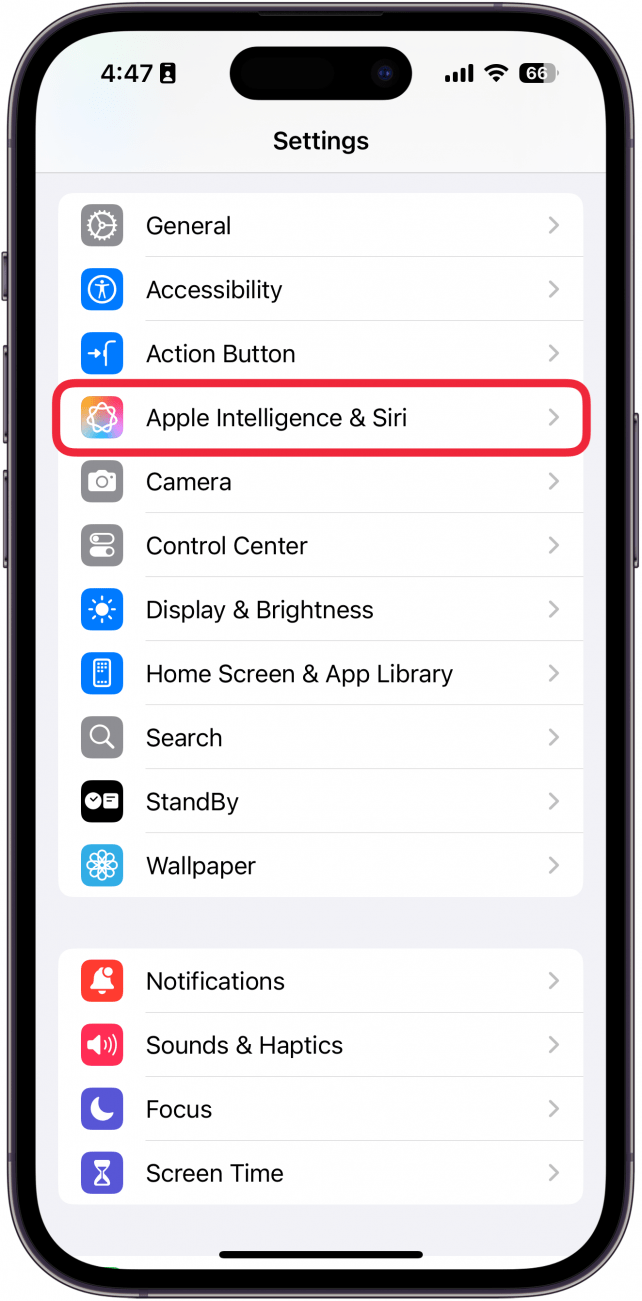
- Tap Voice.
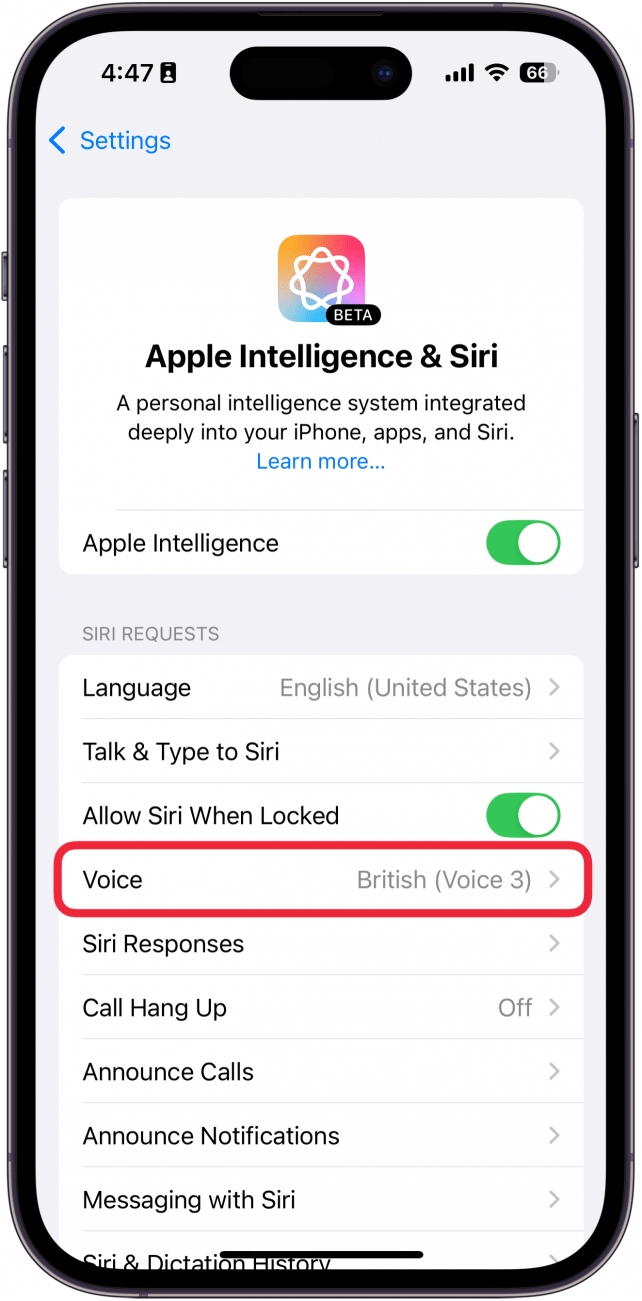
- Under Variations, you can choose between American, Australian, British, Indian, Irish, or South African.
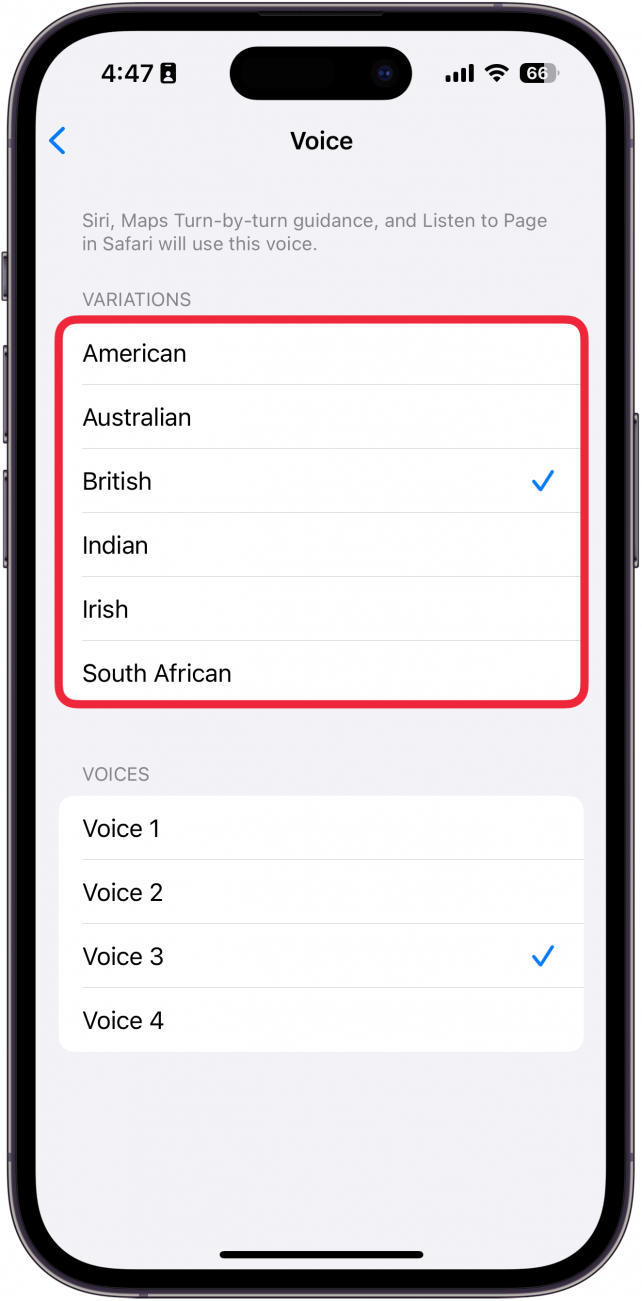
- After you've decided on your Variation, you can select a Voice. Depending on which Variation you chose, you should have between 2-5 different voices.
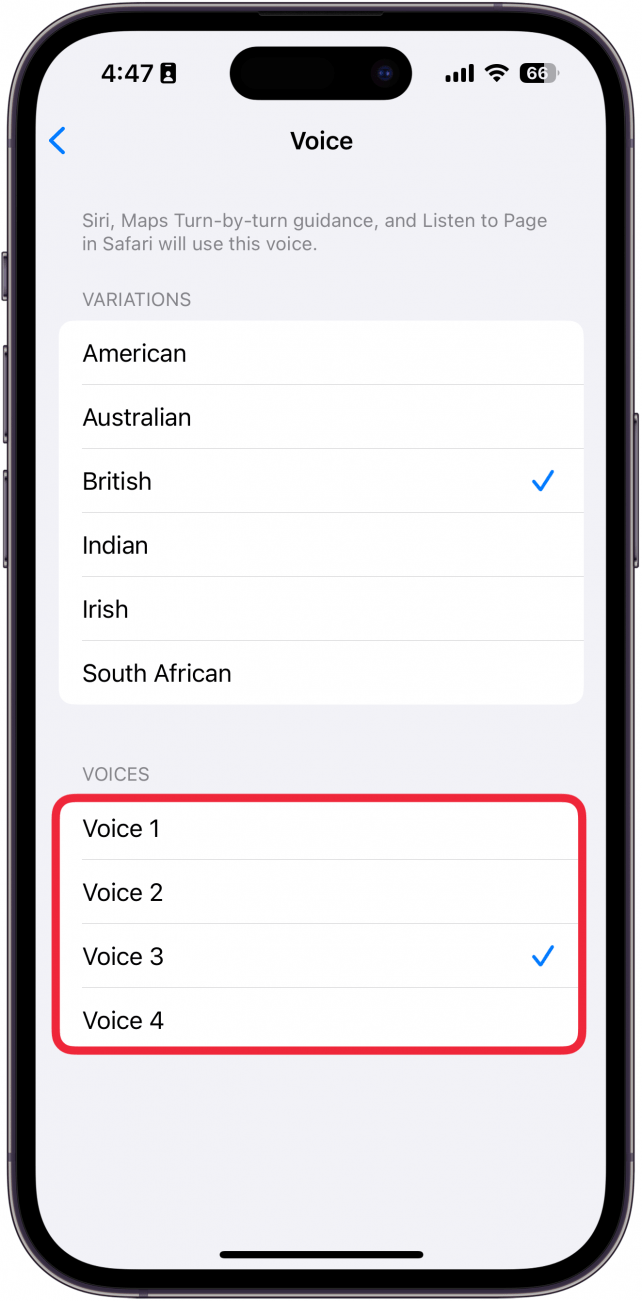
- Once you've found one you like, it will take some time for your iPhone to completely download the voice, though you don't need to wait in Settings for it to do so.
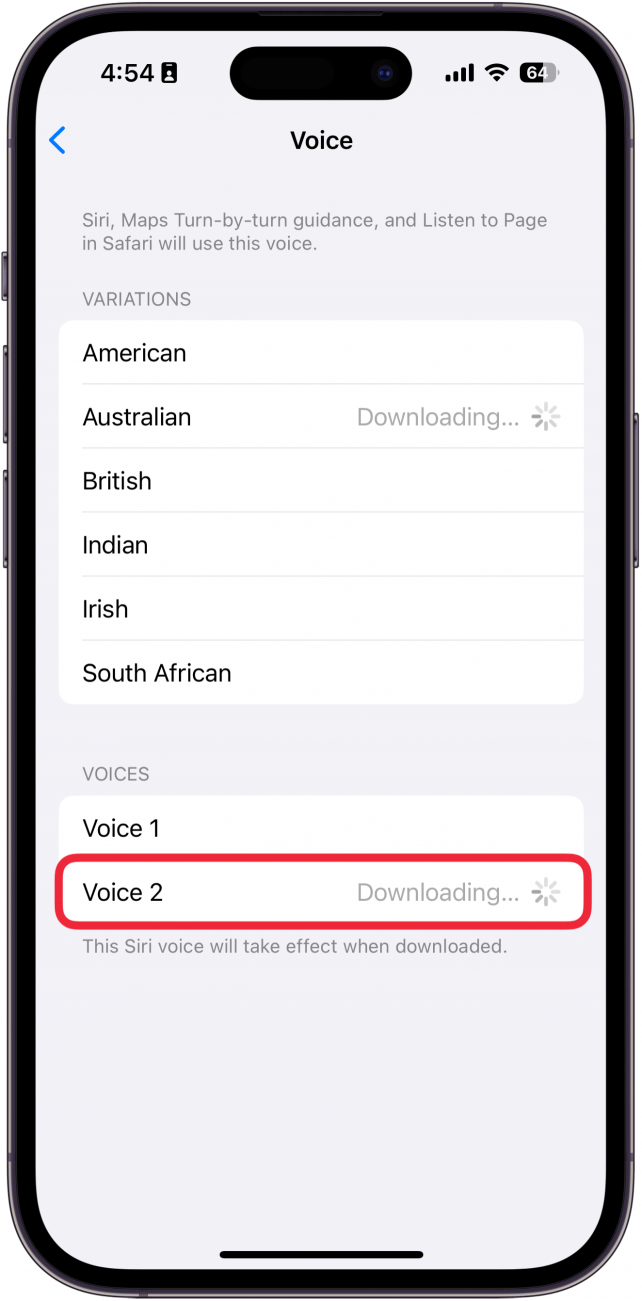
Pro Tip
If you change the voice of your Siri on your iPhone, it will change it across your synced devices. Learn how to set up Siri on your Apple Watch.
That's how to change Siri's voice. It's that easy! Now that you know how to change your virtual assistant's voice, find out how to get on the Apple Intelligence waitlist.
Every day, we send useful tips with screenshots and step-by-step instructions to over 600,000 subscribers for free. You'll be surprised what your Apple devices can really do.

Sarah Kingsbury
As the Editorial Director at iPhone Life, Sarah Kingsbury manages the online editorial team and oversees all website content. She is a long-time Apple enthusiast who never goes anywhere without her Apple Watch and owns way too many HomePods. Since joining iPhone Life in 2013, Sarah has done everything from writing hundreds of how-to articles to founding the Daily Tip newsletter. She even co-hosted the early episodes of the iPhone Life Podcast. When not at work, Sarah can be found hiking in the mountains and canyons around Las Vegas, where she lives with her partner and dogs.
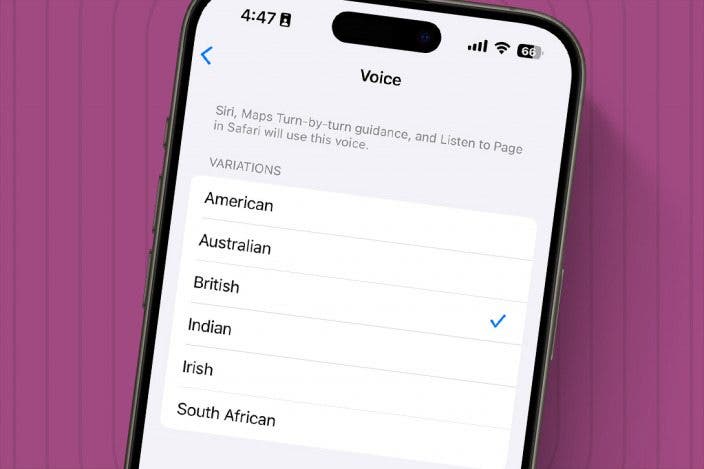

 Rachel Needell
Rachel Needell
 Rhett Intriago
Rhett Intriago
 Leanne Hays
Leanne Hays


 Hal Goldstein
Hal Goldstein
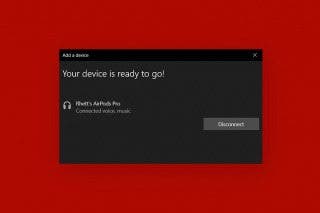




 Cullen Thomas
Cullen Thomas


 Olena Kagui
Olena Kagui