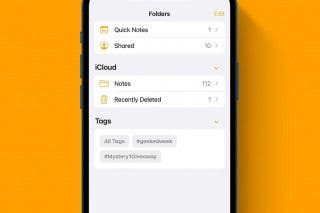How to Delete Number on iPhone Calculator


Have you ever gone to the Calculator app on your iPhone and start entering a long number, but you mistype a digit or two? You don't have to delete the whole equation, just tap a will do the trick! Here’s how to delete digits in the iPhone Calculator app.
Why You'll Love This Tip:
- Don't undo your entire equation when you've made a mistake.
- Quickly edit your calculator entries with just a tap.
How to Delete Digits in iPhone Calculator
This iPhone tip makes a huge difference if you use the Calculator app often. To learn more calculator tips, be sure to sign up for our Tip of the Day newsletter. Here's how to delete a single number on your iPhone's calculator.

Sarah Kingsbury
As the Editorial Director at iPhone Life, Sarah Kingsbury manages the online editorial team and oversees all website content. She is a long-time Apple enthusiast who never goes anywhere without her Apple Watch and owns way too many HomePods. Since joining iPhone Life in 2013, Sarah has done everything from writing hundreds of how-to articles to founding the Daily Tip newsletter. She even co-hosted the early episodes of the iPhone Life Podcast. When not at work, Sarah can be found hiking in the mountains and canyons around Las Vegas, where she lives with her partner and dogs.
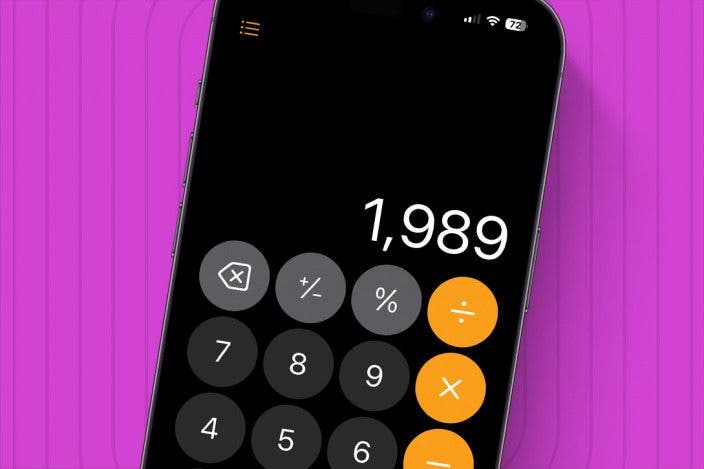
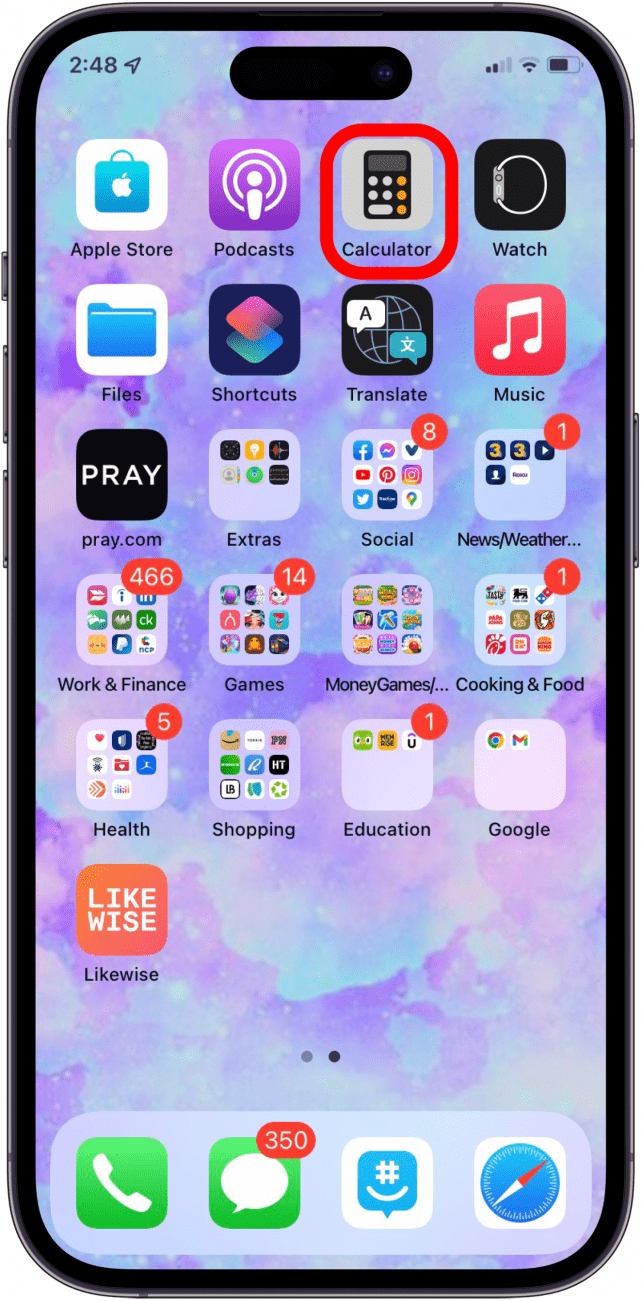
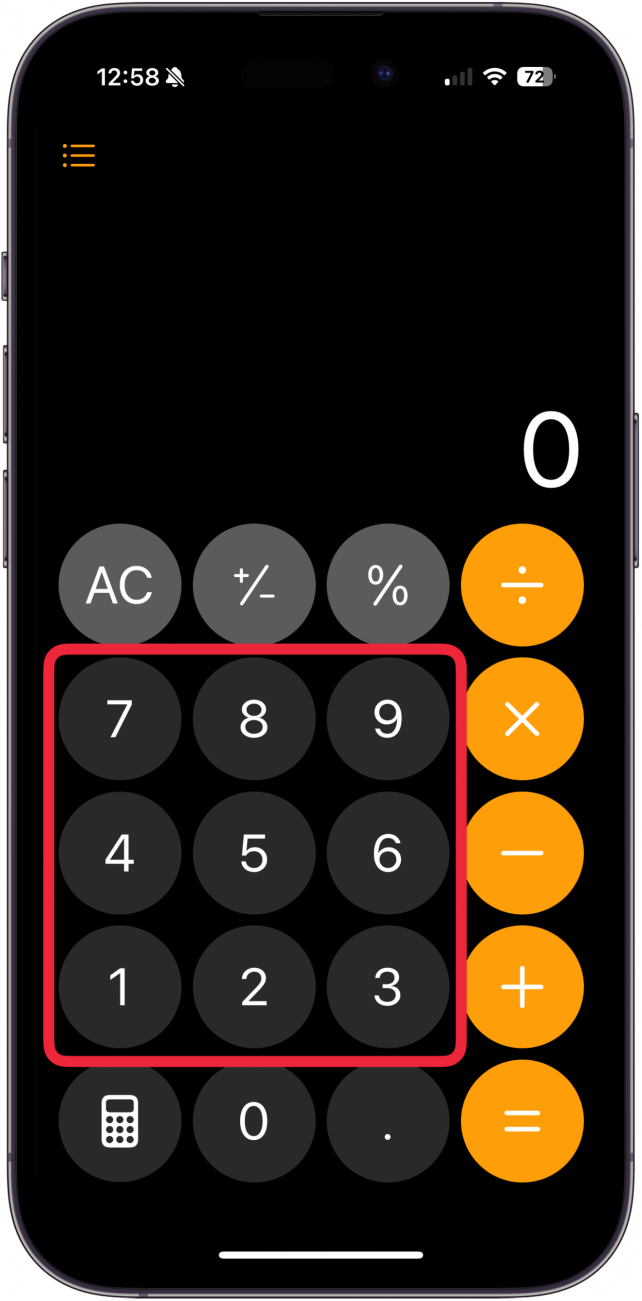
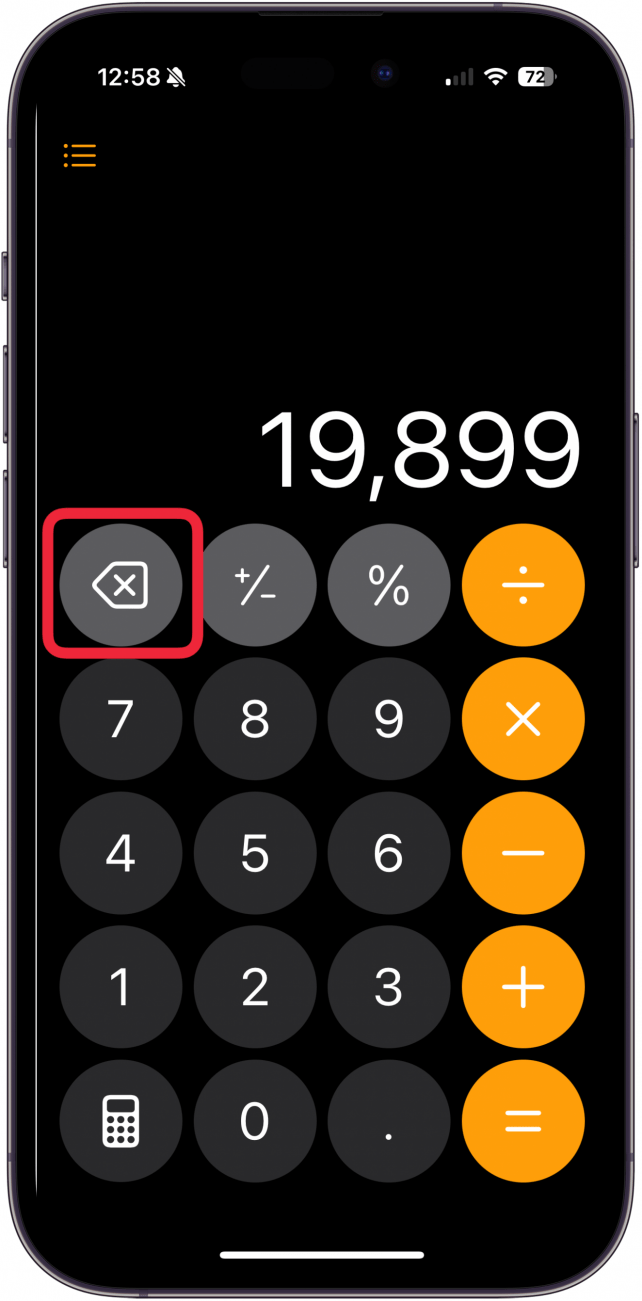
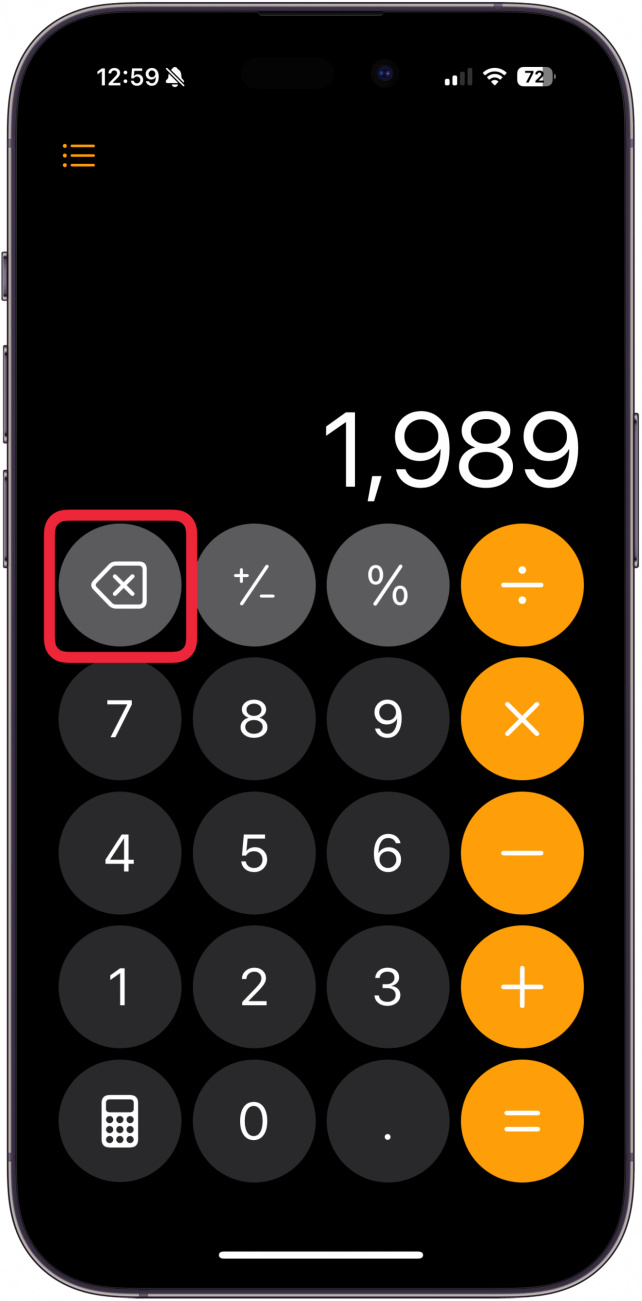
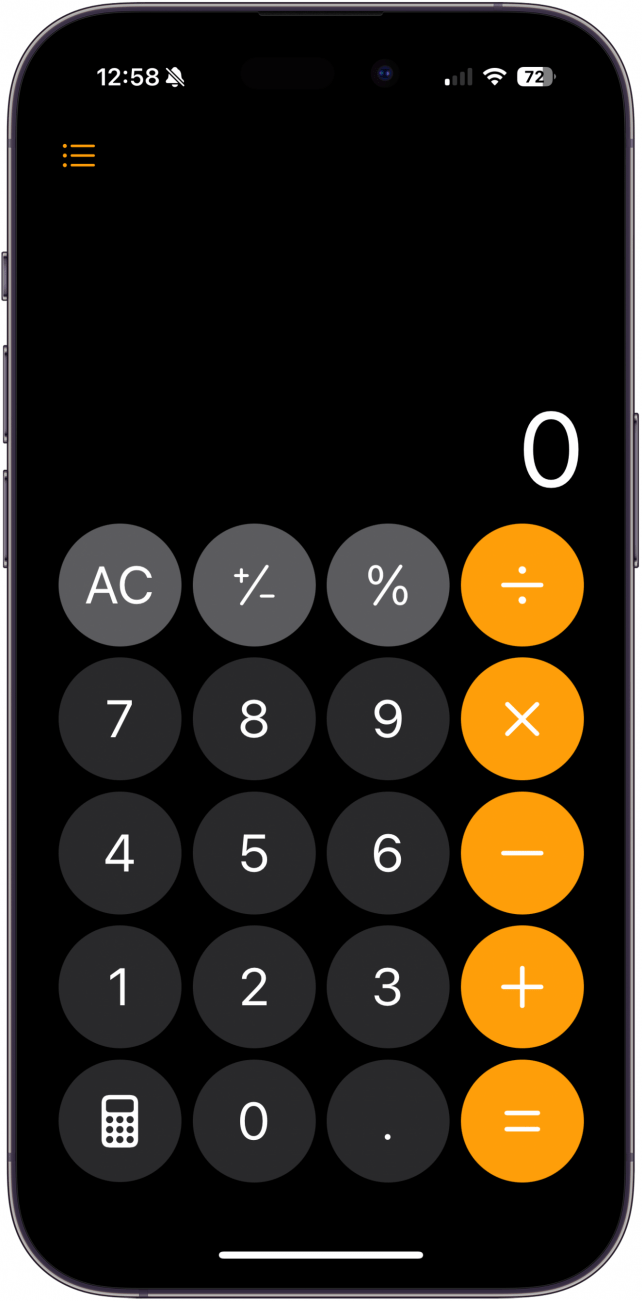

 Rhett Intriago
Rhett Intriago
 Ashleigh Page
Ashleigh Page
 Olena Kagui
Olena Kagui

 Amy Spitzfaden Both
Amy Spitzfaden Both
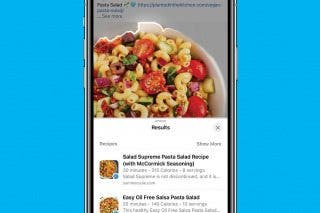

 Rachel Needell
Rachel Needell