How to Create Text Shortcuts on iPhone


Do you find yourself using the same phrases over and over again? Or do you often mistype the same words in the same way? There are so many reasons you might find text shortcuts on iPhone to be extremely convenient. We're going over how to add text shortcuts on iPhone (called Text Replacements) and how to use them!
Why You'll Love This Tip:
- Create text shortcuts on iPhone to quickly type phrases you use every day.
- Customize Text Replacements to correct the words you always misspell.
- Create a Keyboard Shortcut to type a phrase fast while you're busy.
How to Add Keyboard Shortcuts iPhone
System Requirements
This tip was performed on an iPhone 12 running iOS 17.3 or later. Learn how to update to the latest iOS.
Another great way to use keyboard shortcuts is to create a trigger letter to type out a whole phrase. This makes it super easy to send someone a whole message without having to type more than one letter. If you like learning cool tips for using your iPhone, be sure to sign up for our free Tip of the Day!
- On your iPhone, open Settings.
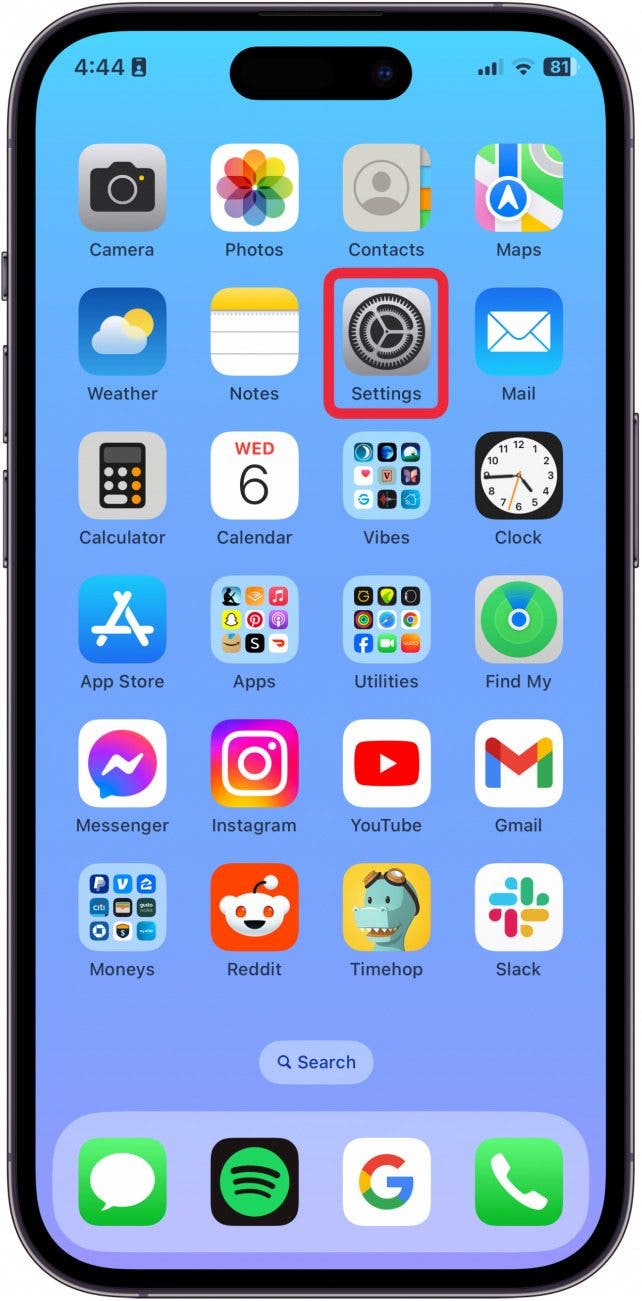
- Tap General.
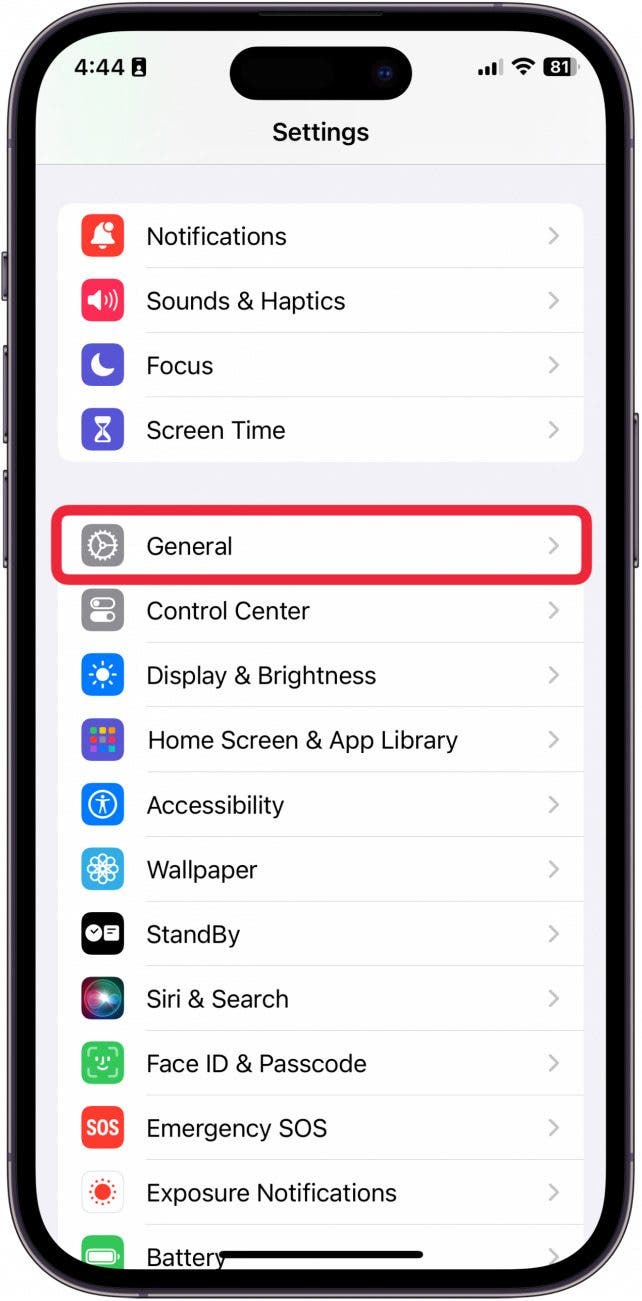
- Tap Keyboard.
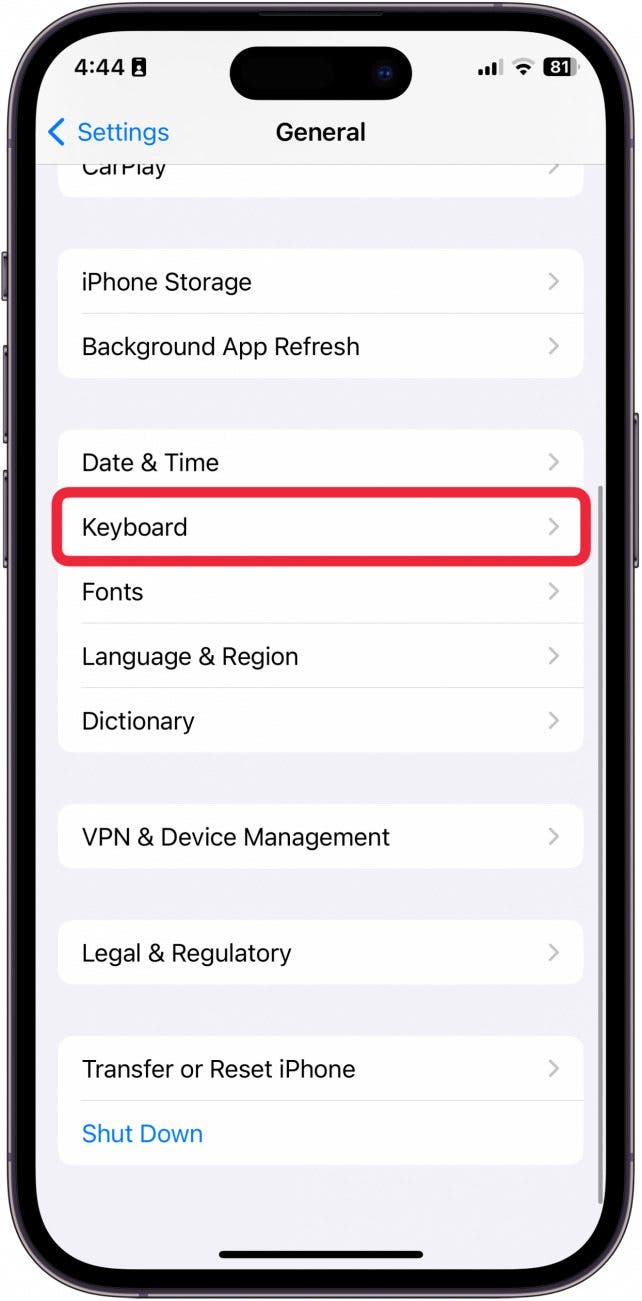
- Tap Text Replacement.
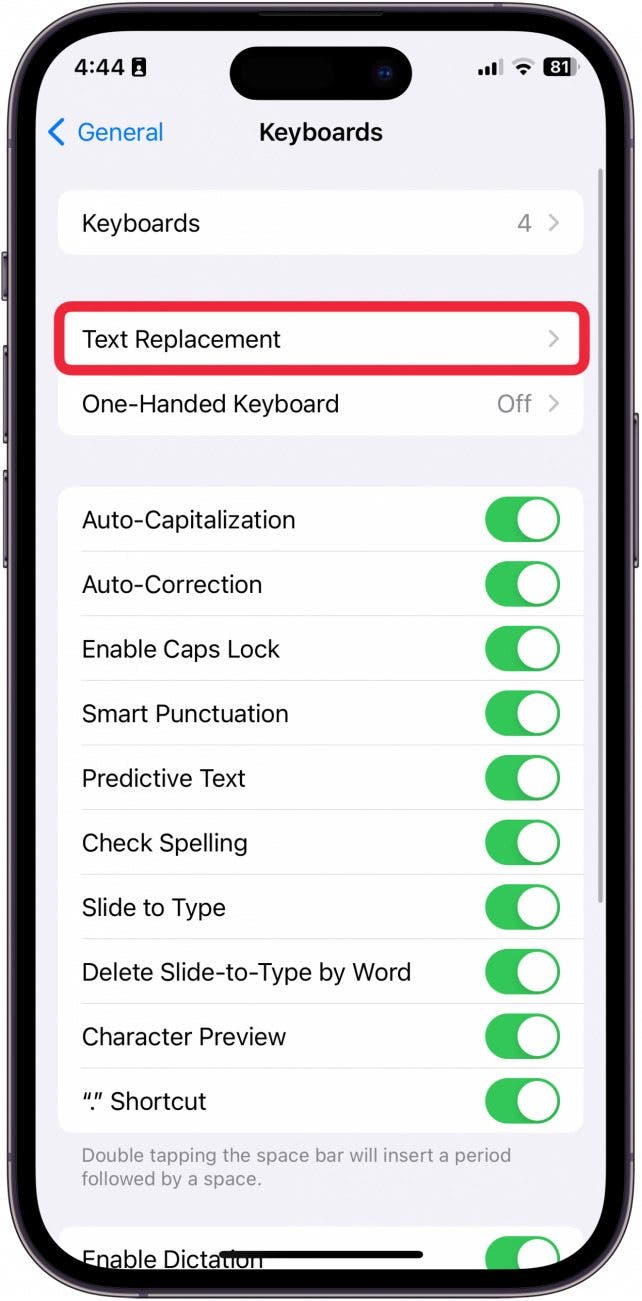
- To add a new shortcut, tap the plus sign.
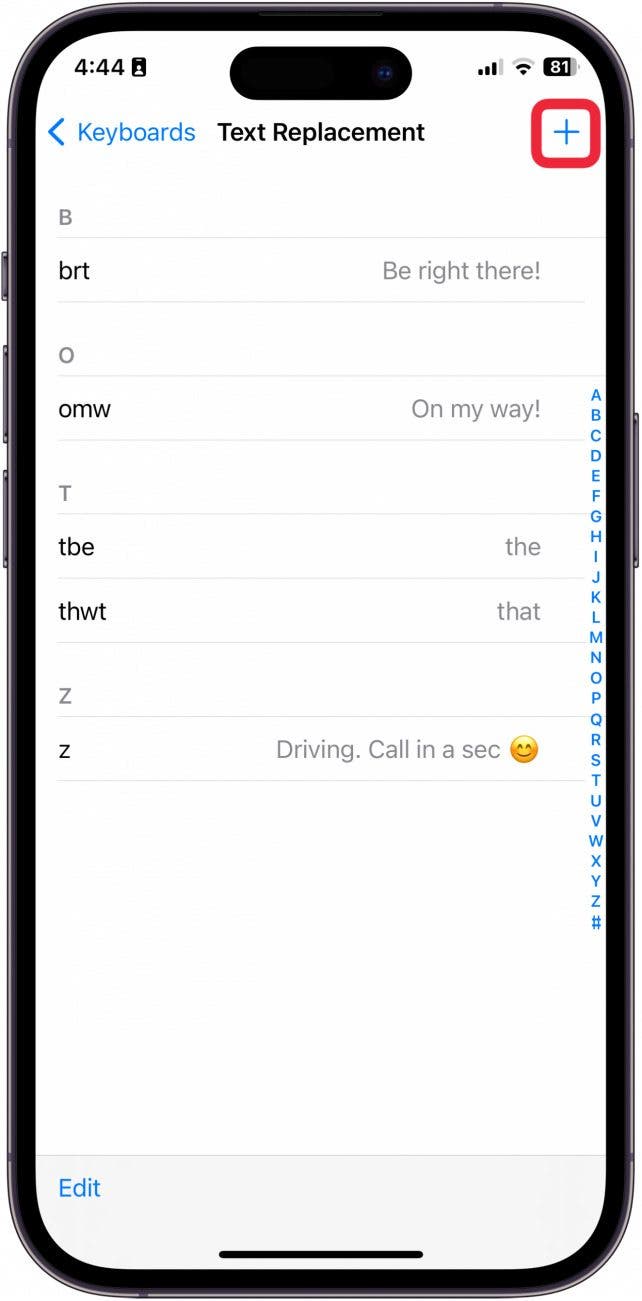
- In the Phrase box, type the phrase you want to trigger. For instance, if you want to trigger "call you later" by typing "cyl," then you should type "call you later" into the Phrase box.
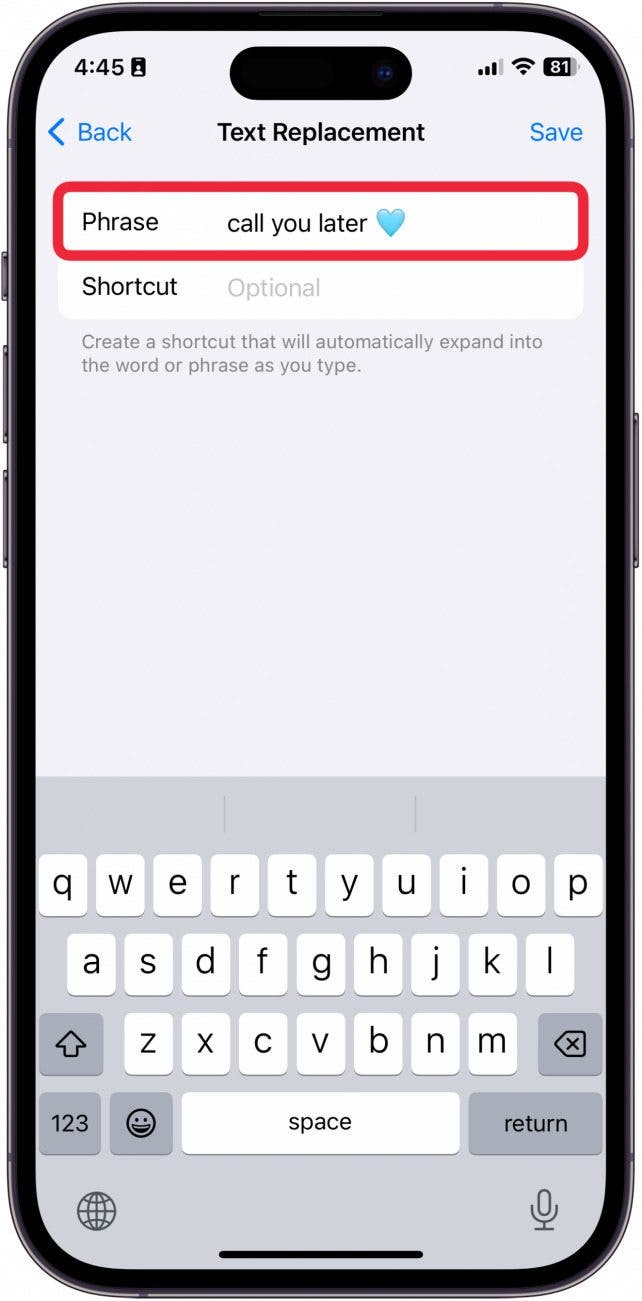
- In the Shortcut box, type the shortcut. To use the above example, you should type "cyl" into the Shortcut box.
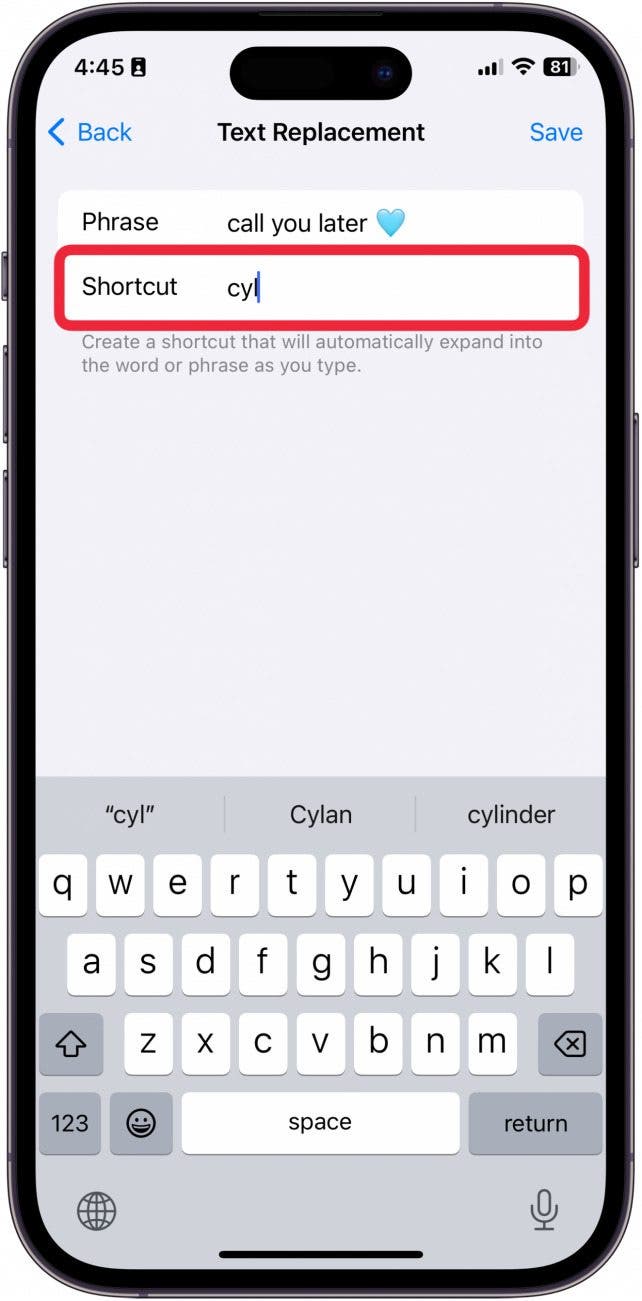
- Tap Save.
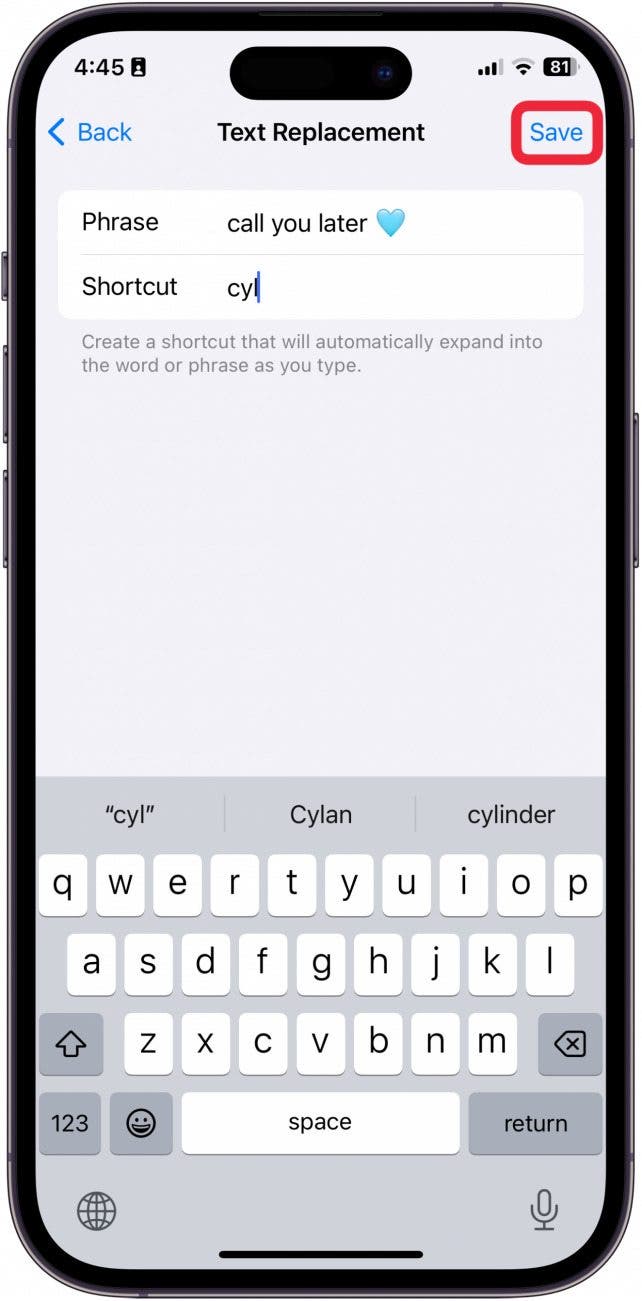
- You can edit Text Replacement phrases by tapping them.
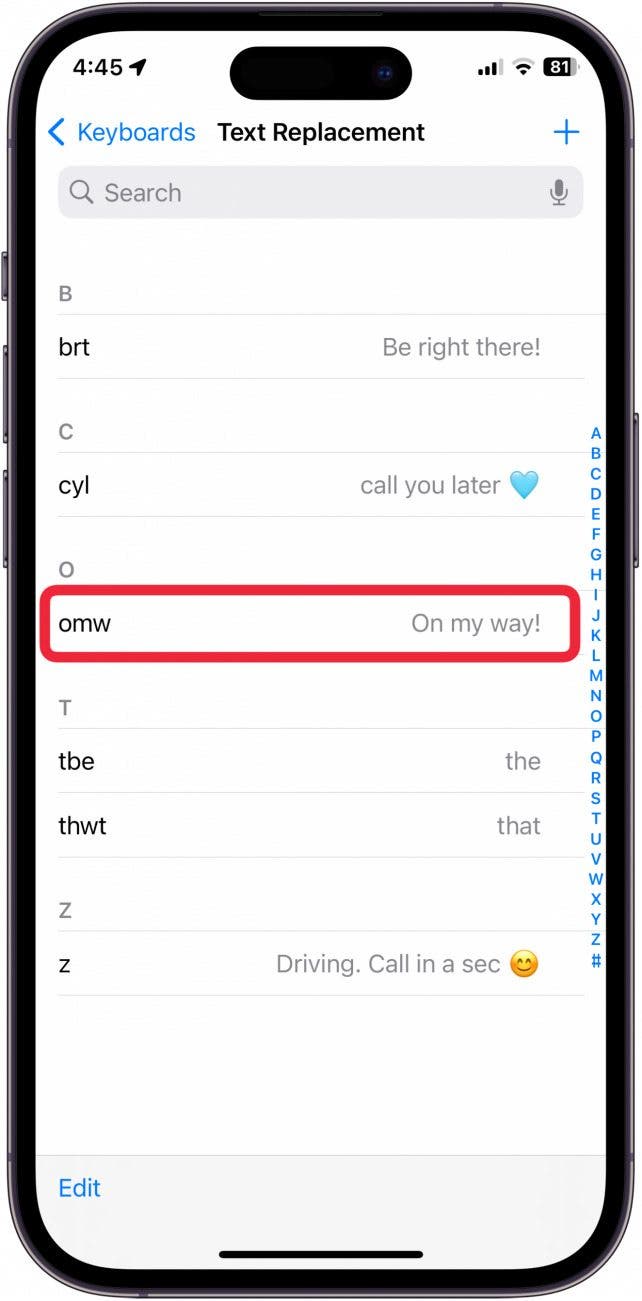
- You delete Text Replacement phrases by tapping Edit.
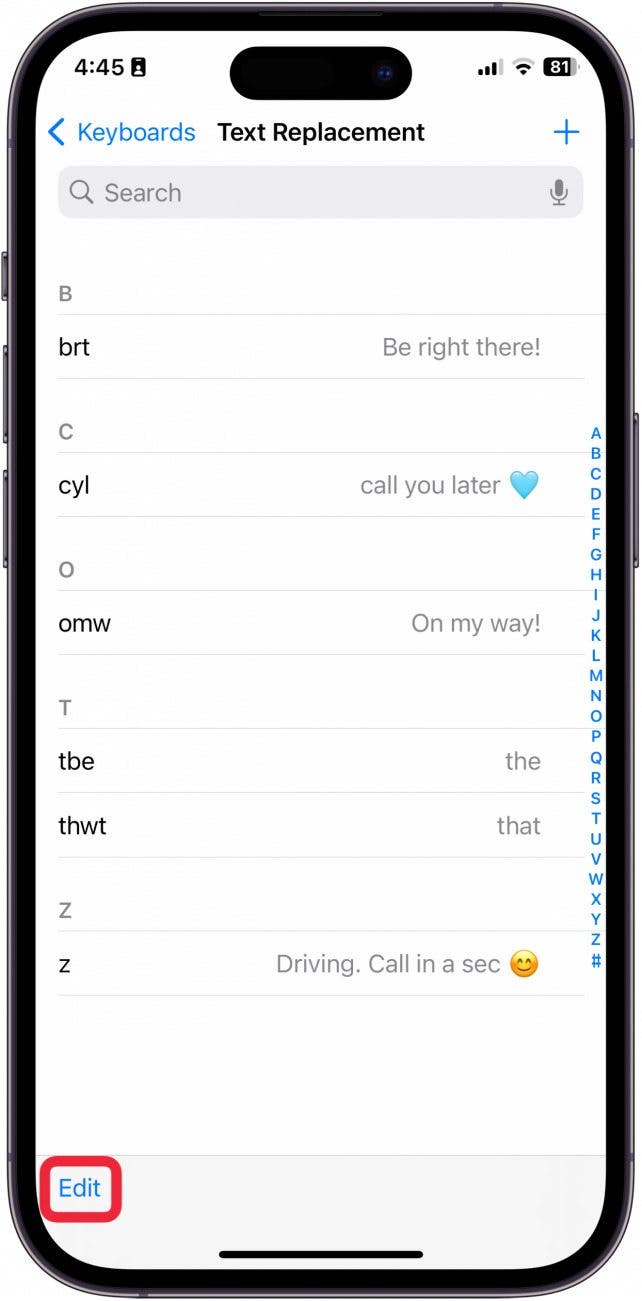
- Tap the red circle next to the phrase you want to delete.
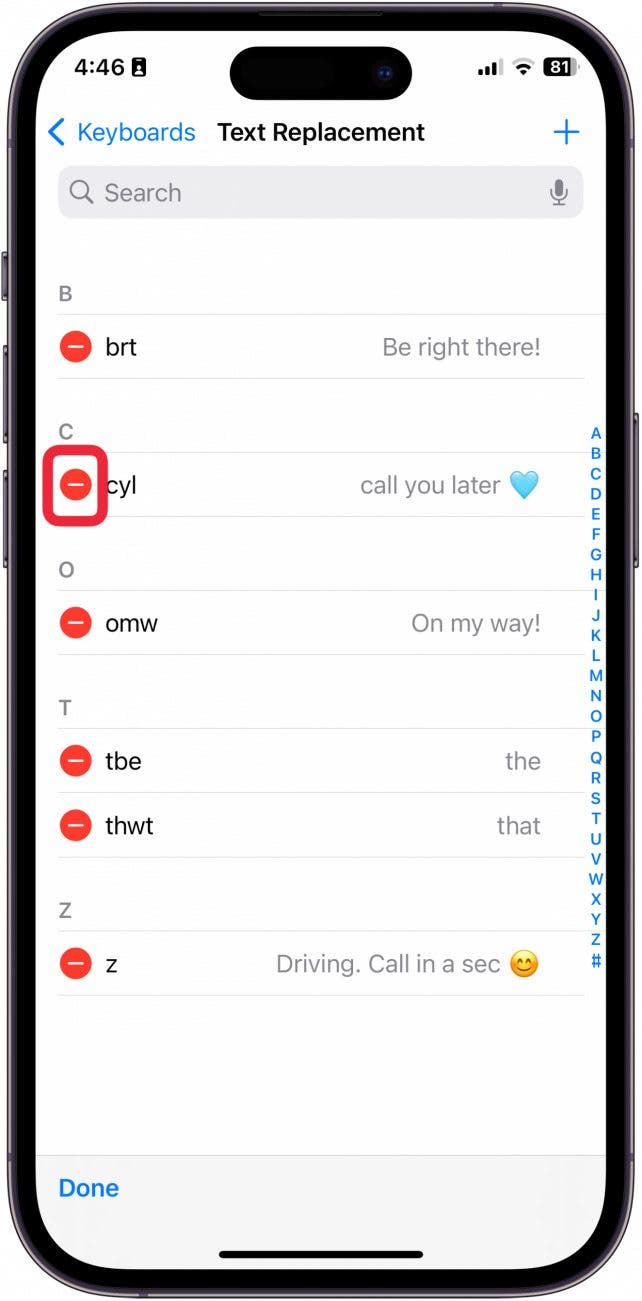
- Then, tap Delete.
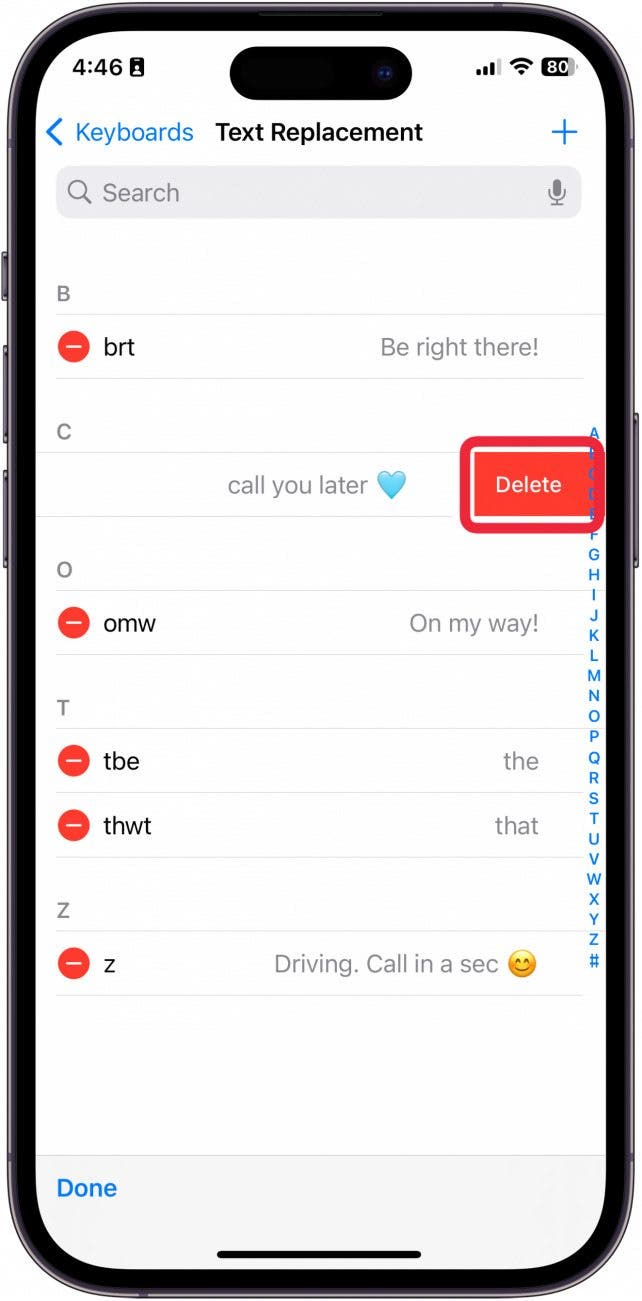
- Tap Done when you're finished.
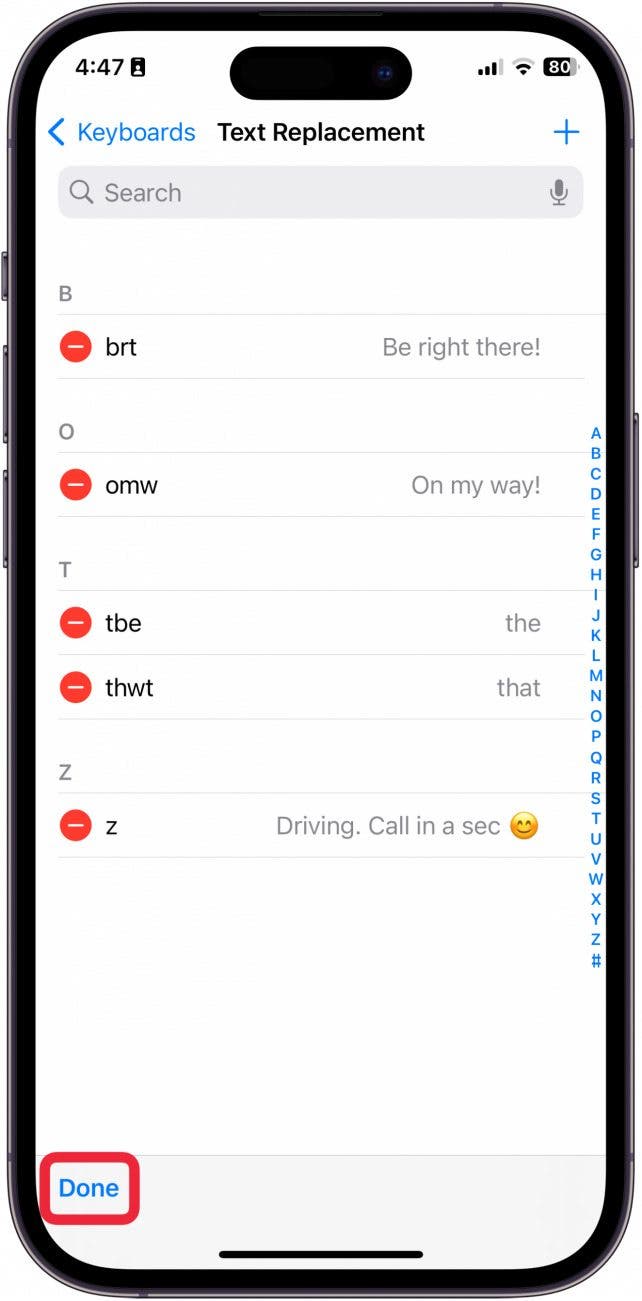
Pro Tip
If there is a word your autocorrect is constantly missing, you can use this trick to replace the frequently mistyped word with the correct one.
And that's how you make keyboard shortcuts on iPhone!
Every day, we send useful tips with screenshots and step-by-step instructions to over 600,000 subscribers for free. You'll be surprised what your Apple devices can really do.

Sarah Kingsbury
As the Editorial Director at iPhone Life, Sarah Kingsbury manages the online editorial team and oversees all website content. She is a long-time Apple enthusiast who never goes anywhere without her Apple Watch and owns way too many HomePods. Since joining iPhone Life in 2013, Sarah has done everything from writing hundreds of how-to articles to founding the Daily Tip newsletter. She even co-hosted the early episodes of the iPhone Life Podcast. When not at work, Sarah can be found hiking in the mountains and canyons around Las Vegas, where she lives with her partner and dogs.
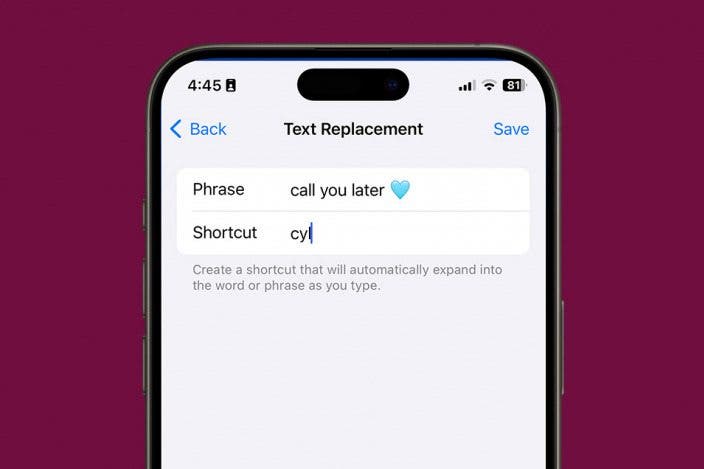

 Susan Misuraca
Susan Misuraca
 Olena Kagui
Olena Kagui

 Leanne Hays
Leanne Hays

 Rachel Needell
Rachel Needell
 Rhett Intriago
Rhett Intriago





 Amy Spitzfaden Both
Amy Spitzfaden Both

