How to Save a Picture from an Email or Message


What to Know
- You can quickly save photos from messages by tapping the save button next to the image.
- You can also long-press on most images to save them to your camera roll.
- To save one or multiple images from an email, long-press and choose either Save Image or Save all Images.
Have you been wondering how to save photos from your iPhone? With a couple of quick taps, you can easily save images you’ve received from email or Messages. Saving images on your iPhone from email or Messages is roughly the same process, but with email, you can also copy and paste the image from one email into a new email. We'll cover both methods, plus some quick ways to transfer those images from your iPhone to your desktop.
How to Save Pictures from Text Messages on an iPhone
If interested, you can also learn how to save pictures from Facebook and the Messenger app, as well as how to save text messages on iPhone. Here is how to save pictures from your iPhone text messages.
- Tap on the Messages App.
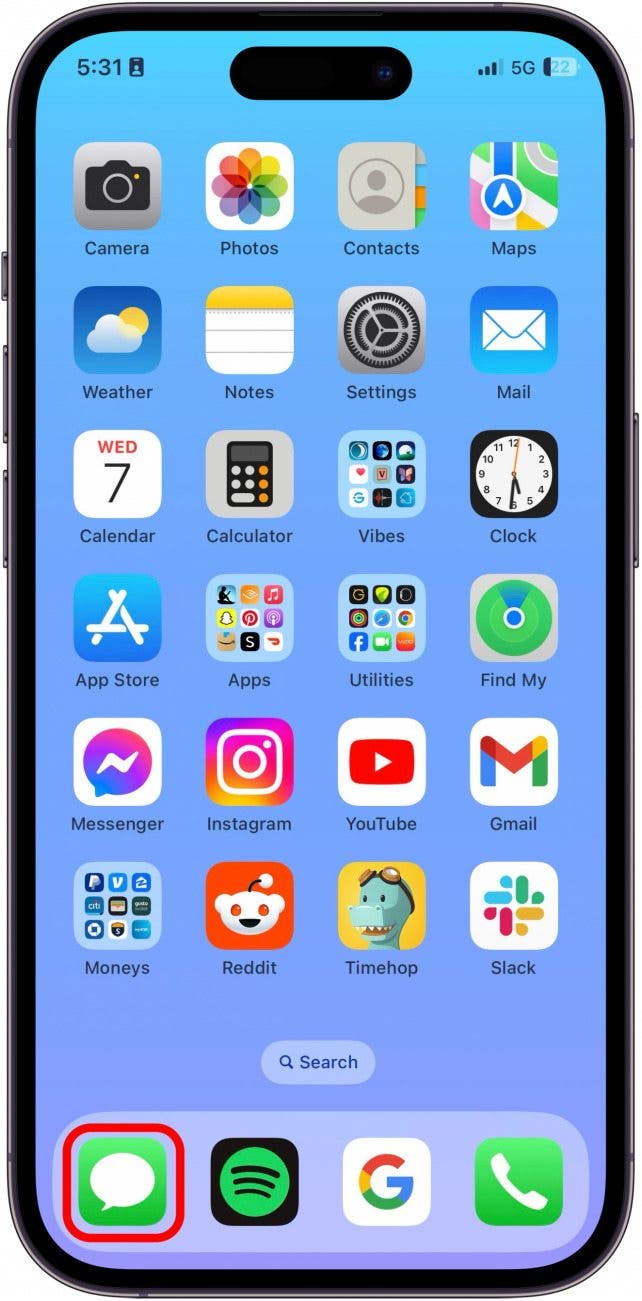
- Tap on the conversation with the image you want to save.
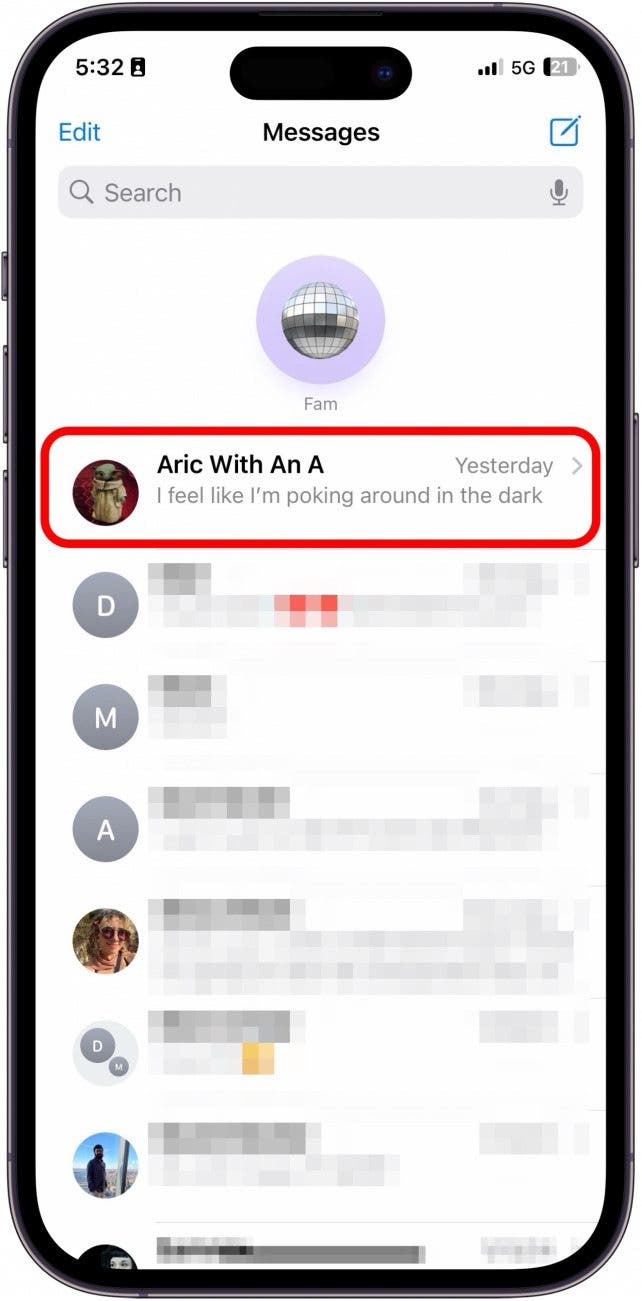
- Tap the Save button next to the photo.

- The image will automatically save to your camera roll. Just check your Photo Library to find it.
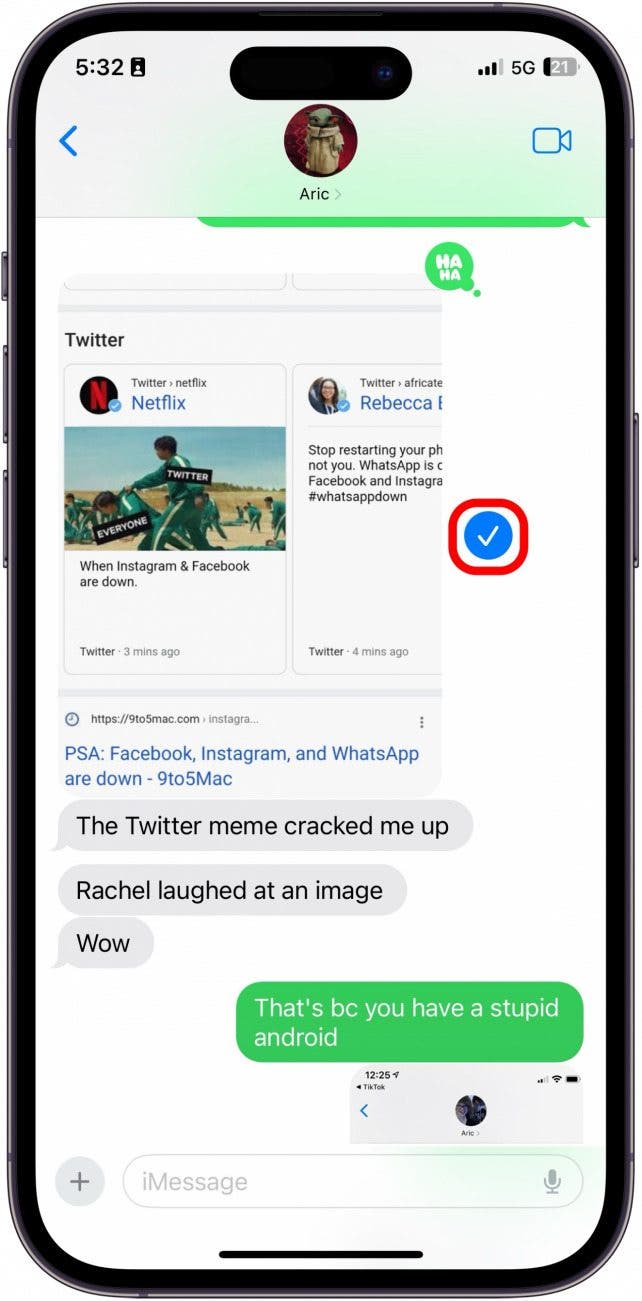
You can also save an image the old-fashioned way by long-pressing on the image and tapping Save from the menu, just like you would save an image in an email.
How to Save Multiple Photos from a Message Thread on an iPhone
If someone has sent many images that you'd like to save at once, you can download multiple photos at once from a single text conversation.
- In the message with the photo you want to save, tap the sender's name.
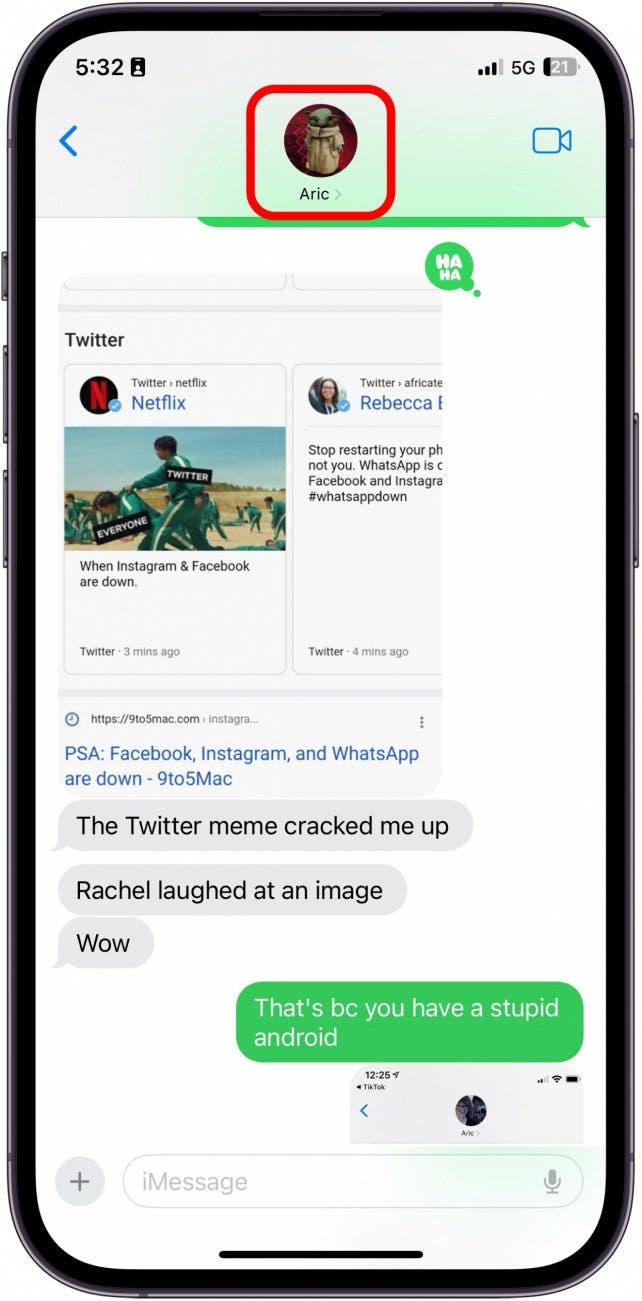
- Under Photos, tap See All.
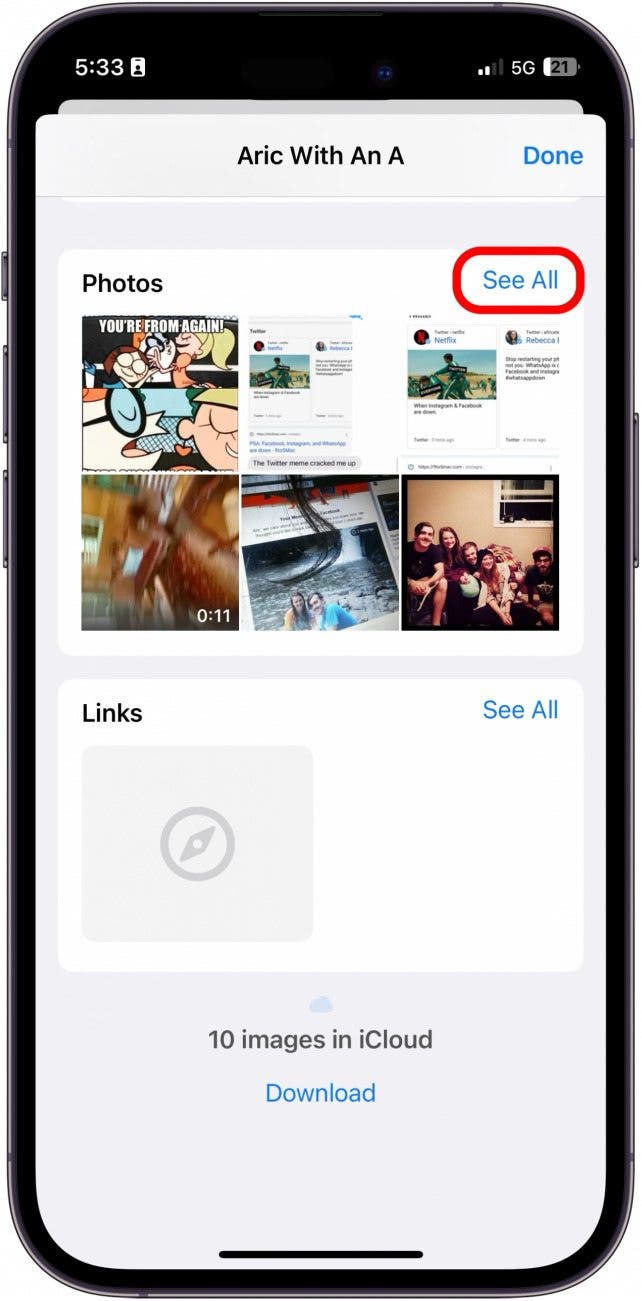
- Tap Select.
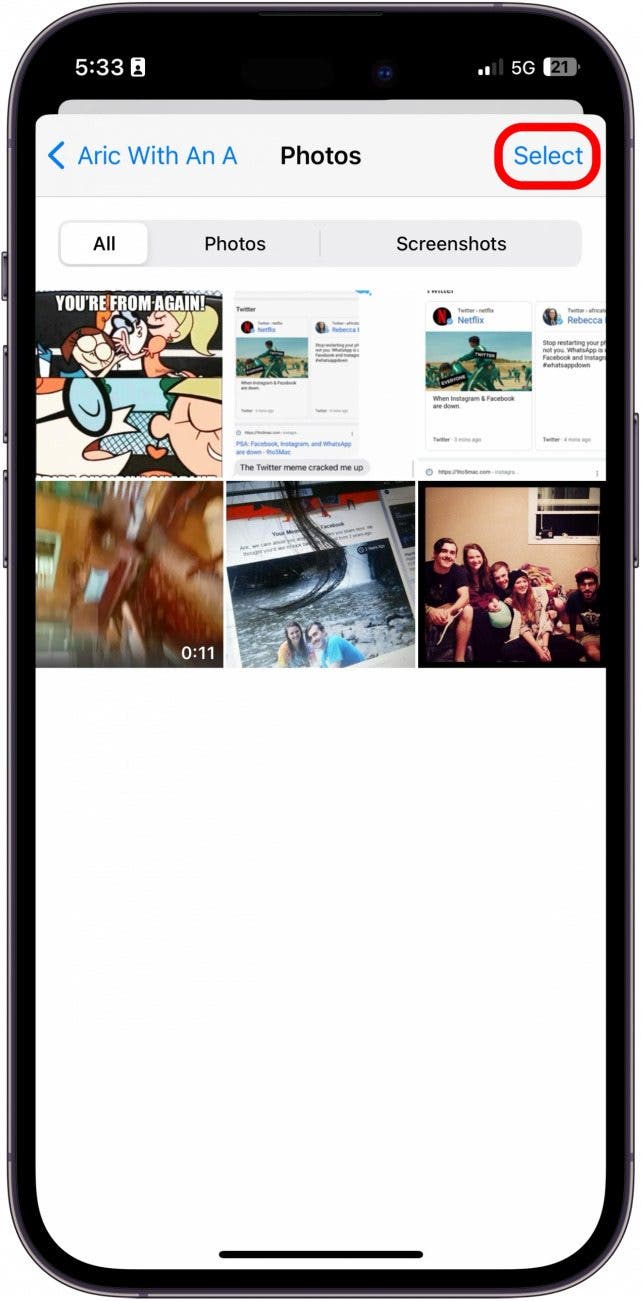
- Select the photos you want to save to your camera roll.
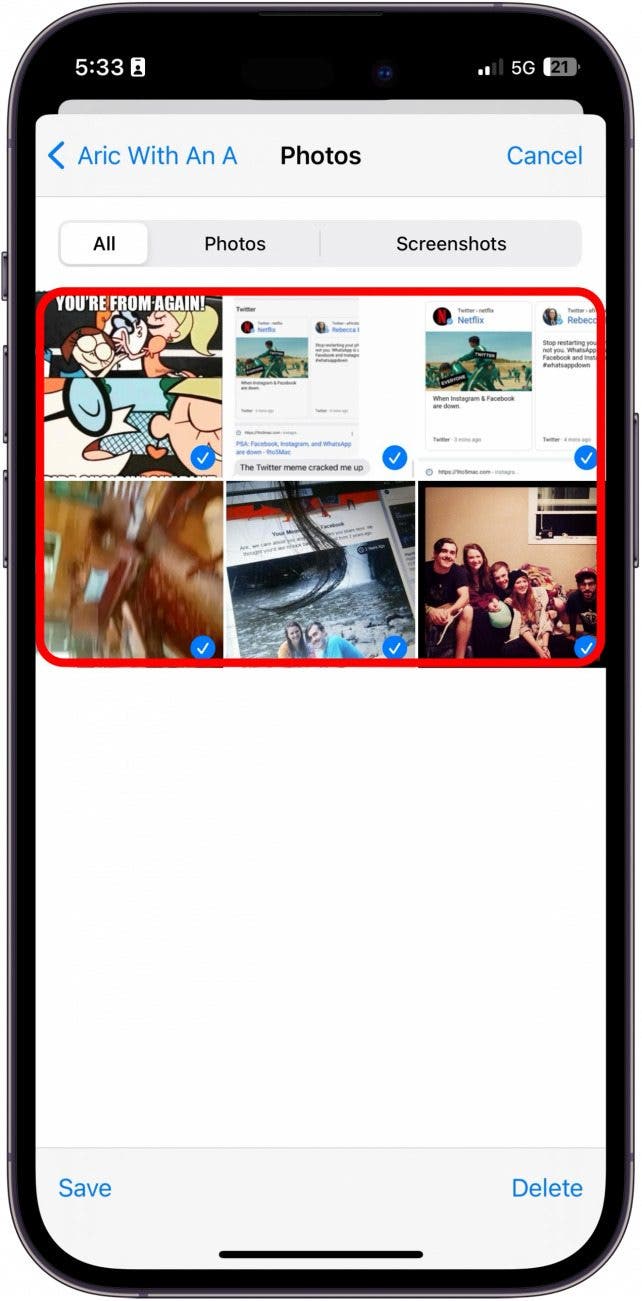
- Tap Save.
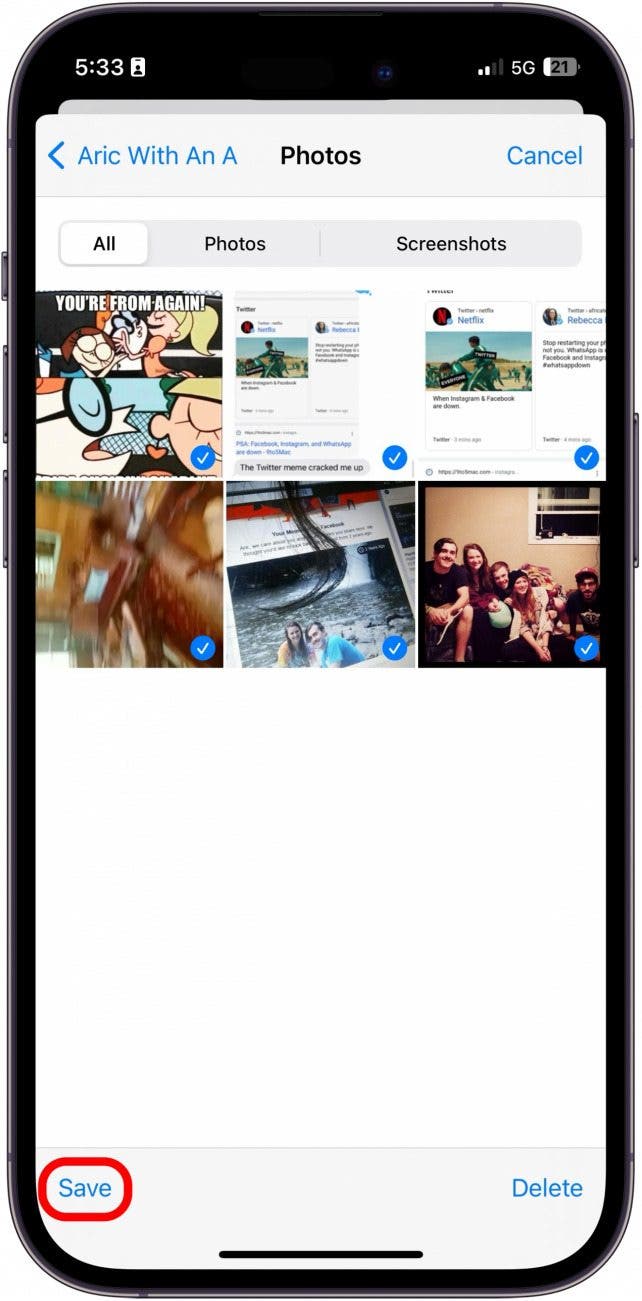
The images will appear automatically in your camera roll. To learn more quick tips about your Camera and Photos Apps, consider signing up for our free Tip of the Day.
How to Save Pictures from Email on an iPhone
If the pictures you want to save to your iPhone were sent via email, you can save them to the Photos app as well.
- In the Mail App, open the email with the photo(s) you want to save.
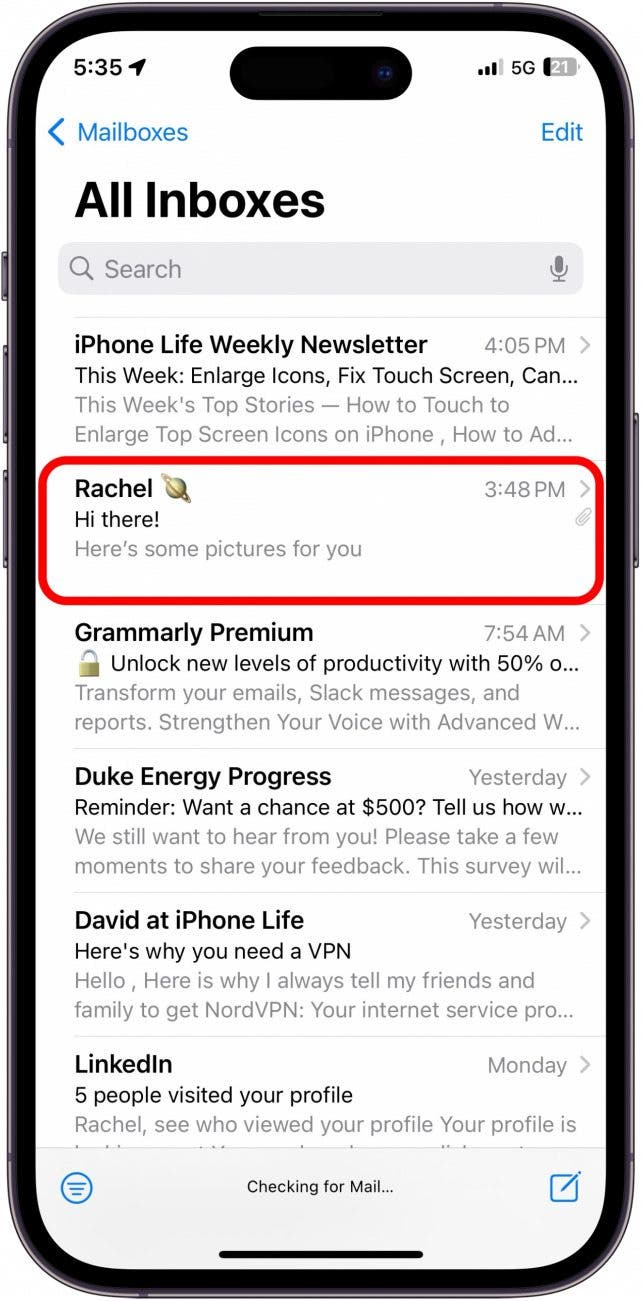
- Tap and hold the image.
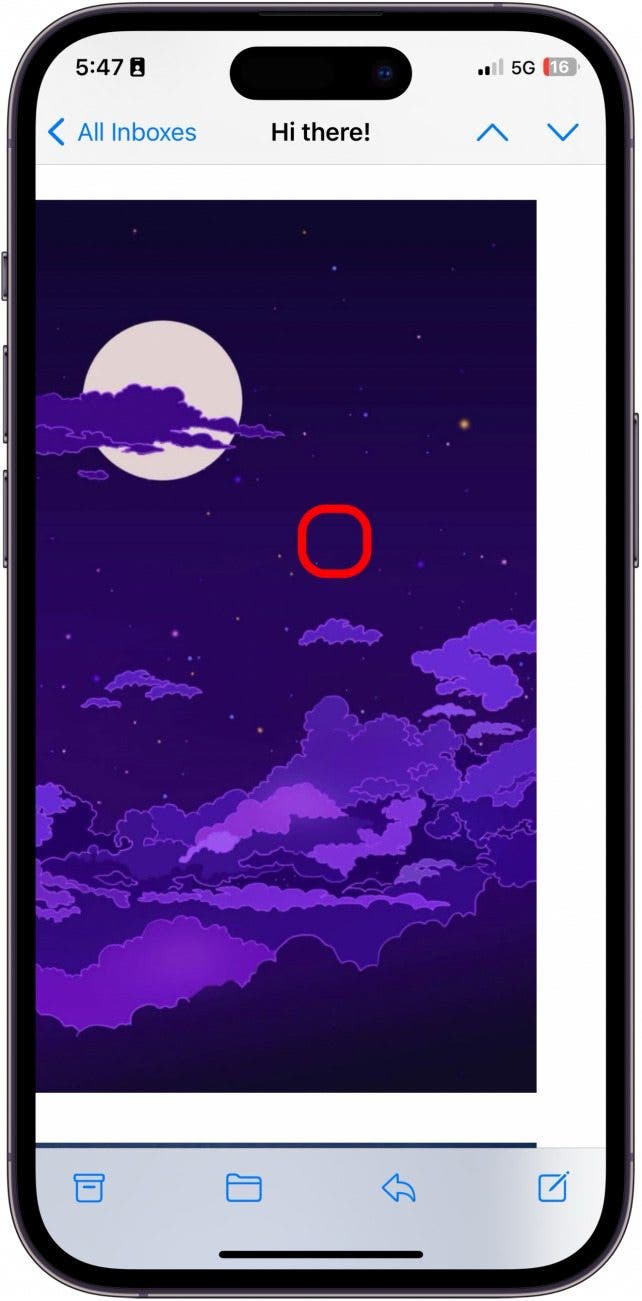
- Tap Save Image.
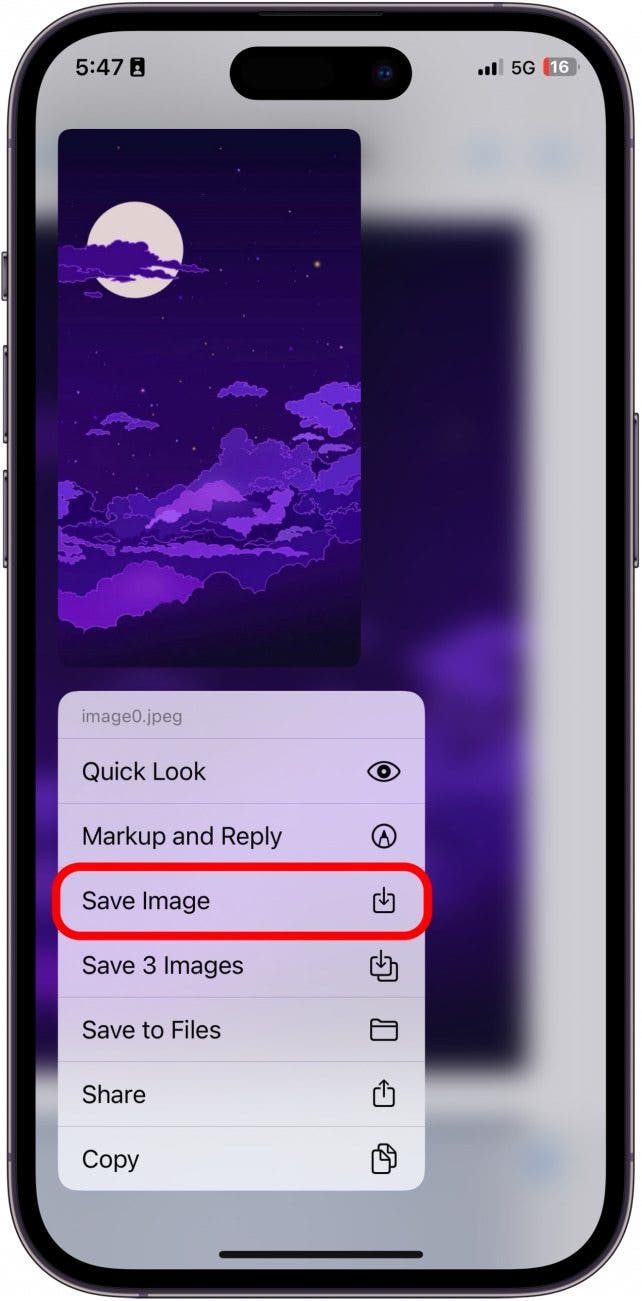
- To save all the photos in the email, tap Save # Images. The saved images will appear in your Camera Roll in the Photos app.
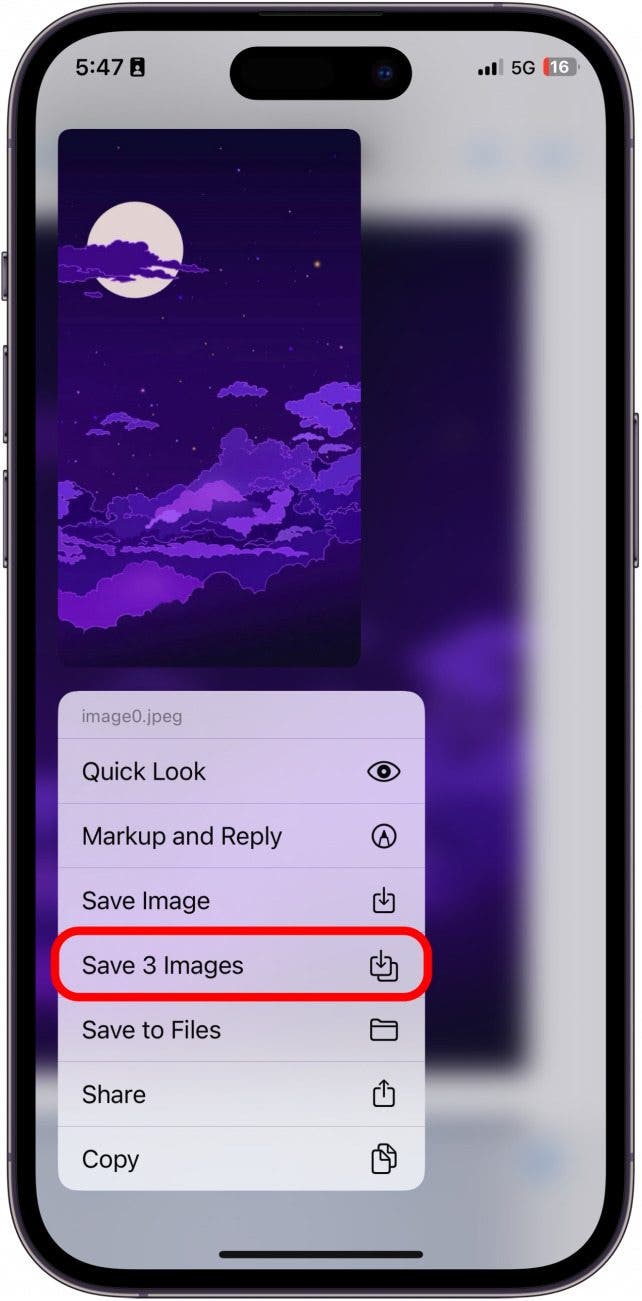
Also, if you'd like to quickly copy/paste a photo from one email to another: Tap Copy (shown in the screenshot above) and start a new email. Tap and hold in the body of the email and select Paste.
How to Save an Image on a Mac from Your iPhone
If you have iCloud Photo Library enabled, once you've saved an image to your iPhone's Photos app from Messages or Mail, those pictures are automatically uploaded to your iCloud Photo Library. You can access your photos directly from your iCloud account or any device where you're logged in to your iCloud account or by sharing the images through Airdrop. You can also connect your iPhone directly to your PC or Mac with a USB cable. For more detailed instructions, visit our related post on how to transfer photos from an iPhone to a computer.
FAQ
- How do you save a picture in an email that is not an attachment? When someone has embedded the image into the email as opposed to using an attachment, you can still long-press on the image to access save options. If you're on a computer, you can right-click and then select Save Image As.
- How do I save a picture from email to PDF? If you're saving the image from your computer, save the image first and then export it as a PDF.
- How do I make a picture an attachment? If you want to attach an image to an email, tap the attachment icon. Depending on the app you're using, it may look like a paper clip or a camera icon. On certain apps, you have the option to attach the photo as an attachment instead of embedded into the email itself. In the Mail app, this feature is unavailable, but you can still save an image directly to your iPhone that was embedded into the text of an email.
And that's how you save a picture or an image to your iPhone, whether you received it via email or text message.

Leanne Hays
Leanne Hays has over a dozen years of experience writing for online publications. As a Feature Writer for iPhone Life, she has authored hundreds of how-to, Apple news, and gear review articles, as well as a comprehensive Photos App guide. Leanne holds degrees in education and science and loves troubleshooting and repair. This combination makes her a perfect fit as manager of our Ask an Expert service, which helps iPhone Life Insiders with Apple hardware and software issues.
In off-work hours, Leanne is a mother of two, homesteader, audiobook fanatic, musician, and learning enthusiast.
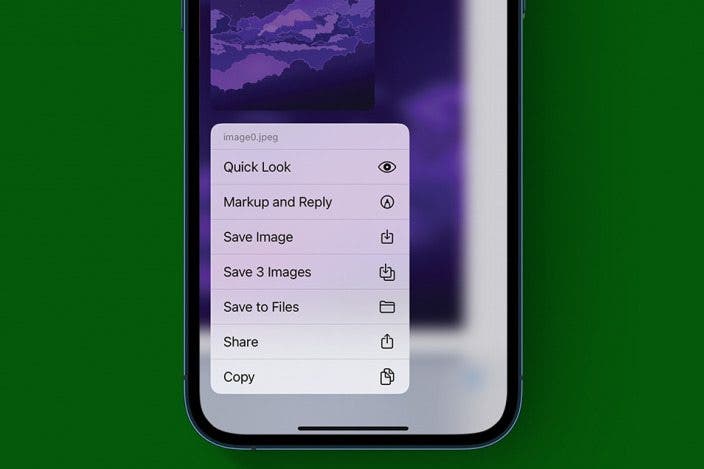

 Amy Spitzfaden Both
Amy Spitzfaden Both
 Susan Misuraca
Susan Misuraca
 August Garry
August Garry

 Rhett Intriago
Rhett Intriago
 Leanne Hays
Leanne Hays
 Rachel Needell
Rachel Needell




 Olena Kagui
Olena Kagui

 Ashleigh Page
Ashleigh Page