How to Show an iMessage Timestamp in One Swipe


iPhone Messages timestamps for individual texts are hidden, so you'll need to know how to see an iPhone message timestamp to know when a message was received or sent. We'll walk you through how to see the date and time someone texted you on iPhone with one simple gesture.
Why You'll Love This Tip:
- See iPhone text timestamps to know when any message was sent or received.
- Access iPhone message timestamps with one quick gesture.
How to See Timestamp on iPhone Text Messages
System Requirements
This tip works on iPhones running iOS 16 or later. Find out how to update to the latest version of iOS.
Many users would prefer to always see timestamps on iPhone texts, but unfortunately, the Apple Messages app doesn't allow that. Instead, you have to know how to see an iMessage timestamp for every message in a text thread using a special swipe gesture. We'll show you how to see date and time on iPhone Messages below:
- Open the Messages app.
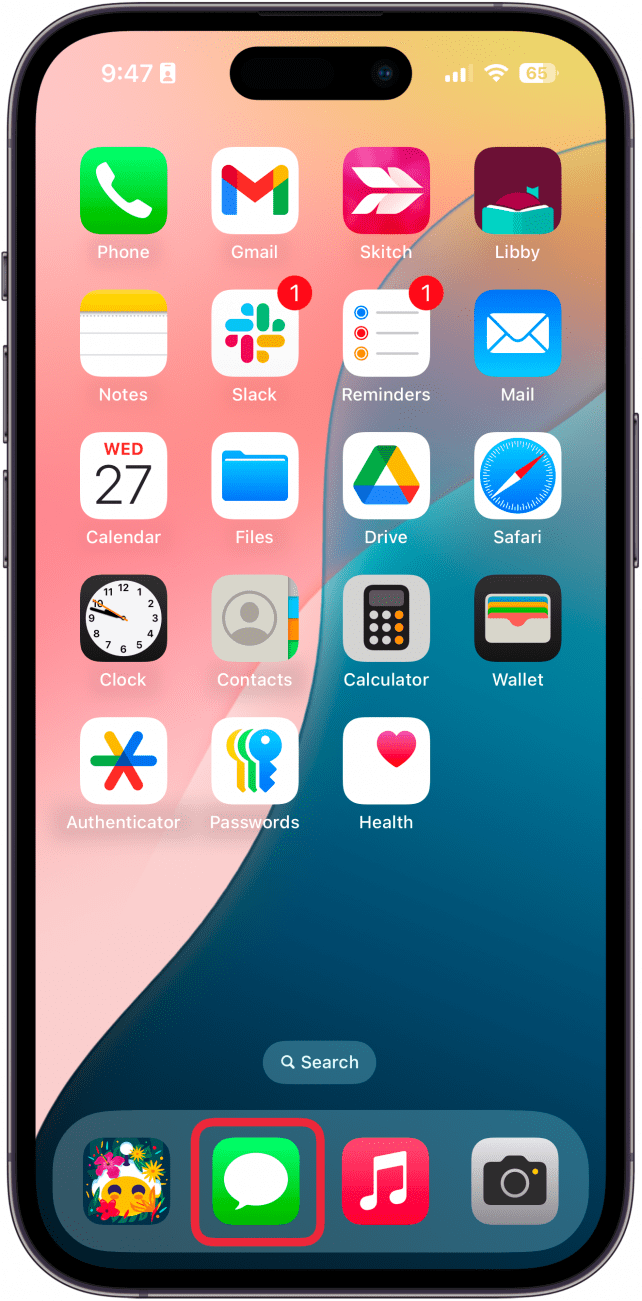
- Tap on the message thread you're curious about.
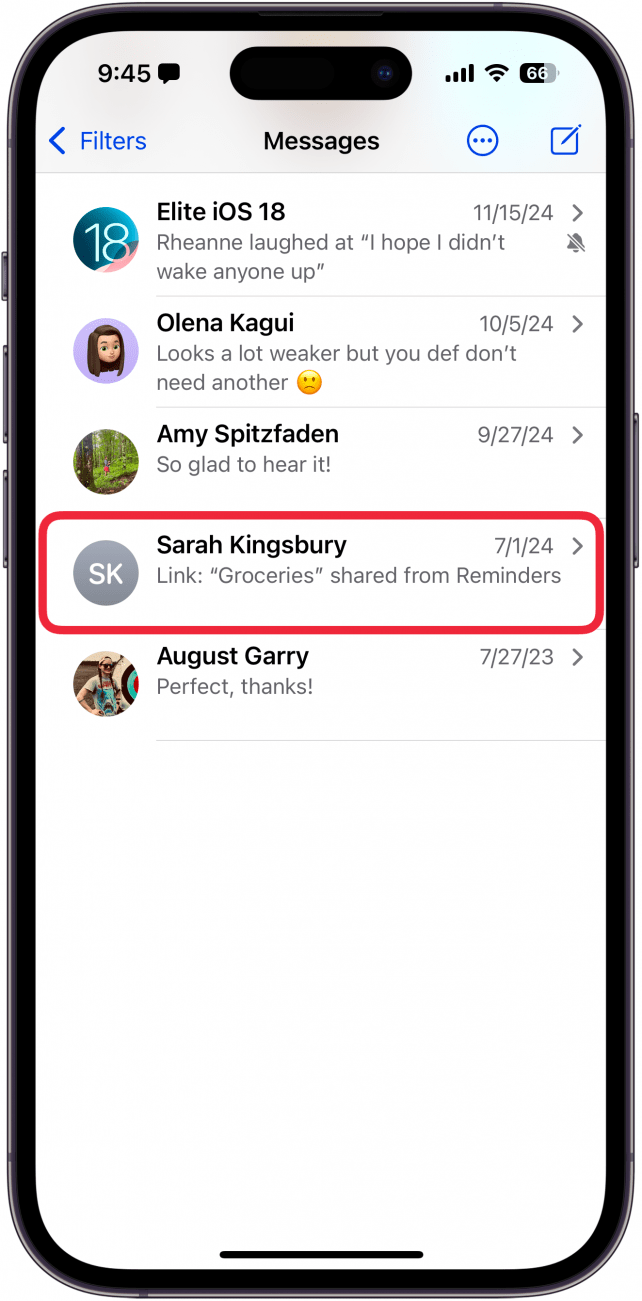
- Texts from different days will be separated by a date stamp, which also includes the timestamp for the first message of each day.
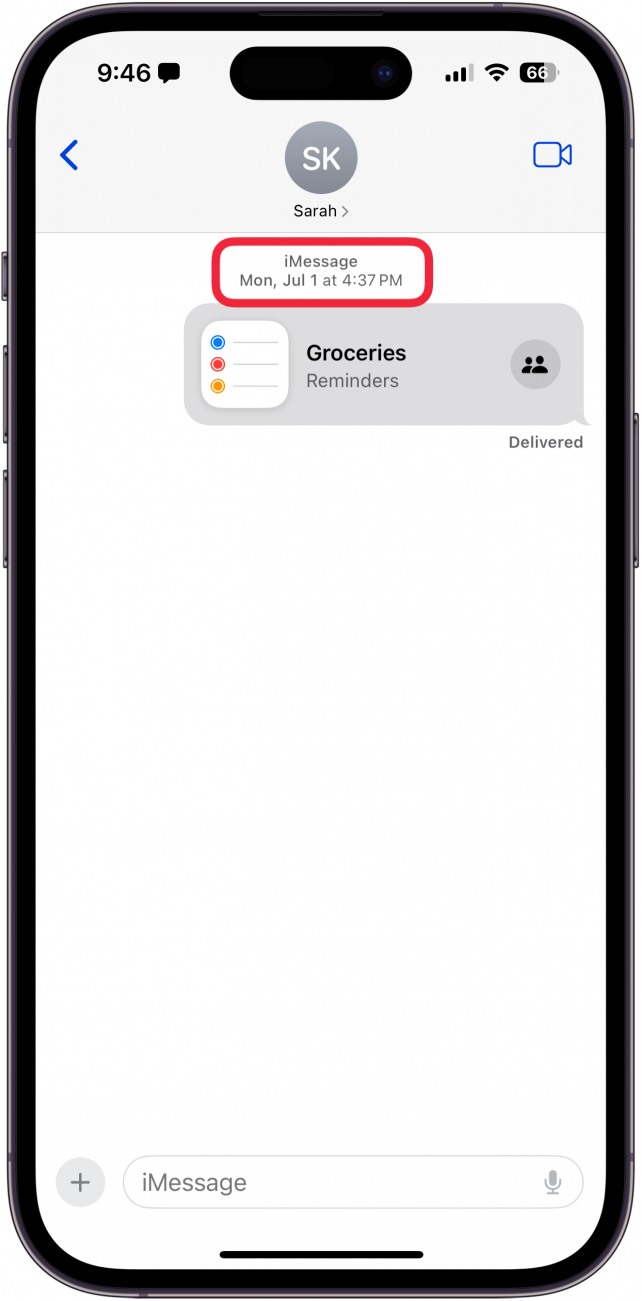
- To see text message timestamps, tap and drag the message screen to the left.
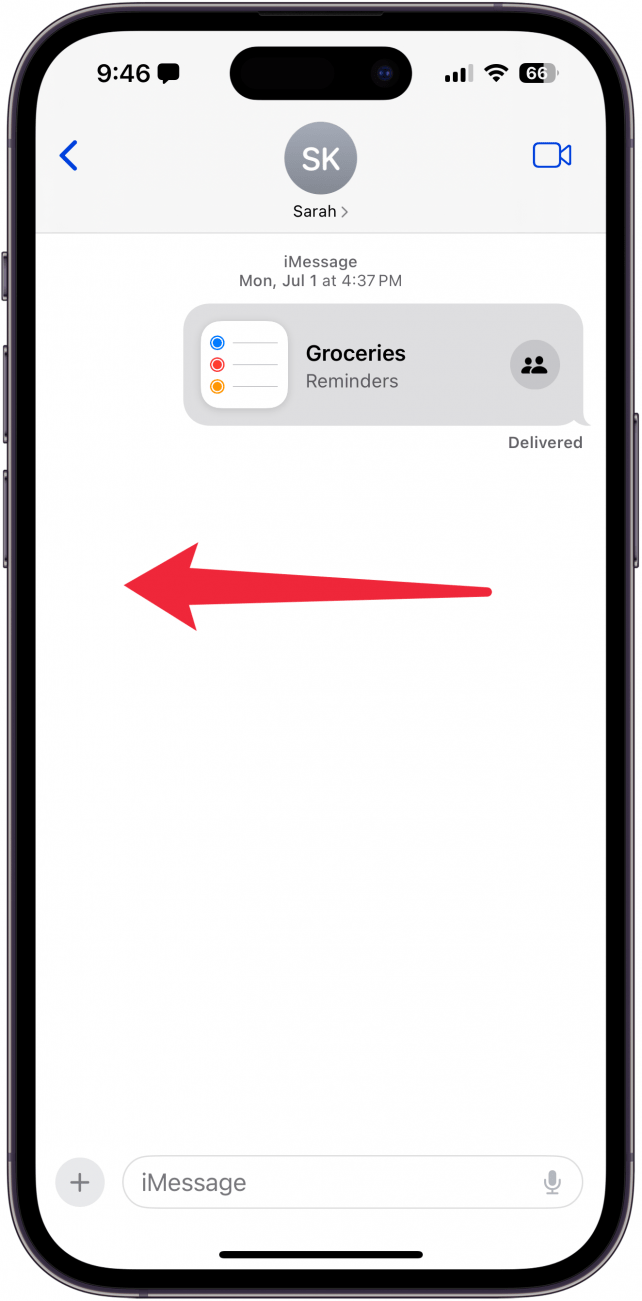
- Now you'll see the time each text in the thread was received.
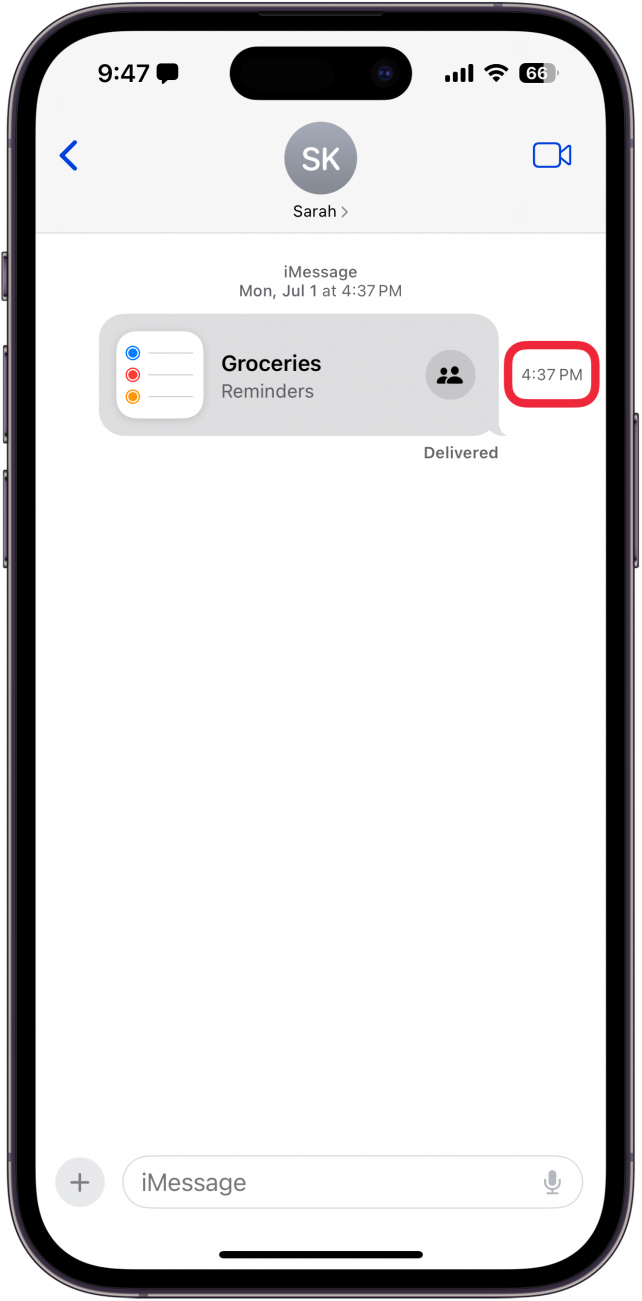
- When you let go, the iPhone message timestamps will be hidden again.
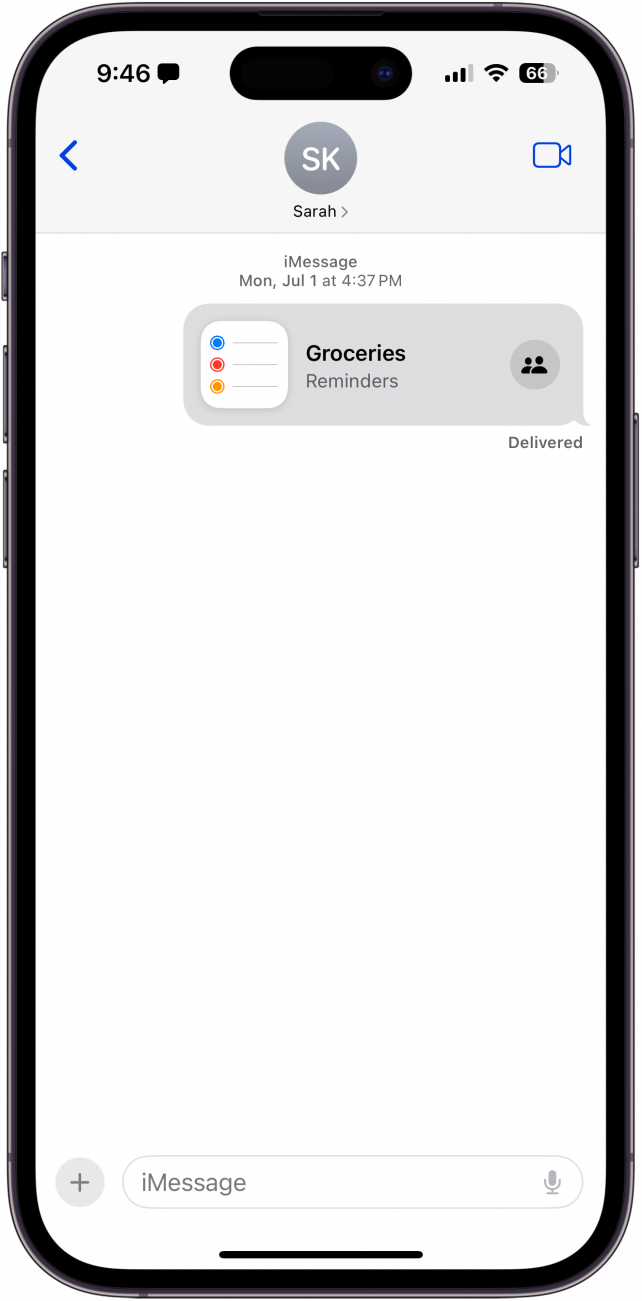
That's how to see timestamps on iMessage. How often do you find yourself checking for an iPhone text message timestamps? Let us know and share other tips you’d like to see in the comments below. Next, find out how to send a text at a specific time on iPhone.
More on the Messages App
Every day, we send useful tips with screenshots and step-by-step instructions to over 600,000 subscribers for free. You'll be surprised what your Apple devices can really do.

Sarah Kingsbury
As the Editorial Director at iPhone Life, Sarah Kingsbury manages the online editorial team and oversees all website content. She is a long-time Apple enthusiast who never goes anywhere without her Apple Watch and owns way too many HomePods. Since joining iPhone Life in 2013, Sarah has done everything from writing hundreds of how-to articles to founding the Daily Tip newsletter. She even co-hosted the early episodes of the iPhone Life Podcast. When not at work, Sarah can be found hiking in the mountains and canyons around Las Vegas, where she lives with her partner and dogs.
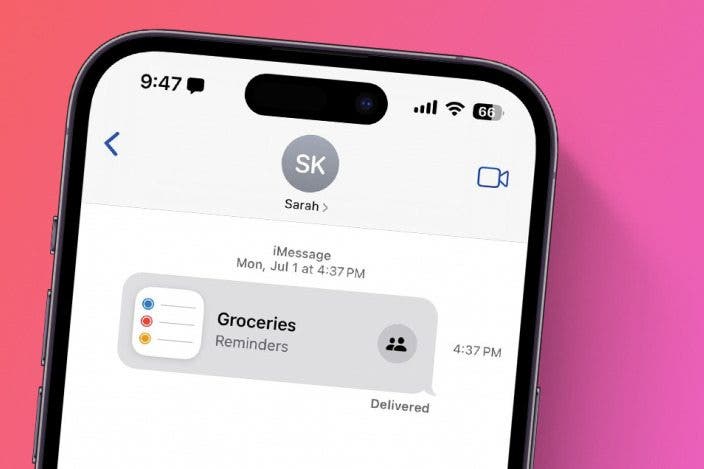

 Olena Kagui
Olena Kagui
 Amy Spitzfaden Both
Amy Spitzfaden Both
 Leanne Hays
Leanne Hays
 Rachel Needell
Rachel Needell
 Cullen Thomas
Cullen Thomas
 Rhett Intriago
Rhett Intriago








