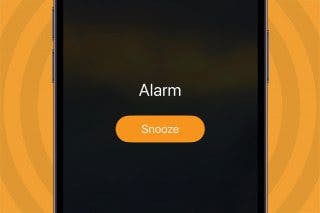How to Change Default Search Engine in Safari on an iPhone or iPad
Check out these steps for changing your search engine on iPhone.


When you search the web in Safari on your iPhone or iPad, the default search engine determines what search engine is used to look for results. In addition to Google and Bing, iOS also gives you the option to use DuckDuckGo for Safari, which doesn't track your search history. Changing the default browser on an iPhone or iPad is easy; let's learn how.
Related: How to Selectively Clear Your Browsing History in Safari
How to Change Your Search Engine on iPhone
This method tells you how to set Google, Yahoo, Bing, DuckDuckGo, or Ecosia as the default search engine for Safari. If you have languages other than English set up as preferred languages on your device, you may see other options that include popular search engines in those languages.
Please note that setting Google as your default search engine in Safari is different from browsing the web with Chrome. To make Chrome the default browser on your iPhone or iPad, simply download the iOS Chrome app from the App Store and browse the web using the Chrome app instead of the Safari app. To learn more about using Safari on your iPhone, check out our free Tip of the Day newsletter.
Now, here's how to change the default search engine in Safari on your iPhone or iPad:
- Open Settings.
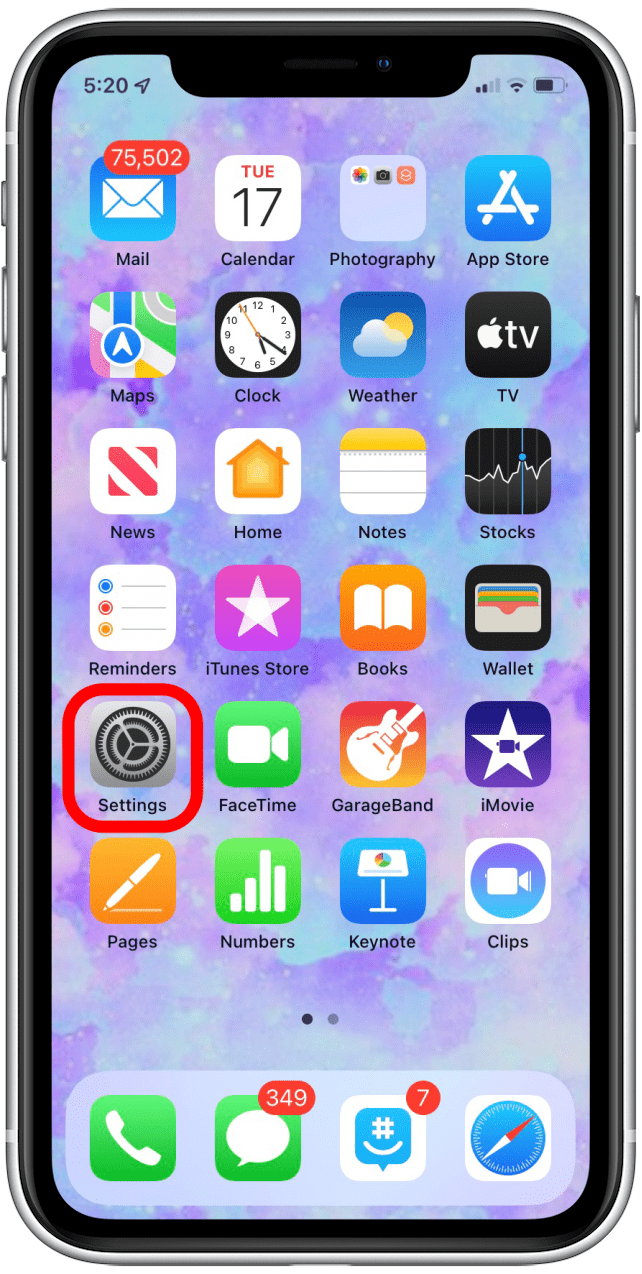
- Tap Safari.
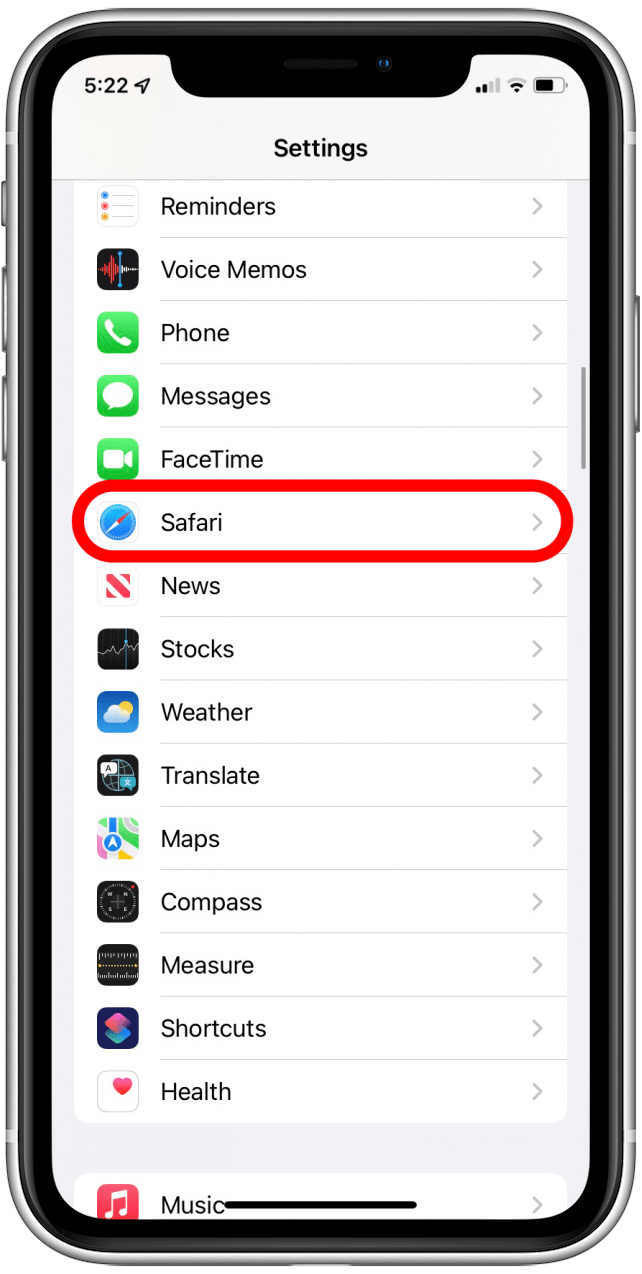
- Tap Search Engine.
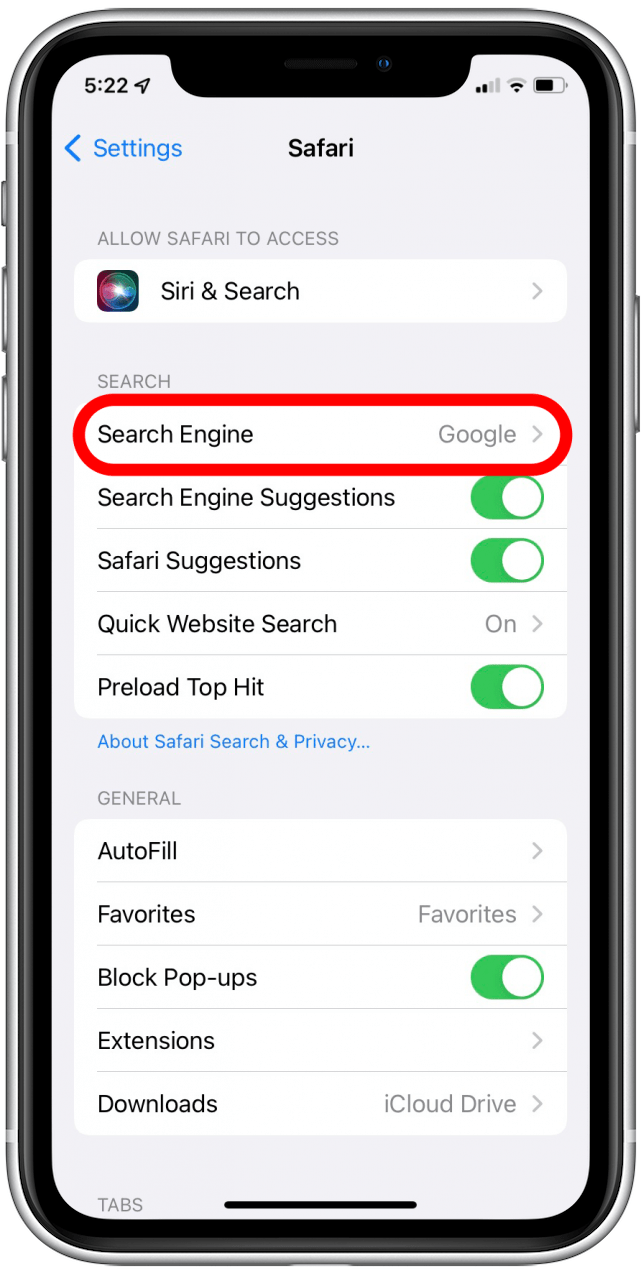
- Choose your preferred search engine from the list by tapping it.
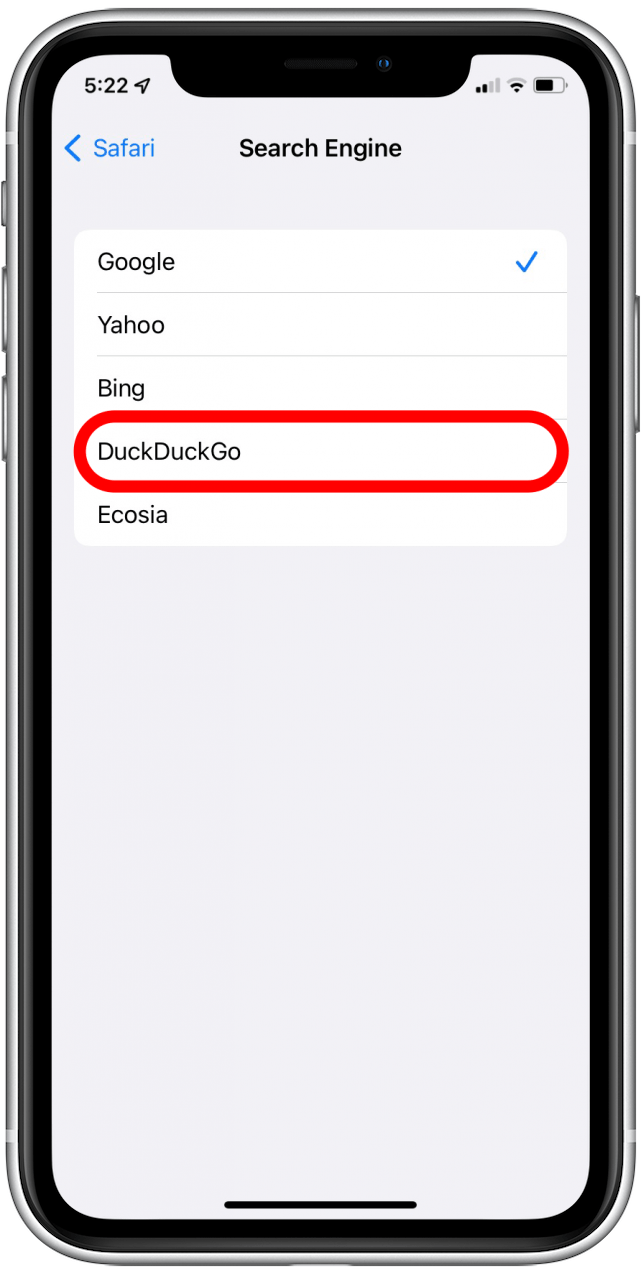
Now you can use whichever browser you'd like!

Jim Karpen
Jim Karpen holds a Ph.D. in literature and writing, and has a love of gizmos. His doctoral dissertation focused on the revolutionary consequences of digital technologies and anticipated some of the developments taking place in the industry today. Jim has been writing about the Internet and technology since 1994 and has been using Apple's visionary products for decades.
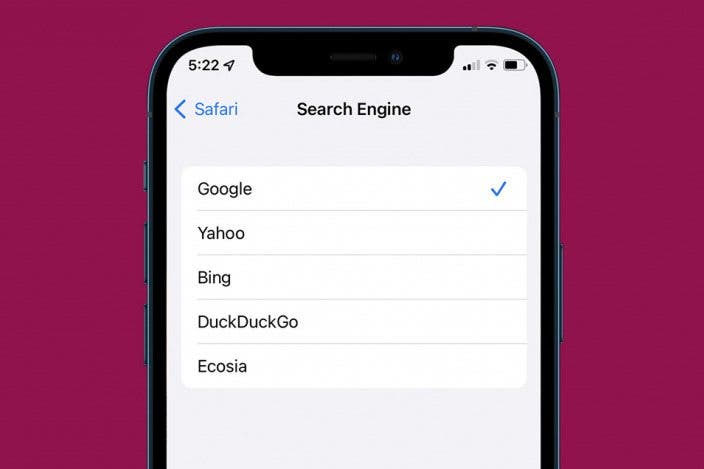

 Amy Spitzfaden Both
Amy Spitzfaden Both
 Leanne Hays
Leanne Hays
 Rachel Needell
Rachel Needell
 Michael Schill
Michael Schill
 Rhett Intriago
Rhett Intriago


 Donna Schill
Donna Schill
 Olena Kagui
Olena Kagui