Tip of the Day: How To Shoot Time-Lapse Videos in iOS 8



Time-lapse videos can be fun, whether of moving clouds, a sunset, a busy street corner, a tennis player — basically any situation where there's movement or change. Time-lapse videos simply take still photos at specific intervals, such that a slow-moving snail can appear to be speeding along. One of the neat features of iOS 8 is the new Time-lapse mode in the Camera app. As usual, Apple has made it simple.
To take a time-lapse video, open the Camera app and swipe until time-lapse is highlighted. (Swipe up or down on an iPad or side to side on an iPhone.)

To take a time-lapse video, simply tap to record, and tap to stop, as you would with a regular video. You'll notice a rotating indicator around the button that shows you're currently recording.
When you're done shooting, an icon for the video appears in the corner. Tap on that to view it immediately, or go to your Time-lapse album in Photos to view it.

Apparently there's no way to set the time-lapse interval. Apple does that for you, with most videos ending up 20 to 40 seconds long regardless of how long you shoot. Apple says that the intervals are selected dynamically. According to an article on Studio Neat, which researched the intervals, the app simply adjusts the interval according to how long you shoot. If you shoot for less than 10 minutes, the app captures images at 2 frames per second. From 10–20 minutes, it's one 1 frame per second. From 20-40 minutes, it's 1 frame for every 2 seconds. From 40-80 minutes, it's 1 frame for every 4 seconds. And from 80-160 minutes, it's 1 frame for every 8 seconds.

Jim Karpen
Jim Karpen holds a Ph.D. in literature and writing, and has a love of gizmos. His doctoral dissertation focused on the revolutionary consequences of digital technologies and anticipated some of the developments taking place in the industry today. Jim has been writing about the Internet and technology since 1994 and has been using Apple's visionary products for decades.
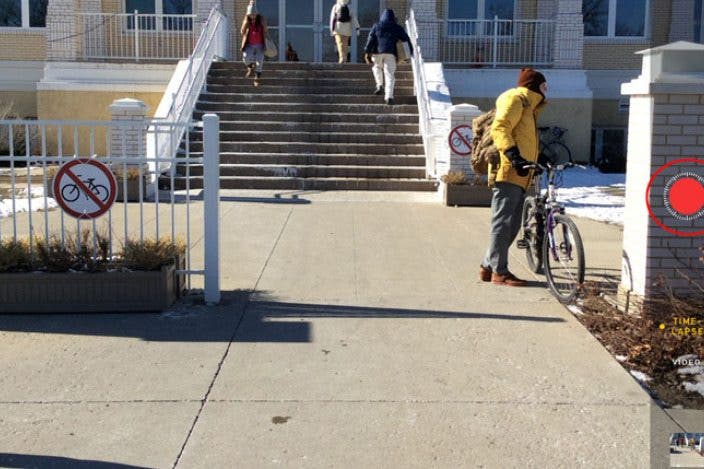

 Rhett Intriago
Rhett Intriago
 Olena Kagui
Olena Kagui

 Haley Hunter
Haley Hunter








 Leanne Hays
Leanne Hays

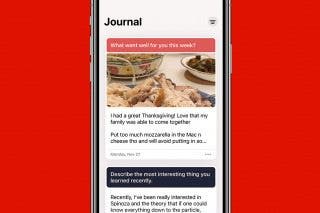
 Rachel Needell
Rachel Needell