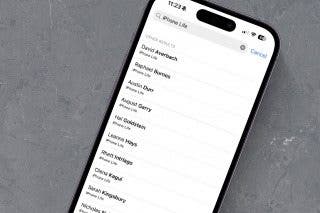Apple TV Remote: How to Clean Sticky Controller Buttons
If your Apple TV remote is not working, try these cleaning tips before you panic.


Our Apple TV remotes live rough lives: they're dropped, spilled on, manhandled by grubby paws. So when I notice my Apple TV remote is not working, the first thing I do is clean it. In this article, we'll go over how to clean your Apple TV remote.
Related: Fixed: Apple TV Remote Not Working
What to Avoid When Cleaning Your Apple TV Remote
Before we get into what you should do to clean your Apple TV remote, let's take a look at what you should NOT do:
- Don't use anything metal. Doing this could scratch your remote and make things worse. This goes for cleaning your other Apple devices, including your iPhone and iPhone case, as well.
- Don't use anything wet to clean with. As you probably already know, moisture and tech don't mix. Your Apple TV remote is not waterproof. That said, there are exceptions that we'll go over later.
- Don't use any detergents or soaps. These can damage protective coatings and leave your accessories in worse condition.
- Don't apply too much pressure. Work smarter, not harder. The correct tools and the right methods will make using a lot of elbow grease unnecessary.
- Don't take things apart. Unless the component is meant to be removed (such as the battery cover, if you have a remote with a replaceable battery), it should not be removed.
- Don't use abrasive wipes or cloths. Paper towels, washcloths, and other larger-texture absorbent materials can damage the surfaces on your Apple TV remote.
How to Clean a Sticky Remote
If your Apple TV remote has sticky buttons or is otherwise dirty, you can clean it with a lint-free cloth and 70-percent isopropyl alcohol.
- Use a dry microfiber or other lint-free cloth to wipe your Apple TV remote down. Avoid using paper towels, toilet paper, or other materials with harsh fibers like wood pulp.
- Once your remote is clear of all obvious detritus, use an isopropyl alcohol wipe, or dampen a lint-free cloth with 70-percent isopropyl alcohol, and wipe the remote down again. Apple Support also recommends Clorox Disinfecting Wipes.
- Avoid any ports or openings on your Apple TV remote.
- Do not use any compressed air, bleach, or any cleaning products other than Clorox Wipes (or their equivalent) or 70-percent isopropyl alcohol.
- Do not submerge your phone in water or any cleaning product.
- You may also use a cotton swab dipped in rubbing alcohol to clean the raised areas around the Apple TV remote buttons.
- Press the buttons on your remote and wipe around them with the cotton swab, then wipe around the edges again after you release the buttons.
If your Apple remote is still not working, before you take it to Apple for repairs, check out our article on how to fix an Apple TV remote.

August Garry
August Garry is an Associate Editor for iPhone Life. Formerly of Gartner and Software Advice, they have six years of experience writing about technology for everyday users, specializing in iPhones, HomePods, and Apple TV. As a former college writing instructor, they are passionate about effective, accessible communication, which is perhaps why they love helping readers master the strongest communication tools they have available: their iPhones. They have a degree in Russian Literature and Language from Reed College.
When they’re not writing for iPhone Life, they’re reading about maritime disasters, writing fiction, rock climbing, or walking their adorable dog, Moosh.


 Amy Spitzfaden Both
Amy Spitzfaden Both
 Leanne Hays
Leanne Hays
 Rhett Intriago
Rhett Intriago
 Olena Kagui
Olena Kagui

 Rachel Needell
Rachel Needell





 Cullen Thomas
Cullen Thomas