Can You Ping AirTags from Apple Watch? (Updated for watchOS 8)
Can you find AirTags from Apple Watch? Yes! The watchOS 8 update allows you to find people, devices, and AirTags directly from your wrist!


The watchOS 8 update brings more independence to the Apple Watch. One exciting new feature is the ability to find your AirTags using just your watch. The update separates the Find My app into three specialized apps: Find Devices, Find Items, and Find People. I will walk you through the step-by-step process.
Related: Apple AirTags Finally Announced: How Do They Compare to Other Trackers?
What You Need to Find Your AirTag on Apple Watch
Pro Tip: While the update will become officially available this fall, anyone can already download the public beta version of watchOS 8. Make sure to do your research and understand what you’re getting into before you do this, especially since you can’t downgrade from the beta software until the shipping version is released.
How to Find an AirTag Using Apple Watch
For this example, I will use the AirTag that I have for my waterproof AirPod Pro case. To find AirPods, you would have to use the Find Devices rather than the Find Items app.
- Press the Home button on your Apple Watch.

- Select Find Items.
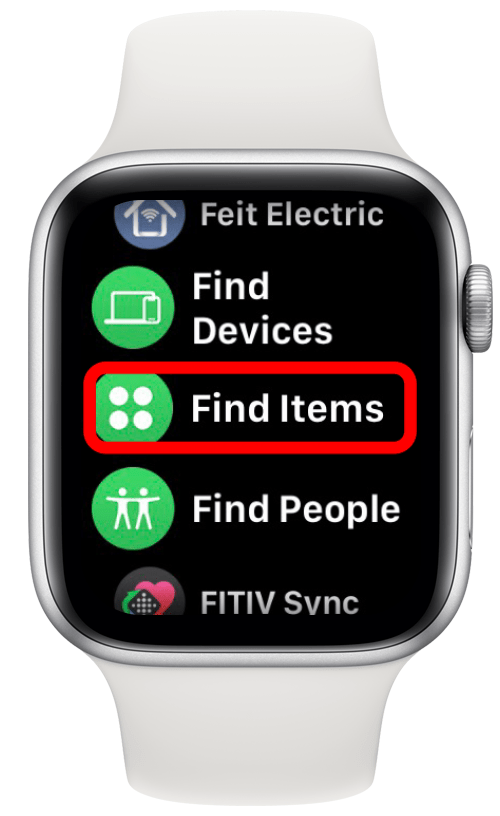
- The first time you do this, the app may ask your permission to use your location. You will have to select either Allow Once or Allow While Using App.
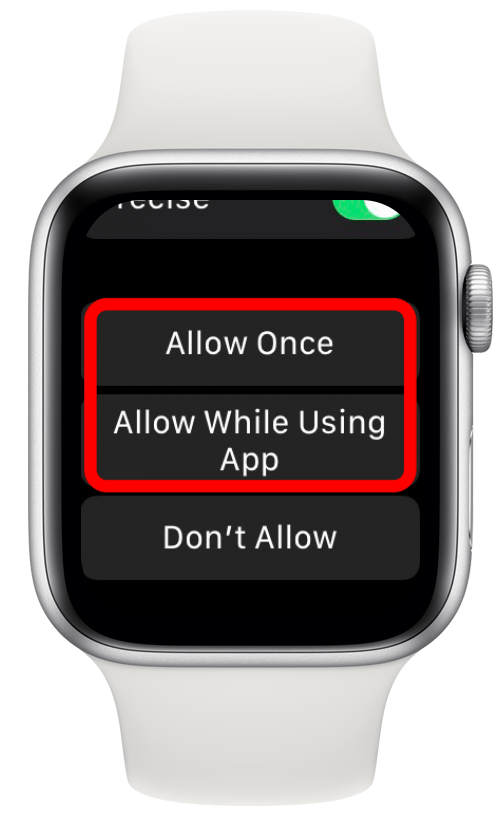
- Tap the name of the AirTag you want to find.
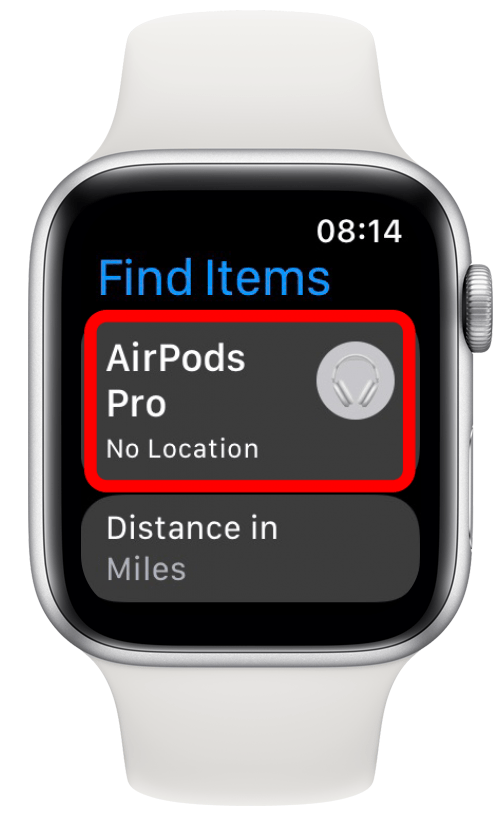
- Either use Play Sound or Directions to find your AirTag.
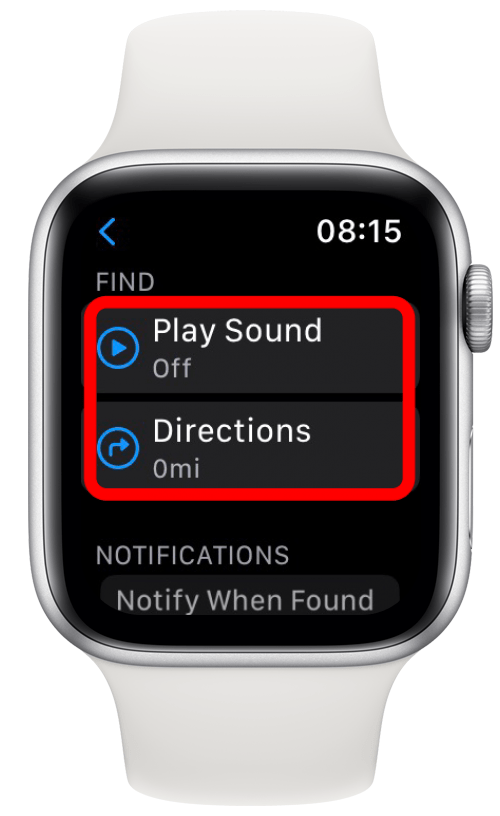
- If you are in an area without Wi-Fi or cellular, the options to Play Sound and Directions will be grayed out, and you will need to try again when you are in an area with service or once you are connected to the internet.
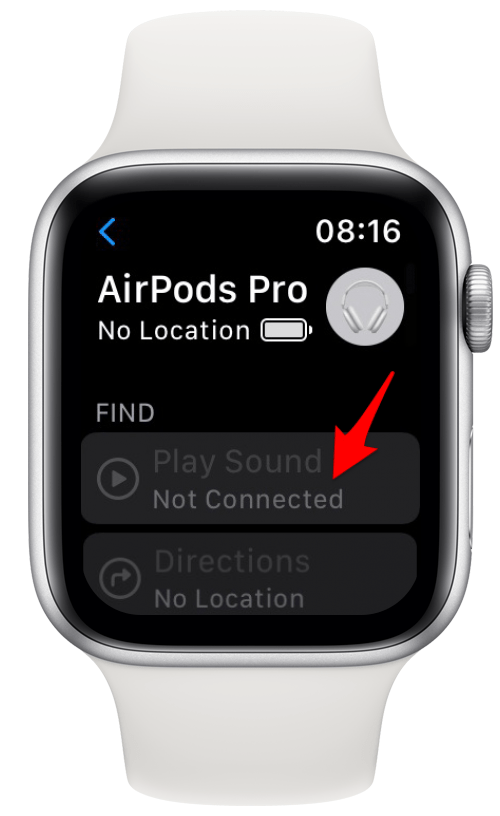
Pro Tip: If your AirTag is far away and you select to use Directions to find track it down, you can pick your preferred mode of transportation to get there. The choices are Walking, Driving, Transit, and Cycling.
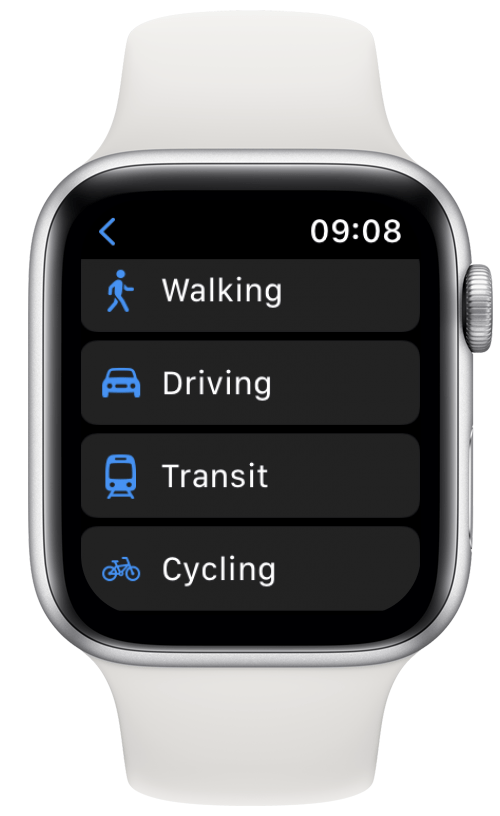
AirTags have been a much-awaited addition to the Apple ecosystem. People use AirTags in the most creative ways to track their pets, Apple TV remotes, and many other easily lost items. You can learn more about AirTags here, including some privacy concerns to consider. You can read more about AirTags and privacy, as well.

Olena Kagui
Olena Kagui is a Feature Writer at iPhone Life. In the last 10 years, she has been published in dozens of publications internationally and won an excellence award. Since joining iPhone Life in 2020, she has written how-to articles as well as complex guides about Apple products, software, and apps. Olena grew up using Macs and exploring all the latest tech. Her Maui home is the epitome of an Apple ecosystem, full of compatible smart gear to boot. Olena’s favorite device is the Apple Watch Ultra because it can survive all her adventures and travels, and even her furbabies.
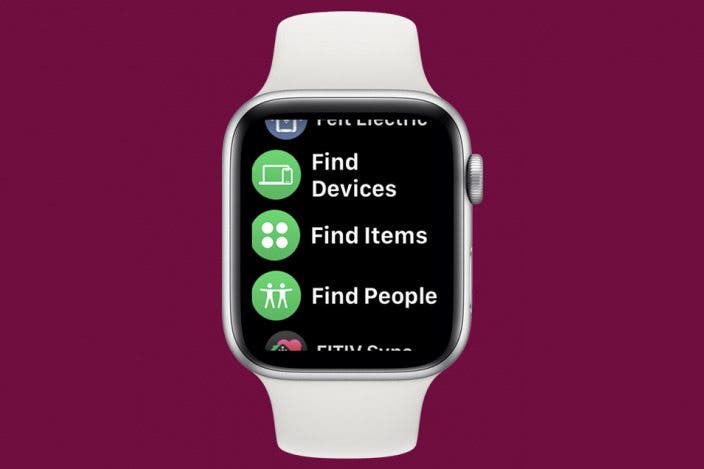

 Olena Kagui
Olena Kagui
 August Garry
August Garry
 Rhett Intriago
Rhett Intriago

 Rachel Needell
Rachel Needell

 Amy Spitzfaden Both
Amy Spitzfaden Both
 Leanne Hays
Leanne Hays






