Color Blind? How to Correct Your iPhone's Colors for Your Vision



Accessibility features on iPhone improve year after year. It used to be that those who are color blind could only to choose to use grayscale, but did you know that’s no longer the case? If you’re color blind, you can go into your settings and select the color correct palette that works with your specific type of color blindness. It’s pretty incredible. Even those with ‘regular’ vision should check it out. Here’s how to correct your iPhone’s colors for your vision.
Related: How to Make Text Bigger and Easier to Read on Your iPhone
How to Correct Your iPhone's Colors for Your Vision
-
Open Settings on your iPhone.
-
Tap General.
-
Select Accessibility.
-
Tap Display Accommodations.
-
Select Color Filters.
-
Toggle on Color Filters.
-
The colored pencils at the top will show you what the color filter you’ve selected looks like.
-
You have five choices: Grayscale, Red/Green Filter (Protanopia), Green/Red Filter (Deuteranopia), Blue/Yellow Filter (Tritanopia), and Color Tint.
-
You can also adjust the intensity of the filter at the bottom.
-
Select the filter you want to use and you’re done.
Unfortunately, my screenshots will not reflect the color changes. But go ahead and try it out for yourself.

Conner Carey
Conner Carey's writing can be found at conpoet.com. She is currently writing a book, creating lots of content, and writing poetry via @conpoet on Instagram. She lives in an RV full-time with her mom, Jan and dog, Jodi as they slow-travel around the country.


 Rachel Needell
Rachel Needell

 Olena Kagui
Olena Kagui
 Rhett Intriago
Rhett Intriago
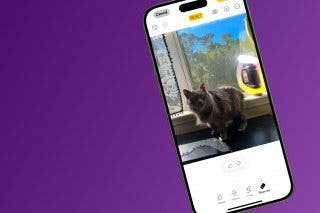




 Ashleigh Page
Ashleigh Page
 Hal Goldstein
Hal Goldstein


 Leanne Hays
Leanne Hays
