How to Change Your Voicemail Message on iPhone


Need iPad and iPhone help? Sign up for iPhone Life Insider and Sarah will help you with all your iPhone troubleshooting and iOS-related issues. To learn more go to iPhoneLife.com/Insider. In this Hey Sarah column, one Insider wants to know how to change the default greeting on their iPhone's voicemail. Other questions include how to view more than the current month on Apple Watch and how to sort notes in the Notes app alphabetically.
Related: How Can I Create a More Secure iPhone Password?
Hey Sarah,
How can I view more than the current month on my Apple Watch?
Sincerely,
Outdated
Dear Outdated,
You are far from the only person who wants to be able to see upcoming months on their Apple Watch. However, while the Today view in the Apple Watch Calendar app will show you appointments for the next week, even if a new month starts during that week, the Month view will only show the current month—even if it’s the last day of that month. Apple needs to add this feature, stat! The only thing I can recommend at this point is requesting this feature from Apple: Apple.com/Feedback/.
Hey Sarah,
How do I change the default Voicemail greeting on my iPhone 8 Plus?
Sincerely,
Leave a Message
Dear Leave a Message,
You can record a new voicemail message to replace the default one by going to the Phone app and then navigating to the Voicemail tab. Tap Greeting > Custom > Record, and then begin recording your new greeting. Tap Stop when you are finished or Play to listen to your recording. If you don’t like the message, you can repeat the steps to record a new message. When you have recorded a voicemail greeting you like, just tap Save.
Hey Sarah,
How do I alphabetize my Notes app? Right now it’s chronological.
Sincerely,
ABC
Dear ABC,
You can alphabetize your Notes app in Settings. Simply go to Settings > Notes and then under Viewing you will see the option Sort Notes By. Tap on that and select Title. Your notes should now be listed in alphabetic order.

Sarah Kingsbury
As the Editorial Director at iPhone Life, Sarah Kingsbury manages the online editorial team and oversees all website content. She is a long-time Apple enthusiast who never goes anywhere without her Apple Watch and owns way too many HomePods. Since joining iPhone Life in 2013, Sarah has done everything from writing hundreds of how-to articles to founding the Daily Tip newsletter. She even co-hosted the early episodes of the iPhone Life Podcast. When not at work, Sarah can be found hiking in the mountains and canyons around Las Vegas, where she lives with her partner and dogs.
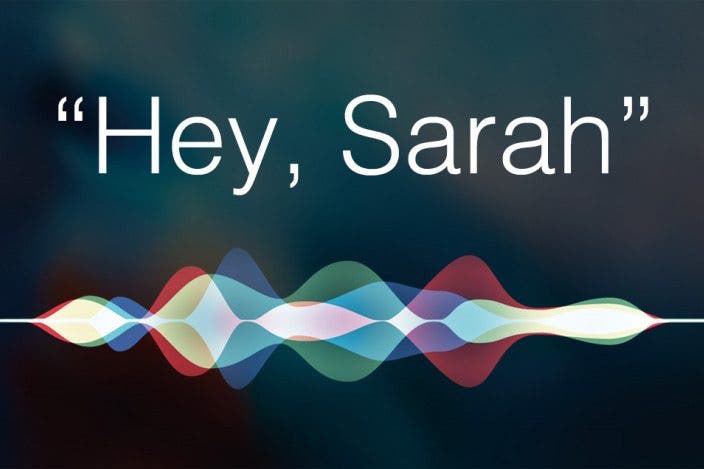

 Rachel Needell
Rachel Needell
 Olena Kagui
Olena Kagui
 Amy Spitzfaden Both
Amy Spitzfaden Both
 Nicholas Naioti
Nicholas Naioti
 Rhett Intriago
Rhett Intriago





 Leanne Hays
Leanne Hays



