How to Create Playlists in Apple Music



The other day I decided to make a playlist of songs I listen to on repeat, and lucky for you, I decided to document my obsession with Britney Spears and Taylor Swift in order to show the steps required to create a playlist in Apple Music.
The first thing you need to do is open up your Apple Music app and tap My Music.


Now that you are in the My Music view, you have two options for creating a Playlist. To do it the first way, (use this method if you've already created playlists in the past) tap Playlists and then tap New.

If you've never created a playlist before, you can also create a playlist the second way. Find the song you want to add and tap on the three dots to the right of the song name. I’m going to add "Baby One More Time," because no playlist is correct unless you put Britney Spears at the top.

Now click on Add to a Playlist.

You will be given the option to create a playlist now.

Now, whether you've created your playlist using method one or two, it's time to name your playlist and add a description. Once you've done that, tap Add Songs. You can choose to find songs to add by tapping on Artists, Albums, Songs, etc. or by using the search bar.

I’m going to add "Wildest Dreams" by Taylor Swift. Once you find the song you want, press that dandy little plus sign ONCE. Every time you press it, the song gets added again. Although, since this is Taylor Swift we’re talking about, it’s not unreasonable to press that thing fifty times.

Repeat the above steps to add more songs and then press Done.
To access your playlist, press Playlists.

Top Image Credit: William Perugini / Shutterstock.com

Kenneth Boshell
Kenneth Boshell is a freelance writer who lives in Florida. He considers Doctor Who to be one of the best shows in creation, and Firefly a close second. His favorite things are tacos, books, cats, and giving Starbucks baristas a false name when he orders hot chocolate during frosty winter mornings in Florida. Sometimes they get down to sixty degrees, you know.



 Amy Spitzfaden Both
Amy Spitzfaden Both

 Olena Kagui
Olena Kagui

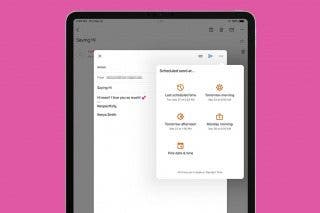
 Kenya Smith
Kenya Smith

 Rhett Intriago
Rhett Intriago




 Hal Goldstein
Hal Goldstein

