How to Share an App You Love with a Friend



Finding an app you love is a lot of fun. What’s even more fun is getting your friends obsessed with the same app. Whether it’s a silly game you've become addicted to (I’m looking at you, Neko Atsume) or a challenge app like Quiz Up where you can compete with your friends, it’s easy to share an app you love; here’s how.
In the App Store, find the app you want to share with a friend. I’m using Neko Atsume for our example as my editor Sarah and I are currently addicted. At the top of the page, above the app’s title, is a Share icon. Tap it.
From here you’ll see a typical Share menu with the option to Message or Mail a link. You can choose whichever method is best for you. To send via Messages, tap Message. Type in the recipient of your message at the top and press send. They’ll receive a link to the App Store to download the app.
To share the app via email tap Mail in the Share menu. Type in the recipient at the top and tap send.
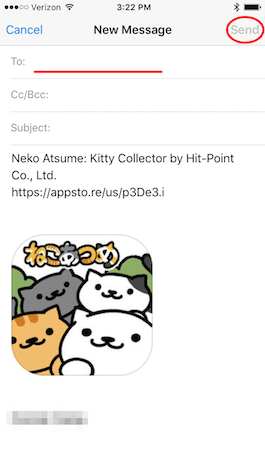
Every day, we send useful tips with screenshots and step-by-step instructions to over 600,000 subscribers for free. You'll be surprised what your Apple devices can really do.

Conner Carey
Conner Carey's writing can be found at conpoet.com. She is currently writing a book, creating lots of content, and writing poetry via @conpoet on Instagram. She lives in an RV full-time with her mom, Jan and dog, Jodi as they slow-travel around the country.
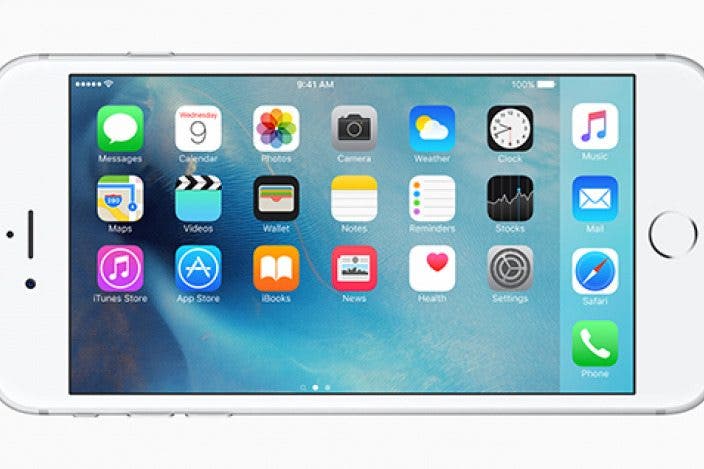
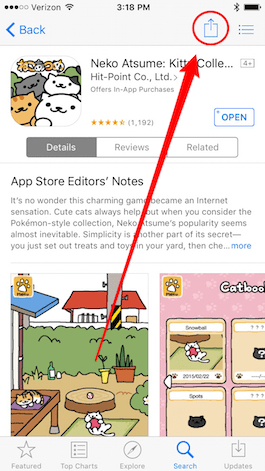
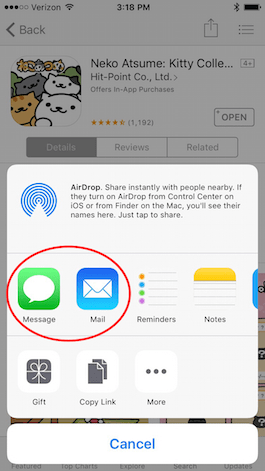
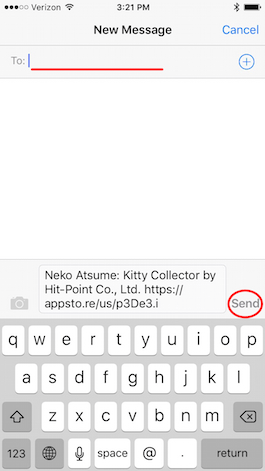

 Olena Kagui
Olena Kagui

 Leanne Hays
Leanne Hays
 Susan Misuraca
Susan Misuraca

 Rachel Needell
Rachel Needell


 Rhett Intriago
Rhett Intriago



 Devala Rees
Devala Rees

