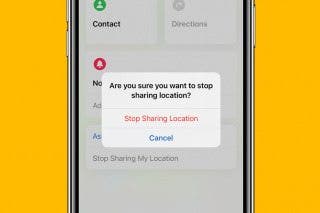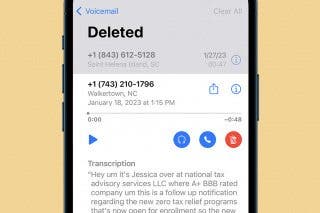How to 3D Touch the Settings Icon for Quick Access to Bluetooth, Wi-Fi, and Battery



With the introduction of iOS 9.3, we saw new additions to Apple apps that are 3D Touch enabled. One such addition is the Settings app. Often, there are three main places within our Settings that we need to visit on a regular basis: Battery, Wi-Fi, and Bluetooth. By adding 3D Touch to the Settings app, Apple has made it super easy to access those frequently visited sections. If you have an iPhone with 3D Touch (iPhone 6s, iPhone 6s Plus), then this will be a welcome addition.
To do this, simply activate 3D Touch by pressing into the Settings app icon until it pops out. You have the options Battery, Wi-Fi, and Bluetooth.
- If you select Battery, you’ll immediately be taken to that section. Here you can turn on Low Power Mode and see how much battery power certain apps are using.
- When selecting Wi-Fi, you’ll be directed to that section where you can toggle off Wi-Fi or select a network to connect to.
- By selecting Bluetooth, you get quick access to that page, which will allow you to connect other devices such as earbuds or activity trackers to your iPhone.

Conner Carey
Conner Carey's writing can be found at conpoet.com. She is currently writing a book, creating lots of content, and writing poetry via @conpoet on Instagram. She lives in an RV full-time with her mom, Jan and dog, Jodi as they slow-travel around the country.
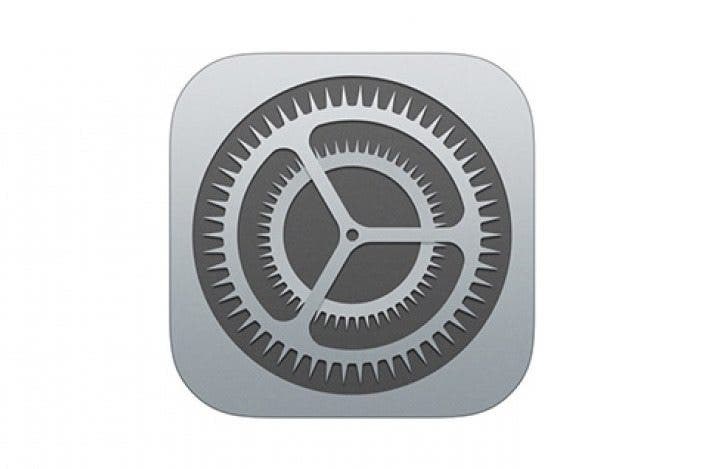


 Rhett Intriago
Rhett Intriago
 Olena Kagui
Olena Kagui

 Rachel Needell
Rachel Needell
 Leanne Hays
Leanne Hays