How to Add a Driver's License to Apple Wallet (2025)
You can add your driver's license to Apple Wallet in these three states, with more coming soon!


What To Know
- Only Arizona, Colorado, and Maryland allow iPhone owners to add a driver's license to their Apple Wallet, but more states will be added in the coming years.
- To add a license to your Apple Wallet tap the plus icon > tap Driver's License or State ID > tap Continue > follow your iPhone's instructions to scan your ID.
- To use your digital driver's license tap the Wallet app to open > tap your driver's license > double click the Side button to display your information.
Apple is slowly rolling out plans to let you add your driver's license to your Apple Wallet, and use your iPhone to present your ID at TSA checkpoints. Let's learn how to add your driver's license to your Apple Wallet.
How to Add a Driver's License to Apple Wallet
Want to add a driver's license to your Apple Wallet? How about your state ID? Right now, the Apple Wallet driver's license feature is only available in Arizona, Colorado, and Maryland. However, Connecticut, Georgia, Hawaii, Iowa, Kentucky, Maryland, Mississippi, Ohio, Oklahoma, Puerto Rico, and Utah are also slated to join the digital driver's license and state ID program. Here's how to add ID to an Apple Wallet if your state has opted into the digital driver's license program. For more great Apple Wallet tutorials, check out our free Tip of the Day.
When Can You Add a Driver's License to Apple Wallet
If you're super excited to start using a digital driver's license and have been wondering when you can add your driver's license to your Apple Wallet, you aren't alone! Driver's license and state ID for Apple Wallet were first announced at the 2021 WWDC and detailed in an Apple press release. This feature is now available in Arizona, Colorado, and Maryland, and many other states are expected to launch soon. Apple hopes to include the digital driver's license in the Apple Wallet feature nationwide in the future.
The Transportation Security Administration (TSA) is on board with accepting mobile driver's licenses and state IDs in Apple Wallet at participating airports, and the TSA says, "TSA currently accepts, for limited testing and evaluation purposes... State-issued mobile driver’s licenses and identification cards in Apple Wallet at certain airports."
How to Add a Driver's License to Apple Wallet
Once the digital driver's license is available in your state, you'll be able to add your driver's license or state ID to Apple Wallet the same as you would add a new credit or debit card. To learn about more ways to use your Apple Wallet app, sign up for our Tip of the Day newsletter. Here's how to add a driver's license to Apple Wallet:
- Open the Wallet app.

- Tap the Add icon.
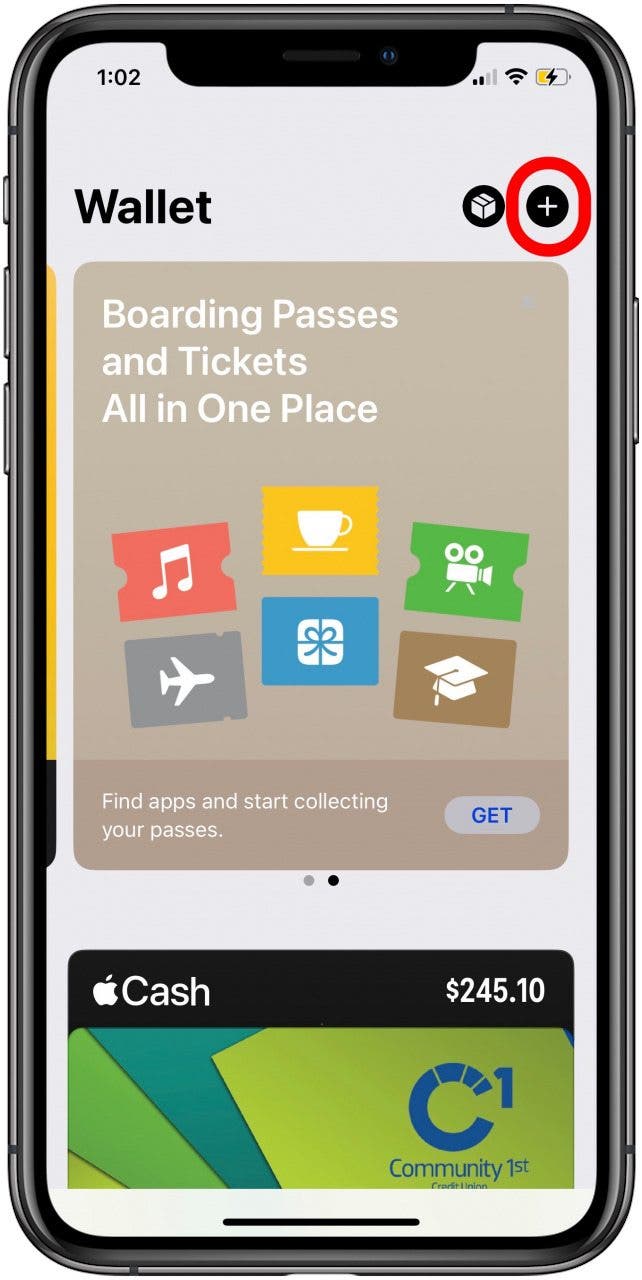
- Tap Driver's License or State ID from the list of available card types.
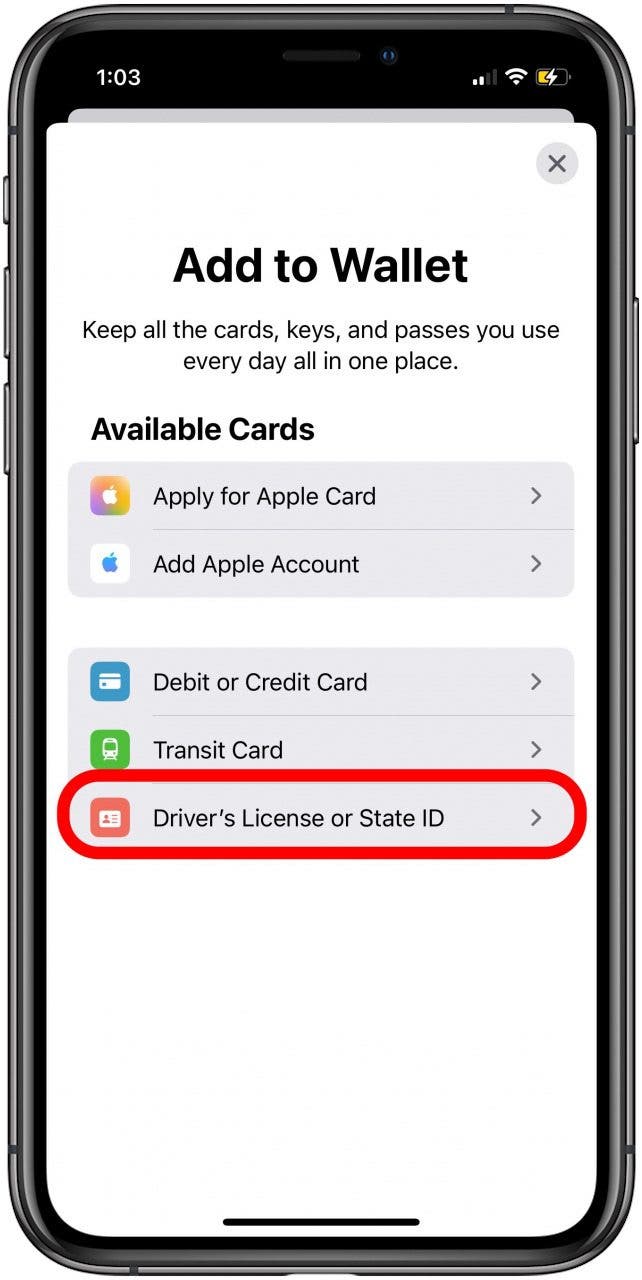
- Tap Continue.
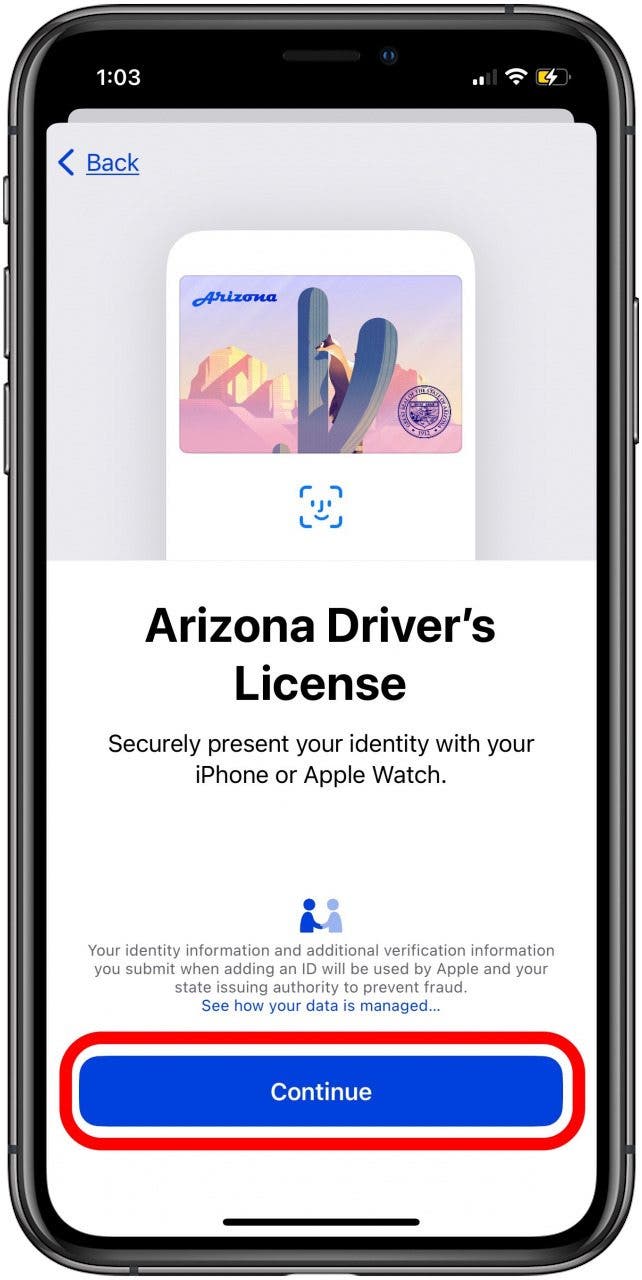
- Your phone will then ask you to scan your ID. Place your ID on a flat, blank surface in a well-lit room. When you center the front of your ID in the camera, your iPhone will automatically snap a picture.
- Tap Continue if you're happy with the scan, or Scan Again to try it once more.
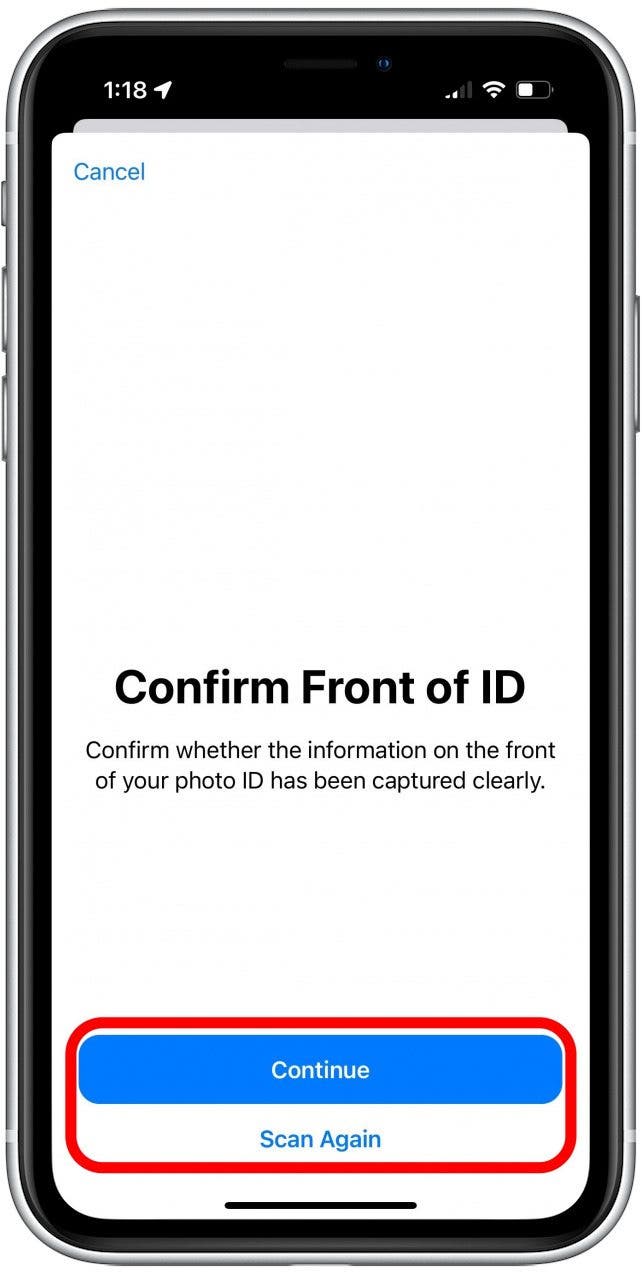
- Repeat the process with the back of your ID.
- Tap Continue or Scan Again.
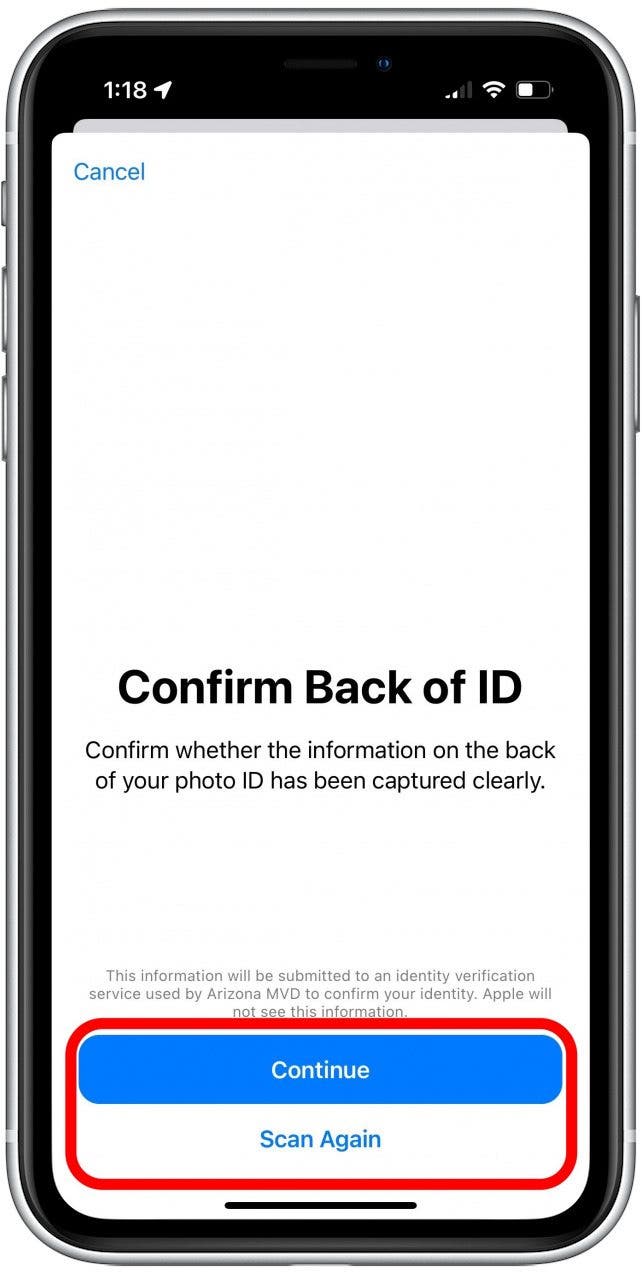
- You'll need to provide additional verification that your identity matches your driver's license information; tap Continue to begin this process.
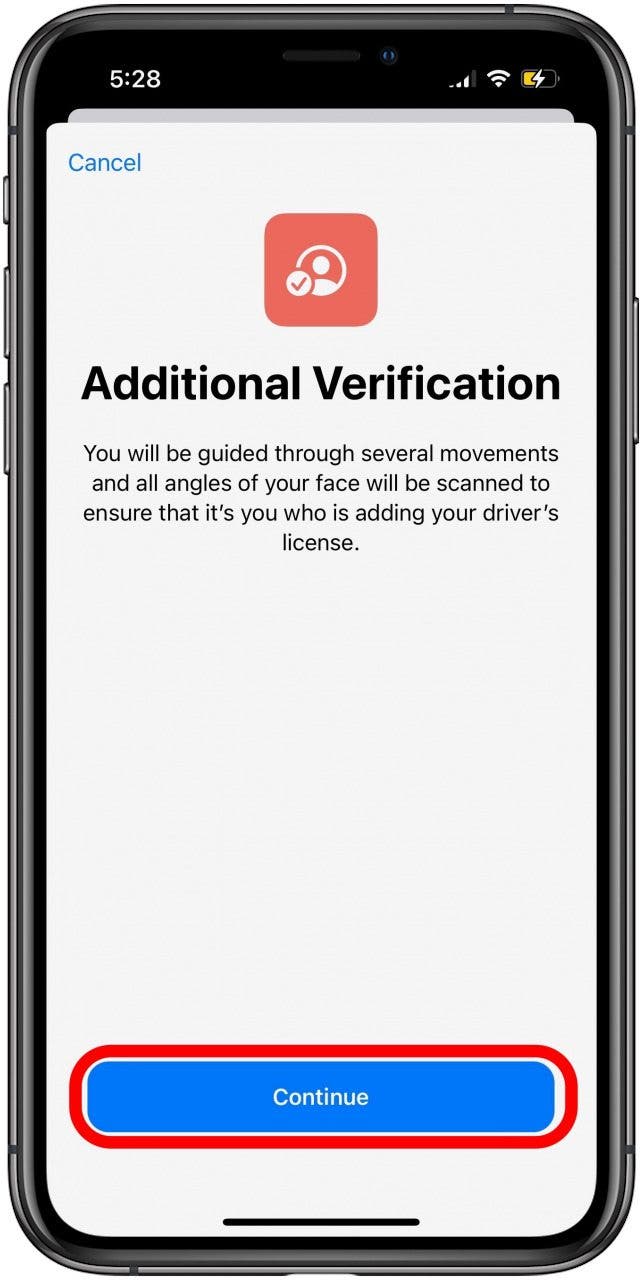
- Click Get Started to begin scanning your face.
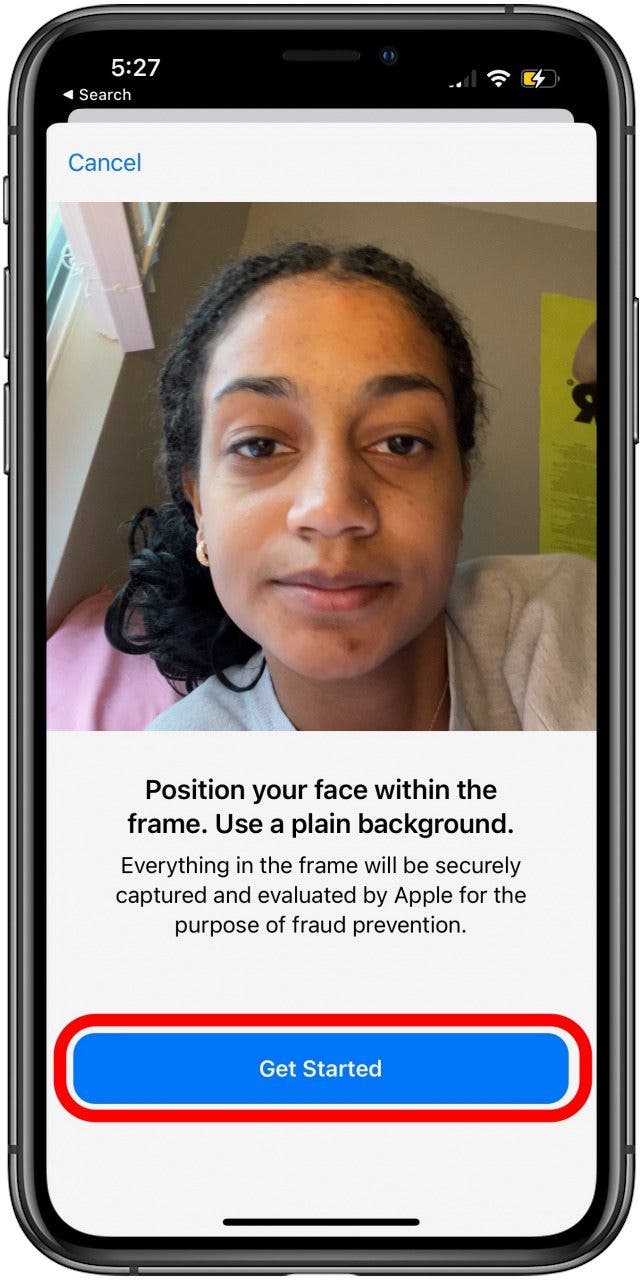
- Now you'll be asked to complete some movements in front of your iPhone's front-facing camera to verify your identity. Follow the on-screen instructions, or if you can't perform the movement, tap Accessibility Options.

- Now your information will be sent to your state's DMV or MVD.
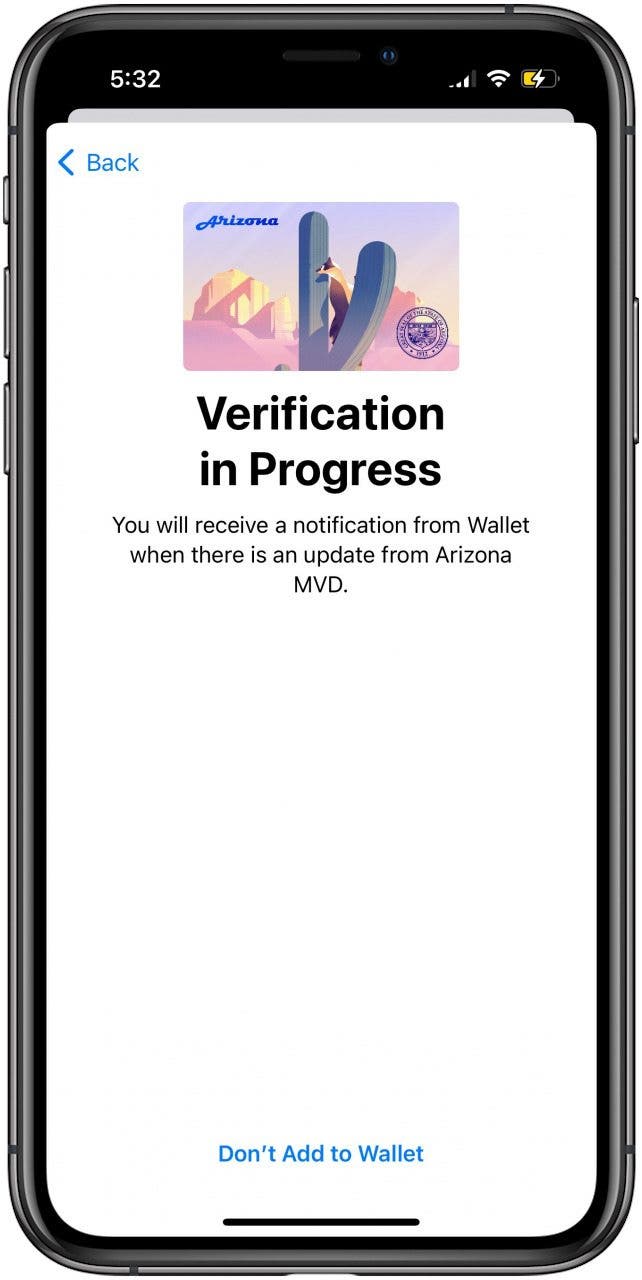
Once your ID is confirmed, it will be viewable in your Apple Wallet, and you can present it to the TSA at select airport terminals!
What if I Can't Add a License to Apple Wallet
If you can't add your driver's license to your Apple Wallet, there are a few things to try.
- Visit the Apple System Status page and make sure there's a green dot next to Apple Pay & Wallet. If there isn't, it means the service is temporarily unavailable, and you'll need to add your driver's license to your Apple Wallet when it's available again.
- Check with your state issuing authority (DMV) to see if the issue is on their end.
- If you've already added your driver's license to your Apple Wallet under a different Apple ID than the one you're currently using, you'll need to remove your license from the other Apple ID before you can add it to your current one.
How to Use a Driver's License in Apple Wallet
To present your driver's license or state ID, you'll open your Apple Wallet as usual. Apple will show you a brief explanation of the information that Apple Wallet will share with the TSA (or other participating agencies and organizations in the future), and you can confirm that you'd like to present your digital driver's license or state ID by double-clicking the Side button.

Image from Apple.com
Related: How to Add a COVID Vaccination Card to iPhone Notes App
And that's it! Once you have your driver's license or state ID added to your Wallet, you can also add a QR code, coupon, boarding pass, and more! Your Apple Wallet is easy to pull up and use whenever you need it. You can even open your Apple Wallet from your Lock Screen! Next, learn how to add a transit card to your Apple Wallet or how to refill it directly from the Maps app.

August Garry
August Garry is an Associate Editor for iPhone Life. Formerly of Gartner and Software Advice, they have six years of experience writing about technology for everyday users, specializing in iPhones, HomePods, and Apple TV. As a former college writing instructor, they are passionate about effective, accessible communication, which is perhaps why they love helping readers master the strongest communication tools they have available: their iPhones. They have a degree in Russian Literature and Language from Reed College.
When they’re not writing for iPhone Life, they’re reading about maritime disasters, writing fiction, rock climbing, or walking their adorable dog, Moosh.


 Rachel Needell
Rachel Needell
 Olena Kagui
Olena Kagui
 Rhett Intriago
Rhett Intriago
 Amy Spitzfaden Both
Amy Spitzfaden Both


 Leanne Hays
Leanne Hays



 Michael Schill
Michael Schill


 Cullen Thomas
Cullen Thomas
