How to Add a Contact Photo on iPhone


Having a contact picture pop up with a name on your iPhone screen helps to reduce confusion. We'll walk through how to add iPhone contact photos (or a contact emoji if you prefer this fun option to a photo). In either case, having a contact pic appear when that person calls helps to differentiate between contacts.
Why You'll Love This Tip
- See your friends' pretty faces every time you call or text with them.
- Select a unique picture, emoji, or Memoji for each of your contacts.
- You can update a contact photo by going to Contacts, finding their information, and editing the settings.
How Do I Add an iPhone Contact Photo?
By adding iPhone contact photos, you'll be able to"see" who's calling or texting you. Read below to learn how to add iPhone contact pictures for your friends, family, and coworkers.
- Open the Contacts app.

- Tap to select a contact.
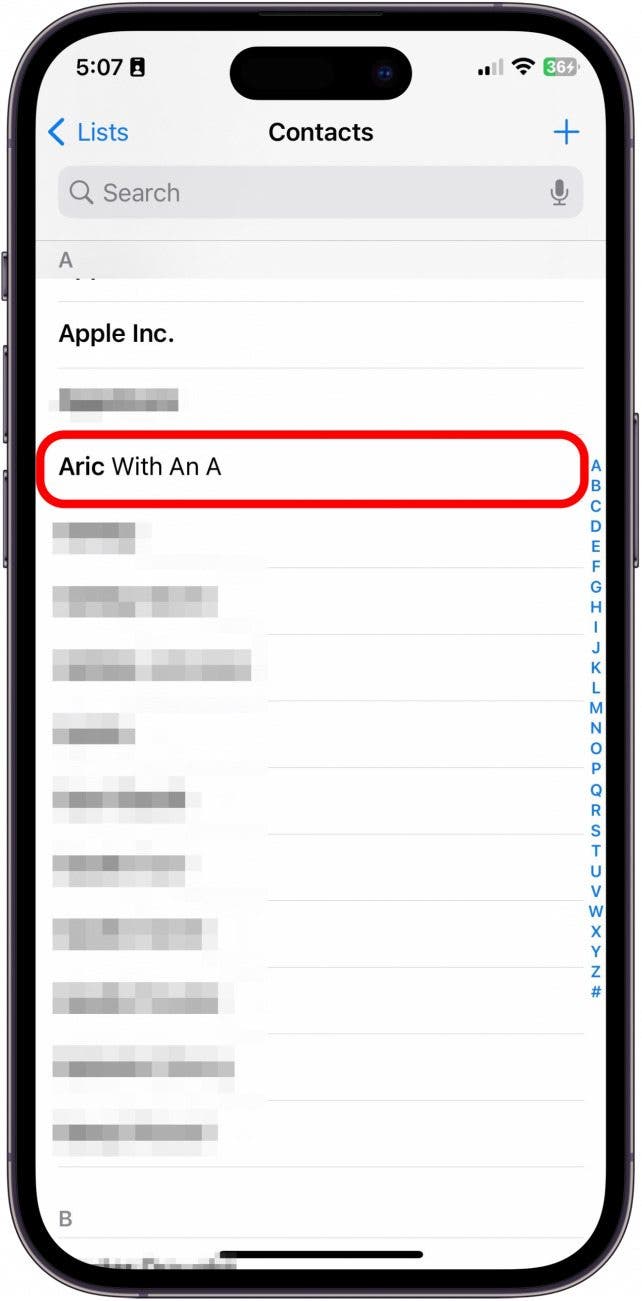
- Tap Edit in the top right.
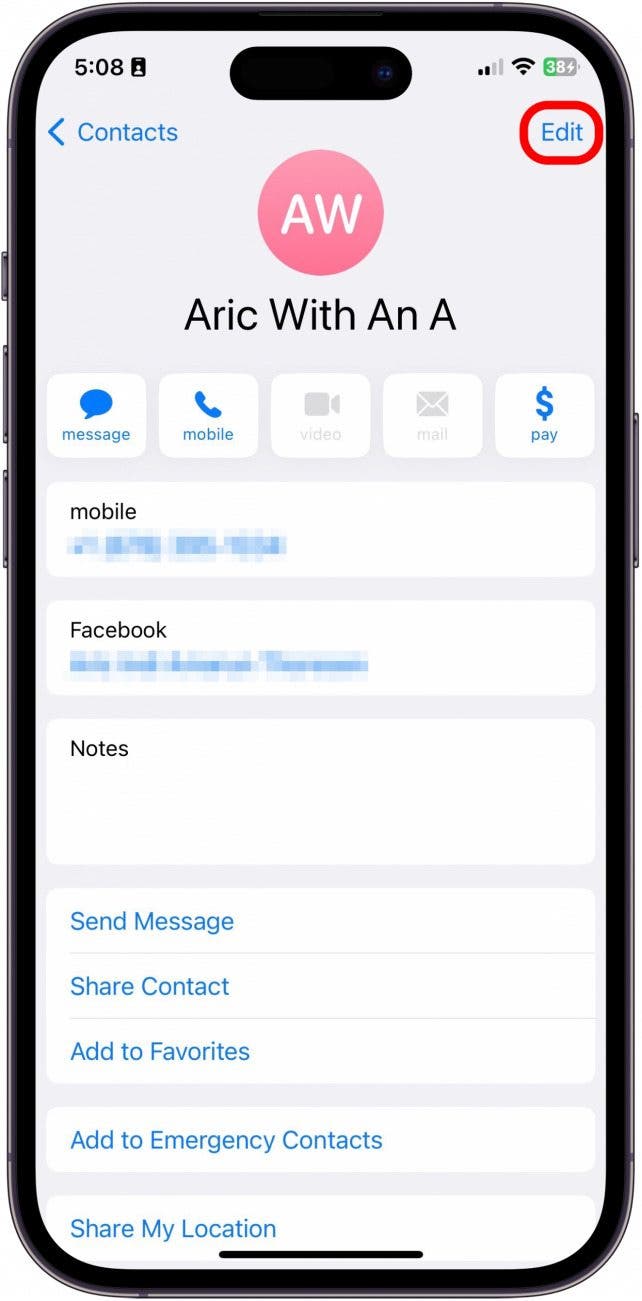
- Tap Edit or Add Photo (either will let you add a new contact image) under the image bubble.
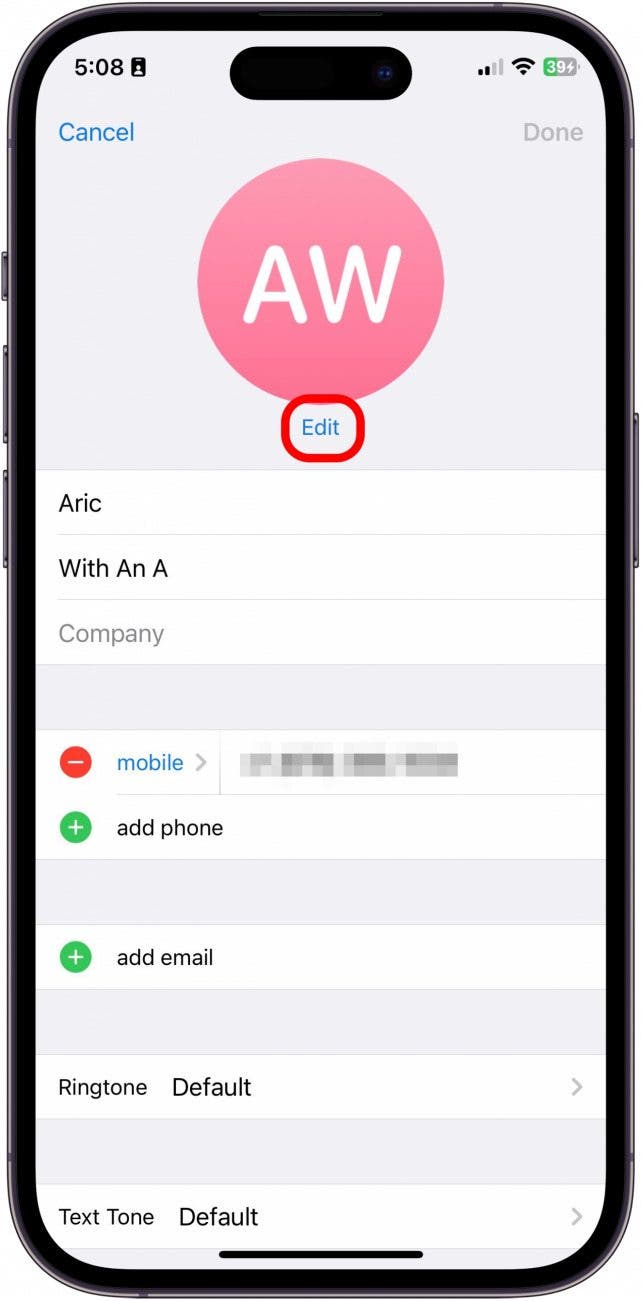
- Select the Image icon to use a picture that's saved in your Photos app.
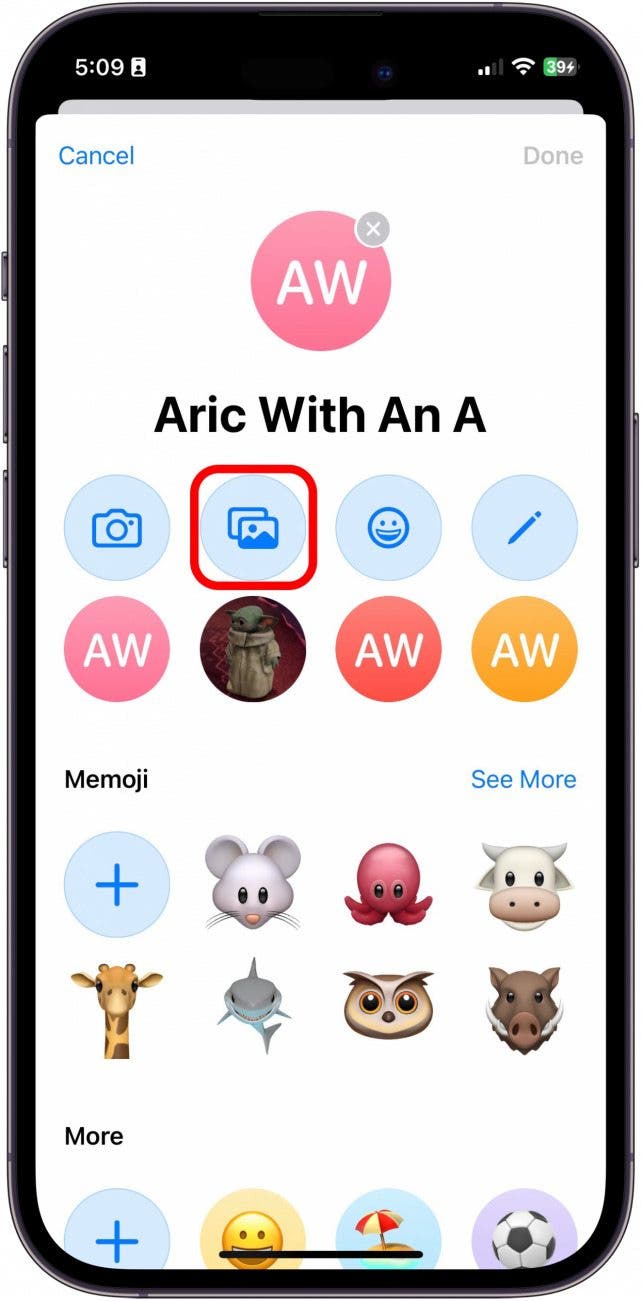
- Select the Camera icon to take a photo using your device's camera.
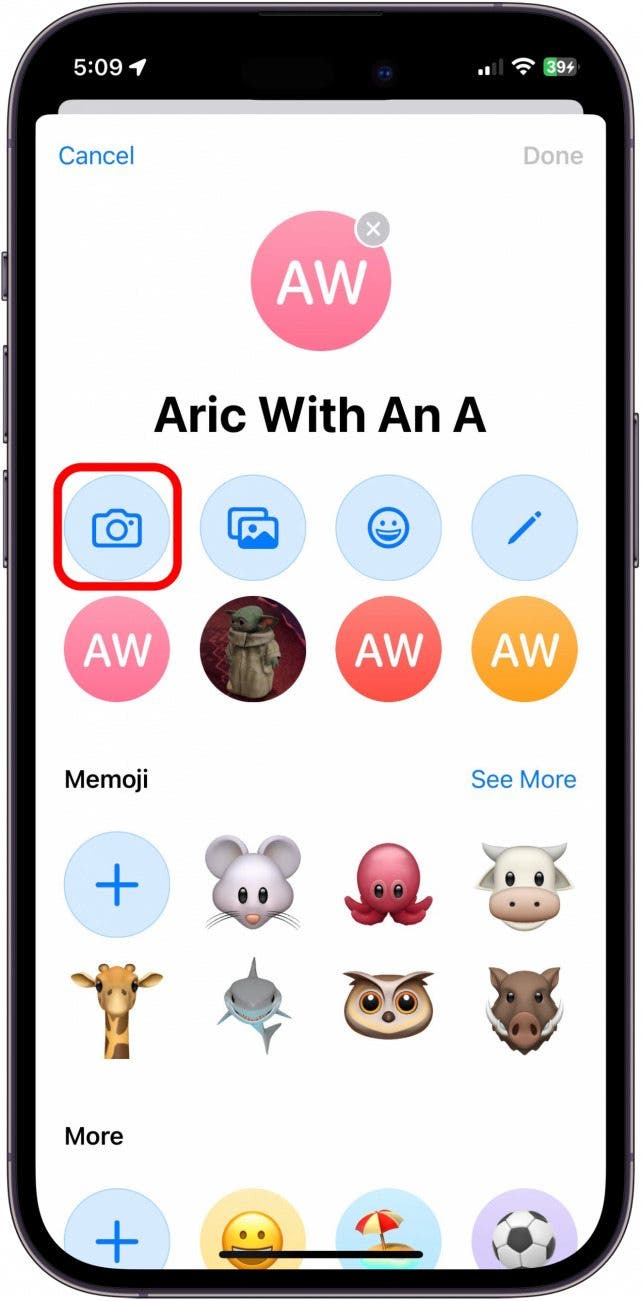
- Or select a character or emoji.
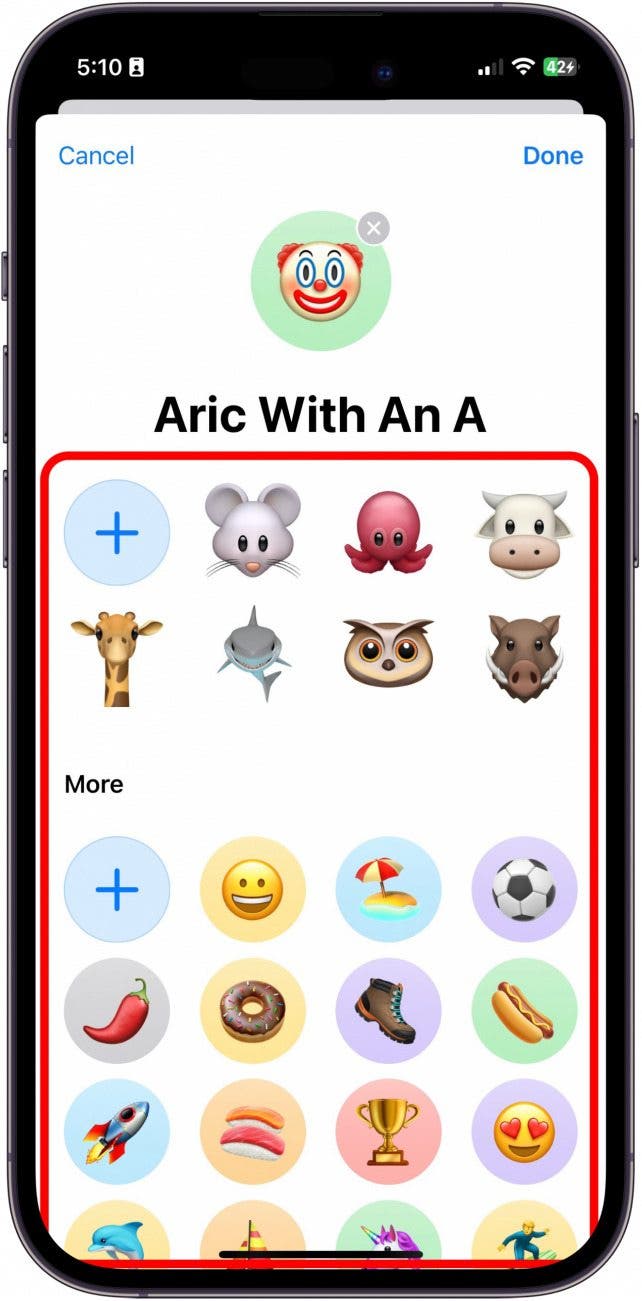
- Move and Scale the image to fit, then tap Choose.
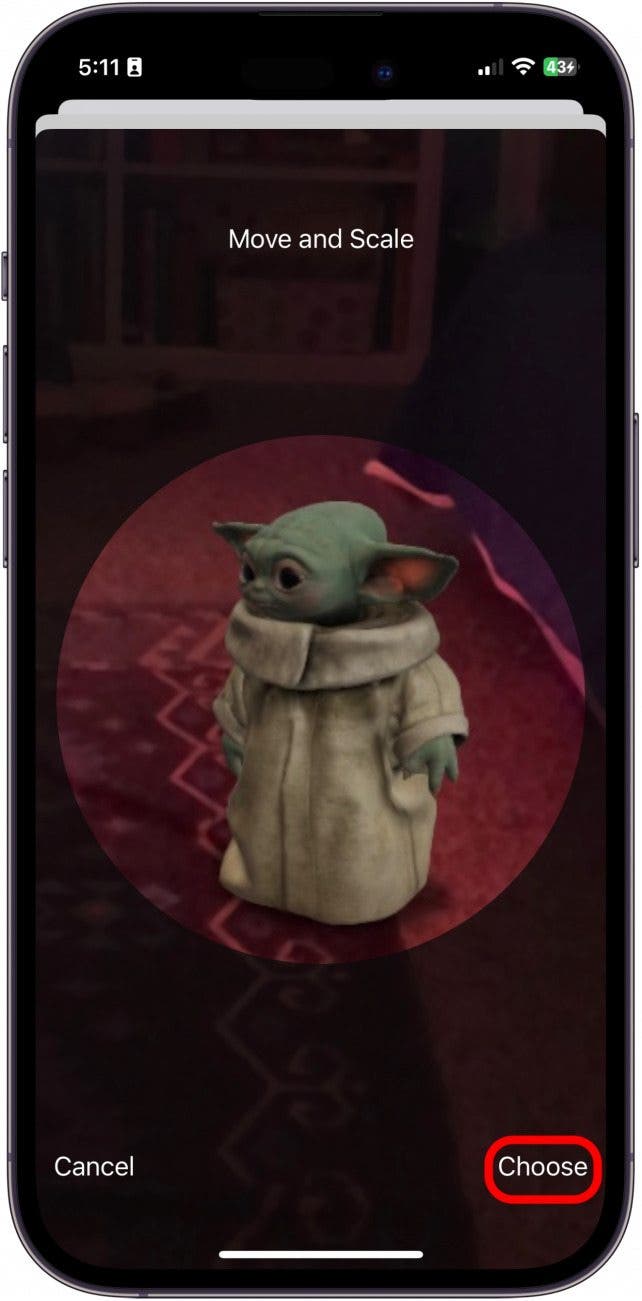
- You can tap to select a different filter for the contact image and tap Done when you're finished.
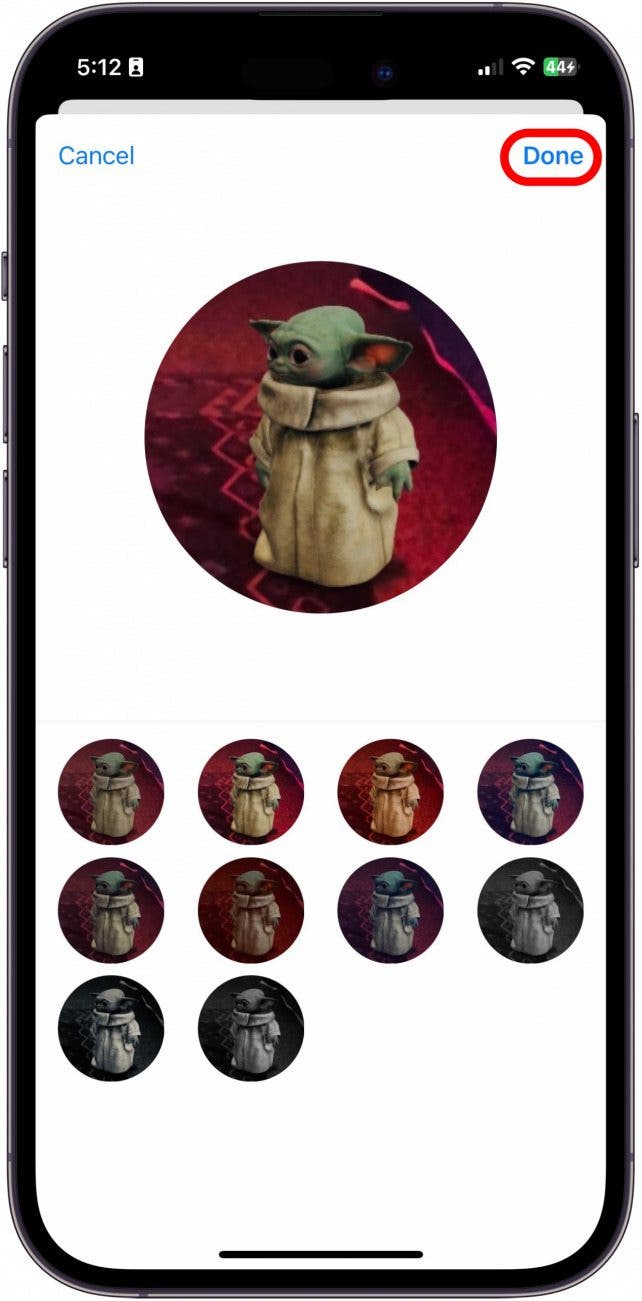
- Tap Done again to save your new contact image.
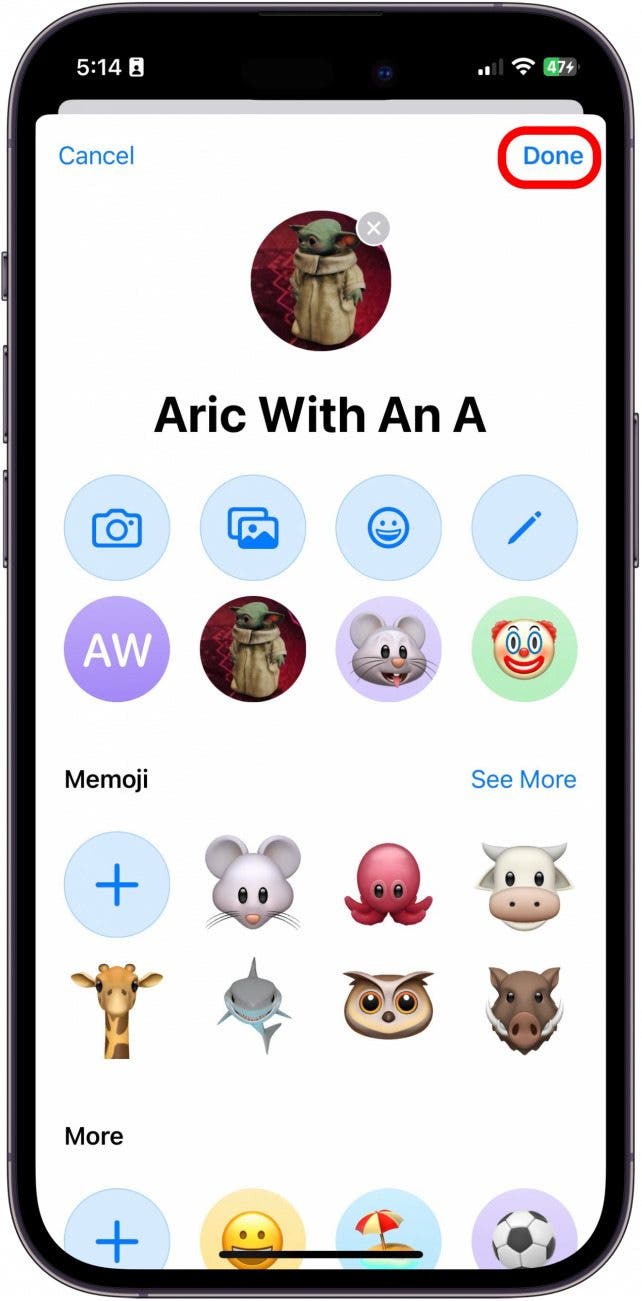
- Tap Done one final time to save your changes to the contact.
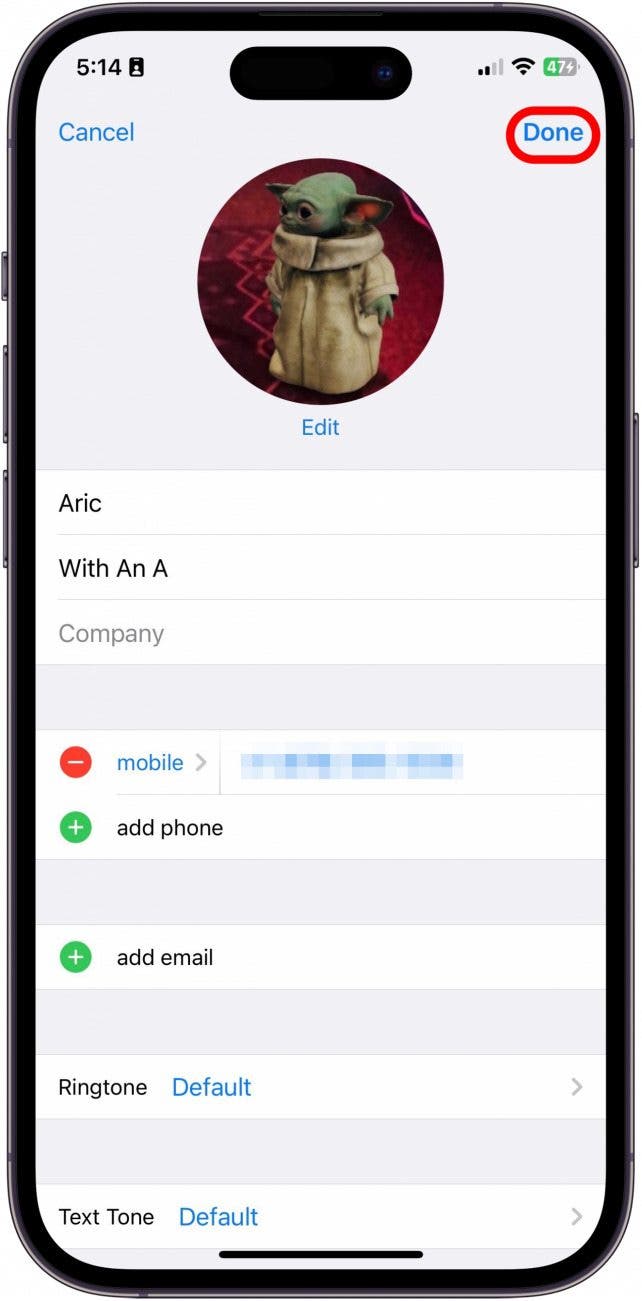
Your set picture will now display as the contact image in Messages conversations and when this contact calls you.
Every day, we send useful tips with screenshots and step-by-step instructions to over 600,000 subscribers for free. You'll be surprised what your Apple devices can really do.

Hallei Halter
Hallei is a 2018 graduate of Maharishi University of Management with a BFA in Creative & Professional Writing. She's currently working on a novel about people using witchcraft to clean their houses.
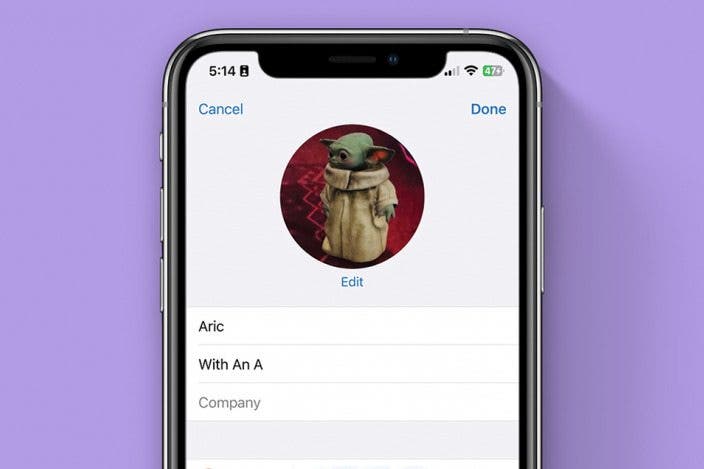

 Olena Kagui
Olena Kagui
 Amy Spitzfaden Both
Amy Spitzfaden Both

 Rhett Intriago
Rhett Intriago
 Donna Schill
Donna Schill



 Cullen Thomas
Cullen Thomas
 Susan Misuraca
Susan Misuraca



 Leanne Hays
Leanne Hays
