How to Use Safari Extensions on iPhone & iPad
Use Safari plugins on your iPhone to block ads, look for discounts, and otherwise enhance your browsing experience.


Until now, Safari extensions weren't available on iPhone or iPad, limiting the ability to use these handy third-party tools in our daily browsing. But with iOS 15, we will now be able to enjoy Safari browser extensions on these devices. Here is how to add Safari addons:
Why You'll Love This Tip
- Browse more conveniently by setting up web extensions on your iPhone in Safari.
- Access website functions such as wishlists or discount codes more easily.
Note: Since extensions are so new to Safari in iOS 15, many app developers have not yet released extensions in the App Store. For now, most of the available options are related to blocking ads and increasing browser safety, but more will follow as this new feature grows in popularity!
How to Add Extensions to Safari in iOS 15
Safari web extensions are tools that allow you to use a function of a website even when you are outside of that website. To add Safari browser extensions on your iPhone or iPad, you'll need to have updated to iOS 15 or iPadOS 15. Once you've updated to the most current software version, follow the steps below. If you're interested in learning more about the many new and improved features included in the iOS and iPadOS updates, sign up for our free Tip of the Day newsletter!
- Open the Settings app.

- Tap Safari.

- Tap Extensions.
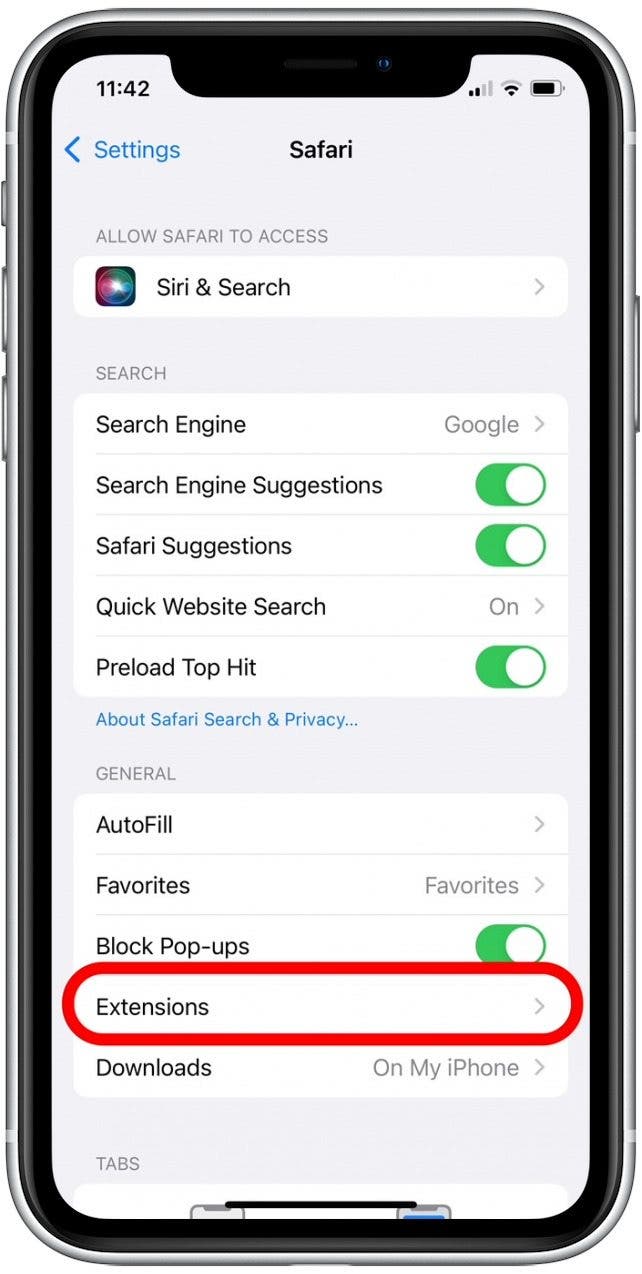
- Tap More Extensions.
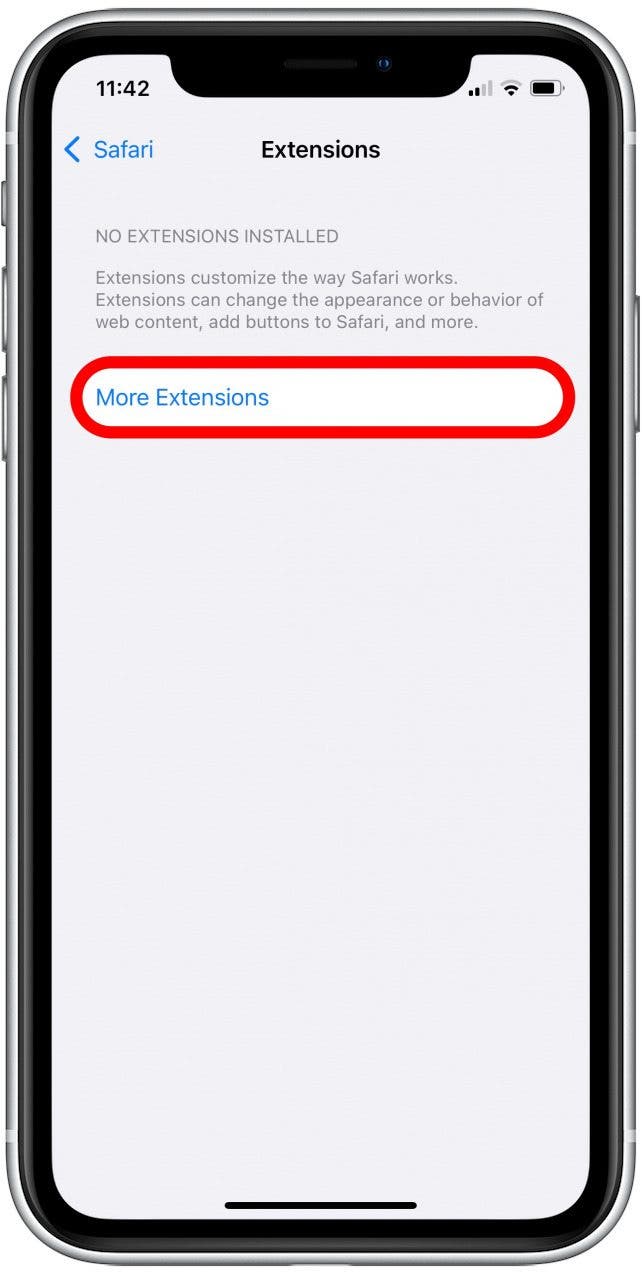
- Choose from the promoted options or type "Safari extensions" into the search bar and download the extension as you would an app.

- Return to Safari > Extensions in Settings.
- Use the toggles to enable features of the extension as you see fit.
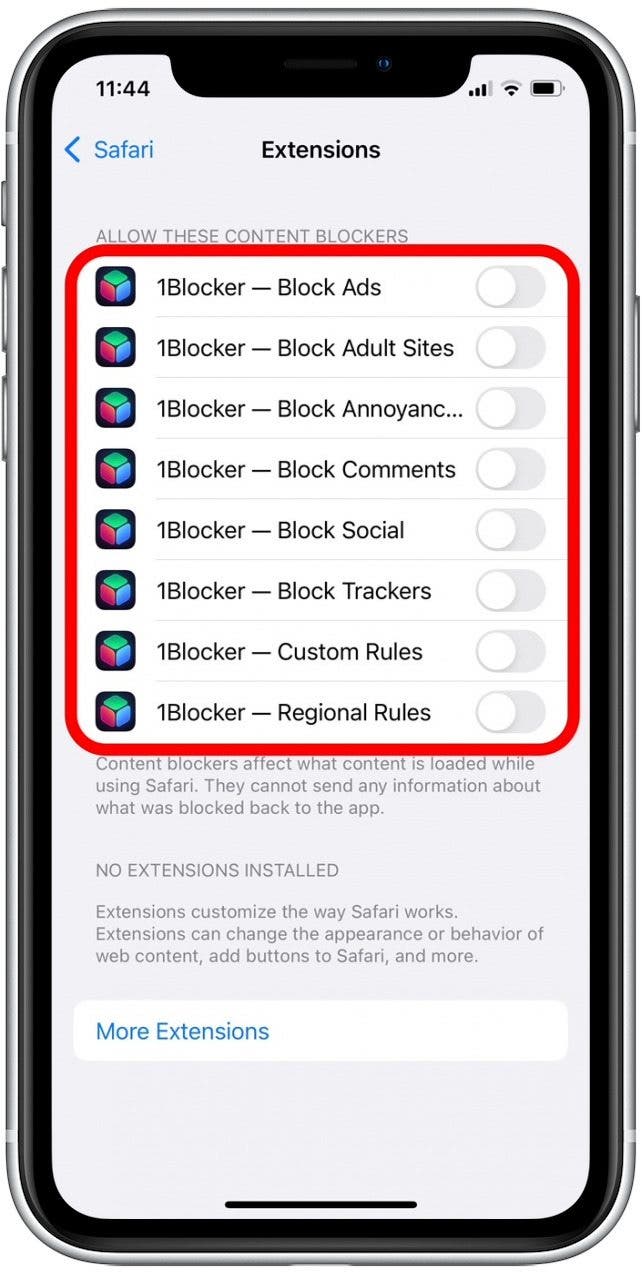
That's all there is to it! Now your Safari extension is enabled and ready to use. When you open Safari, you can find this extension in the Share menu located at the bottom of your screen.
Every day, we send useful tips with screenshots and step-by-step instructions to over 600,000 subscribers for free. You'll be surprised what your Apple devices can really do.

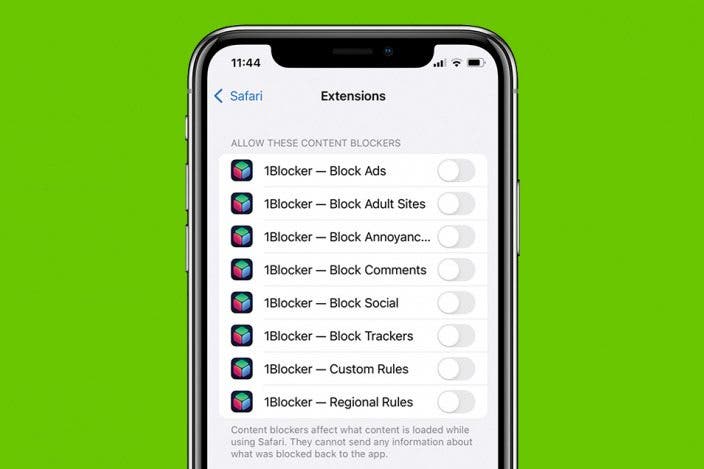

 Leanne Hays
Leanne Hays


 Olena Kagui
Olena Kagui
 Cullen Thomas
Cullen Thomas
 Rachel Needell
Rachel Needell

 Rhett Intriago
Rhett Intriago



 Susan Misuraca
Susan Misuraca


