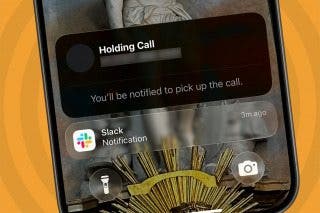How to Browse Using Keyboard Shortcuts on Your iPad



If you use a keyboard on your iPad or iPhone, keyboard shortcuts are a fantastic way to easily get around. Instead of constantly touching the screen, you can use keyboard shortcuts to quickly complete actions. This tip focuses on using keyboard shortcuts to browse through the Mail app and Safari. Here’s how to browse using keyboard shortcuts on your iPad.
We've already gone over how to use the space bar in place of a period as a keyboard shortcut, how to create iPhone keyboard shortcuts, and how to use emoji keyboard shortcuts. For more great iPhone tutorials, check out our free Tip of the Day.
It’s always good to know that you can view (some of) your keyboard shortcuts from any screen by holding down the Command button. The command button is what tells your iPad you’re using a shortcut.
How to Browse Mail with Keyboard Shortcuts:
-
In the Mail app, you can now use the arrow keys to go through your Mail.
-
To do this, hold down the command key and tap the up and down arrow.
This allows you to go through your emails one-by-one and tap delete for any you don’t want to read further.
How to Browse in Safari with Keyboard Shortcuts:
-
Tap the spacebar to scroll down a page. It’s a pretty fast scroll so a light tap is all that’s needed.
To learn more shortcuts to navigate apps on your iPad, read this.
Every day, we send useful tips with screenshots and step-by-step instructions to over 600,000 subscribers for free. You'll be surprised what your Apple devices can really do.

Conner Carey
Conner Carey's writing can be found at conpoet.com. She is currently writing a book, creating lots of content, and writing poetry via @conpoet on Instagram. She lives in an RV full-time with her mom, Jan and dog, Jodi as they slow-travel around the country.
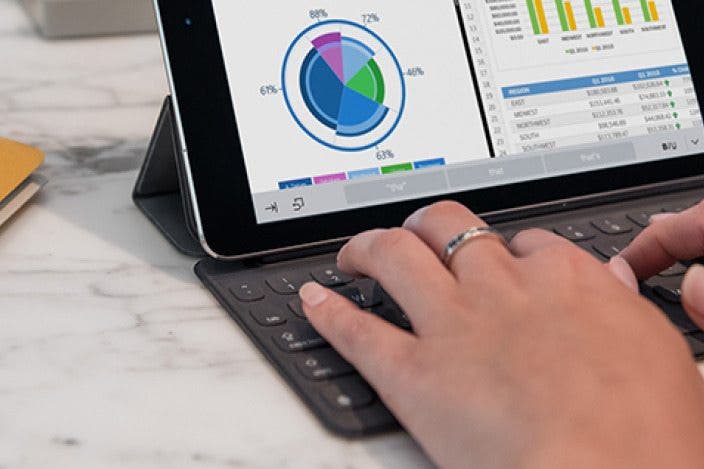


 Rachel Needell
Rachel Needell
 Olena Kagui
Olena Kagui


 Leanne Hays
Leanne Hays


 Rhett Intriago
Rhett Intriago


 August Garry
August Garry
 Amy Spitzfaden Both
Amy Spitzfaden Both