How to Check the Weather Forecast on Your iPhone


If you're wanting to know what the weather or temperature is in your current location or somewhere else, you can open the Weather app on your iPhone and get the current and weekly forecast. Thanks to Locations Services, you don't even need to enter your current location to get the local weather. Your iPhone will know where you are and show you what weather and temperatures to expect.
Related: How to Add and Delete Locations in the Weather App on iPhone
If you want your Weather app to always have the up-to-date weather for wherever you are, you'll have to enable Locations Services:
- Open Settings and tap Privacy.
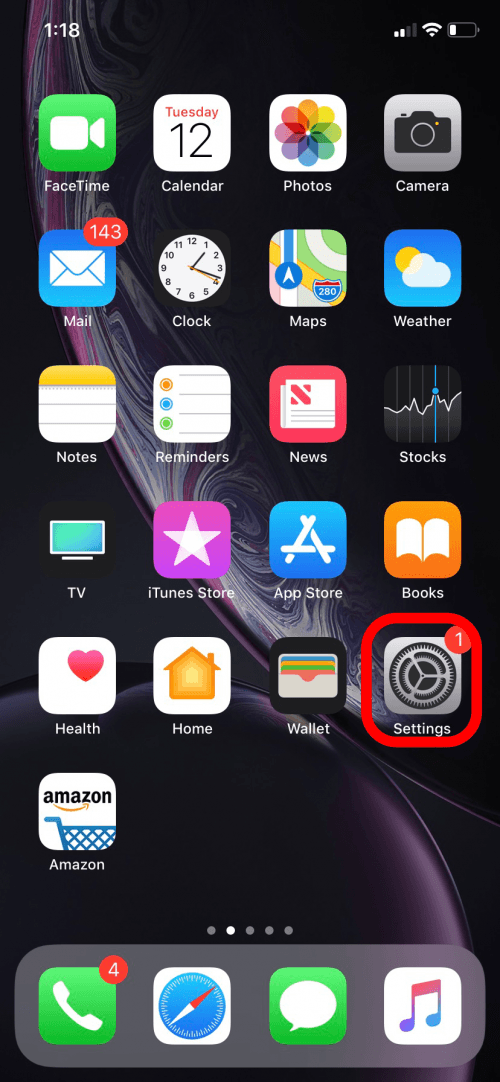
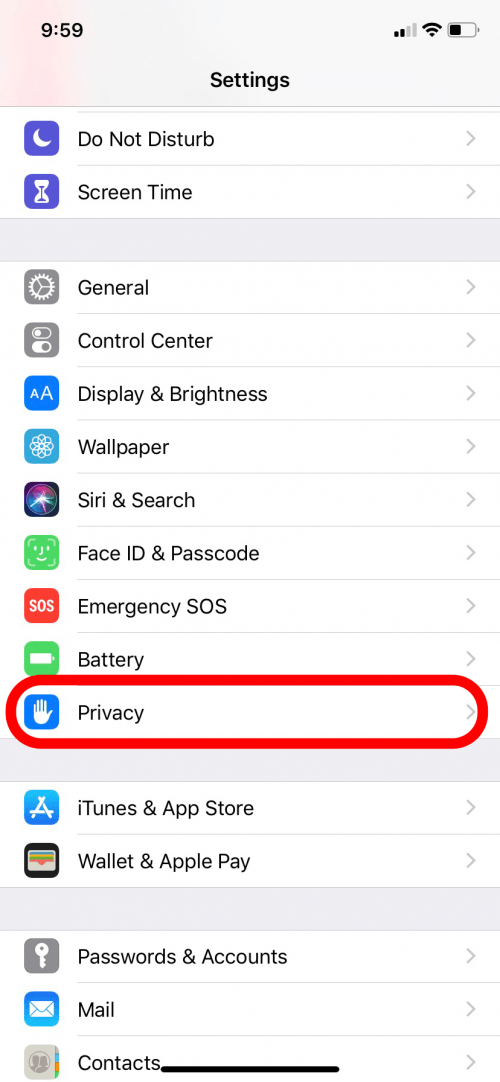
- Tap Locations Services and toggle Location Services to On.
- This enables your iPhone to know where you currently are. Don't worry though! Even when you have Location Services on, apps still need your permission to access your location.
- You can choose which apps can access your location and when in the list below. You will need to grant the Weather app access.
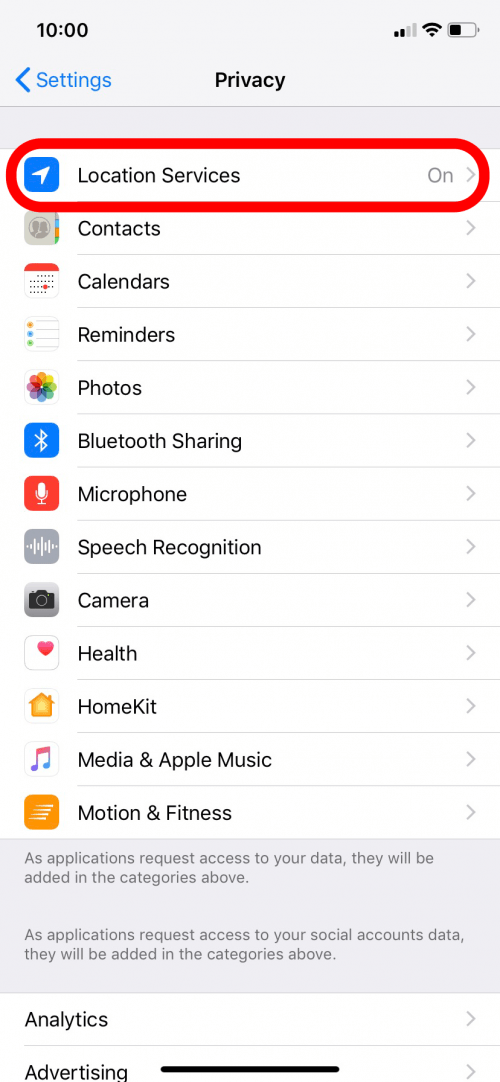
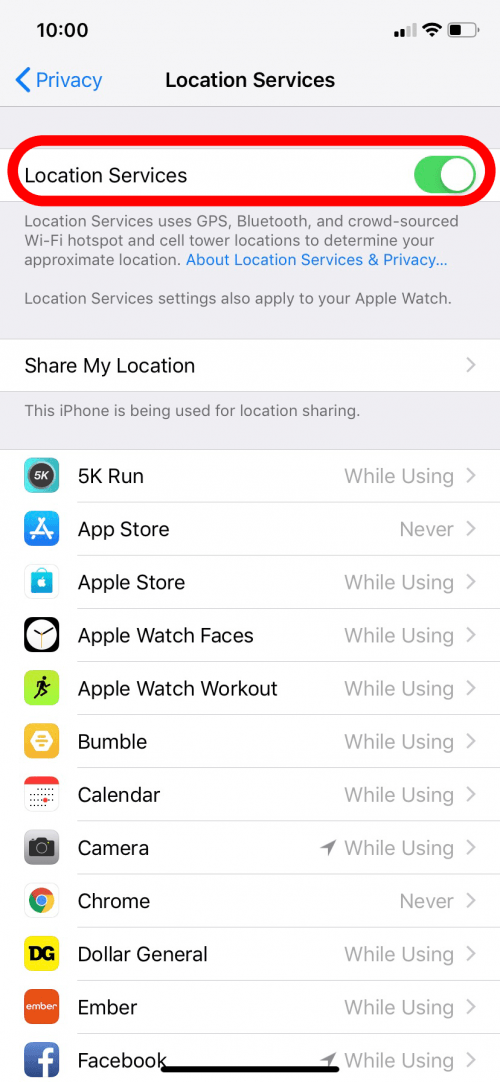
- Tap the Weather app icon.
- Then tap Always. This will enable Location Services to always be on for Weather, even when you're not using the app.
- If you select While Using, the Weather app will refresh when you open the app to show your current location's forecast.
- If you select Never, the Weather app will only show the weather for locations you have added to the Weather app. If you want to see the weather in your current location, you will have to add it.
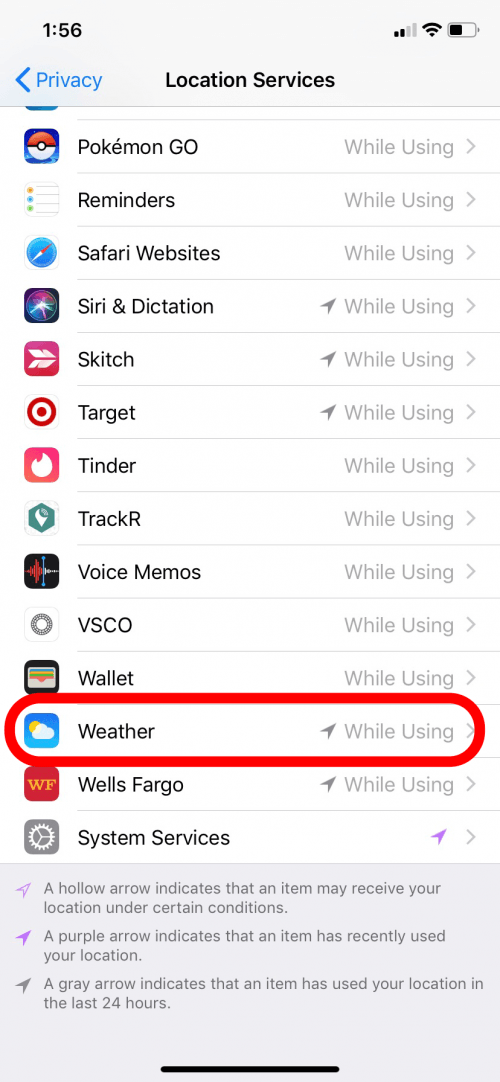
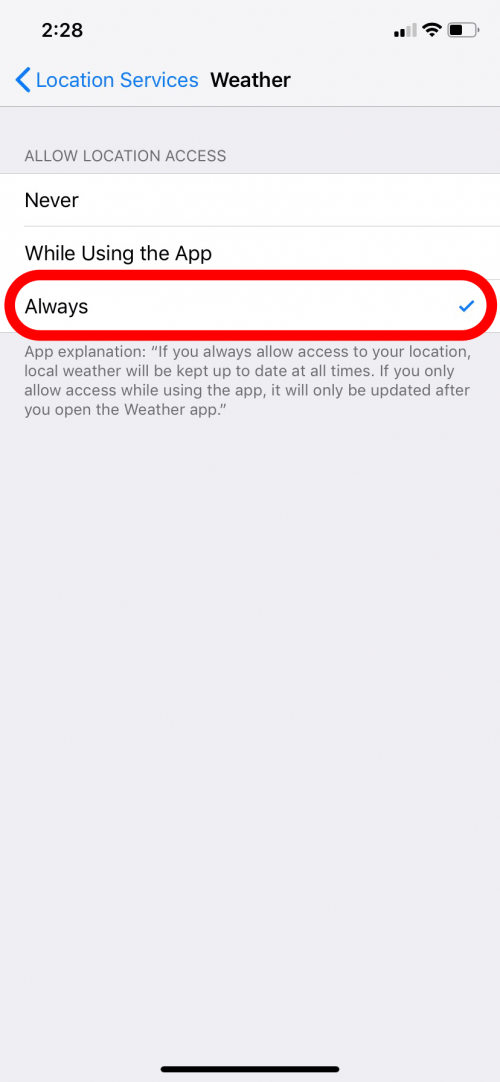
Now you can check the weather:
- Open the Weather app.
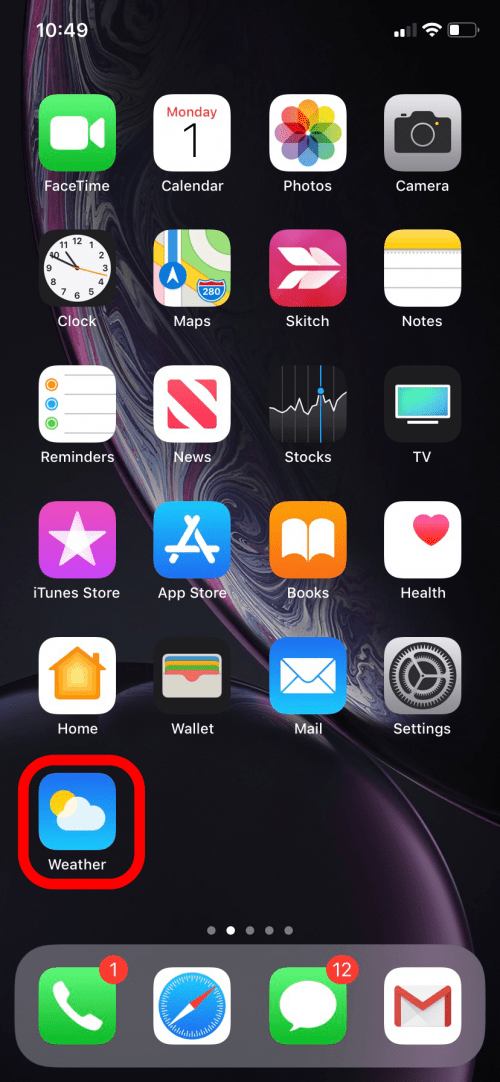
- You'll see the temperature of your location, which will have the triangular Location Services icon next to it. You can change the temperature from Fahrenheit to Celsius by tapping the Celsius/Fahrenheit icon.
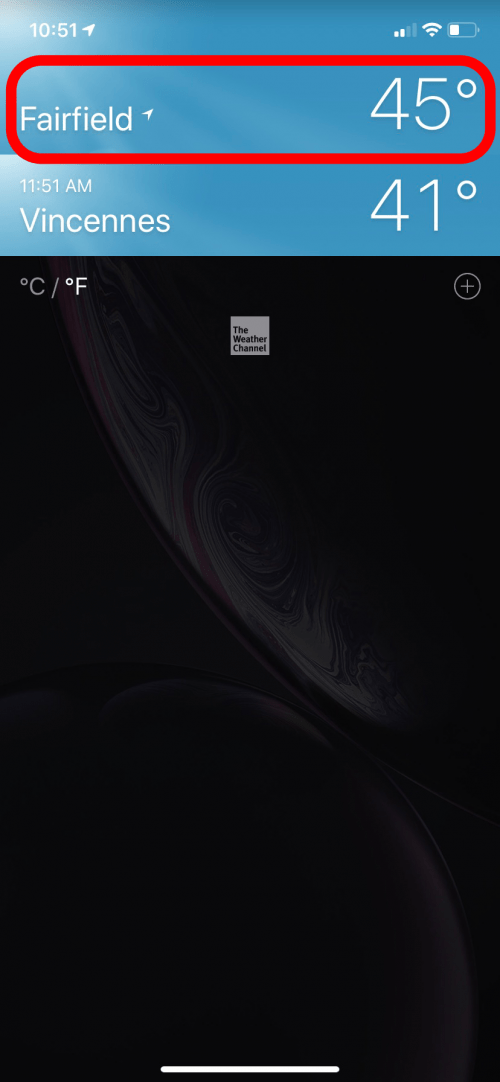
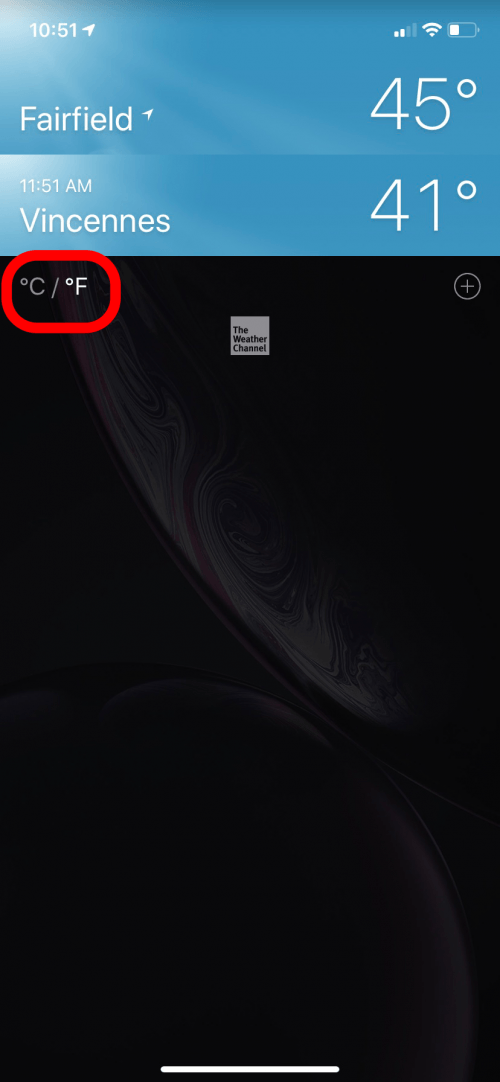
- Tap your location. The background picture will change with the weather. In this example, the weather is sunny and the background is blue with sunlight. If the weather were rainy, the background would be grey with clouds. The current weather and temperature is at the top. Below is the day, with the high and low temperatures next to it.
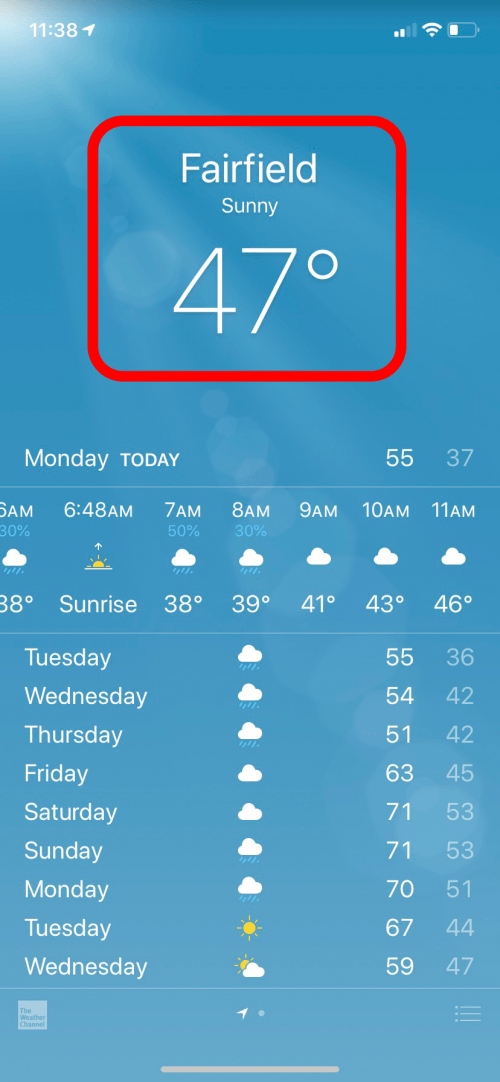
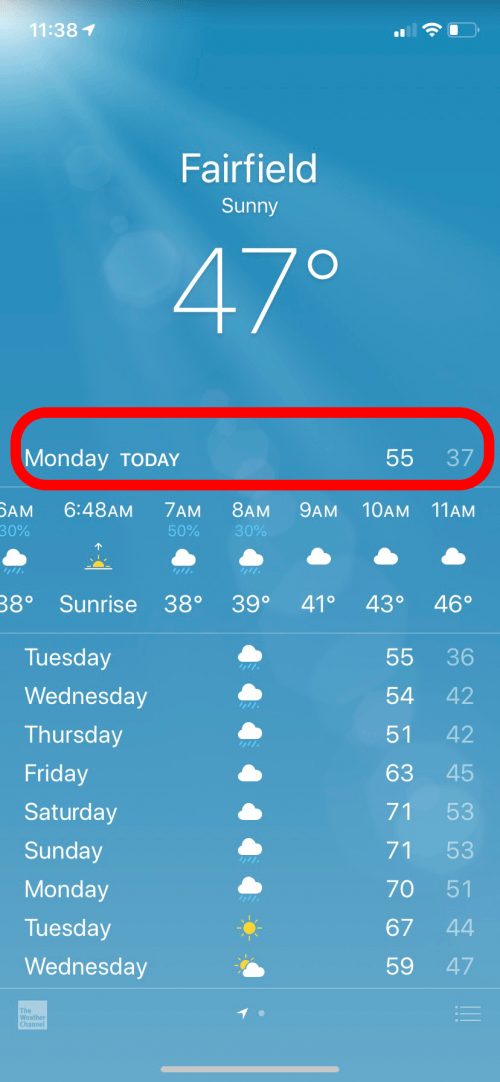
- You can scroll the day's hourly forecast to see what the current day may be like.
- The weekly forecast shows anticipated weather and temperatures.

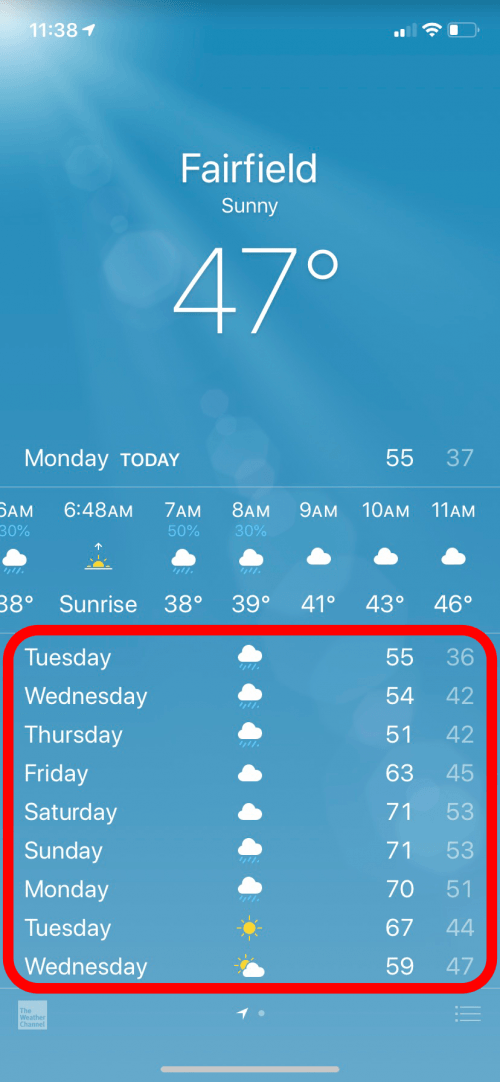
- Below the weekly forecast is a brief overview of Today's weather.
- Then there are some details including times for sunrise and sunset, chance of rain, and air quality.
- I look at the Feels Like temperature to decide if I'll need to bring a jacket before leaving the house.
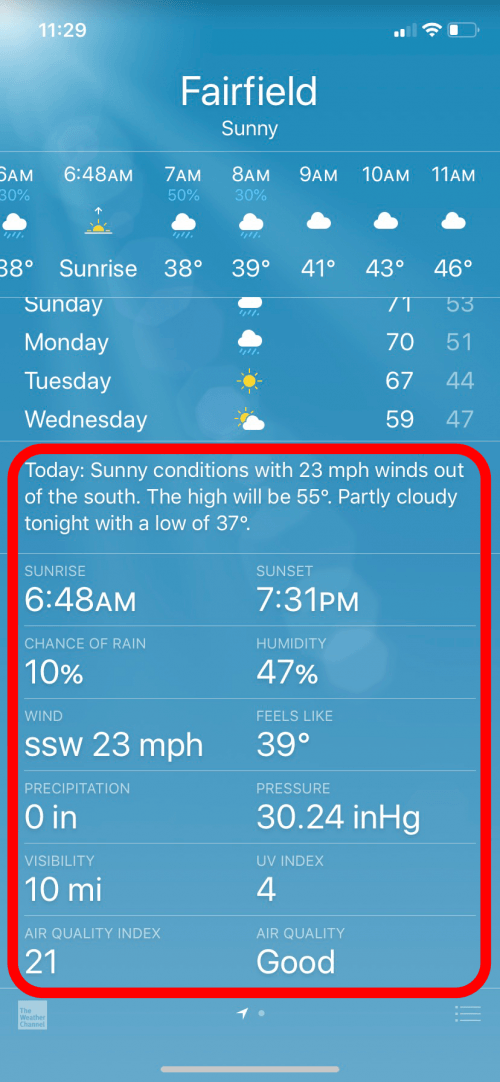
If you're having trouble with the Weather app and it's not showing you the weather of your current location, you might have to delete the app and re-download it. Or, you can try this method: Turn off Location Services (Settings > Privacy > toggle Location Services Off), reboot your iPhone, toggle Location Services back to On, then open Weather to let it refresh. If you want to set a default weather location in your iPhone Weather app, here's how.
Every day, we send useful tips with screenshots and step-by-step instructions to over 600,000 subscribers for free. You'll be surprised what your Apple devices can really do.

Hallei Halter
Hallei is a 2018 graduate of Maharishi University of Management with a BFA in Creative & Professional Writing. She's currently working on a novel about people using witchcraft to clean their houses.


 Leanne Hays
Leanne Hays
 Rhett Intriago
Rhett Intriago
 Olena Kagui
Olena Kagui

 August Garry
August Garry
 Amy Spitzfaden Both
Amy Spitzfaden Both

 Sarah Kingsbury
Sarah Kingsbury
 Cullen Thomas
Cullen Thomas





 Kenya Smith
Kenya Smith