How to Compare Edited Photos & Videos to the Original on Mac
Learn how to compare an original and edited photo in the Photos app on Mac.


Before you begin to add filters or otherwise edit pictures and videos in the Photos app on your Mac, you’ll want to know how to compare your edited media to the originals. Here’s how to compare edited pictures and videos to the original versions.
Related: How to Duplicate a Photo or Video on Mac
Why You'll Love This Tip
- Go back and forth between edited and original versions to compare them.
- Decide whether your edits are an improvement on your original photo.
How to Compare Edited Pictures & Videos to the Originals on Mac
This Mac Photos app tip will help you decide if photo and video edits are an improvement to the original photo or video, or not. Here's how to compare edited photos and videos to the original versions on a Mac. For more great Photos app tutorials, check out our free Tip of the Day.
- Open the Photos app on your Mac, open the photo you want to edit, and click Edit.

- After you’ve applied a filter or made other edits, click and hold the Without Adjustments button, or press and hold the M key on your keyboard to see the original picture or video.
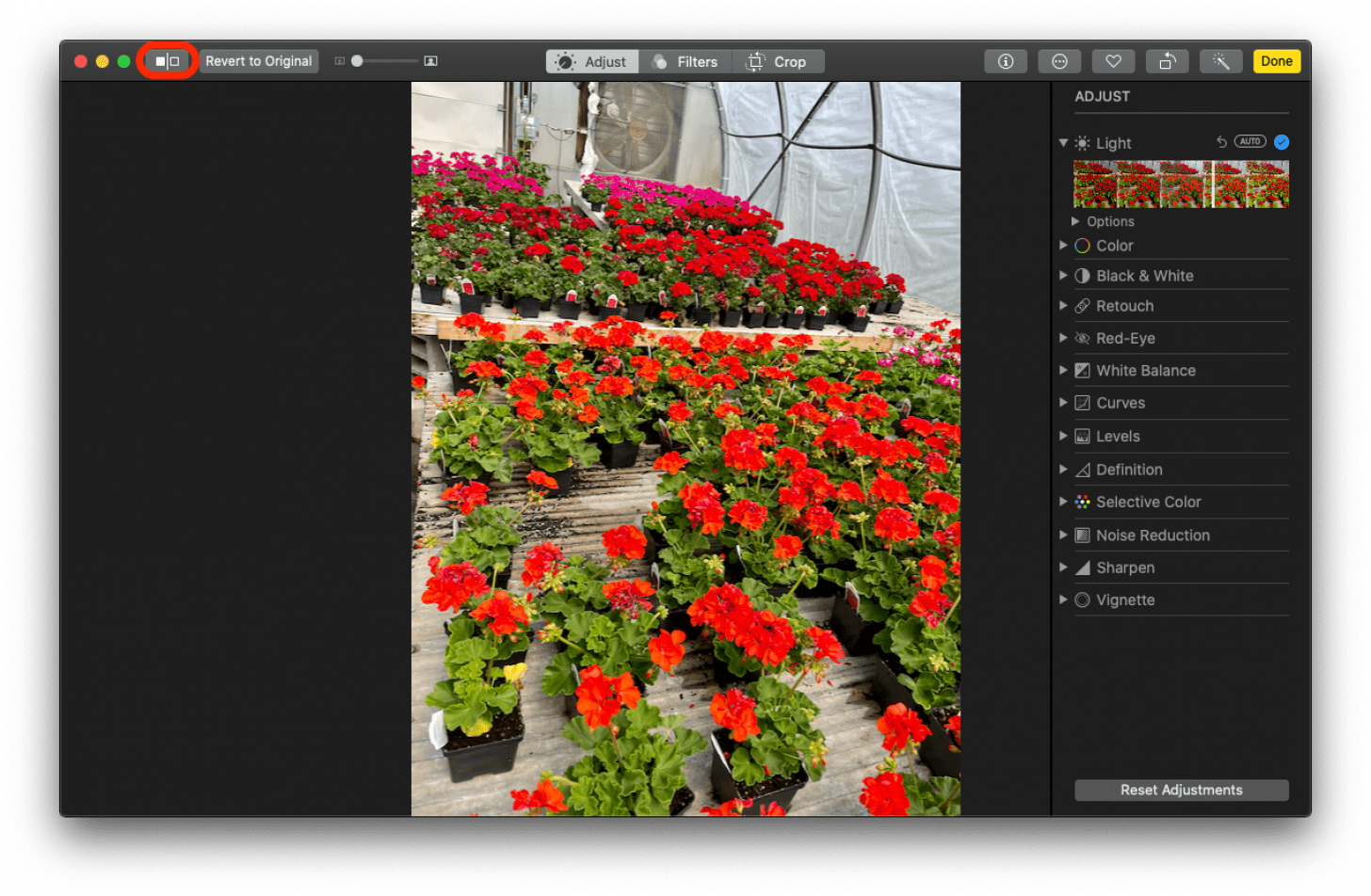
- Click the Without Adjustments button again or release the M key to see your photo with edits.
You may also want to learn how to put a filter on a photo or video on a Mac.

Leanne Hays
Leanne Hays has over a dozen years of experience writing for online publications. As a Feature Writer for iPhone Life, she has authored hundreds of how-to, Apple news, and gear review articles, as well as a comprehensive Photos App guide. Leanne holds degrees in education and science and loves troubleshooting and repair. This combination makes her a perfect fit as manager of our Ask an Expert service, which helps iPhone Life Insiders with Apple hardware and software issues.
In off-work hours, Leanne is a mother of two, homesteader, audiobook fanatic, musician, and learning enthusiast.
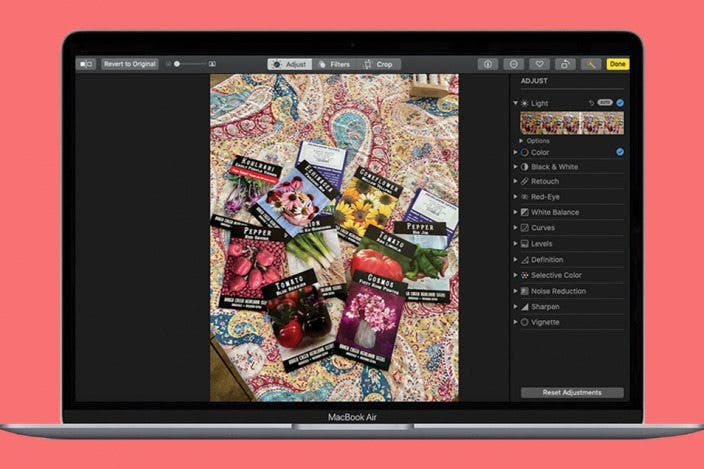

 Rachel Needell
Rachel Needell
 Rhett Intriago
Rhett Intriago






 Olena Kagui
Olena Kagui
 Leanne Hays
Leanne Hays

 Amy Spitzfaden Both
Amy Spitzfaden Both


 Susan Misuraca
Susan Misuraca