How to Connect Your AirPods to Your Mac, MacBook Pro & MacBook Air
Pair your AirPods with your Mac to easily tune into video calls, podcasts, and music.


If you’ve recently purchased (or been gifted!) a pair of AirPods, you’re probably wondering how to set up your AirPods to pair with your Apple computer. We’ll walk you through how to connect your AirPods to your Mac computer. Let’s get started!
Here's how to connect your AirPods to your computer:
- Click the Bluetooth icon at the top of your computer screen.
- Select Open Bluetooth Preferences.
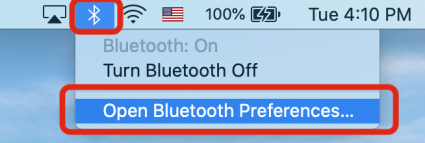
- With your AirPods still in the case, open the lid.
- Press and hold the button on the back of the case until the status light flashes white. This will put your AirPods in pairing mode.

- In the Bluetooth menu you've jst opened on your Mac, click the Connect button next to your AirPods in the device list.
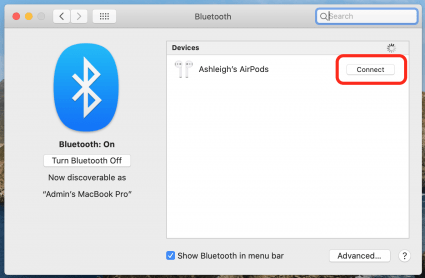
Related: Apple AirPods Guide: How To Connect (Pair), Set Up, Charge, Use AirPod Controls & More
Your AirPods are now paired with your Mac! If you’d like, you can also learn how to make your AirPods louder or change your AirPods default settings. To change your AirPods default settings, click the Bluetooth icon, select Open Bluetooth Preferences, and click the Options button next to your AirPods. This will allow you to enable skipping to the next track or pausing your music with a quick double-tap on your AirPods.


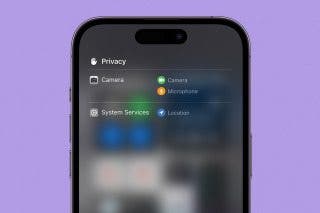
 Rhett Intriago
Rhett Intriago
 Rachel Needell
Rachel Needell


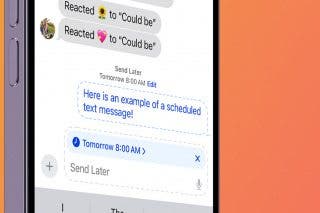
 Amy Spitzfaden Both
Amy Spitzfaden Both


 Brian Peters
Brian Peters
 Olena Kagui
Olena Kagui

 Leanne Hays
Leanne Hays

