How to Create a Scannable Wi-Fi Password
Avoid having to manually type in a Wi-Fi password and create a QR code that people can scan.


A Wi-Fi password can be cumbersome to type in, especially for guests if you run a commercial establishment like a cafe or AirBnB. Instead, you can make a QR code that guests can simply scan with their phones to join the network. Here's how to make a scannable QR code for your Wi-Fi network.
Related: How to Add a Boarding Pass to Apple Wallet
How to Turn a Wi-Fi Password into a QR Code for Easy Sharing
For more handy tips on making the most of your Apple devices, sign up for our free Tip of the Day Newsletter. There are many QR code generators available online. One that is good quality and free to use is QiFi, and that’s the one that will be used in the following steps. Below, we'll show you how to use this Wi-Fi QR code generator to create a scannable Wi-Fi password on your iPhone:
- Click the link to open qifi.org.
- In the SSID field, type the name of your Wi-Fi network.
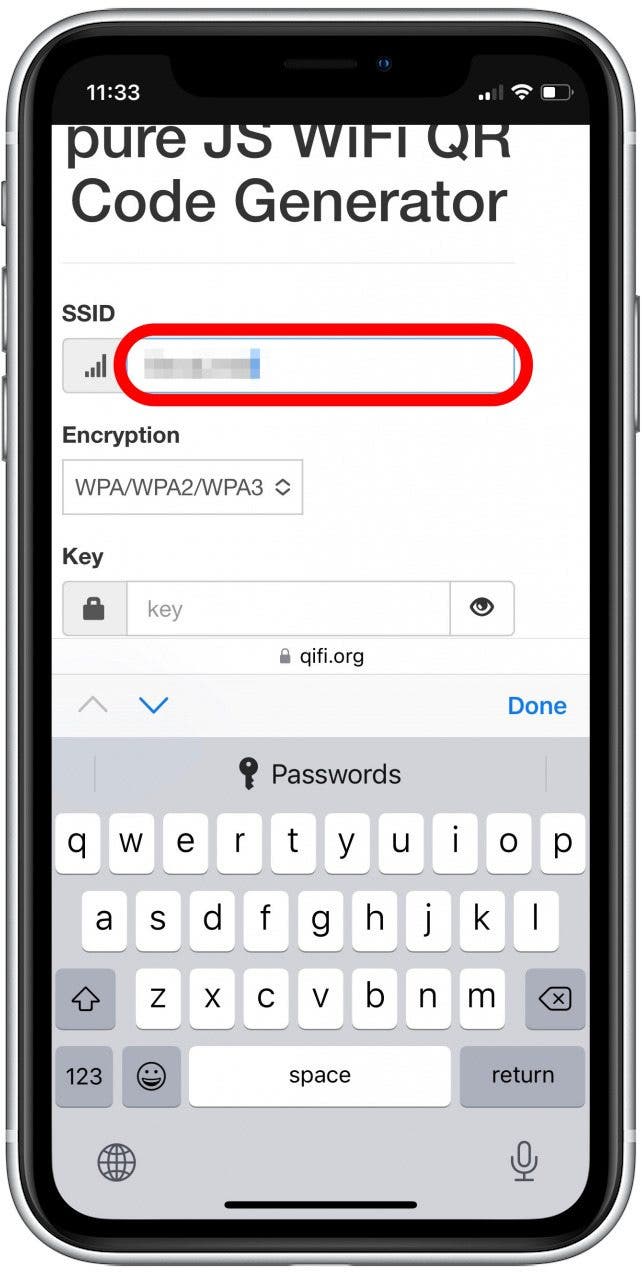
- Tap on the Encryption dropdown menu, and select WPA/WPA2/WPA3 (this is the most common), WEP (for very old network setups), or None. (If you're not sure what type of Wi-Fi encryption you have, you can right-click on the Wi-Fi icon on a Mac to view the security type.)
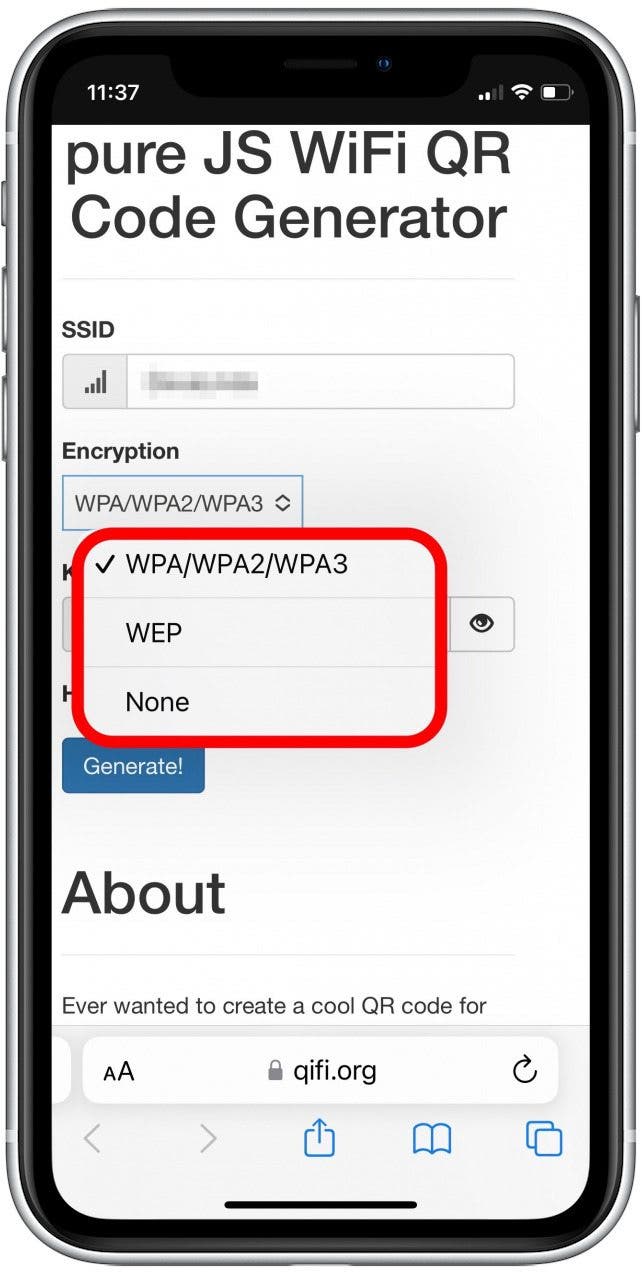
- In the Key text field, type in your Wi-Fi password.
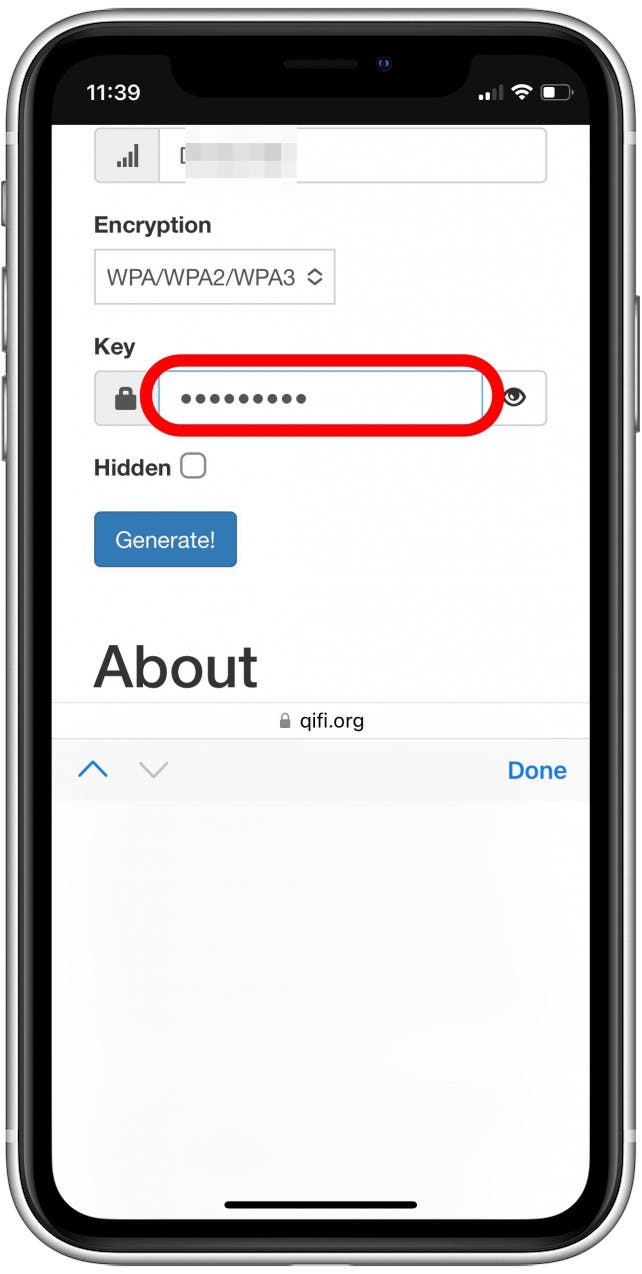
- Tap Generate to create the scannable QR code.
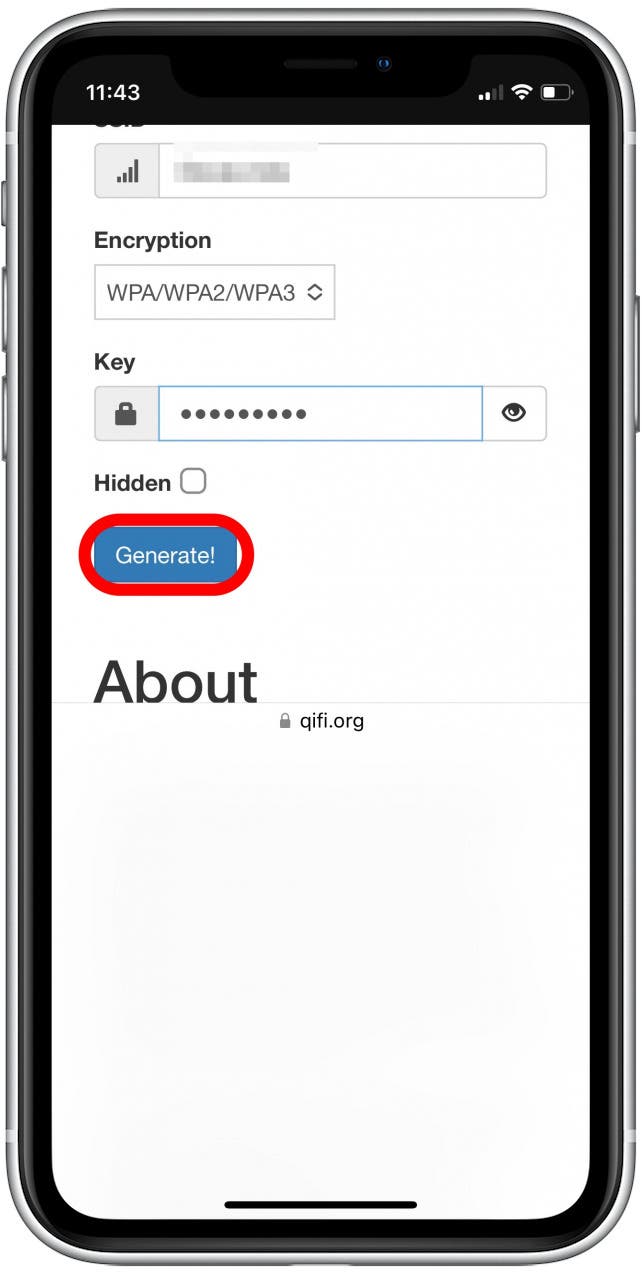
- If you want to save your QR code on QiFi, tap Save.
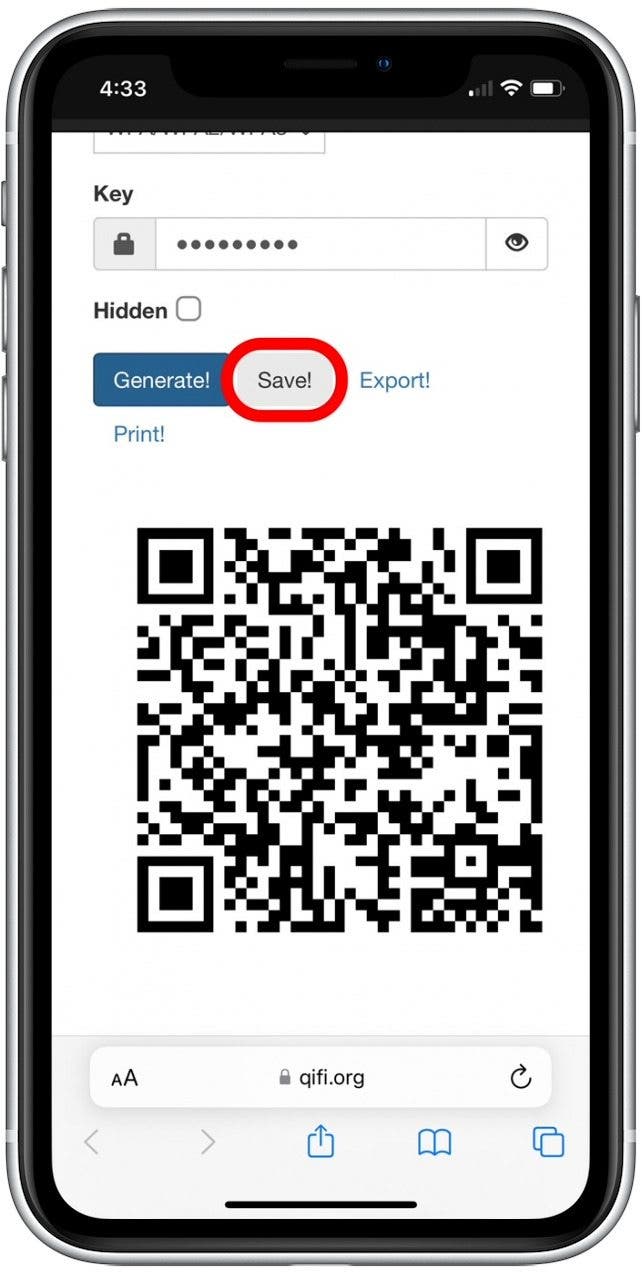
- If you want to save your QR code on your device, tap Export to download your QR code as an image file. (We recommend exporting so you can save the file locally.)
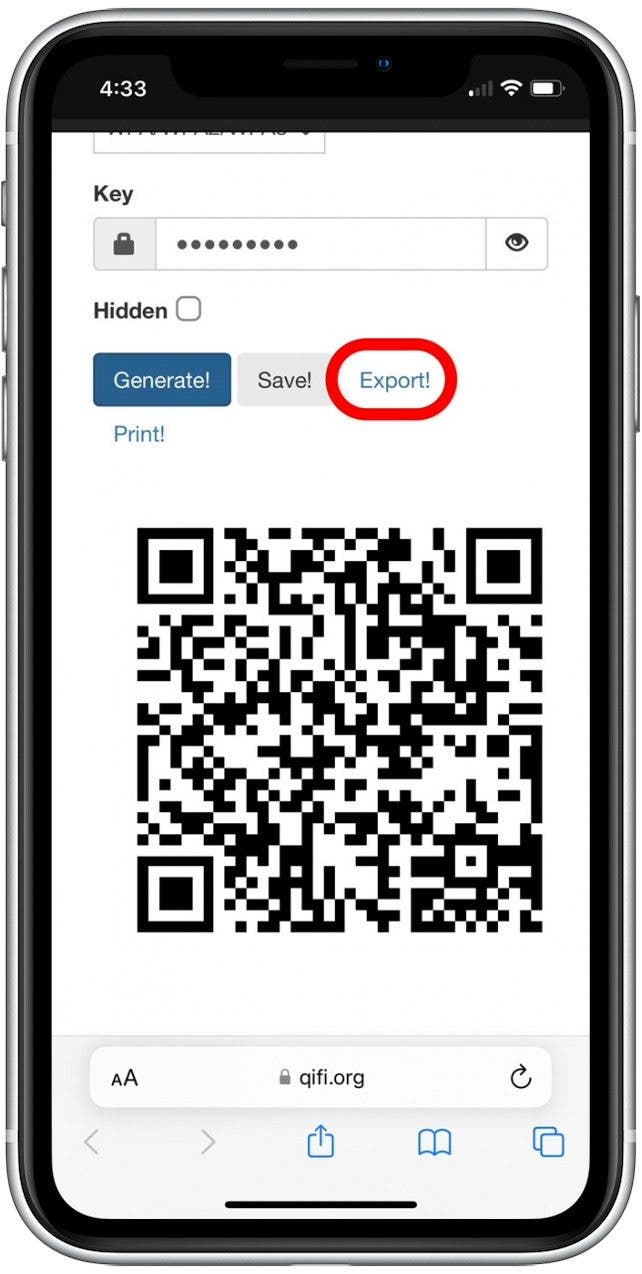
- If you want to print your QR code, tap Print.
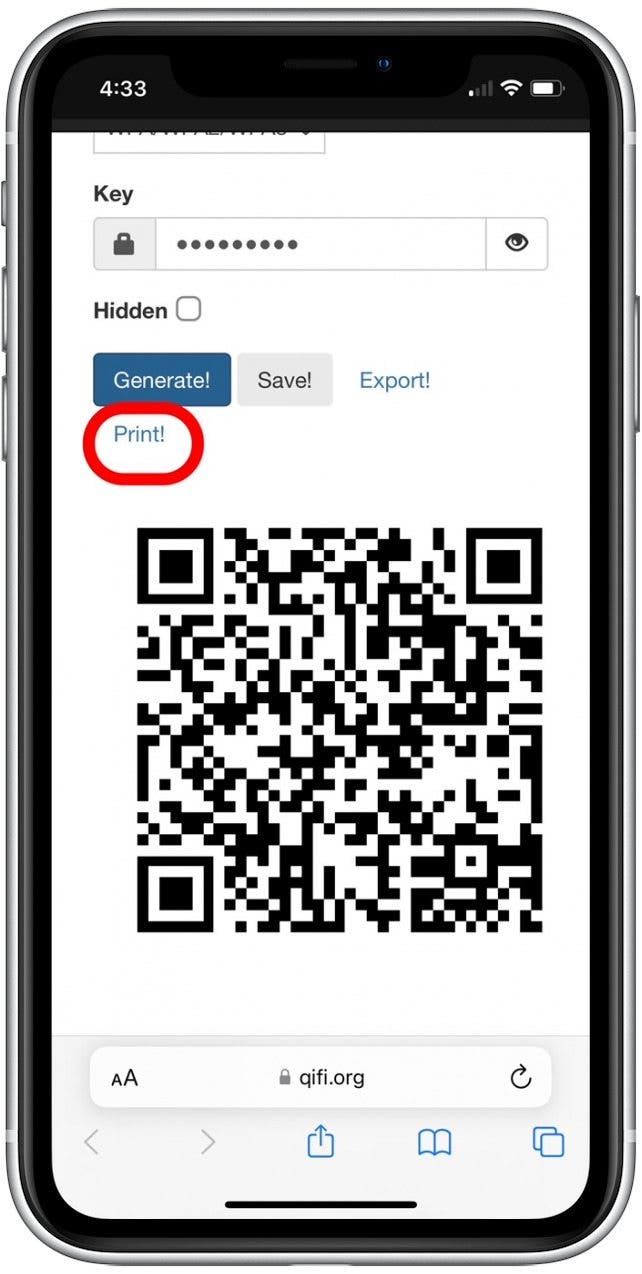
Now joining your Wi-Fi network will be easier than ever! If you choose to Export your QR code, it will be saved as an image in your Safari downloads. On an iPhone, you'll see a blue arrow appear on your Safari search bar. Tap the blue arrow and tap Downloads to open and save the image file in your app of choice.

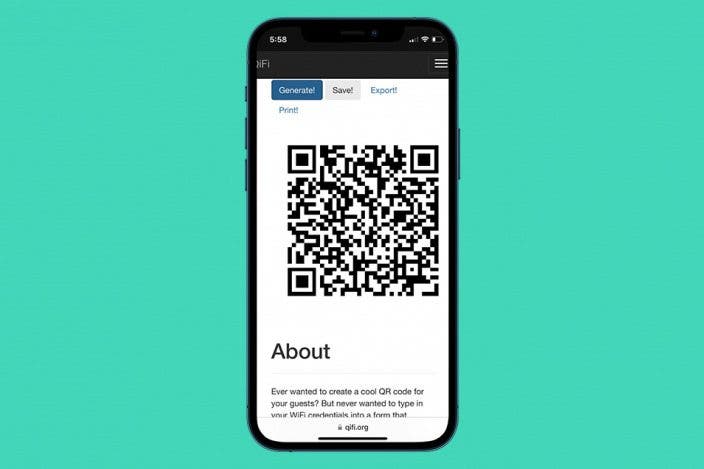

 Olena Kagui
Olena Kagui
 Leanne Hays
Leanne Hays
 Devala Rees
Devala Rees
 Rhett Intriago
Rhett Intriago
 Rachel Needell
Rachel Needell

 Amy Spitzfaden Both
Amy Spitzfaden Both


 August Garry
August Garry





 Ashleigh Page
Ashleigh Page