How to Block a Channel in Apple News on iPhone
Keep your news feed relevant & engaging by blocking unwanted Apple News channels.


Apple News is an incredibly useful app, as it gather all the most relevant news from various sources and compiles it into one convenient feed. However, if there is a news channel you no longer wish to see, blacklisting it is easy! We’ll show you how to customize Apple News by blocking unwanted sources from your feed.
Related: How to Find Hidden Apps on iPhone
Why You’ll Love This Tip
- Avoid unwanted or boring content by blocking channels in Apple News that you don't want to see.
- Customize your Apple News feed to easily stay up-to-date on trending topics and relevant interests.
How to Block an Apple News Channel on iPhone
For more nifty tips on customizing web content and iPhone features, sign up for our free Tip of the Day Newsletter. Now, here's how to block a specific channel in the Apple News app:
- Open the Apple News app.
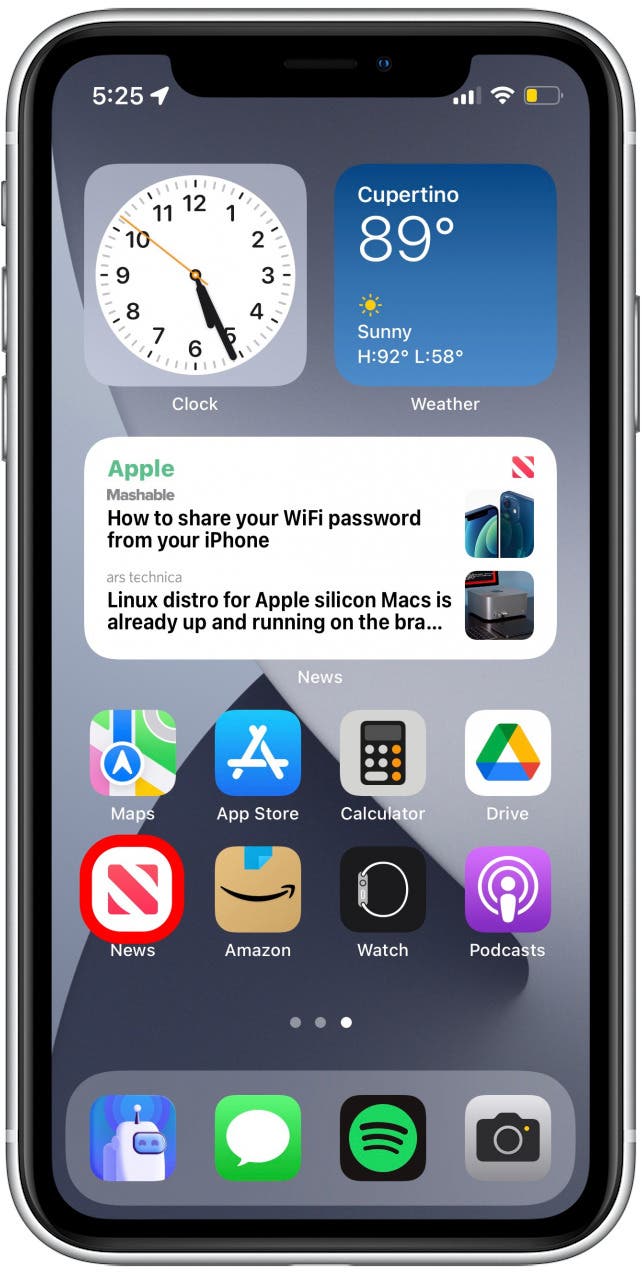
- Tap Search.
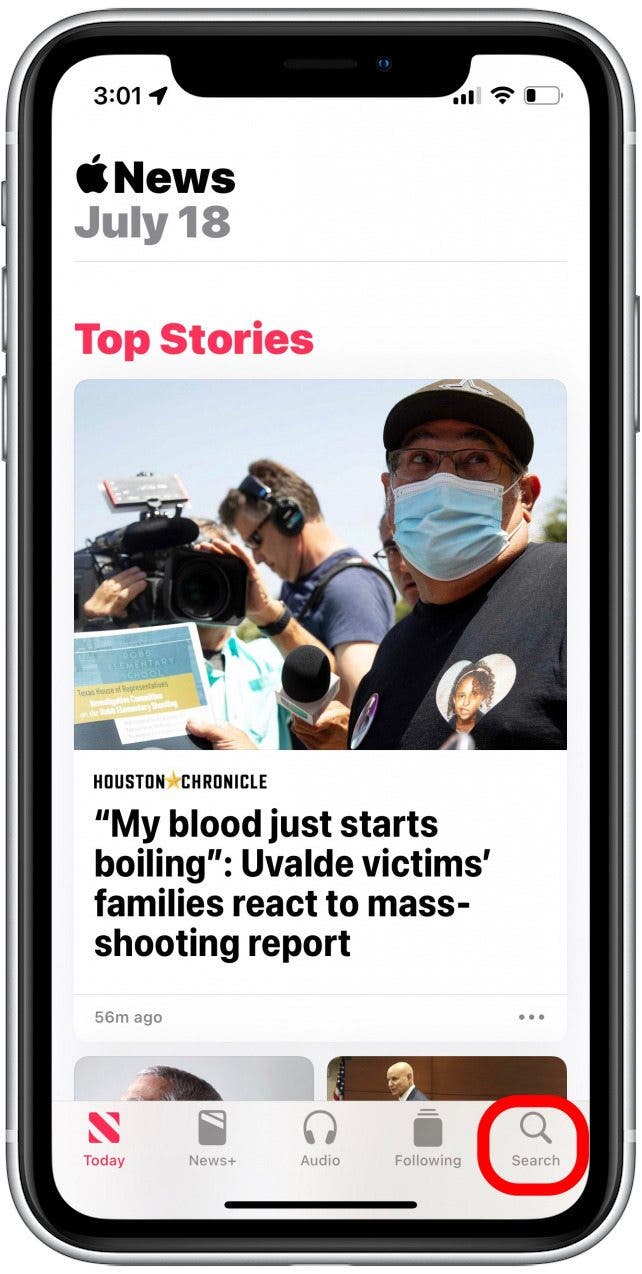
- Tap the search bar and type in the name of the channel you want to block.
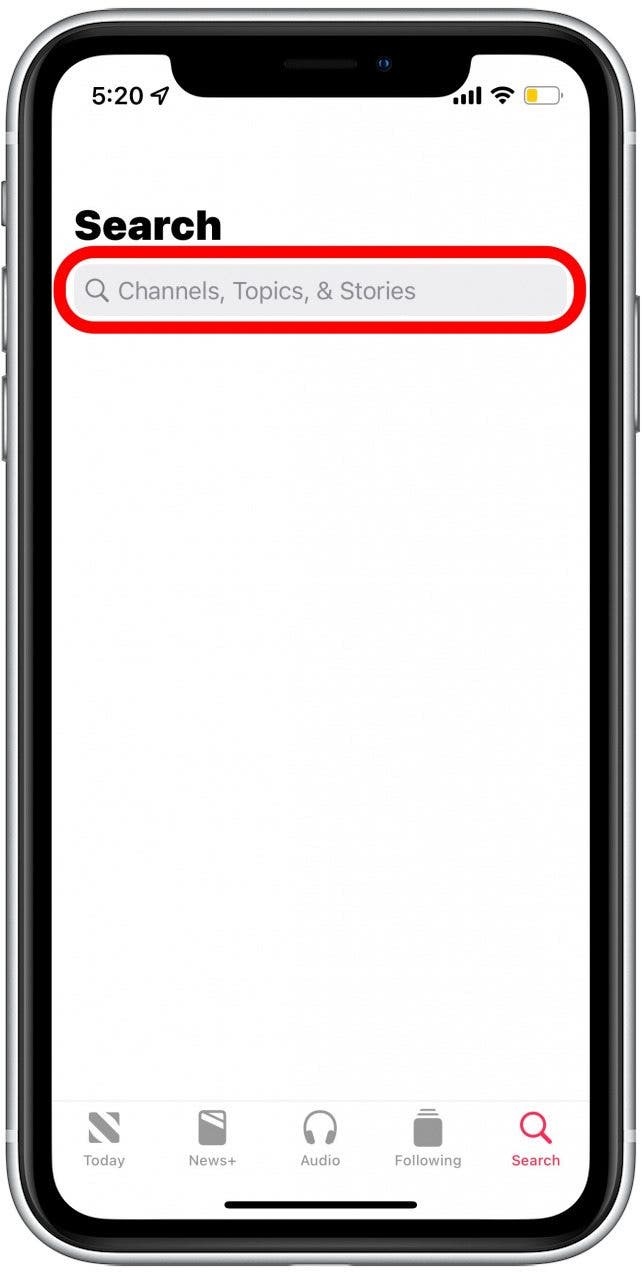
- Tap the channel to open it.
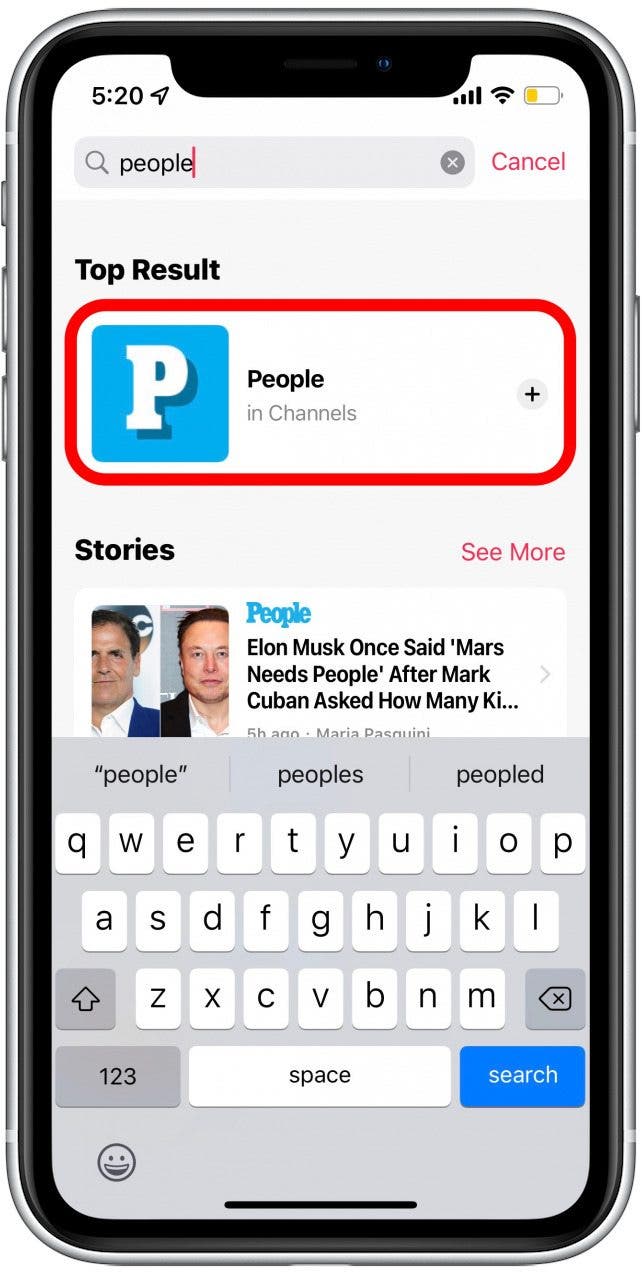
- Tap the more icon in the upper-right corner.
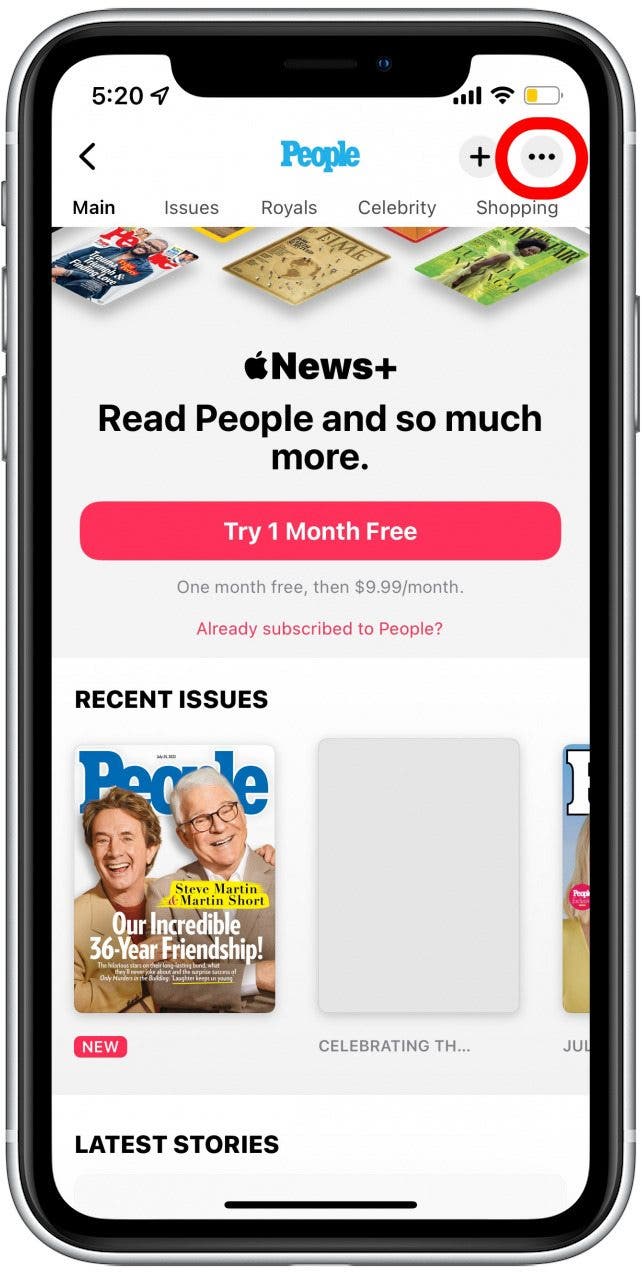
- Tap Block Channel.
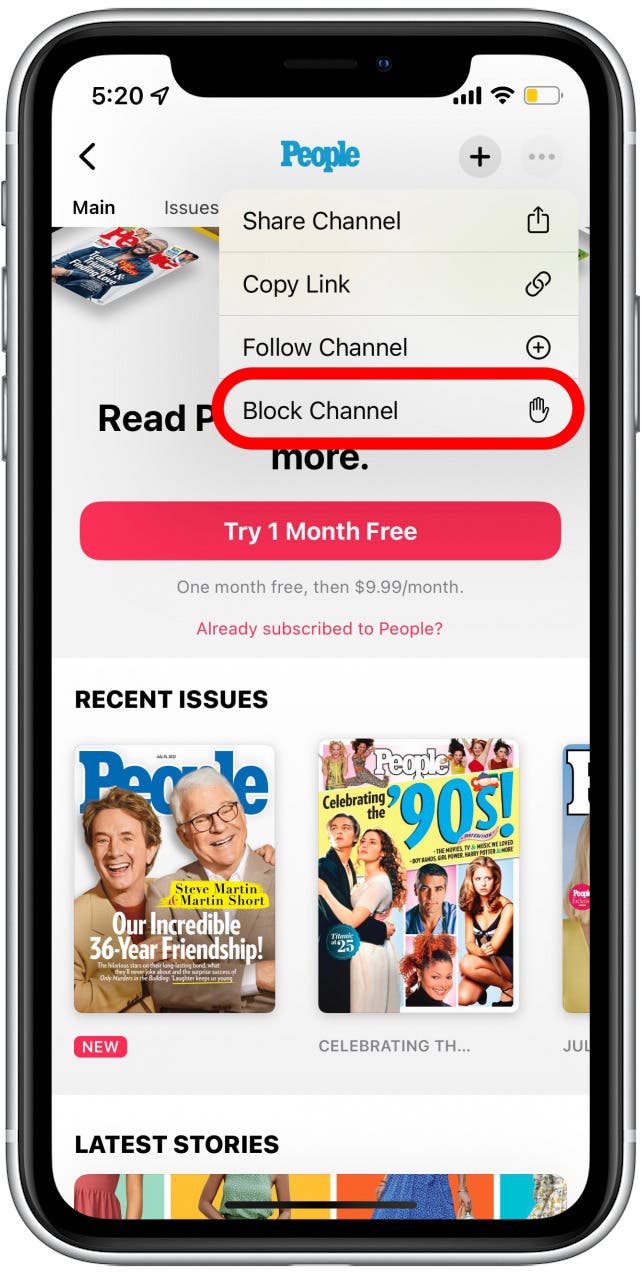
- Tap Block to confirm.
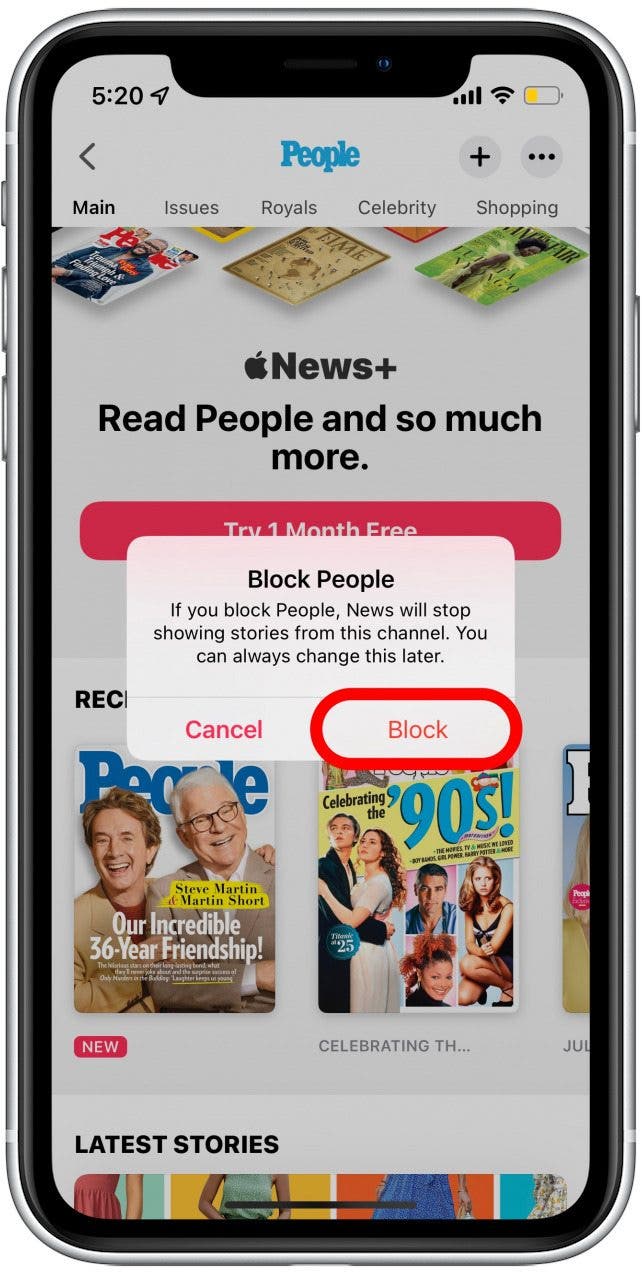
- If you change your mind and decide to unblock the channel, tap the more icon again.
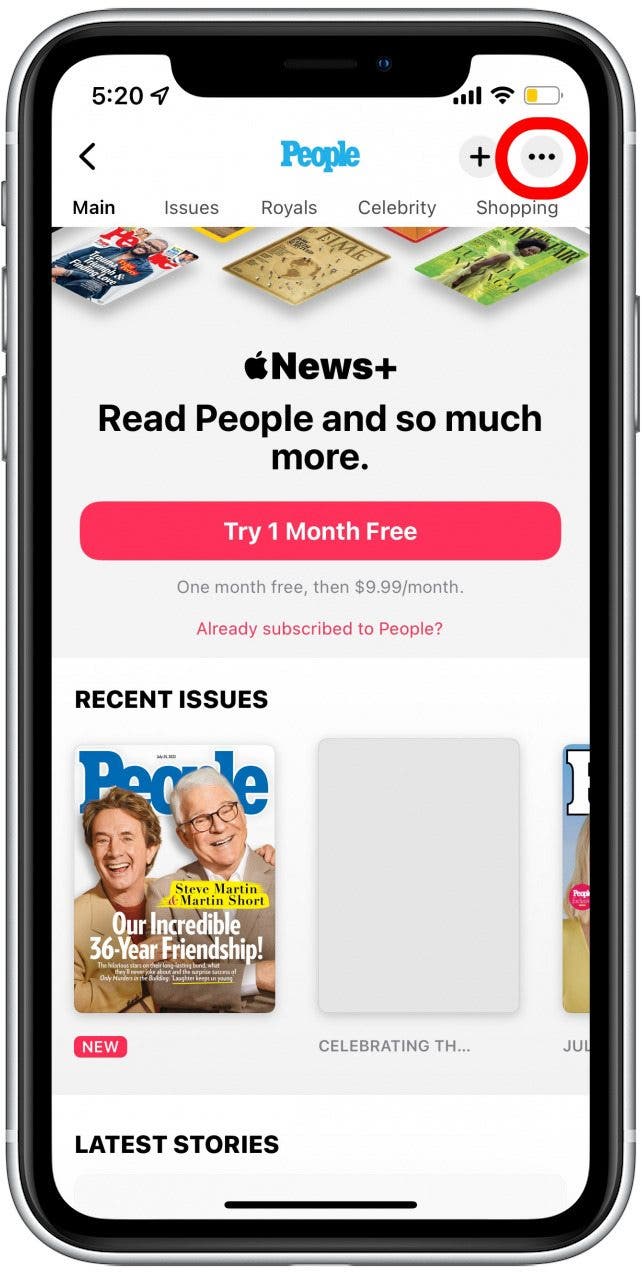
- Tap Unblock Channel to allow news stories from this source.
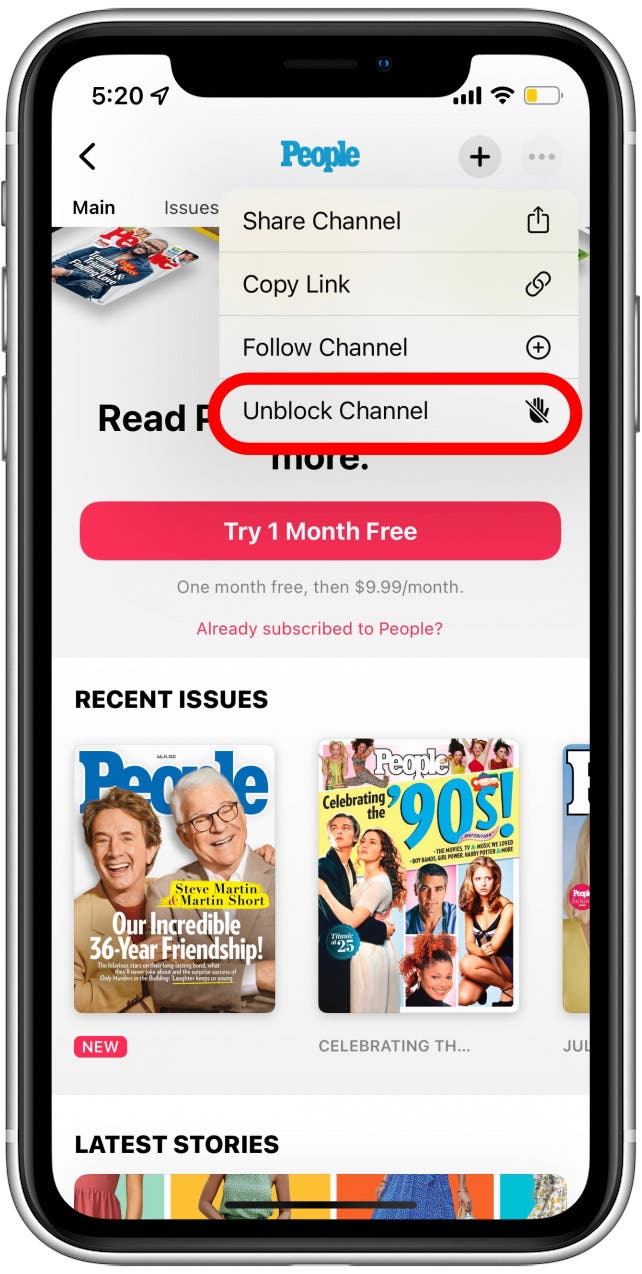
Now you’re ready to start customizing Apple News to fit your interests. You can ensure your feed is curated by blocking channels to show only the most relevant stories and topics.
Every day, we send useful tips with screenshots and step-by-step instructions to over 600,000 subscribers for free. You'll be surprised what your Apple devices can really do.

Rhett Intriago
Rhett Intriago is a Feature Writer at iPhone Life, offering his expertise in all things iPhone, Apple Watch, and AirPods. He enjoys writing on topics related to maintaining privacy in a digital world, as well as iPhone security. He’s been a tech enthusiast all his life, with experiences ranging from jailbreaking his iPhone to building his own gaming PC.
Despite his disdain for the beach, Rhett is based in Florida. In his free time, he enjoys playing the latest games, spoiling his cats, or discovering new places with his wife, Kyla.
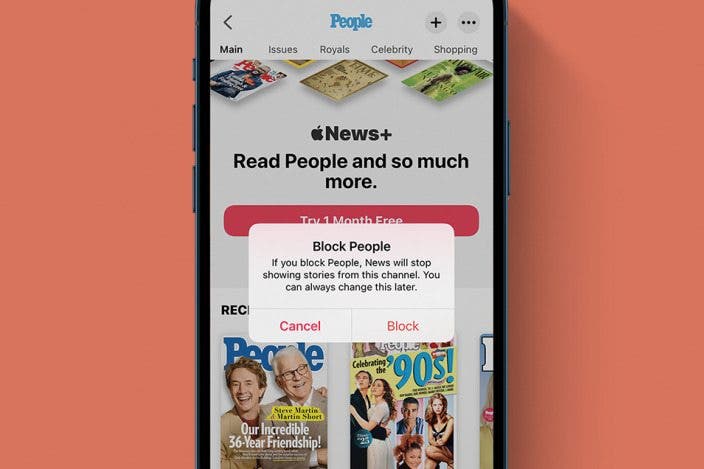

 Amy Spitzfaden Both
Amy Spitzfaden Both
 Rachel Needell
Rachel Needell

 Rhett Intriago
Rhett Intriago



 Olena Kagui
Olena Kagui


 Leanne Hays
Leanne Hays




 Susan Misuraca
Susan Misuraca