How to Customize What's My Update Siri Feature
You don’t have a lot of options for personalization yet, but you can choose whether to hear the news or not


If you’re looking to customize Siri's iOS 14.2 What’s My Update feature, the short answer is: you can’t. You can remove (or add, if you’ve previously removed it) the short news clip Siri will play through the Podcasts app, but otherwise the rundown of your day Siri gives you will remain the same. Hopefully in the future, Apple will add more customization options for this feature, but for now, let’s take a minute to learn how to add or remove the daily news update from What’s My Update.
Remove News from What’s My Update
- Say, “Hey Siri,” or summon Siri by holding your side button or Home button down.
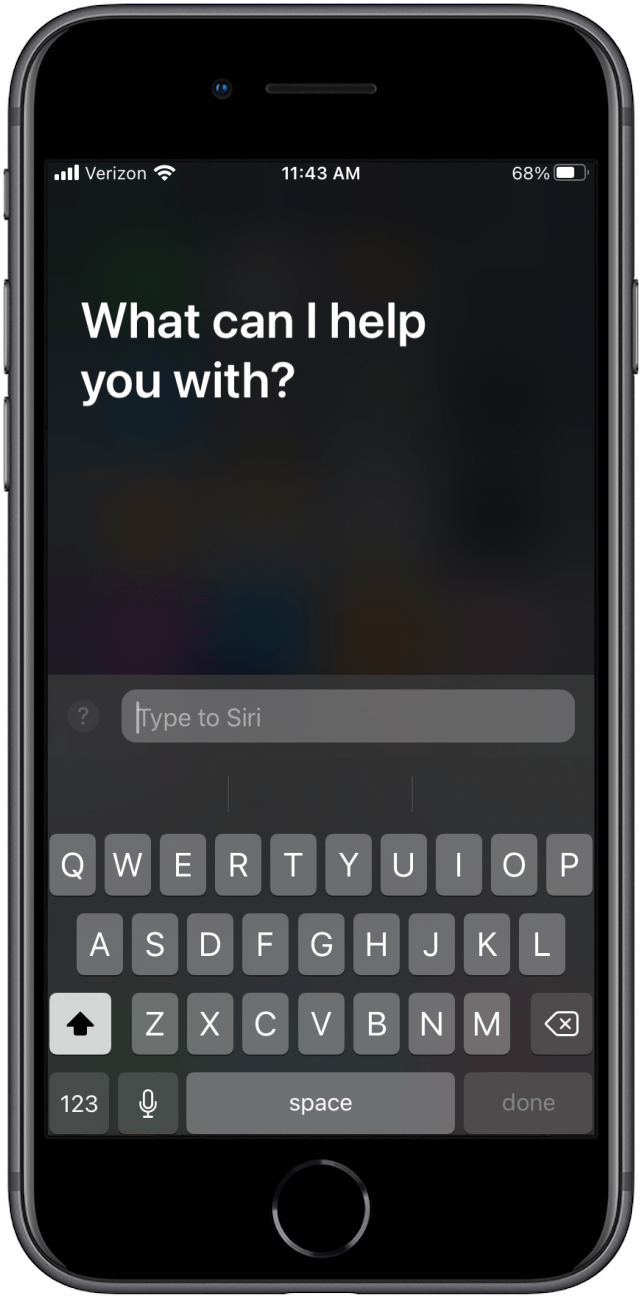
- Say or type, “Remove News from my update.”
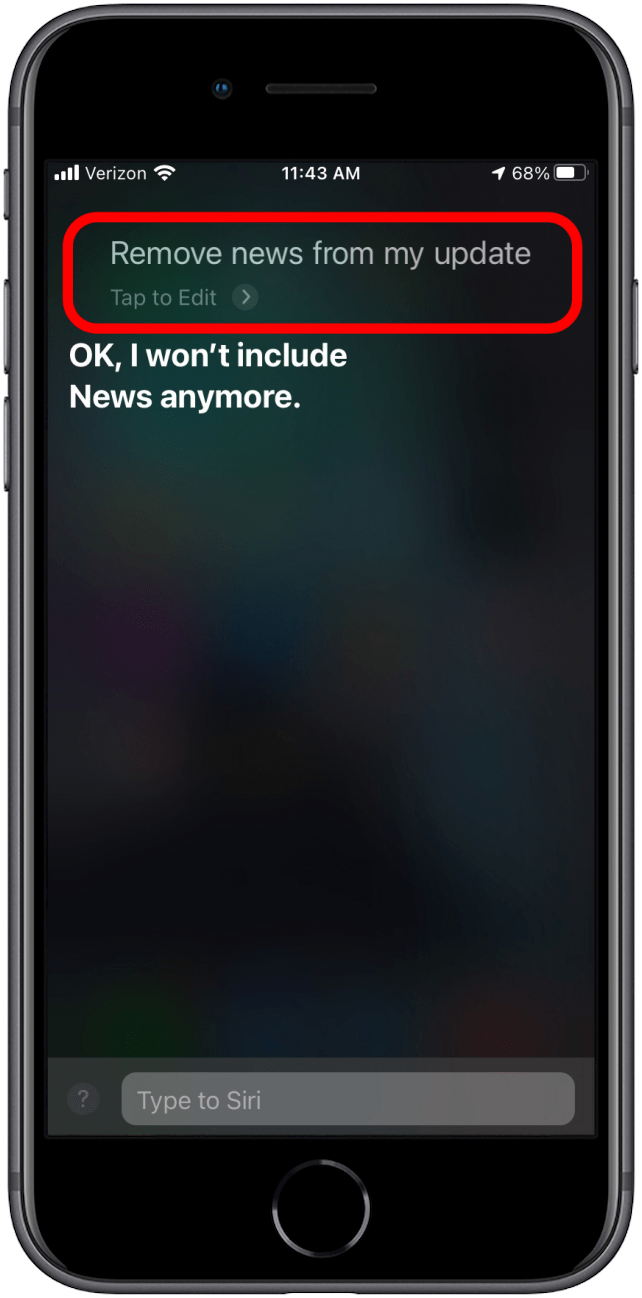
Related: Siri Tips & Tricks: 21 Useful Things You Can Ask Siri
Add News to What’s My Update
- Say, “Hey Siri,” or summon Siri by holding your side button or Home button down.
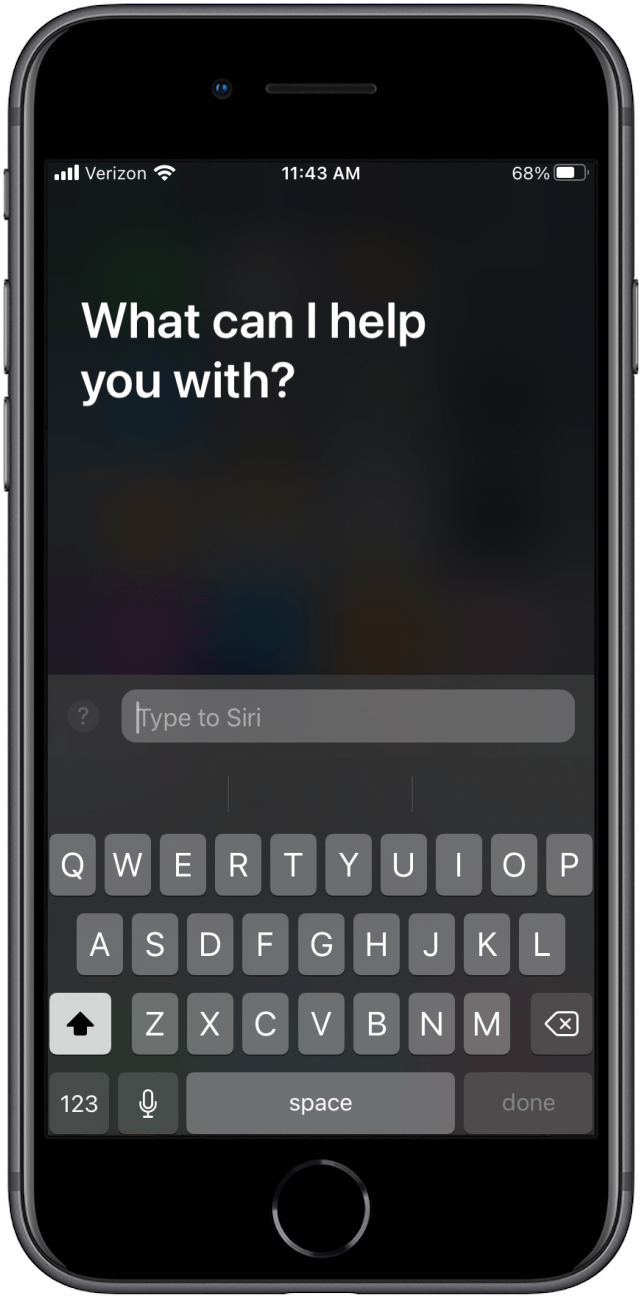
- Say or type, “Add News to my update.”
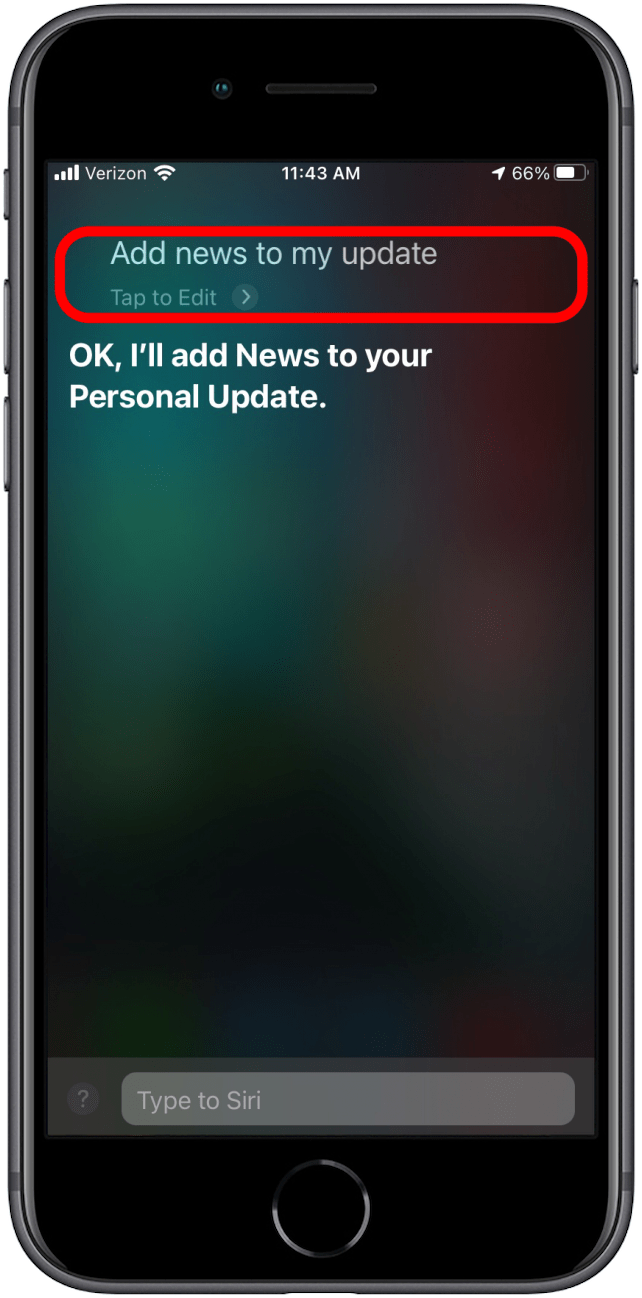
For now, this is all you can do to personalize or change your daily updates from Siri. Perhaps more options will be added in future iOS updates, but in the meantime, consider signing up for our daily tips to find out existing ways you can customize your iPhone and Siri.

August Garry
August Garry is an Associate Editor for iPhone Life. Formerly of Gartner and Software Advice, they have six years of experience writing about technology for everyday users, specializing in iPhones, HomePods, and Apple TV. As a former college writing instructor, they are passionate about effective, accessible communication, which is perhaps why they love helping readers master the strongest communication tools they have available: their iPhones. They have a degree in Russian Literature and Language from Reed College.
When they’re not writing for iPhone Life, they’re reading about maritime disasters, writing fiction, rock climbing, or walking their adorable dog, Moosh.
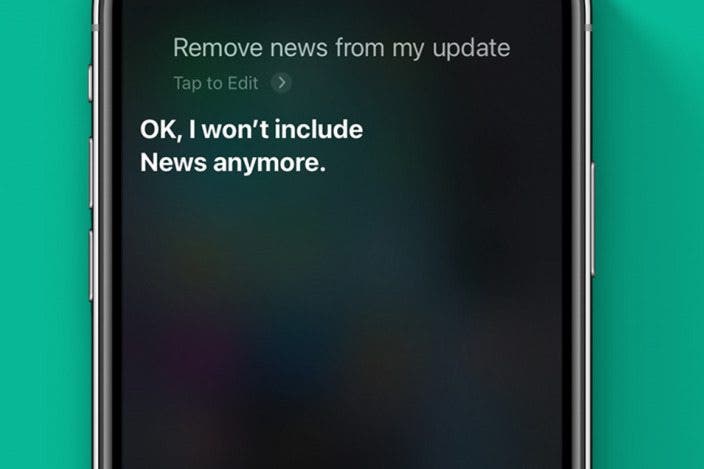

 Olena Kagui
Olena Kagui
 Leanne Hays
Leanne Hays
 Rachel Needell
Rachel Needell

 Rhett Intriago
Rhett Intriago







 Amy Spitzfaden Both
Amy Spitzfaden Both

