How to Delete a Contact on the iPhone



The process of deleting contacts on iPhone is not obvious. Unlike other apps on iPhone that let you tap Edit and multi-select for easy deletion, the option for deleting contacts on iPhone is hidden within each Contact’s information card. But once you know how to delete one, it’s easy. Here’s how to delete a contact on iPhone.
You May Also Like: How to Merge Duplicate Contacts
-
Open the Contacts or Phone app. If you open the Phone app, navigate to Contacts.
-
From the list, select the Contact you want to delete.
-
Tap on it to view that Contact’s information card.
-
Tap Edit in the upper right corner.
-
Scroll all the way down to the very bottom and tap Delete Contact.
-
Confirm Delete Contact.
That’s all there is to it! Deleting contacts on iPhone isn’t as simple as deleting info in other apps, but it does the job nonetheless.

Conner Carey
Conner Carey's writing can be found at conpoet.com. She is currently writing a book, creating lots of content, and writing poetry via @conpoet on Instagram. She lives in an RV full-time with her mom, Jan and dog, Jodi as they slow-travel around the country.
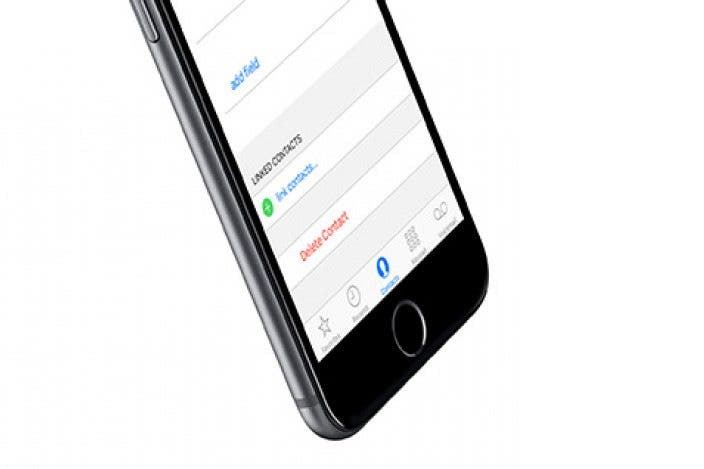
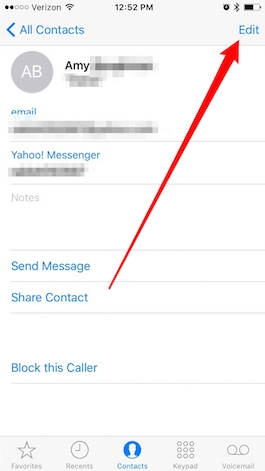


 August Garry
August Garry
 Olena Kagui
Olena Kagui

 Rachel Needell
Rachel Needell
 Rhett Intriago
Rhett Intriago
 Cullen Thomas
Cullen Thomas
 Leanne Hays
Leanne Hays

 Amy Spitzfaden Both
Amy Spitzfaden Both


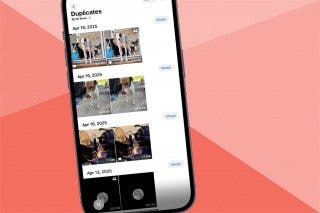


 Haley Hunter
Haley Hunter