How to Crop a Live Photo on iPhone
How do you crop Live Photos on an iPhone? Here's how to edit and crop a Live Photo.


Can you crop a Live Photo? Yes! Here's how to edit Live Photos by cropping unwanted parts of the picture.
Related: Live Photos: The Complete Guide to the iPhone's Moving Pictures
Why You'll Love This Tip
- Crop live pictures quickly and easily on your iPhone.
- Crop unnecessary parts of your live picture, and focus on your Live Photo subject.
How to Crop Live Photos on iPhone
Live Photos, which some call live pictures, capture 1.5 seconds before and after a shot is taken, resulting in a moving picture. If you have iOS 10 or later on your iPhone, you can edit Live Photos by cropping them, it's similar to how to crop a picture that isn't Live. Here's how to edit Live Photos if you'd like to crop one or more live pictures. For more great photo-editing tutorials, check out our free Tip of the Day.
- Open the Photos app.
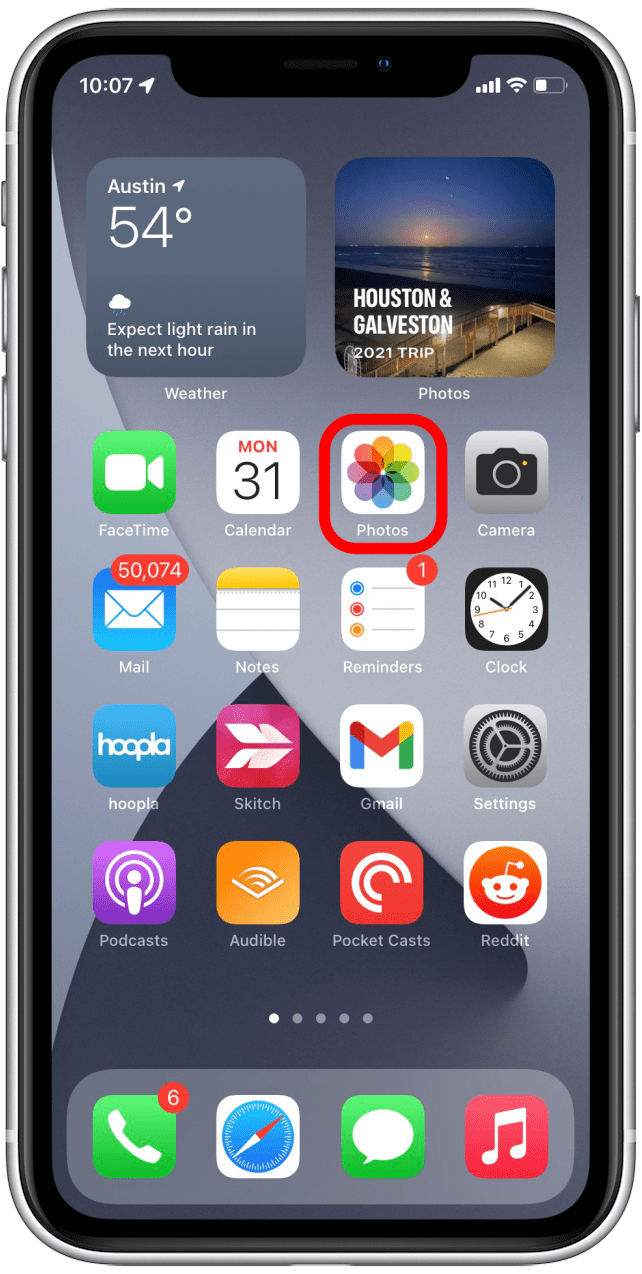
- Tap the Albums tab.
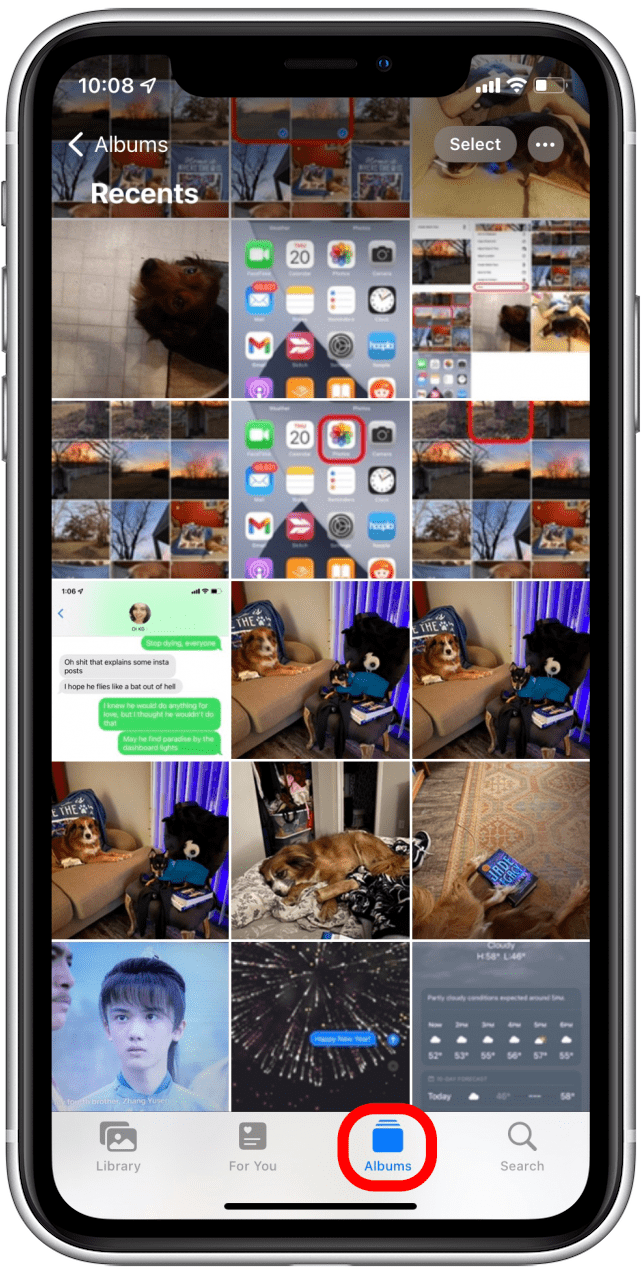
- Scroll down and tap Live Photos under Media Types.
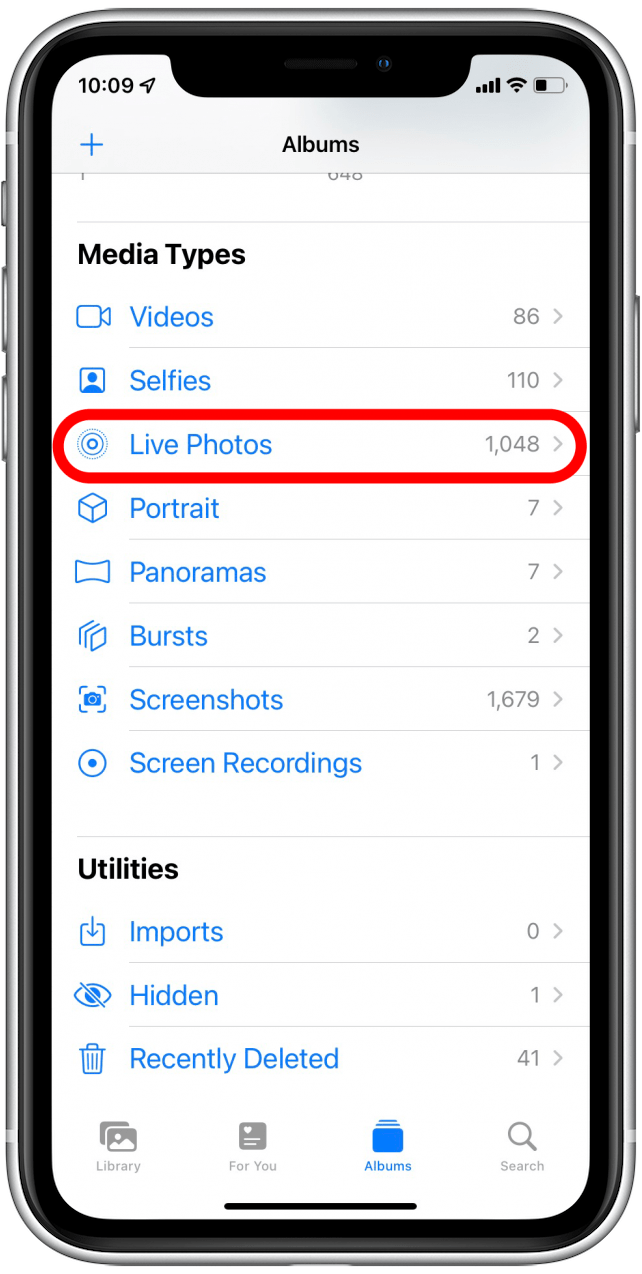
- Select the photo you want to crop.
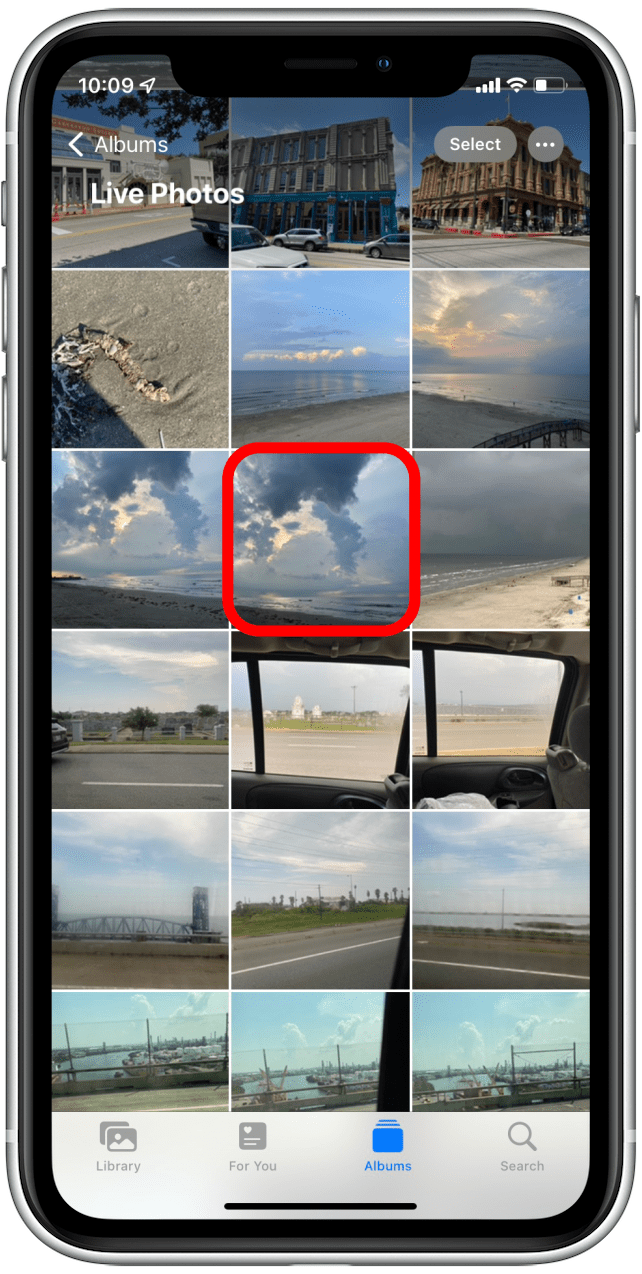
- Tap Edit.
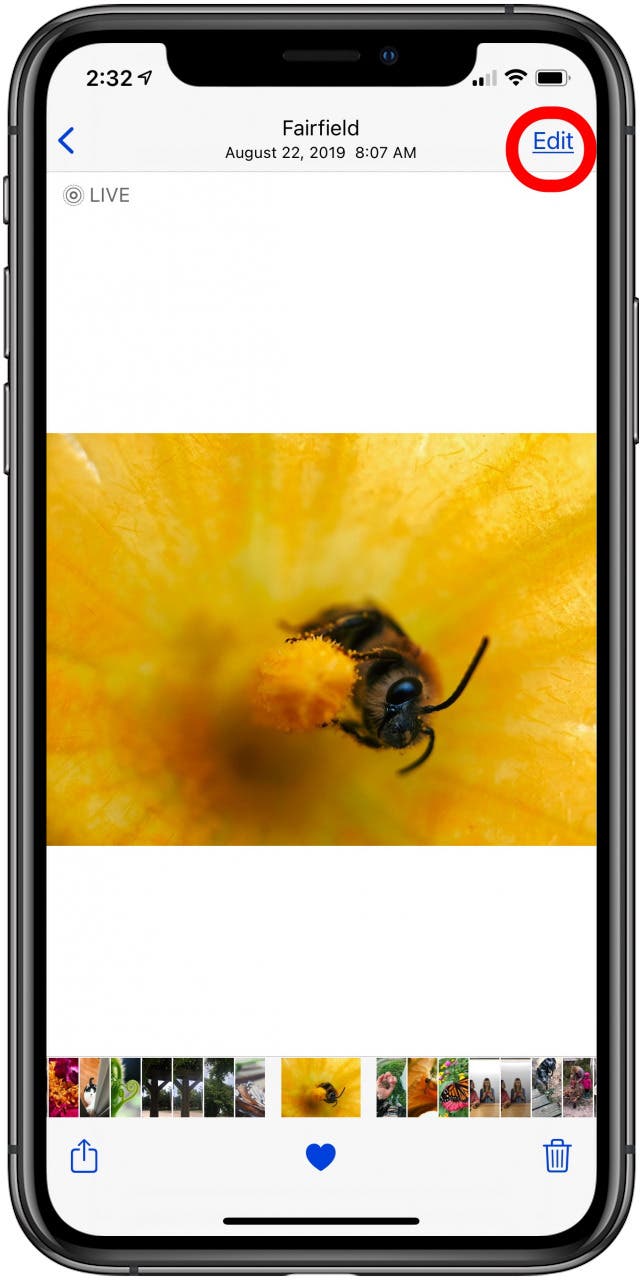
- Use the controls below the image to add filters, trim, crop, rotate, add effects, and more.
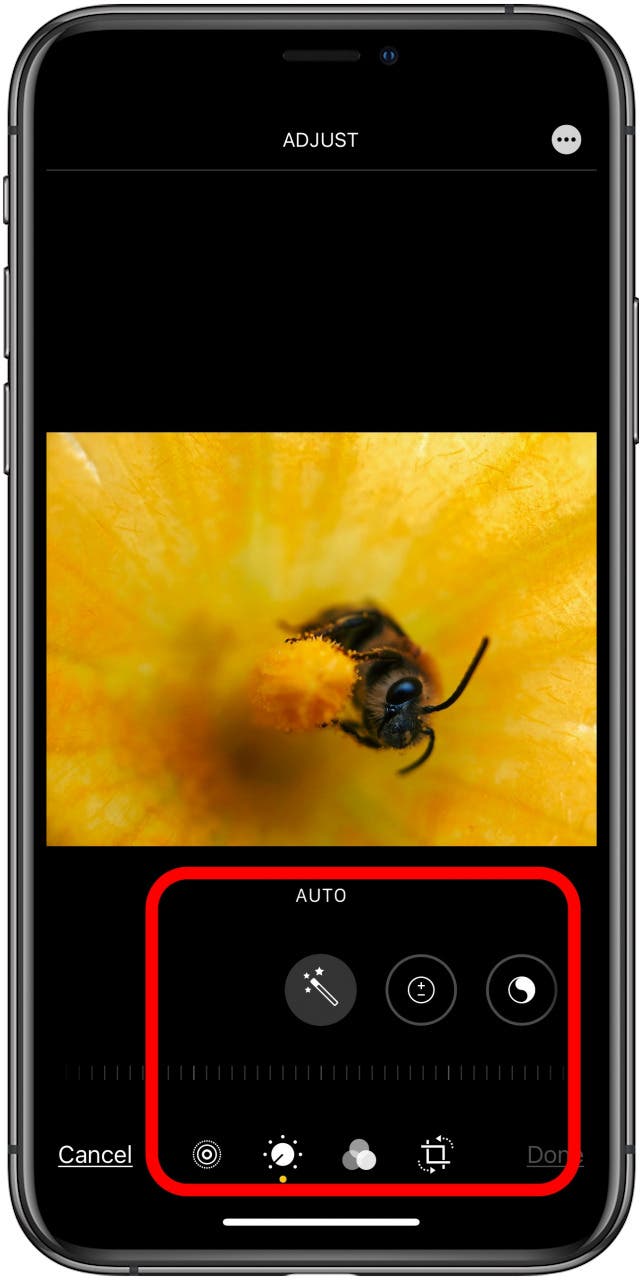
- Click the Rotate & Crop icon.
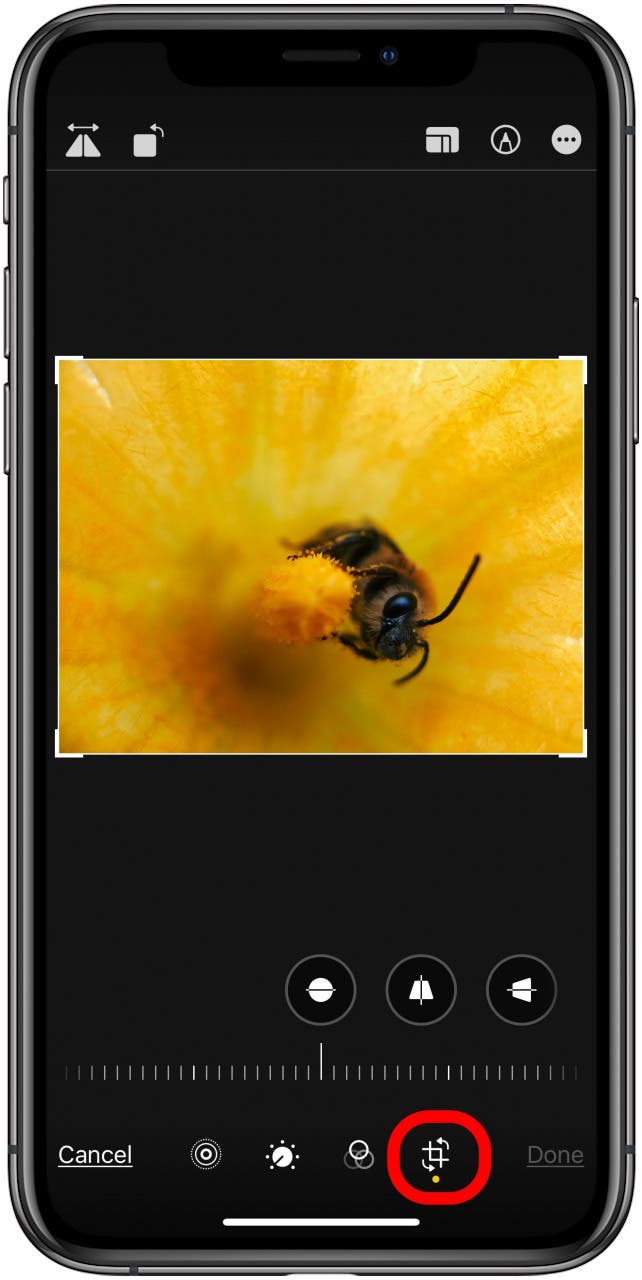
- Click Cancel to discard the cropping, or Done to save your changes.
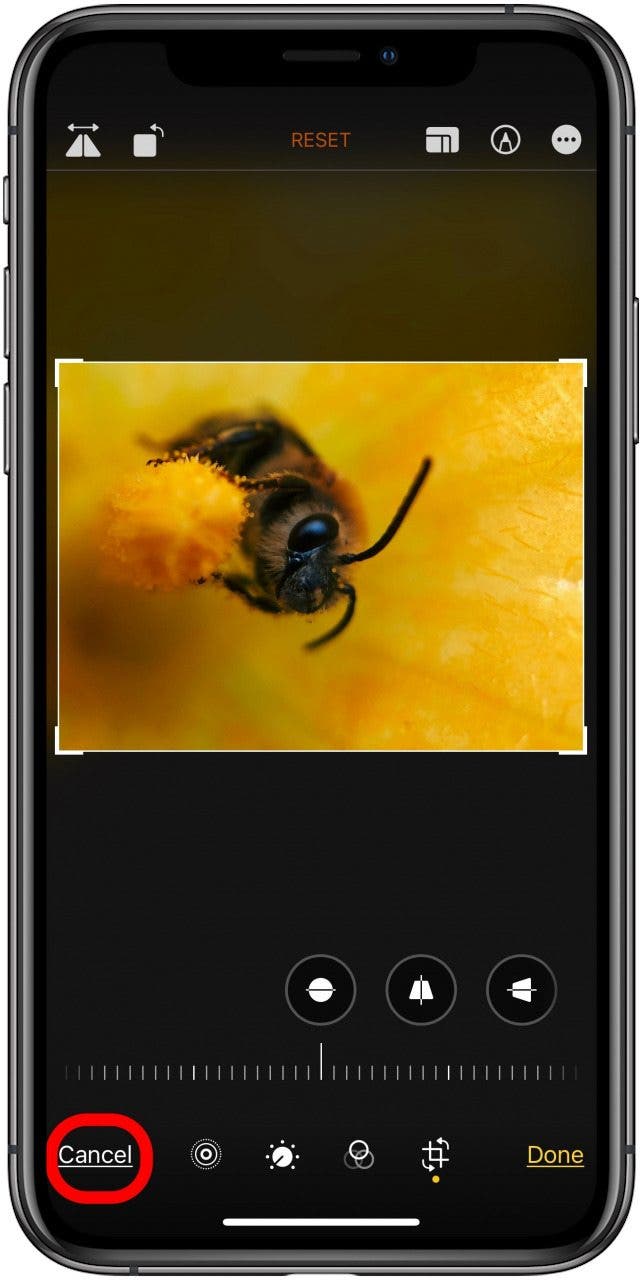
Now your Live Photo should play as normal in its new, cropped frame. If you enjoyed this tip, you may also want to learn how to save stills from Live Photos.
Every day, we send useful tips with screenshots and step-by-step instructions to over 600,000 subscribers for free. You'll be surprised what your Apple devices can really do.

Leanne Hays
Leanne Hays has over a dozen years of experience writing for online publications. As a Feature Writer for iPhone Life, she has authored hundreds of how-to, Apple news, and gear review articles, as well as a comprehensive Photos App guide. Leanne holds degrees in education and science and loves troubleshooting and repair. This combination makes her a perfect fit as manager of our Ask an Expert service, which helps iPhone Life Insiders with Apple hardware and software issues.
In off-work hours, Leanne is a mother of two, homesteader, audiobook fanatic, musician, and learning enthusiast.
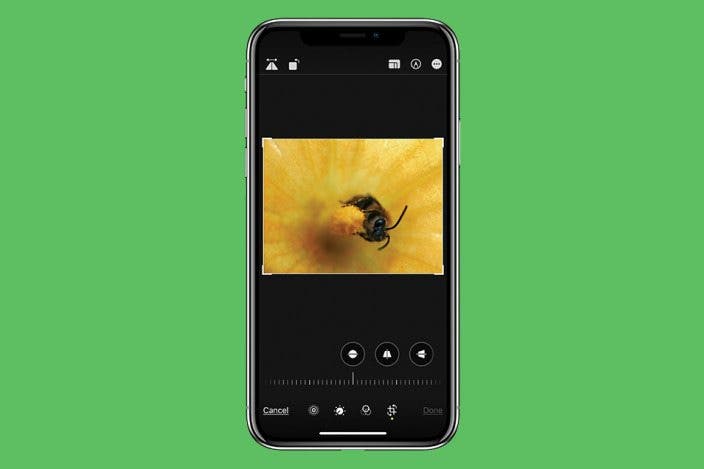

 Rachel Needell
Rachel Needell
 Olena Kagui
Olena Kagui




 August Garry
August Garry



 Leanne Hays
Leanne Hays

 Nicholas Naioti
Nicholas Naioti
 Amy Spitzfaden Both
Amy Spitzfaden Both
 Rhett Intriago
Rhett Intriago